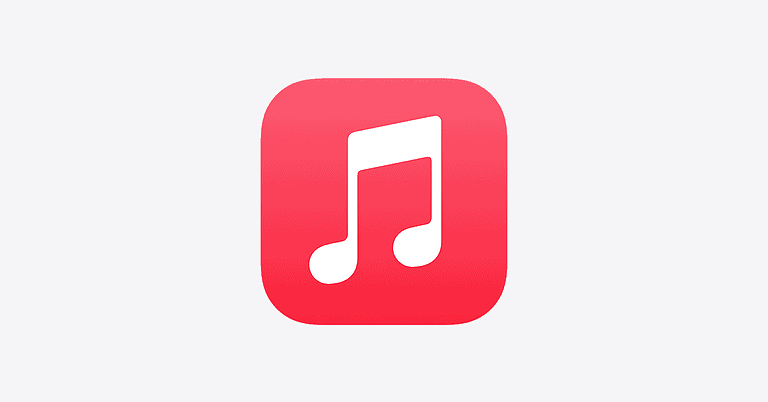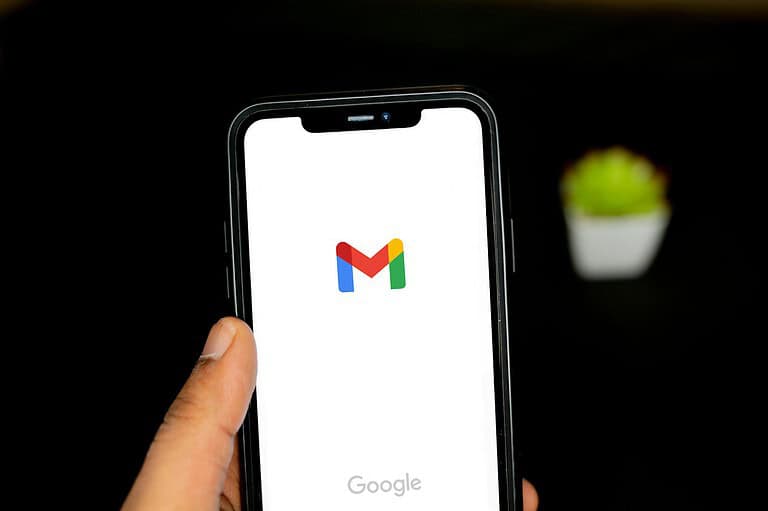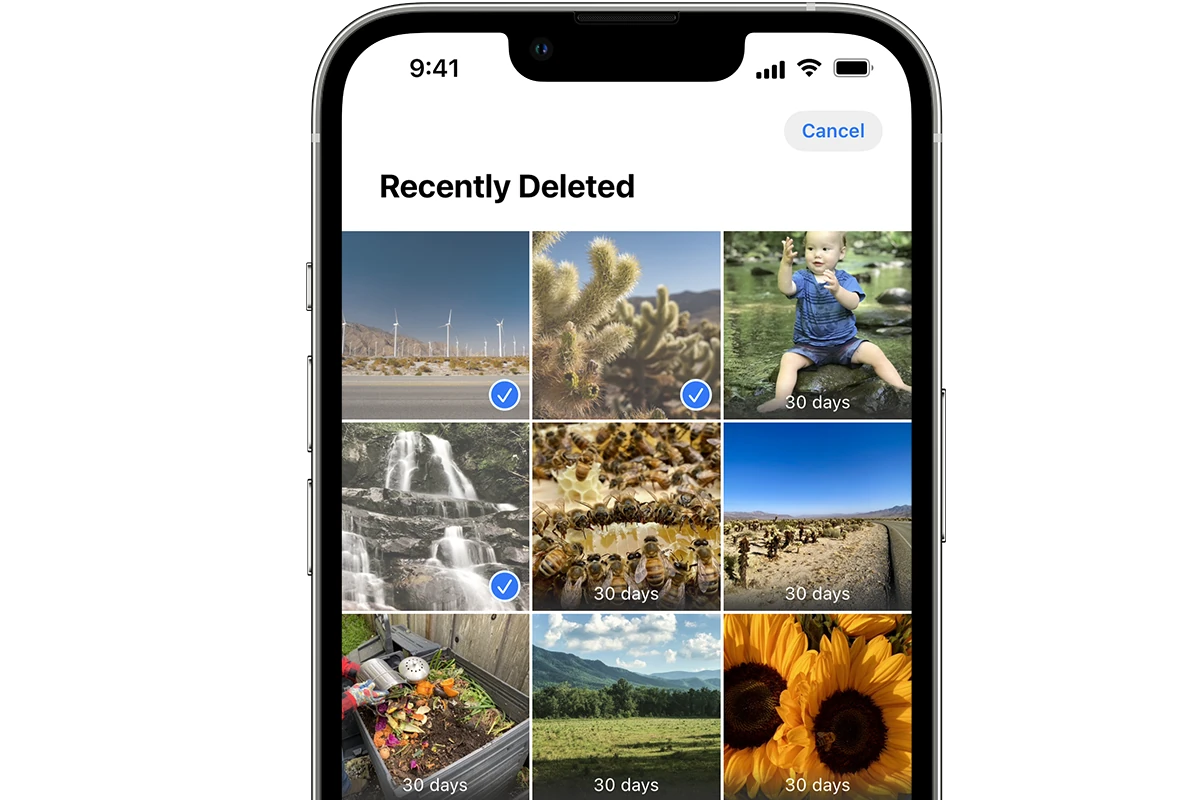
Accidentally deleting precious photos can be frustrating. The good news is that all hope is not lost. Photos deleted from the Recently Deleted folder can often be recovered using built-in iPhone features or specialized recovery software.
The Recently Deleted folder acts as a safety net, keeping deleted photos for up to 30 days. This gives users a chance to recover photos they may have removed by mistake. For photos deleted from this folder, there are still options available.
iPhone users can try restoring from an iCloud or iTunes backup to retrieve permanently deleted photos. Third-party recovery tools offer another avenue, allowing selective recovery of specific photos without erasing the entire device.
For iPhone/iPad Users
Method 1: Check iCloud Photos
If you have iCloud Photos enabled, your photos might still be recoverable:
- Go to Settings > [Your Name] > iCloud > Photos
- Make sure “iCloud Photos” is turned on
- Open the Photos app and wait for syncing to complete
- Check if your photos reappear
Method 2: Use iTunes/Finder Backup Recovery
If you have iTunes or Finder backups, you can restore from a backup that contains your photos (source: AppGeeker):
- Connect your iPhone to your computer
- Open iTunes (Windows/older macOS) or Finder (macOS Catalina and later)
- Select your device and choose “Restore Backup”
- Select a backup from before the photos were deleted
- Note: This will restore your entire device to that backup state
Method 3: Third-Party Recovery Software
Professional iPhone data recovery tools can sometimes recover permanently deleted photos:
- Use reputable software like Dr.Fone, 3uTools, or iPhone Data Recovery
- These tools scan your device’s storage for recoverable data
- Success rates vary depending on how long ago photos were deleted
For Android Users
Method 1: Google Photos Trash
If you use Google Photos, check the trash folder:
- Open Google Photos app
- Tap Menu (≡) > Trash
- You have up to 60 days to recover photos from Google Photos trash (source: WikiHow)
- Select photos and tap Restore
Method 2: Samsung Gallery (Samsung Devices)
For Samsung devices:
- Open Samsung Gallery app
- Go to Menu > Recycle Bin
- Photos can be recovered for up to 30 days (source: WikiHow)
Method 3: Android Recovery Software
Use desktop recovery tools like:
- Dr.Fone for Android
- DiskDigger
- PhotoRec
- These work best on rooted devices
General Recovery Methods
Cloud Storage Services
Check other cloud services where photos might be backed up:
- Google Drive: Check for automatic camera uploads
- Dropbox: Look in Camera Uploads folder
- OneDrive: Check Photos section
- Amazon Photos: If you have Amazon Prime
Computer Backups
- Check if photos were synced to your computer
- Look in photo management software (Photos app, Adobe Lightroom, etc.)
- Check external hard drives or USB backups
Social Media and Messaging Apps
Photos you’ve shared might still exist in:
- Facebook, Instagram, Twitter posts
- WhatsApp, Telegram, iMessage conversations
- Email attachments you’ve sent
Prevention Tips for the Future
- Enable automatic cloud backups (iCloud Photos, Google Photos)
- Regularly backup your device to computer or external storage
- Use multiple backup services for important photos
- Be cautious when deleting from “Recently Deleted” folders
- Consider using photo management apps that offer additional protection
Important Notes
- Act quickly: The sooner you attempt recovery, the better your chances
- Stop using your device: Continued use can overwrite deleted data
- Professional services: For extremely important photos, consider professional data recovery services
- No guarantee: Recovery isn’t always possible, especially after extended time periods
Remember that prevention is always better than recovery, so setting up automatic backups is your best defense against permanent photo loss.
Key Takeaways
- The Recently Deleted folder keeps photos for 30 days before permanent deletion
- iCloud and iTunes backups can restore permanently deleted photos
- Third-party recovery tools offer selective photo restoration options
Understanding the Photo Deletion Process
When a user deletes a photo from their device, it doesn’t immediately disappear forever. Most modern smartphones and computers have a two-step deletion process to help prevent accidental loss of important images.
The first step moves deleted photos to a temporary storage area. On iPhones, this is called the “Recently Deleted” album. Android devices typically use a “Trash” or “Recycle Bin” folder. These areas act as a safety net, holding deleted photos for a set period – usually 30 days.
During this time, users can easily recover their deleted photos. The images remain on the device’s storage, just in a different location. This gives people a chance to change their mind or retrieve photos deleted by mistake.
After the retention period ends, photos are permanently removed from the device. At this point, the space they occupied becomes available for new data. Recovering photos after this stage is much more difficult and often requires specialized software.
It’s important to note that some apps and cloud services may have their own deletion processes. These can vary from the default system behavior. Users should familiarize themselves with how each of their photo storage solutions handles deletions to avoid unexpected loss of images.
Methods to Recover Deleted Photos
Recovering deleted photos involves several approaches. These methods range from using built-in recovery options to specialized software and cloud-based solutions.
Using Built-In Recovery Options
Most devices offer built-in recovery options for recently deleted photos. On iPhones, the “Recently Deleted” album keeps photos for 30 days. To recover these:
- Open the Photos app
- Tap “Albums”
- Scroll to “Recently Deleted”
- Select desired photos
- Tap “Recover”
Windows PCs store deleted files in the Recycle Bin. To restore photos:
- Open Recycle Bin
- Select photos
- Right-click and choose “Restore”
These methods work best for recently deleted photos. They’re quick and don’t require additional software.
Utilizing Photo Recovery Software
Photo recovery software can retrieve photos deleted from “Recently Deleted” or the Recycle Bin. Popular options include Disk Drill and EaseUS Data Recovery Wizard.
To use photo recovery software:
- Download and install the software
- Select the storage device to scan
- Start the scanning process
- Preview and select photos to recover
- Choose a safe location to save recovered photos
This method can recover photos deleted long ago. It works on various devices and storage media. However, it may take longer and sometimes requires a paid version for full functionality.
Recovering from Cloud and Backup Services
Cloud services and backups offer another way to recover deleted photos. Popular options include:
- iCloud Backup
- Google Drive
- Dropbox
- OneDrive
- iTunes Backup
- Time Machine Backup (for Mac)
To recover from these services:
- Log into the service
- Navigate to the backup or photo section
- Locate and select deleted photos
- Download or restore the photos
This method is effective if photos were synced before deletion. It’s often free and doesn’t require additional software. However, it relies on regular backups or syncing to be successful.
Recovery Software and Services
Photo recovery tools and professional services offer solutions for retrieving deleted images. These options cater to different needs and technical skill levels.
Choosing the Right Photo Recovery Software
Several reliable software options exist for recovering deleted photos. Disk Drill stands out for its user-friendly interface and powerful scanning capabilities. It supports various file formats and storage devices.
EaseUS MobiSaver specializes in recovering data from mobile devices. It works well for both iPhone and Android photo recovery.
PhotoRec is a free, open-source option favored by tech-savvy users. It can recover photos from hard drives, memory cards, and USB drives.
Stellar Data Recovery offers advanced features for both Windows and Mac users. It can retrieve photos from formatted or corrupted drives.
When selecting software, consider factors like supported file types, device compatibility, and ease of use.
Considerations for Data Recovery Services
Professional data recovery services can help in complex cases. These services employ specialized tools and techniques to recover photos from severely damaged storage media.
Users should weigh the cost of services against the value of their lost photos. Many providers offer free evaluations to assess recovery chances.
Data recovery services often have clean room facilities for handling physically damaged drives. They can recover photos from water-damaged devices or those with mechanical failures.
Confidentiality is crucial when choosing a service. Reputable companies sign non-disclosure agreements to protect client data.
Response time and turnaround speed are important factors to consider, especially for time-sensitive recoveries.
Best Practices for Photo Recovery Success
Act quickly when attempting to recover deleted photos. Time is crucial, as new data can overwrite deleted files. Stop using the device immediately to prevent accidental overwriting.
Create regular backups of your photos. Use cloud storage services or external hard drives to keep copies safe. This ensures you have a fallback if recovery attempts fail.
Avoid installing new apps or updating existing ones on the device with deleted photos. These actions can potentially overwrite deleted data.
Use reputable photo recovery software. Options like Stellar Photo Recovery or EaseUS Data Recovery Wizard Pro are trusted tools for retrieving lost images.
Keep your device charged or plugged in during the recovery process. A sudden power loss could interrupt the recovery and cause further data loss.
Be cautious when connecting your device to a computer. Always choose “Charge Only” mode to prevent automatic syncing that might overwrite deleted files.
Consider professional data recovery services for valuable photos if DIY methods fail. Experts have specialized tools and clean room facilities for complex recoveries.
Regularly empty your “Recently Deleted” folder to free up space and reduce confusion during recovery attempts.
Learn your device’s built-in recovery options. Many smartphones have a temporary recovery period for deleted photos, typically lasting 30 days.
Frequently Asked Questions
Recovering deleted photos can be a complex process, especially after they’ve been removed from the “Recently Deleted” folder. Various methods exist for different devices and scenarios.
Can you restore photos after deleting from the ‘Recently Deleted’ album on iOS devices?
Once photos are removed from the “Recently Deleted” album, they cannot be restored directly from the device. Users must rely on backups or third-party recovery tools.
How do I recover permanently deleted photos from an iPhone without any backup?
Third-party data recovery software offers a potential solution. These tools scan the iPhone’s storage for remnants of deleted files and attempt to reconstruct them.
Is there a method to retrieve deleted photos on Android after they have been removed from the ‘Recently Deleted’ folder?
Android users can try using file recovery apps available on the Google Play Store. These apps search for deleted files in the device’s internal storage or SD card.
What are the steps to recover deleted photos from iCloud if they have already been cleared from the ‘Recently Deleted’ folder?
Users can sign in to iCloud.com and check if any previous backups contain the deleted photos. Restoring an older backup may recover the lost images.
Are there third-party applications that can recover photos deleted from the ‘Recently Deleted’ album on iOS?
Several third-party applications claim to recover deleted iOS photos. Examples include Dr.Fone, EaseUS MobiSaver, and PhoneRescue.
How can I recover permanently deleted photos from an iPad?
iPad users can try restoring from an iTunes or iCloud backup. If no backup is available, third-party recovery software designed for iOS devices may help retrieve the deleted photos.