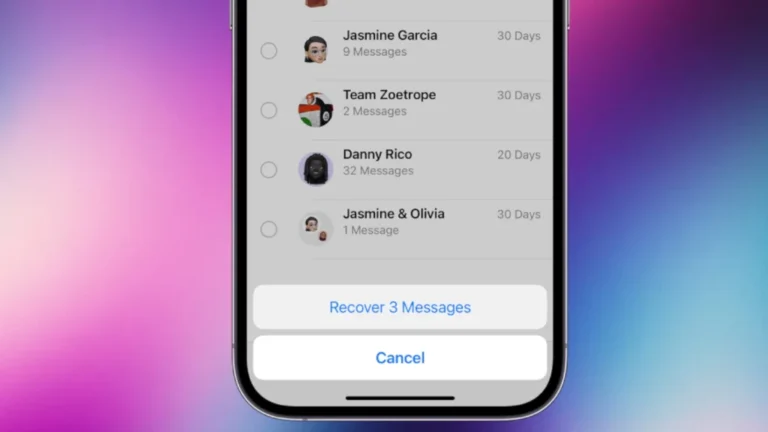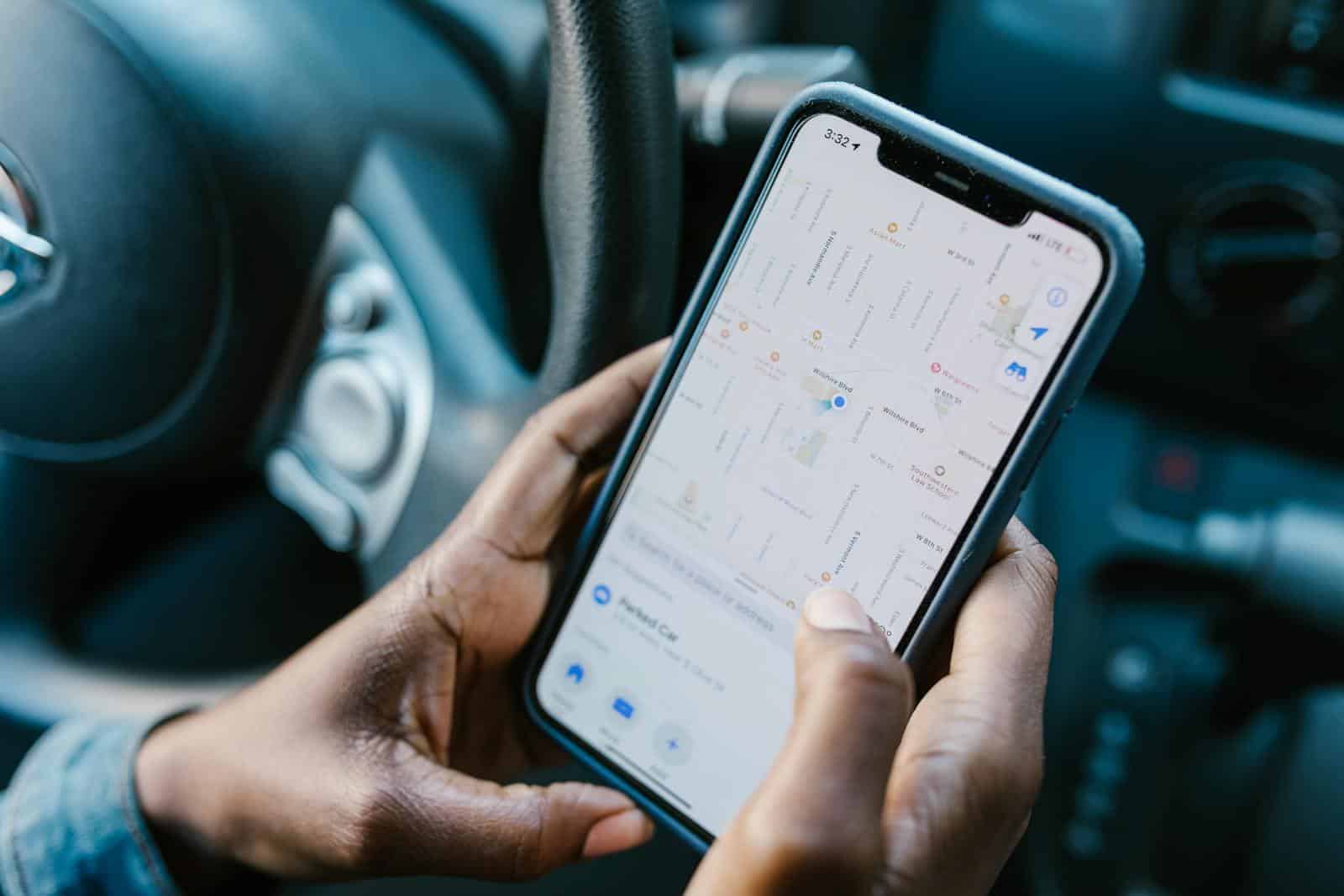
Sharing your location on iPhone through text messages is a quick and easy process. The Messages app offers built-in features to send your current location or share it for a specific duration. To share your location, open a conversation in Messages, tap the plus icon, select Location, and choose Send My Current Location or Share My Location.
iOS 17 enhances location sharing capabilities with improved privacy controls. Users can now set precise time limits for sharing and receive notifications when their location is accessed. This update gives iPhone owners more control over their personal information while still allowing them to stay connected with friends and family.
How to Share Location on iPhone Through Text
Option 1: Share Current Location (one-time)
- Open the Messages app.
- Select the conversation with the person you want to share with.
- Tap the “+” button (next to the text box).
- Choose Location.
- Tap Send Current Location.
- This sends a map with your exact spot at that moment.
Option 2: Share Live Location (real-time updates)
- Open the Messages app and go to the conversation.
- Tap the “+” button → Location.
- Select Share Live Location.
- Choose how long you want to share it:
- 1 Hour
- Until End of Day
- Indefinitely
- Your contact will now see your movements in real time within Messages.
Option 3: Share Location via Apple Maps
- Open the Apple Maps app.
- Tap the blue dot showing your current location.
- Select Share My Location.
- Choose Messages from the share sheet.
- Pick the contact and send.
✅ Tips
- Make sure Location Services are turned on:
Settings → Privacy & Security → Location Services → On. - You can stop sharing anytime by going back into the Messages thread → tap the shared location → Stop Sharing.
- For ongoing sharing with family/friends, you can also use the Find My app.
Key Takeaways
- Location sharing in Messages is accessible through the plus icon in conversations
- iOS 17 introduces new privacy features for location sharing
- Users can choose between sending current location or sharing for a set duration
Preparing Your iPhone for Location Sharing
Setting up your iPhone for location sharing involves a few key steps. These ensure your device is ready to share your location accurately and securely through text messages.
Enabling Location Services
Location Services powers many features on your iPhone, including location sharing. To enable it:
- Open the Settings app
- Tap Privacy & Security
- Select Location Services
- Toggle the switch to turn it on
Make sure to allow location access for specific apps like Messages and Find My. You can customize settings for each app, choosing options like “While Using the App” or “Always” based on your preferences.
iOS 17 introduces more granular location controls. Users can now set location permissions for individual Message threads, enhancing privacy.
Setting Up Find My App
The Find My app is crucial for location sharing on iPhone. To set it up:
- Open the Settings app
- Tap your Apple ID at the top
- Select Find My
- Turn on Find My iPhone
Enable “Share My Location” to allow sharing with family and friends. You can choose which device to use as your location source if you have multiple Apple devices.
The Find My app also lets you locate your other Apple devices and items with AirTags attached.
Managing Privacy Settings
Privacy is paramount when sharing location. iPhone offers several options to control your data:
- Go to Settings > Privacy & Security > Location Services
- Scroll down to System Services
- Review and adjust settings like Significant Locations and Location-Based Alerts
You can also manage which contacts can see your location. In the Find My app, tap the People tab and review your shared contacts. Remove anyone you no longer want to share with.
Consider using temporary location sharing through Messages for one-time needs instead of continuous sharing.
Sharing Location Through Messages App
The Messages app on iPhone offers simple ways to share your location with contacts. Users can send their current position or share live updates for a set duration.
Sending Current Location
To share your current location in Messages, open a conversation and tap the plus (+) button. Select “Location” from the menu that appears. A map will display your position. Tap “Send My Current Location” to share it instantly.
For quicker sharing, type “I’m at” or “I’m here” in a message. The keyboard will suggest sharing your location. Tap the suggestion to send your position without opening the map.
Messages also allows location sharing when someone asks where you are. Look for the “Current Location” option above the keyboard and tap it to send your position.
Sharing Live Location
Live location sharing lets contacts track your movements in real-time. To start, open a conversation and tap the contact’s name at the top. Select “Share My Location” and choose a duration – one hour, until end of day, or indefinitely.
While sharing, a map appears in the conversation showing your live position. The recipient can follow your movements as long as sharing is active.
To stop sharing early, go to the conversation, tap the contact’s name, and select “Stop Sharing My Location.”
Using iMessage Apps for Location Sharing
iMessage apps offer additional location sharing features. Open a conversation and tap the App Store icon next to the text field. Look for location-based apps like Find My or Yelp.
These apps can share places of interest, meeting points, or directions. Some allow creating location-based reminders or tracking multiple people’s locations simultaneously.
Third-party apps may require separate downloads or accounts. Check app descriptions for specific features and privacy policies before use.
Advanced Location Sharing Features
iPhone users can access sophisticated location sharing options within the Messages app. These features allow for more precise and flexible sharing with individuals or groups.
Sharing with Multiple People
Users can share their location with multiple contacts simultaneously. In a group message, tap the plus button and select “Location.” Choose “Send My Current Location” to share a one-time update or “Share My Location” for continuous tracking. The latter option lets users set a duration: one hour, until the end of the day, or indefinitely.
Group sharing is useful for coordinating meetups or keeping track of family members. Recipients see the shared location on a map within the conversation. This feature works across iOS devices, ensuring compatibility among group members.
Precision Finding for Trusted Contacts
Apple’s Precision Finding enhances location sharing for close contacts. This feature uses Ultra Wideband technology in newer iPhone models to provide highly accurate positioning. To use Precision Finding:
- Ensure both devices support the feature
- Share location with a trusted contact
- When in close proximity, open Find My app
- Select the contact and tap “Find”
The app then displays direction and distance to the exact location. This tool is particularly helpful in crowded areas or large venues.
Stop Sharing or Changing Duration
Users have full control over their shared location. To stop sharing or modify the duration:
- Open Messages
- Tap the conversation where location is shared
- Tap the contact’s name at the top
- Select “Stop Sharing My Location”
Alternatively, adjust sharing duration by tapping “Share for One Hour” or “Share Until End of Day.” These options provide flexibility for temporary sharing needs.
For broader control, users can manage all location sharing from the Settings app under Privacy > Location Services > Share My Location. This central hub allows for quick adjustments across all shared contacts.
Frequently Asked Questions
Sharing location on iPhone via text messages offers convenient ways to connect with others. Users can easily send current locations, share with family members, and utilize social platforms for location sharing.
How can you send your current location from an iPhone via text?
Open the Messages app on your iPhone. Select a conversation or start a new message. Tap the plus icon, then select “Location.” Choose “Send My Current Location” to share your immediate position.
This method works well for quick, one-time location sharing. It’s useful for meeting up with friends or guiding someone to your location.
What steps are involved in sharing your location with a family member on an iPhone?
Open the Find My app on your iPhone. Tap the “People” tab at the bottom. Select “Share My Location” and choose the family member from your contacts. Pick a duration for sharing – one hour, until end of day, or indefinitely.
Family members need to have their Apple ID added to Family Sharing for this feature to work seamlessly.
What could be the reasons for an iPhone’s inability to share location information?
Location Services may be turned off. Go to Settings > Privacy > Location Services to enable it. Poor GPS signal or network connectivity can also prevent location sharing. Outdated iOS versions might cause issues.
Restarting the iPhone or checking for software updates can often resolve location sharing problems.
How can one request a location from another iPhone user?
In the Messages app, open a conversation with the person. Type “Where are you?” or a similar phrase. Tap the suggestion that appears above the keyboard to send a location request.
The recipient can then choose to share their location directly through the message thread.
What is the procedure to have a location appear beneath a contact’s name in messages?
Open the contact’s info in the Messages app. Tap “Share My Location.” Choose the duration for sharing. The contact’s location will appear under their name if they’ve also shared their location with you.
This feature requires both parties to have location sharing enabled in their iPhone settings.
How to share your location on social platforms like WhatsApp using an iPhone?
Open WhatsApp and select a chat. Tap the plus icon, then “Location.” Choose “Send Your Current Location” or select a nearby place. The recipient will see your location on a map within the chat.
WhatsApp uses Apple Maps for location sharing on iPhones. Ensure WhatsApp has permission to access your location in iPhone settings.