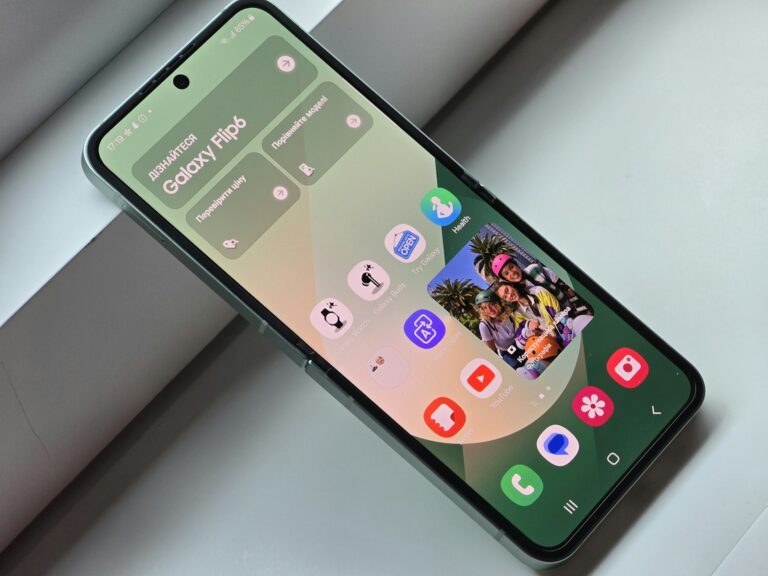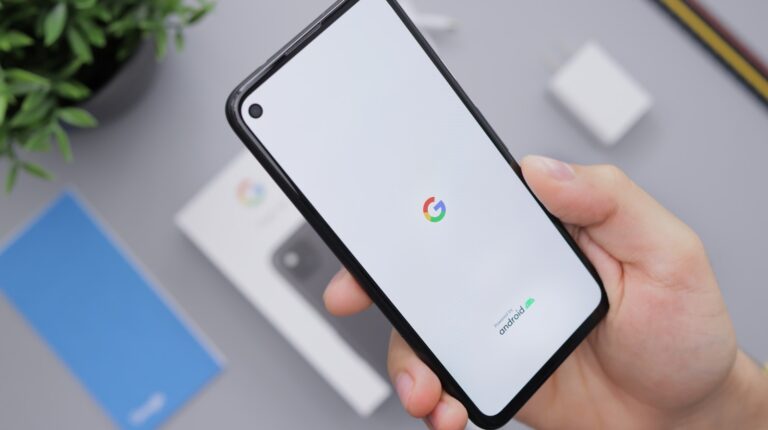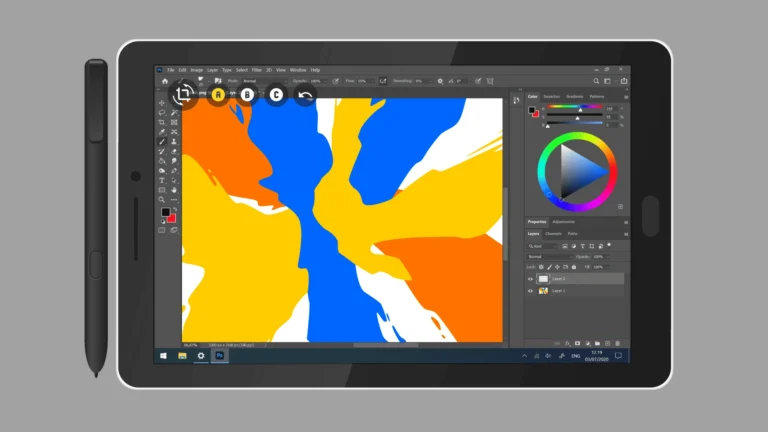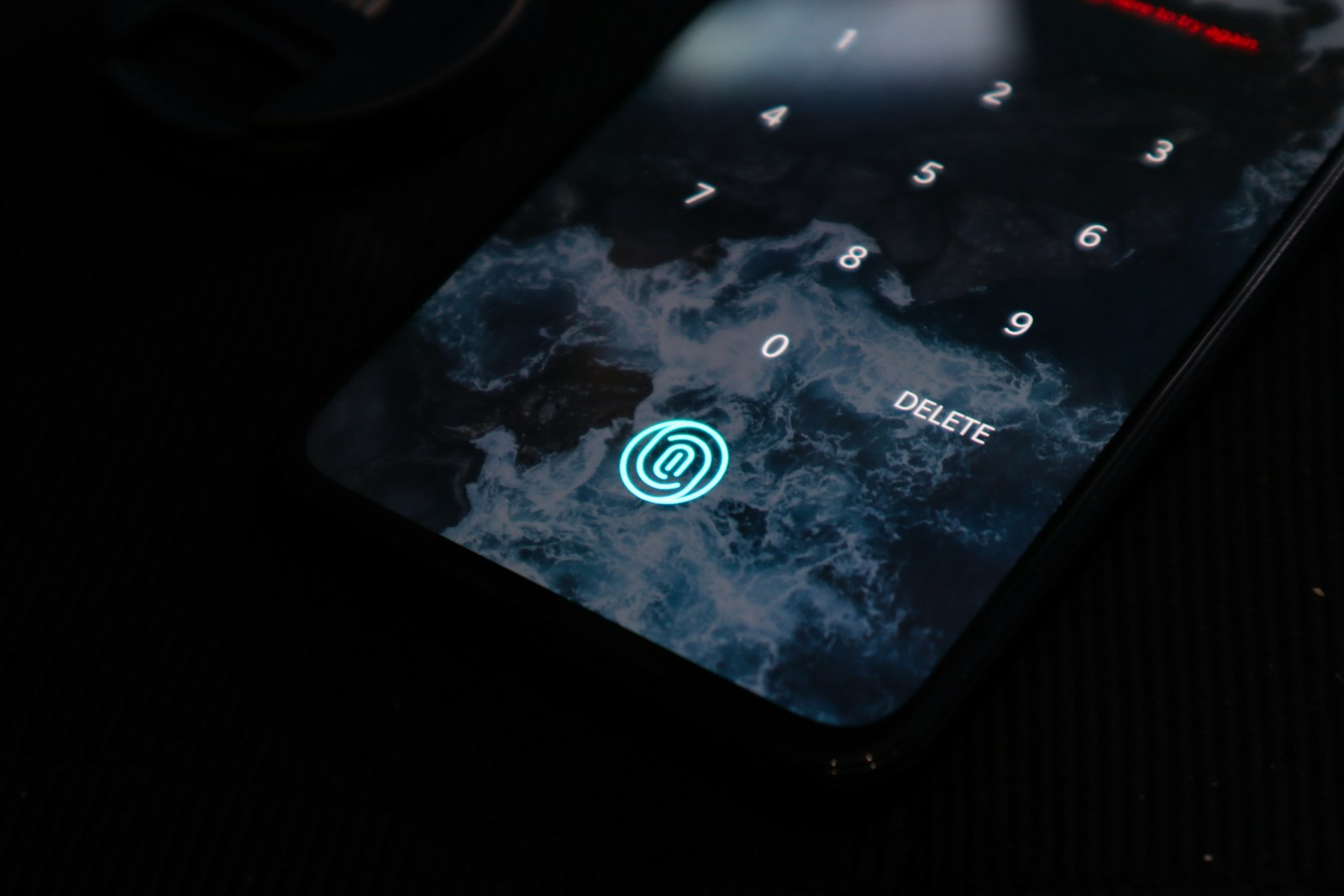
Is your fingerprint sensor suddenly refusing to work? It’s frustrating when you can’t unlock your Android phone with a simple touch. Whether your sensor has stopped working completely or is just being temperamental, there are several effective solutions to try. Most fingerprint sensor problems can be resolved by cleaning the sensor, restarting your device, or re-registering your fingerprints.
Many Android users experience fingerprint recognition issues at some point. This common problem often stems from dirty sensors, software glitches, or improper finger placement. The good news is that you don’t always need technical support to fix these issues. Simple troubleshooting steps can often restore functionality to your device’s fingerprint sensor.
Fingerprint Sensor Isn’t Responding on Android
Fingerprint sensors are convenient for unlocking your phone and securing apps, but they can sometimes stop working due to software glitches, hardware issues, or simple dirt on the sensor. Follow these steps to get it working again.
🧹 1. Clean the Fingerprint Sensor
- Use a soft, dry microfiber cloth to gently wipe the sensor.
- If it’s an in-display sensor, clean the screen with a screen-safe cleaner.
- Make sure your fingers are clean and dry (moisture, lotion, or dirt can interfere).
🔄 2. Restart Your Phone
- A simple restart can fix temporary software glitches.
- Hold the power button → tap Restart.
⚙️ 3. Re-Register Your Fingerprints
- Go to Settings → Security → Fingerprint (may vary by phone).
- Delete existing fingerprints.
- Re-add your fingerprints, making sure you scan from different angles.
👉 Tip: Register the same finger twice for better accuracy.
📲 4. Check for Software Updates
- Go to Settings → System → Software Update.
- Install the latest update, as fingerprint issues are often fixed in patches.
🔋 5. Check Battery & Power Saving Mode
- Some Android phones disable fingerprint sensors in ultra power-saving mode.
- Make sure battery saver is off when using fingerprint unlock.
🛠 6. Safe Mode Test (Check for App Conflicts)
- Boot into Safe Mode (hold power button → tap and hold Power Off → select Safe Mode).
- Test the fingerprint sensor.
- If it works in Safe Mode, a third-party app may be interfering → uninstall recently installed apps.
🔐 7. Reset Fingerprint Settings & Cache
- Go to Settings → Apps → Fingerprint/ Biometric Service.
- Clear cache and data.
- Restart the phone and try again.
🏭 8. Factory Reset (Last Resort)
- Backup your data first.
- Go to Settings → System → Reset → Factory Data Reset.
- This wipes the phone and can fix deep software issues.
🛑 9. Hardware Issues
If none of the above works, the sensor may be physically damaged.
- Visit an authorized service center (Samsung, Motorola, OnePlus, etc.).
- If under warranty, request a repair or replacement.
✅ Summary
- Clean the sensor & your fingers.
- Restart and update software.
- Re-register fingerprints from multiple angles.
- Check Safe Mode for app conflicts.
- Factory reset only if nothing else works.
- If still unresponsive → it’s likely a hardware issue.
Key Takeaways
- Clean both your finger and the sensor surface to remove oils and dirt that might interfere with proper fingerprint recognition.
- Restart your Android device multiple times as this can resolve many fingerprint sensor issues.
- Delete existing fingerprints and re-register them to improve recognition accuracy and sensor responsiveness.
Understanding Fingerprint Sensing Technology
Fingerprint sensing technology has revolutionized smartphone security by providing a quick and reliable method for device authentication. This biometric solution offers both convenience and protection through specialized hardware that reads and verifies your unique fingerprint patterns.
Biometric Security Fundamentals
Biometric security uses unique physical characteristics to verify identity. Unlike passwords or PINs that can be forgotten or stolen, fingerprints are always with you and nearly impossible to replicate accurately.
Fingerprint recognition falls under the category of physiological biometrics, alongside facial recognition and iris scanning. This technology has a low false acceptance rate (FAR) of approximately 0.002%, making it highly secure for everyday use.
Modern Android devices typically store fingerprint data in a secure enclave or trusted execution environment (TEE). This isolated hardware prevents the actual fingerprint image from being accessed by apps or the operating system.
The fingerprint recognition process compares mathematical representations of fingerprints rather than actual images, further enhancing security.
How Fingerprint Sensors Work
Android phones primarily use one of three fingerprint sensor types: optical, capacitive, or ultrasonic. Optical sensors take a 2D image of your finger using light, while capacitive sensors measure tiny electrical differences between the ridges and valleys of your print.
The most advanced ultrasonic sensors create a detailed 3D map by bouncing sound waves off your finger. This technology offers better accuracy even with wet or dirty fingers.
When you touch a fingerprint sensor, it captures your print and converts it to a digital template. This template is compared with stored versions to determine if there’s a match.
The sensor’s quality greatly impacts recognition speed and reliability. Premium devices typically feature higher resolution sensors with more detection points for improved accuracy.
Common Issues with Fingerprint Scanners on Android
Fingerprint sensors on Android devices can experience a variety of problems that prevent proper recognition. These issues range from physical obstructions to software glitches that affect daily use.
Factors Affecting Fingerprint Sensor Performance
Dirt and moisture are primary culprits when a fingerprint sensor stops working properly. Even tiny amounts of debris can block the scanner from reading fingerprints correctly. Users should clean both the sensor and their finger before attempting to unlock their device.
Software issues also play a significant role. Outdated Android versions may cause recognition problems. Getting the latest Android update is often recommended as a first troubleshooting step.
Battery-saving modes can sometimes interfere with sensor functionality by limiting background processes. Disabling these modes temporarily might restore normal operation.
Environmental conditions matter too. Extreme temperatures can affect sensor reliability, while wet fingers almost always fail to register properly. Some devices specifically block fingerprint recognition when underwater.
Samsung Fingerprint Sensor Specific Concerns
Samsung devices may experience unique fingerprint sensor issues. Older models with physical sensors can suffer from wear over time, while newer ultrasonic in-display sensors have their own quirks.
One common Samsung-specific problem involves the fingerprint sensor’s water tape becoming damaged or deteriorating. This can cause intermittent functionality even when nothing else appears wrong with the phone.
Galaxy phones sometimes develop fingerprint recognition problems after system updates. This typically requires re-registering fingerprints after the update completes.
Some users report that their Samsung fingerprint sensors stop working after the phone has been on for several hours. A simple restart of the device often resolves this issue temporarily.
Impact of Screen Protectors on Sensor Functionality
Screen protectors can significantly interfere with in-display fingerprint sensors. Glass protectors, particularly those with improper installation, create air gaps that prevent accurate readings.
Not all screen protectors cause problems. Those specifically designed to be “fingerprint compatible” use thinner materials or special adhesives to minimize interference with the sensor.
Samsung devices seem particularly sensitive to screen protectors. Users often report that their Samsung fingerprint sensor stops working immediately after applying a screen protector.
Some solutions include:
- Using only manufacturer-certified screen protectors
- Re-registering fingerprints after applying a new protector
- Increasing touch sensitivity in device settings
- Registering the same finger multiple times through the setup process
The thickness of the protector matters significantly. Protectors over 0.3mm thick typically cause more recognition problems than thinner alternatives.
Troubleshooting Steps for Non-Responsive Fingerprint Sensors
When your Android fingerprint scanner stops working, a systematic troubleshooting approach can help identify and resolve the issue. These steps range from simple cleaning methods to more advanced technical solutions.
Initial Quick Fixes
First, ensure both your finger and the fingerprint sensor are clean. Oils, dirt, and moisture can interfere with proper scanning. Wipe the sensor gently with a microfiber cloth and make sure your fingers are dry.
Check if you’re placing your finger correctly on the sensor. Press and hold your finger firmly until the phone unlocks. Partial placement often causes recognition failures.
Try registering the same fingerprint multiple times with slightly different angles. This improves recognition accuracy significantly.
Make sure your screen protector isn’t interfering with the sensor. Some thick or low-quality protectors can block the scanner’s functionality.
Quick checklist:
- Clean sensor and finger
- Proper finger placement
- Multiple fingerprint registrations
- Remove screen protector (if necessary)
Soft Reset and Network Settings
Perform a soft reset by powering off your device completely. Wait a few minutes before turning it back on. This refreshes system processes that might be affecting the fingerprint scanner.
Check if your Android operating system needs updating. Outdated software can cause compatibility issues with biometric features. Go to Settings > System > Software Update to check for updates.
Reset your network settings if the fingerprint scanner issues began after a network change. Though seemingly unrelated, network settings can affect system functionality.
Temporarily disable any VPN applications. VPNs occasionally interfere with security features including biometric authentication.
Clearing Cache and Data for Fingerprint Scanner
Navigate to Settings > Apps > Show system apps > Find “Fingerprint” or “Biometric” service. Tap on “Storage” and select “Clear Cache” to remove temporary files that might be causing issues.
For more persistent problems, consider wiping the cache partition from recovery mode. This removes system-level temporary files without affecting personal data.
To wipe cache partition:
- Power off your device
- Hold Volume Up + Power button (varies by device)
- Select “Wipe cache partition” using volume buttons
- Reboot system
After clearing cache, re-register your fingerprints in Settings > Biometrics and security > Fingerprints. Enter your PIN, pattern, or password when prompted.
Booting into Safe Mode
Safe Mode temporarily disables all third-party applications, allowing you to determine if an app is causing fingerprint scanner issues.
To enter Safe Mode:
- Press and hold the Power button
- Touch and hold “Power off” until “Safe Mode” appears
- Tap “Safe Mode” to restart
While in Safe Mode, test your fingerprint scanner. If it works normally, a third-party app is likely causing interference. Exit Safe Mode and uninstall recently installed apps one by one to identify the culprit.
If the scanner still doesn’t work in Safe Mode, the issue is likely system-related or hardware-based. Consider factory data reset as a last resort or contact your device manufacturer for repair options.
Advanced Solutions for Fingerprint Sensor Issues
When basic troubleshooting doesn’t resolve fingerprint sensor problems, more decisive measures may be necessary. These advanced approaches can help restore functionality when standard fixes fail.
Factory Reset as a Last Resort
Factory reset is a powerful but drastic solution for persistent fingerprint sensor issues. Before proceeding, back up all important data including photos, contacts, and documents to avoid permanent loss.
To perform a factory reset:
- Go to Settings > System > Reset options
- Select “Erase all data (factory reset)”
- Enter your PIN or password if prompted
- Confirm and wait for the process to complete
After reset, the device will restart as if new. The fingerprint sensor often begins working properly as the reset eliminates software conflicts that may have been causing issues.
This solution works particularly well when the problem stems from corrupted system files or app conflicts rather than hardware damage.
Seeking Professional Tech Support
When DIY solutions fail, consulting with qualified technicians is the next logical step. Professional tech support can diagnose whether the issue is software-related or indicates hardware failure.
Many manufacturers offer support through official service centers where technicians have specialized tools and parts for your specific device model. Some services like JustAnswer connect users with verified experts who can troubleshoot remotely.
Before visiting a repair center, gather information about:
- When the problem started
- What troubleshooting steps you’ve already tried
- If the issue appeared after a drop or water exposure
Repair costs vary depending on whether the sensor needs software recalibration or complete replacement. Most technicians can determine if your sensor is physically damaged or simply needs a software fix.
Fingerprint Scanner App Alternatives
When hardware issues prevent normal fingerprint scanner function, third-party apps can provide alternative solutions for device security.
Some fingerprint scanner apps create virtual sensors using your phone’s camera to recognize fingerprints. While not as secure as hardware sensors, these apps can serve as temporary workarounds.
Popular options include:
- Fingerprint Quick Action – Allows custom gestures
- Fingerprint Scanner Simulator – Provides screen-based alternatives
- AppLock – Secures individual apps with alternative authentication
These apps cannot fix hardware issues but offer convenience while awaiting repairs. For additional security, combine these solutions with strong PIN codes or pattern locks.
Users report that sometimes clearing fingerprint data and re-registering after installing these apps can improve overall device responsiveness, even with hardware limitations.
Optimizing Fingerprint Sensor Use
Getting the most out of your Android fingerprint sensor requires proper setup, configuration, and maintenance. These steps can significantly improve recognition accuracy and reduce frustrating failed attempts.
Registering Fingerprints at Different Angles
When setting up a fingerprint lock, users should register the same finger multiple times from different positions. This improves recognition regardless of how the finger approaches the sensor.
To properly register fingerprints:
- Go to Settings > Biometrics and security > Fingerprints
- Enter your PIN, pattern, or password
- Select “Add fingerprint”
- Follow on-screen instructions but vary finger positions
Users should register their thumb both flat and from the side. For index fingers, capturing the fingertip and the pad improves accuracy. Many Android phones allow storing multiple fingerprints, so adding both thumbs and index fingers provides flexibility during daily use.
Biometrics and Security Settings Configuration
The biometrics and security section offers several optimization options. Users can adjust sensitivity settings to improve recognition through screen protectors.
Key settings to review:
- Screen sensitivity – Increasing this helps with thicker screen protectors
- Fast recognition mode – Speeds up sensing but may reduce security
- Fingerprint animation – Can be disabled to speed up unlocking
For Samsung users experiencing issues with screen protectors, changing screen sensitivity settings in the display section often resolves recognition problems. After adjusting, re-registering fingerprints is recommended for optimal performance.
Regular Maintenance for Sensor Accuracy
Regular maintenance prevents the most common fingerprint sensor failures. Dirt, oils, and debris can significantly impact sensor accuracy over time.
Maintenance best practices include:
- Cleaning the sensor with a soft, dry microfiber cloth
- Removing any moisture from fingers before scanning
- Checking for and removing screen protector bubbles
- Clearing the system cache periodically
If recognition problems persist, users should try removing registered fingerprints and setting them up again. Environmental factors like extreme temperatures and humidity can temporarily affect sensor performance.
In cases where cleaning doesn’t help, removing the device case or screen protector to test the sensor directly can determine if accessories are causing interference.
Frequently Asked Questions
Fingerprint sensors on Android devices can sometimes stop working correctly due to various issues. Here are solutions to common fingerprint sensor problems that many Android users encounter.
How can I troubleshoot a non-responsive fingerprint sensor on my Android device?
Start by cleaning the fingerprint sensor and your fingers to remove any dirt, oils, or moisture. These can interfere with the scanner’s ability to read your fingerprint properly.
Make sure the sensor area isn’t covered by a screen protector or case that blocks functionality. Some protective accessories may interfere with the sensor’s performance.
Try restarting your device several times. Many users report that multiple restarts can resolve fingerprint scanning issues when other methods fail.
What steps should be taken to reset the fingerprint sensor on an Android phone?
Navigate to Settings, then Biometrics and security (or similar depending on your device), and select Fingerprints. Enter your backup PIN or pattern.
Delete all existing fingerprints from your device. This clears any potentially corrupted fingerprint data that might be causing issues.
Re-register your fingerprints, making sure to follow the on-screen instructions carefully and cover all areas of your finger during the registration process.
Why is my Android device failing to detect my fingerprint when I attempt to unlock it?
Your device may display a “Fingerprint hardware not available” message due to software glitches. This is often temporary and can resolve with a restart.
Ensure your finger is properly positioned on the sensor. Slight changes in angle or pressure can affect recognition.
Check if your device’s software is up to date. Outdated system software can sometimes cause compatibility issues with the fingerprint scanner.
What could be the cause of a fingerprint ID malfunction on an Android smartphone?
Software bugs in recent updates can temporarily disable fingerprint functionality. Check online forums for your specific device model to see if others are experiencing similar issues.
Physical damage to the sensor may prevent it from working properly. Look for visible scratches or cracks on the sensor surface.
Battery-saving modes or other power-limiting features might restrict the sensor’s performance. Try disabling these modes temporarily to see if it resolves the issue.
Is there a way to repair a malfunctioning fingerprint sensor on an Android device?
For software issues, performing a system update or factory reset may resolve persistent problems. Be sure to back up your data first.
If the hardware is damaged, contact the manufacturer’s support or visit an authorized service center. Attempting DIY repairs on fingerprint sensors can void warranties.
For devices under warranty, check if the sensor issue qualifies for free repair or replacement through the manufacturer.
How do I resolve a persistent ‘fingerprint sensor not responding’ error on my Android?
Boot your device in safe mode to check if a third-party app is causing interference with the fingerprint scanner. If it works in safe mode, uninstall recently added apps one by one.
Clear the cache partition through recovery mode, which can resolve system-level issues affecting biometric functionality.
As a last resort, consider factory resetting your device if other troubleshooting methods fail. Remember to back up all important data before proceeding with this step.