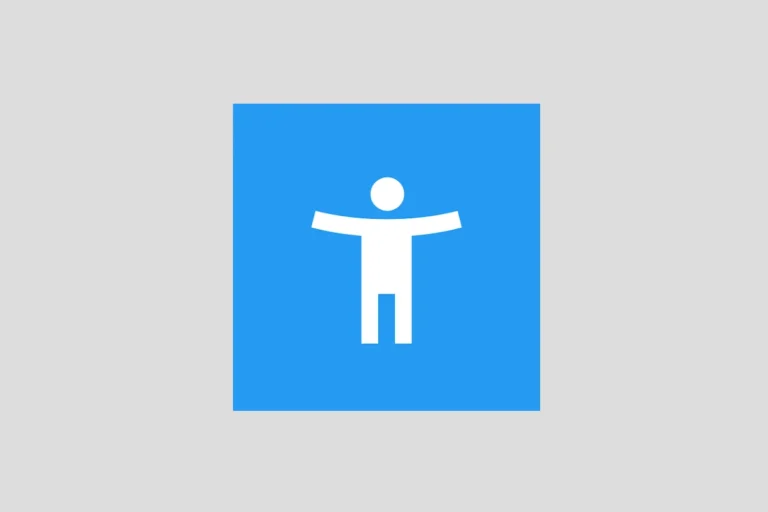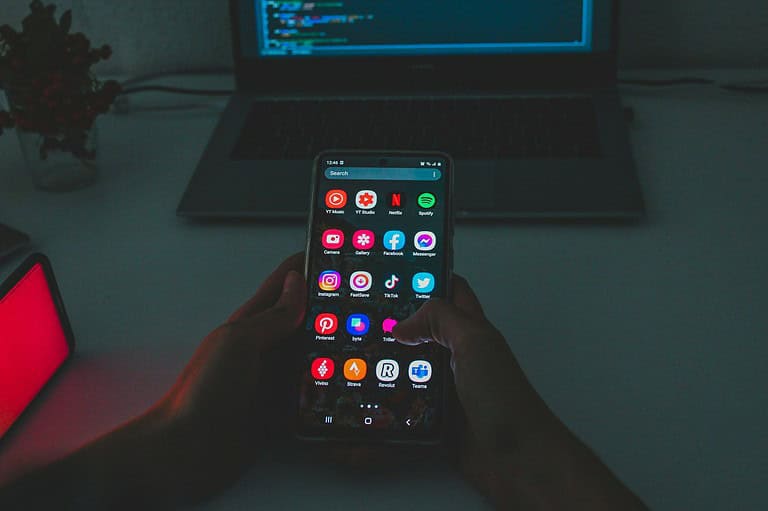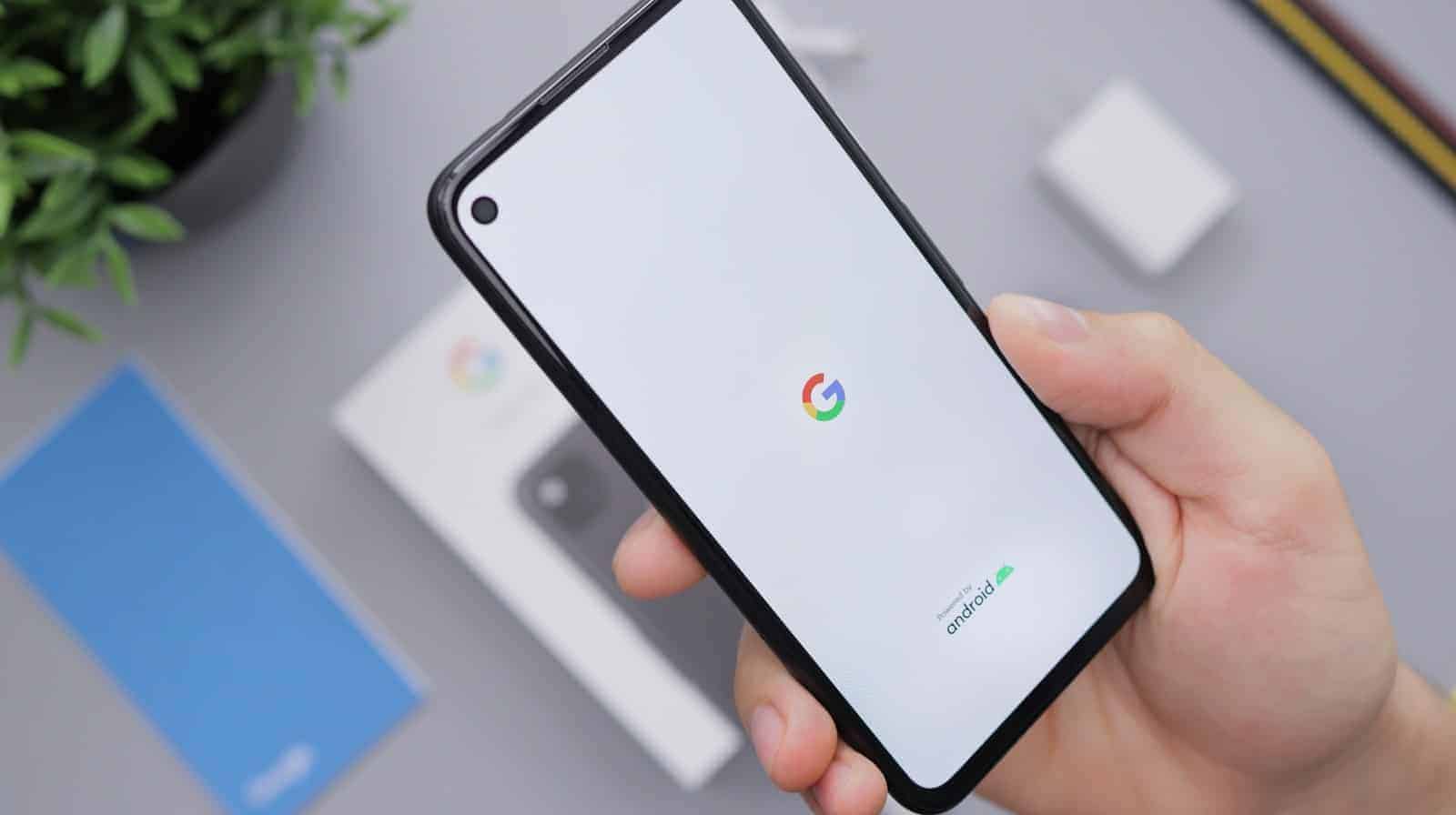
Is your Google Pixel screen suddenly not responding to your touch? This frustrating problem can happen to any Pixel phone model and often appears without warning. Simple fixes like cleaning your screen, removing your case or screen protector, or performing a power cycle can often resolve touch responsiveness issues on your Google Pixel.
Many Pixel users have reported touchscreen problems ranging from complete unresponsiveness to specific areas not working correctly. The issue might be caused by software glitches, hardware damage, or even dirt on the screen. Before rushing to a repair shop, try some quick troubleshooting steps that have worked for many users.
🧩 Common Causes
Touchscreen issues on a Google Pixel can occur due to:
- Software glitches or frozen apps
- Dirty or wet screen
- Screen protector interference
- Hardware connection issues (loose display connector)
- Physical damage (cracked or water-damaged screen)
🧰 Step-by-Step Fixes
1. Clean and Inspect the Screen
- Wipe the display with a soft, lint-free cloth.
- Remove any screen protector or case that might block touch sensitivity.
- Make sure your hands are clean and dry.
2. Force Restart Your Pixel
If your screen is frozen or unresponsive:
- Press and hold Power + Volume Up for about 10 seconds.
- Wait for the Google logo to appear and release the buttons.
This clears temporary system glitches without erasing data.
3. Boot into Safe Mode
Safe Mode helps determine if a third-party app is causing the issue:
- Press and hold the Power button.
- Touch and hold Power off on the screen.
- Tap OK to reboot in Safe Mode.
- Test the touchscreen.
If it works in Safe Mode, uninstall recently downloaded apps.
(Source: Google Help)
4. Check for Software Updates
- Go to Settings → System → System update.
- Install any available updates.
Updates often fix touchscreen bugs or firmware issues.
5. Adjust Touch Sensitivity
If you’re using a screen protector:
- Go to Settings → Display → Touch sensitivity.
- Turn Touch sensitivity on.
6. Reset Settings (Without Erasing Data)
If the problem persists:
- Go to Settings → System → Reset options.
- Tap Reset Wi-Fi, mobile & Bluetooth or Reset app preferences.
This resets system configurations that may affect touch responsiveness.
7. Factory Reset (Last Resort)
If none of the above works:
- Back up your data to Google Drive.
- Go to Settings → System → Reset options → Erase all data (factory reset).
- Follow on-screen instructions.
(Note: This erases all data on your device.)
8. Hardware Check or Repair
If your Pixel still doesn’t respond:
- The screen connector may be loose or damaged.
- Visit a Google-authorized repair center or use iFixit’s Pixel repair guide for DIY steps.
- Avoid opening the device unless you’re experienced — it can void your warranty.
⚙️ Quick Tips
- Avoid extreme temperatures.
- Keep your OS and apps updated.
- Use original chargers and cables to prevent voltage-related issues.
In summary: Start with cleaning and restarting, move to Safe Mode and updates, and only consider a factory reset or repair if all else fails.
Key Takeaways
- Clean your Google Pixel screen and remove any screen protector or case that might be interfering with touch sensitivity.
- Perform a power cycle by turning off your phone completely for at least one minute before restarting it.
- If simple fixes don’t work, check for software updates or consider performing a factory reset after backing up your data.
Understanding the Issue
When a Google Pixel’s touch screen stops responding, users need to identify whether they’re dealing with a hardware failure or a software glitch before attempting fixes. Both issues present distinct symptoms that help in diagnosing the problem correctly.
Differentiating Hardware and Software Issues
Hardware issues typically manifest as persistent problems regardless of what’s happening on screen. Physical damage like cracks or water exposure often leads to complete touch failure in specific areas of the screen.
These problems usually don’t improve with software restarts and may worsen over time. Hardware failures might also be accompanied by visible screen discoloration or flickering.
Software issues, conversely, tend to be intermittent and often appear after system updates or app installations. The screen might work perfectly at times but become unresponsive during certain activities.
A key indicator of software problems is when a hard reboot temporarily resolves the issue, as mentioned by many Pixel users in forums.
Common Symptoms of Unresponsive Touch Screens
Pixel users experiencing touch screen problems typically report several distinct symptoms:
- Complete unresponsiveness – The screen doesn’t react to any touch input, requiring a hard reboot to function again
- Phantom touches – The screen registers touches that weren’t made
- Delayed response – Significant lag between touching the screen and the action occurring
- Partial functionality – Only certain areas of the screen respond to touch
Environmental factors can exacerbate these issues. Dirt, dust, or fingerprints may interfere with touch sensitivity. Screen protectors, especially poorly fitted ones, sometimes cause touch problems due to interference with the digitizer.
Temperature extremes also impact touch functionality, with many users reporting increased unresponsiveness in very cold conditions.
Immediate Actions to Resolve Touch Responsiveness
When a Google Pixel screen stops responding to touch, there are several quick troubleshooting steps that can often resolve the issue without needing professional repair. These methods address both software glitches and physical interferences that commonly cause touch problems.
Performing a Force Reboot
A force reboot is often the most effective first step for resolving touch screen issues on Google Pixel phones. This process clears temporary system errors that might be preventing proper touch recognition.
To perform a hard restart on most Pixel models, press and hold the power button for about 30 seconds until the device restarts. On newer Pixel phones, you might need to press both the power button and volume up button simultaneously for 10-15 seconds.
If the screen is completely unresponsive, try these alternative methods:
- Connect to a charger first, then attempt the force reboot
- Press and hold power + volume down for 10 seconds on some models
- Use ADB commands via computer if you have USB debugging enabled
This forced restart won’t delete any data but can clear system cache issues that affect touch responsiveness.
Removing External Interferences
Physical factors often contribute to touch screen problems on Pixel devices. Screen protectors, cases, and environmental conditions can all interfere with the phone’s ability to detect touch inputs correctly.
Start by removing any screen protector or case that might be blocking touch sensors. Sometimes the adhesive or positioning can create dead zones on the screen. Check for these common interferences:
- Moisture or debris on the screen surface
- Damaged or bubbled screen protectors
- Tight-fitting cases that press against screen edges
For Pixel 2 models specifically, pressing down on the screen with both thumbs can help reseat the screen connector that handles touch input. This addresses a known hardware issue with some units.
Remove any external memory cards if your Pixel model supports them, as corrupted SD cards can sometimes affect system performance including touch responsiveness.
Professional Troubleshooting Methods
When your Google Pixel touch screen fails to respond, you may need expert help or specialized tools. Professional methods can often resolve issues that basic troubleshooting cannot fix.
Contacting Tech Support
Google offers dedicated support channels for Pixel users experiencing touch screen problems. Users can contact Google’s tech support through their official support page where trained experts can guide them through advanced troubleshooting steps.
Phone support is available in most countries, allowing users to speak directly with a support representative. Many users find better results when working with a live technician who can provide personalized guidance.
Some third-party services like JustAnswer connect users with Verified Experts who specialize in smartphone repairs. These professionals undergo a Multi-Step Expert Quality Process to ensure they can resolve complex issues.
If the phone is still under warranty, contacting Google support is particularly important as they may offer free repairs or replacements for qualifying devices.
Using Specialized Software Tools
Advanced software solutions can sometimes fix touch screen responsiveness issues without physical repairs. Reiboot for Android is a popular recovery tool that can address system-level problems affecting touch functionality.
The tool works by accessing the device’s Recovery Mode, which can repair corrupted system files that might be causing touch screen failures. Users should back up their data before using such tools, as they may reset certain settings.
Android Debug Bridge (ADB) commands can be useful for tech-savvy users. These commands allow troubleshooting when the touch screen is completely unresponsive by enabling control of the device from a computer.
Some repair shops use proprietary diagnostic software to identify exactly which component is causing the touch screen failure. This precision diagnosis helps technicians determine whether a software fix is possible or if hardware replacement is necessary.
In-Depth Hardware Inspection
When a Google Pixel phone stops responding to touch, hardware issues might be the culprit. Physical damage often leads to touch screen problems that software fixes can’t resolve.
Start by examining the screen for visible cracks, chips, or pressure marks. Even tiny fractures can disrupt the touch sensors beneath the glass surface.
Look for signs of liquid damage, which can cause touch responsiveness issues. Check the liquid damage indicator usually located inside the SIM card tray—a red color indicates water exposure.
Physical Inspection Checklist:
- Screen for visible cracks or chips
- Signs of liquid damage
- Loose screen connections
- Bulging battery (can press against display)
- Bent frame affecting internal connections
Inspect the edges of your Pixel carefully. Some models have sensitivity issues at screen edges, where the touch response may be less reliable.
Check if the screen protector is causing interference. Poorly installed or incompatible protectors can block touch signals. Try removing it temporarily to test touch responsiveness.
For newer Pixel phones, inspect the curved edges where touch sensitivity might be compromised. Hardware limitations sometimes affect these areas more than the center of the display.
Temperature exposure can also damage internal components. If the phone was recently exposed to extreme heat or cold, this might explain sudden touch screen failures.
Software-Based Solutions
When a Google Pixel screen stops responding to touch, software issues are often the culprit. Fixing these problems typically doesn’t require technical skills or special tools.
Updating or Resetting the Phone
The first step is to restart your Pixel phone by pressing the power button for about 30 seconds. This simple action often resolves temporary glitches causing touch responsiveness issues.
If a regular restart doesn’t work, try a forced restart by pressing both the power button and volume up button simultaneously. This method can clear memory issues that might be affecting the touchscreen.
For persistent problems, check for system updates. Google regularly releases fixes for touchscreen issues through software updates. Go to:
- Settings → System → System update
If updates don’t help, consider a factory reset as a last resort:
- Back up your data first
- Go to Settings → System → Reset options
- Select “Erase all data”
Optimizing System Settings
Try enabling Safe Mode to determine if a third-party app is causing touchscreen problems. Many users report success with this method, as it temporarily disables all non-essential applications.
Adjusting touch sensitivity settings can also help. Navigate to:
- Settings → Display → Advanced → Touch sensitivity
Remove any screen protectors that might be interfering with touch response. Even high-quality protectors can sometimes cause issues with the capacitive touchscreen.
Clean your display carefully with a microfiber cloth. Dirt and oils can interfere with touch sensitivity and cause unresponsive areas on the screen.
Backup and Restore Strategies
When a Pixel phone becomes unresponsive to touch, having proper backup systems in place can prevent data loss and simplify the recovery process. These strategies ensure users can get back to a functioning device without losing precious information.
Securing Your Data
Google Pixel phones offer built-in backup options that automatically save important information to the cloud. Users should verify that backup is enabled by going to Settings > System > Backup. This ensures photos, app data, call history, and device settings are regularly saved to their Google Account.
For unresponsive devices, backup becomes more challenging. If the screen occasionally works, users should quickly transfer critical data during these windows of functionality.
Alternative backup methods include:
- Using a USB-C to USB adapter to connect external storage
- Enabling automatic Google Photos backup for images
- Setting up Google Drive for documents
Users with partially working screens can try enabling USB debugging before the device becomes completely unresponsive, allowing computer access to the phone’s storage.
Restoring to Previous Working State
After securing data, restoring the device often involves using Recovery Mode to access system-level functions when the touchscreen isn’t working. To enter Recovery Mode on most Pixel models:
- Power off the device
- Hold Power + Volume Down buttons simultaneously
- Use volume buttons to navigate and power button to select
From Recovery Mode, users can attempt a cache partition wipe, which often resolves touch issues without erasing data. This less-drastic step should be tried before a full Factory Reset.
If touch problems persist, a Factory Reset may be necessary. Users can restore their backed-up data after the reset by signing into their Google Account during setup and selecting the restore option when prompted.
Specialized tools like Google’s Device Manager can help restore data to a replacement device if the original Pixel cannot be repaired.
Upgrading to Newer Pixel Models
If you’re experiencing persistent touch screen issues with your older Pixel phone, upgrading to a newer model might be worth considering. Touch response technology has improved significantly in recent generations.
The Pixel 6 introduced a more responsive touch interface compared to previous models. Google improved the touch sampling rate, making the screen more accurate when detecting finger movements and taps.
Some users found the Pixel 6 fixed the unresponsive touch problems they experienced with older devices. The hardware upgrades provided better overall performance.
The Google Pixel 7 took these improvements even further. The touch responsiveness received additional enhancements, and users report fewer issues with:
- Unresponsive areas on the screen
- Delayed touch responses
- Ghost touches
- Freezing when using multiple fingers
Before upgrading, consider trying all possible fixes for your current device. Many touch issues can be resolved without purchasing a new phone.
When upgrading, transfer your data using Google’s backup system to ensure a smooth transition. This preserves your apps, settings, and personal information.
Remember that no device is completely free from potential touch screen issues. Even the newest models may occasionally have problems, but they generally offer more reliable performance than older generations.
Frequently Asked Questions
Pixel touch screen problems can frustrate users but often have simple solutions. The following questions address common issues and effective fixes for various touch screen problems on Google Pixel devices.
What steps can be taken if a Google Pixel screen is not registering touches?
If a Pixel screen isn’t registering touches, users should first try power cycling the device. Press the power button for about 30 seconds until the phone restarts.
Removing the screen protector can also help determine if it’s causing interference with touch sensitivity. Sometimes screen protectors can reduce touch responsiveness.
Users should check for and install any pending system updates, as these often contain fixes for touch-related bugs.
How can water-related touch screen issues be resolved on a Pixel device?
When a Pixel device has been exposed to water, it should be turned off immediately and dried thoroughly. Users should avoid charging the device until completely dry.
Place the phone in a dry area with good airflow. Using silica gel packets or uncooked rice can help draw out moisture.
After 24-48 hours, try turning on the device to check if the touch screen functions properly. If problems persist, professional service may be required.
What are common troubleshooting methods to revive a Google Pixel with a black unresponsive screen?
For a black unresponsive screen, users should try a forced restart by holding the power button for 30 seconds. This often resolves temporary system freezes.
Connecting the phone to a charger for at least 30 minutes can help if the issue is battery-related. Sometimes a completely drained battery can make the screen appear unresponsive.
Boot into safe mode to check if third-party apps are causing the problem. If the touch screen works in safe mode, an app is likely the culprit.
What should be done when a Google Pixel becomes unresponsive to touch after an update?
After an update, clearing the cache partition can help resolve touch screen issues. This removes temporary data that might be causing conflicts.
Users should check for any additional pending updates, as follow-up patches are often released to fix bugs introduced in major updates.
In some cases, factory resetting the device might be necessary, but backup all data first. This eliminates software conflicts that may affect touch response.
How can a frozen or unresponsive Pixel phone be fixed?
For a frozen Pixel, try disconnecting all accessories like chargers and USB cables. External connections can sometimes cause system conflicts.
Remove the SIM card and any memory cards, then restart the device. This can resolve hardware detection issues affecting overall performance.
If these steps don’t work, boot into recovery mode and select “Repair device.” This runs diagnostics and attempts to fix system issues without data loss.
Why does the Google Pixel touch screen stop working, and how can it be fixed?
Hardware issues like loose connections can cause touch screen failures. Users can try pressing down gently on the screen to secure any loose internal connectors.
Software conflicts often cause touch registration problems, where touches are registered incorrectly or in the wrong location on screen. Restarting in safe mode can identify if apps are causing this.
Environmental factors such as extreme temperatures can temporarily affect touch screen functionality. Allow the device to return to room temperature before troubleshooting further.