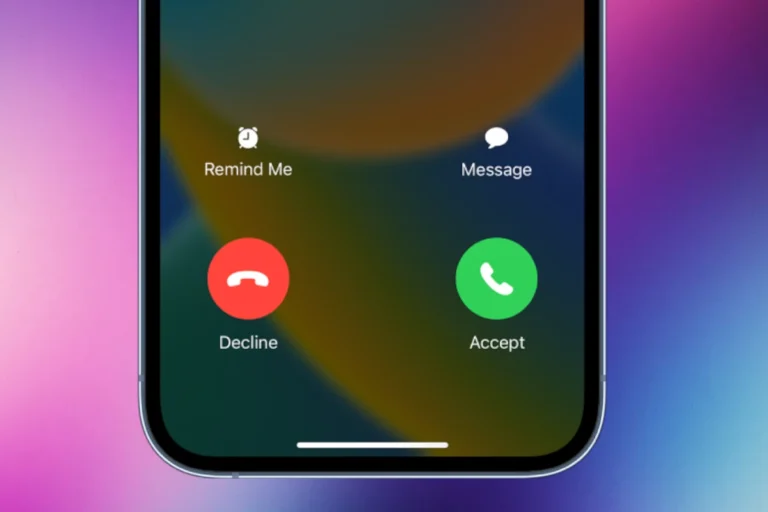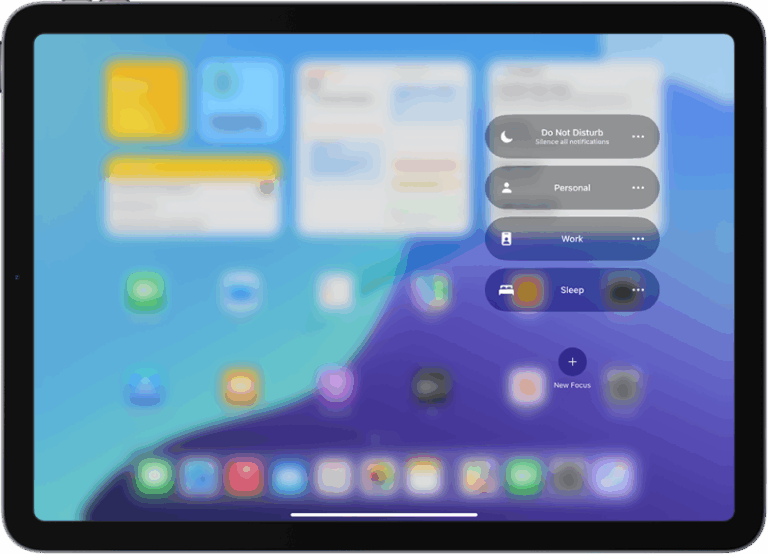Copying and pasting information on your iPhone is something you probably do every day, but finding where that copied content is stored can be confusing. Many users wonder if there’s a specific clipboard app or location where they can view everything they’ve copied. The iPhone clipboard is not visible as a standalone app – it’s a temporary storage feature that holds the last item you copied, and you can access it by simply tapping and holding in any text field, then selecting “paste.”
While iPhones don’t have a dedicated clipboard app, there are several ways to interact with your clipboard content. When you copy text, images, or links, your iPhone saves this information until you either paste it somewhere or copy something new. This simple system works efficiently for basic tasks, but it does have limitations since it only stores the most recent item you’ve copied.
For those who frequently copy multiple pieces of information, you might want more functionality than the default clipboard offers. Fortunately, there are third-party apps and workarounds that can help you access clipboard history or manage multiple copied items at once, giving you more control over your information.
How To Find Clipboard on iPhone
🔑 1. Understanding the iPhone Clipboard
- The clipboard is a temporary storage area where copied text, images, or links are held.
- When you copy something (text, photo, link), it goes to the clipboard.
- You can then paste it into another app (Messages, Notes, Safari, etc.).
- By default, iOS only stores one item at a time in the clipboard.
📱 2. How To Access Clipboard Contents
There’s no standalone “Clipboard app” on iPhone, but here are ways to view or manage it:
Method 1: Paste into Notes or Messages
- Open the Notes app (or any text field, like Messages).
- Tap and hold, then select Paste.
- Whatever is currently on your clipboard will appear.
👉 Easiest way to check what’s copied.
Method 2: Use Siri Shortcuts (Clipboard Manager)
You can create a Shortcut that shows clipboard contents:
- Open the Shortcuts app.
- Tap + to create a new shortcut.
- Add the action Get Clipboard → Show Result.
- Save as “Show Clipboard.”
- Run it anytime to instantly see your clipboard content.
👉 This turns your iPhone into a mini clipboard viewer.
Method 3: Use Third-Party Clipboard Apps
Several apps expand clipboard functionality, letting you save multiple copied items:
- Paste (popular clipboard manager).
- Copied.
- Anybuffer.
👉 These apps let you keep a clipboard history, not just the last copied item.
🔄 3. Universal Clipboard (Apple Ecosystem)
If you use multiple Apple devices (Mac, iPad, iPhone):
- Copy something on your iPhone → Paste it on your Mac or iPad.
- Works via Handoff + iCloud.
- Make sure Bluetooth, Wi-Fi, and Handoff are enabled.
👉 This is Apple’s cross-device clipboard.
🧹 4. Clearing the Clipboard
- The clipboard clears automatically when you restart your iPhone.
- To manually clear: copy a blank space (just select a space and tap Copy).
✅ Summary
- iPhone’s clipboard is hidden, holding only the last copied item.
- To see it, paste into Notes or Messages.
- For advanced use, create a Shortcut or install a clipboard manager app.
- With Universal Clipboard, you can copy-paste across iPhone, iPad, and Mac.
Key Takeaways
- The iPhone clipboard is invisible and only stores the most recently copied item, which can be accessed by tapping and holding in a text field.
- You can verify clipboard contents by pasting into any text-editing or note-taking app on your device.
- Third-party apps can expand clipboard functionality by providing clipboard history and enhanced management features.
Understanding the iPhone Clipboard
The iPhone clipboard is a temporary storage feature that helps users copy and paste information between apps. This essential iOS function operates silently in the background, making it possible to transfer text, images, and other content across your device.
Definition of Clipboard on iPhone
The clipboard on iPhone is a virtual storage space that temporarily holds content you’ve copied. Unlike physical clipboards, you can’t visually see what’s on your clipboard until you paste it somewhere. The clipboard typically stores only one item at a time in standard iOS.
When you copy something new, it replaces the previous content. This design keeps the system simple but means you need to be mindful of what you’re copying.
Apple designed this feature to work seamlessly across the entire iOS ecosystem. The clipboard can hold various types of content including:
- Text
- Images
- Links
- Files
- Formatted content
How the Clipboard Works in iOS
The clipboard functions through a straightforward copy and paste mechanism. When you select content and tap “Copy,” iOS stores that information in temporary memory. The easiest way to access this content is through a text-editing or note-taking app.
To use the clipboard, press and hold on any text field, then select “Paste” from the pop-up menu. The system will insert whatever content is currently stored.
iOS doesn’t provide a dedicated clipboard app or viewer by default. The clipboard’s contents remain available until you:
- Copy something new
- Restart your device
- The system clears it automatically after time passes
For privacy reasons, iOS may limit clipboard access between apps. This prevents unauthorized apps from reading sensitive information you’ve copied.
Accessing the Clipboard on iPhone
The iPhone clipboard works differently than on computers. It doesn’t have a visible location where you can see all copied items at once.
When you copy text or images on your iPhone, they’re stored in the clipboard temporarily. To use this content, you simply need to paste it into any text field.
Basic Clipboard Actions:
- Copy: Select text, tap “Copy”
- Paste: Tap and hold in text field, select “Paste”
Unlike computers where you might use keyboard shortcuts like Command + V, iPhone requires tapping and holding to access paste options.
Your iPhone clipboard typically holds only one item at a time. When you copy something new, it replaces what was previously stored.
To see what’s on your clipboard, you’ll need to paste the content into a text field. This could be Notes, Messages, or any app that accepts text input.
Some third-party keyboard apps offer extended clipboard functionality. These apps can store multiple copied items and maintain a clipboard history.
For enhanced clipboard management, consider using specialized clipboard manager apps. These provide features like clipboard history viewing and the ability to save frequently used text snippets.
Remember that your clipboard content isn’t permanently saved by default. It may clear when you restart your device or after a certain period.
Managing Clipboard Content
The iPhone clipboard serves as a temporary storage area that helps users transfer text, images, and other content between apps. Understanding how to effectively manage clipboard content can significantly improve your productivity when using an iPhone.
Copying and Pasting Text and Media
To copy content on an iPhone, users need to press and hold on the text or media until a menu appears, then tap “Copy.” For text, they can also double-tap or long-press to select specific words, then drag the selection handles to adjust what they want to copy.
Pasting is equally straightforward. Users can tap on any text field and select “paste” to insert the most recently copied item. This works for text messages, emails, notes, and most apps that accept input.
For images, users can long-press in the destination area until the paste option appears. The iPhone clipboard supports various content types including:
- Text
- Images
- URLs
- Contact information
- Map locations
The content remains on the clipboard until something new is copied, making it important to paste important information before copying something else.
Clipboard Limitations and Management
The standard iPhone clipboard has one significant limitation: it only stores one item at a time. When new content is copied, it automatically replaces whatever was previously stored.
Unlike some Android devices, iPhones don’t have a visible clipboard history built into the operating system. This means users can’t see what’s currently on their clipboard without pasting it somewhere.
For those who need to manage multiple clipboard items, third-party keyboard apps and clipboard manager apps can help. These apps can:
- Store multiple copied items
- Organize clipboard content
- Save frequently used text snippets
- Protect sensitive information
Users concerned about privacy should be aware that apps might access clipboard data. In iOS 14 and later, Apple implemented notifications that alert users when an app reads clipboard content, providing better transparency and control over clipboard data.
Clipboard Integration and Third-Party Apps
The iPhone clipboard functionality extends beyond basic copy-paste operations through integration with the Apple ecosystem and specialized third-party applications. These options provide enhanced clipboard management for users needing more advanced features.
Using Clipboard with Apple Ecosystem
The iPhone clipboard seamlessly works across Apple devices through the Universal Clipboard feature. This integration allows users to copy text on an iPhone and paste it on an iPad or Mac without additional steps.
To use this feature, ensure all devices:
- Are signed into the same Apple ID
- Have Bluetooth enabled
- Have Wi-Fi turned on
- Are within close proximity
Universal Clipboard works with text, images, photos, and videos. The copied content remains available for pasting across devices for about two minutes.
For quick clipboard access on iPhone, the Notes app provides a simple solution. Opening a new note and tapping the screen brings up the paste option, allowing users to view what’s currently stored in the clipboard.
Third-Party Clipboard Managers for iPhone
Apple’s native clipboard only stores the most recent copied item. For users needing clipboard history, third-party apps offer extended functionality.
Popular clipboard manager apps include:
Paste: This app keeps track of everything copied and creates an organized clipboard history. It supports text, links, images, and files while offering search capabilities.
Clip+: A lightweight clipboard manager that stores copied items and organizes them by type.
These apps provide features like:
- Clipboard history tracking
- Content organization by categories
- Search functionality
- Cloud synchronization
- Password protection
Many users find these third-party clipboard apps essential when working with multiple pieces of information simultaneously or when they need to reference previously copied content.
Expert Tips and Common Clipboard Scenarios
The iPhone clipboard can be a powerful tool when used strategically. Understanding how to leverage it effectively can save time and streamline your workflow across different environments.
Clipboard Use in Professional Settings
Professionals often need efficient ways to transfer information between apps. The clipboard becomes essential for quick data movement in business settings.
When preparing presentations, many executives copy important data from research documents directly to their slides. This saves significant time compared to manually retyping information.
For collaborative projects, team members can share links and text snippets through Universal Clipboard across Apple devices. This feature is particularly valuable when working between an iPhone and Mac.
Pro tip: When handling sensitive information, remember that clipboard data remains until replaced. Financial advisors and healthcare professionals should clear the clipboard after copying confidential details.
Troubleshooting Clipboard Issues
When the clipboard doesn’t work as expected, there are several solutions users can implement quickly.
Common clipboard problems and fixes:
- Nothing copies: Force close apps by swiping up from the bottom and reopen
- Text appears corrupted: Restart your iPhone to clear RAM
- Universal Clipboard fails: Ensure Bluetooth and Handoff are enabled on both devices
If clipboard functionality completely stops, accessing a text editor can help diagnose the issue. Simply open Notes and attempt to paste.
For persistent problems, JustAnswer verified experts recommend checking for iOS updates. Outdated operating systems often cause clipboard malfunctions.
Sometimes third-party keyboard apps interfere with clipboard functions. Try switching temporarily to the default keyboard to isolate the problem.
Multimedia Content and Clipboard
The iPhone clipboard handles more than just text. It can store and share various types of media including images, videos, and other visual content that enhance communication across apps.
Copying Images and Video to Clipboard
To copy an image to the clipboard, press and hold on any image in Photos, Safari, or other apps until the menu appears, then tap “Copy.” For screenshots, after taking one, tap the thumbnail that appears and select “Copy and Delete.” Videos can be copied to clipboard in a similar way, though size limitations may apply.
When working with images from websites, pressing and holding provides options to copy the media directly. This makes transferring visual content between apps quick and seamless. The process works for GIFs, still images, and short video clips.
Users should be aware that copying large video files might not work as expected due to memory constraints on certain iPhone models.
Sharing Media from Clipboard
Once media is copied to the clipboard, sharing it becomes simple. To paste an image or video, tap and hold in the destination text field until “Paste” appears. Some apps offer a dedicated paste button in their interface.
Social media apps like Instagram, Facebook, and messaging platforms all support pasting media directly from the clipboard. When composing emails, tapping in the body area reveals paste options for adding copied images.
For more controlled sharing, users can paste media into Notes first to review before sending elsewhere. The clipboard only stores the most recent copied item, so it’s important to paste media before copying something else.
Some third-party keyboard apps offer enhanced clipboard functionality for managing multiple media items at once.
Frequently Asked Questions
iPhones handle clipboard functions differently than many other devices. Here are answers to common questions about finding and using the clipboard on your iPhone.
How can I access the clipboard on my iPhone?
Unlike some devices, iPhones don’t have a visible clipboard app or location. The clipboard content is hidden in the operating system.
To access what’s on your clipboard, simply tap and hold on any text field until a menu appears, then tap paste. This will insert whatever text or image is currently stored on your clipboard.
You can also use the text field in any app like Messages or Notes to check what’s on your clipboard by pasting the content.
Is there a way to view clipboard history on an iPhone?
Standard iPhones don’t keep a clipboard history by default. The built-in clipboard only stores the most recent copied item.
However, you can use the Notes app as a makeshift clipboard history by pasting items there to save them. This creates a simple record of important copied text.
Third-party clipboard manager apps are available on the App Store that can track and save multiple clipboard items. These apps provide the history functionality that isn’t built into iOS.
How can I delete items from my iPhone’s clipboard?
To clear your iPhone clipboard, simply copy something new. Since the iPhone only stores one clipboard item at a time, copying new content automatically replaces the previous item.
For privacy reasons, you might want to copy a blank space or a single character if you’ve copied sensitive information like passwords or account numbers. This ensures the sensitive data is no longer stored.
The clipboard content also clears when you restart your iPhone.
What methods are available to find saved clipboard items on an iPhone?
The easiest way to find clipboard content is through the paste function in any app that accepts text input. Just tap and hold in a text field, then select “Paste.”
The Notes app serves as a good clipboard storage solution. You can create a dedicated note for clipboard items you want to save for later use.
For more robust clipboard management, third-party apps from the App Store offer enhanced features including history, organization, and search capabilities.
Can I use Siri to retrieve clipboard content on my iPhone?
Siri cannot directly read or access your clipboard content. This limitation exists as a privacy measure to prevent accidental exposure of sensitive information.
However, you can ask Siri to open apps where you might have saved clipboard content, such as Notes. Say “Hey Siri, open Notes” to quickly access saved content.
Some third-party clipboard manager apps may have limited Siri integration for specific functions, though direct clipboard access remains restricted.
How do I locate the clipboard feature on newer iPhone models?
On all iPhone models including the newest versions, the clipboard remains a background feature without a dedicated app icon or visible location. The functionality hasn’t changed across recent models.
To use the clipboard on any iPhone model, including iPhone 13 and newer, simply copy text by selecting it and tapping “Copy”. Then paste it where needed by tapping and holding in a text field.
Control Center doesn’t contain clipboard functions, and Settings doesn’t have clipboard configuration options beyond general paste permissions in the Privacy settings.