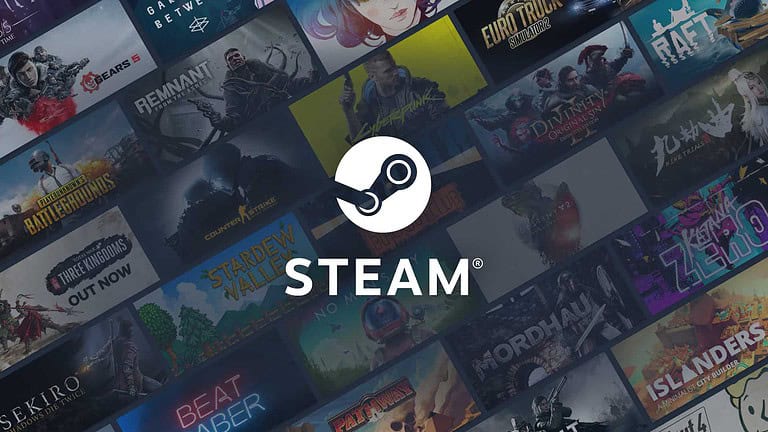Is your PlayStation 4 not recognizing controllers or charging devices? USB port problems can be frustrating when you’re ready to game. Many PS4 owners face this issue, but don’t worry – there are several simple fixes you can try before sending your console for repairs. You can often fix PS4 USB ports that have stopped working by gently adjusting the metal prongs inside the port or by testing different cables to rule out cable-specific problems.
USB port issues can seriously impact your gaming experience, preventing controller connections and making it impossible to use external storage. While it might seem like a hardware failure requiring professional repair, many USB port problems can be resolved at home with basic troubleshooting steps.
How To Fix PlayStation USB Ports Not Working
If your PlayStation’s USB ports stop working—whether it’s not recognizing controllers, hard drives, or charging devices—don’t panic. There are several possible causes, and most can be resolved with a few simple steps. Here’s how to troubleshoot and fix the issue.
1. Restart Your PlayStation
- Hold the PS button and select Power > Restart PS4/PS5.
- After the restart, plug a device back into the USB port to test it.
2. Try a Different USB Device or Cable
- Connect another controller, flash drive, or headset to the same port.
- Try a different USB cable—especially if you’re troubleshooting a controller or charging problem.
This helps identify if the problem is with the port, the cable, or the device.
3. Test All USB Ports
- If you have multiple ports (front and back on PS5), test each one individually.
- Note which ones work or don’t respond at all.
4. Power Cycle the Console
- Turn off the PlayStation completely (not Rest Mode).
- Unplug the power cable from the back for at least 1 minute.
- Plug it back in and turn it on.
A full power cycle can reset minor hardware or power-related glitches.
5. Check for System Software Updates
- Go to Settings > System Software Update.
- Install any available updates.
- After updating, test the USB ports again.
6. Clean the USB Ports
- Turn off and unplug your console.
- Use a can of compressed air to gently blow out dust from the USB ports.
- If needed, use a wooden toothpick or soft brush to carefully remove dirt or debris.
7. Rebuild the Database (PS4/PS5)
- Boot your console into Safe Mode:
- Turn off the system.
- Hold the power button for about 7 seconds until you hear a second beep.
- Connect a controller via USB and press the PS button.
- Select Option 5: Rebuild Database.
This can fix software-related issues that may affect USB recognition.
8. Check for Power Supply Issues
- If multiple devices are drawing too much power, USB ports might shut off.
- Try disconnecting all other USB accessories and test just one at a time.
9. Reset Your Controller (for controller-specific USB issues)
- Locate the small reset button on the back of the DualShock 4 or DualSense.
- Use a paperclip to press and hold it for 5 seconds.
- Reconnect the controller with a USB cable.
10. Consider Hardware Repair
If none of the above steps work, the USB ports may be physically damaged. Signs of damage:
- Loose connection or wiggling when you plug something in
- Visible bent pins or broken plastic inside the port
Options:
- Contact PlayStation Support for repair options.
- Visit a certified repair shop if your console is out of warranty.
Tip: Use a USB hub only if it’s externally powered and PlayStation-compatible. Weak hubs can cause connection issues or overload the console’s power supply.
By following these steps, you can usually get your USB ports working again without needing professional repair.
Key Takeaways
- Try adjusting the metal prongs in the USB port by gently pushing them upward toward the gold connectors to restore connectivity
- Test your PS4 USB port with a phone charger to determine if the port is actually dead or if the issue is cable-specific
- Ensure you’re using proper data cables, not charge-only cables which can cause connection problems with your PlayStation peripherals
Understanding the PS4 USB Ports
The PS4 console features multiple USB ports that serve essential functions for gaming and accessory connections. These ports allow you to charge controllers, connect external storage, and use various peripherals that enhance your gaming experience.
Different USB Port Types on PS4
The standard PS4 model comes with two USB 3.0 ports located on the front of the console. If you own a PS4 Pro or PS4 Slim, you’ll find an additional USB port on the back of the console, giving you more connection options.
These ports use USB 3.0 technology, which offers faster data transfer speeds than older USB versions. This speed is particularly important when you’re transferring game data to external storage devices.
The front USB ports are easily accessible for connecting controllers and temporary devices. The rear port (on compatible models) is ideal for permanent connections like external hard drives or VR headsets.
All PS4 USB ports deliver power output suitable for charging DualShock 4 controllers and powering many compatible accessories.
Common USB Port Issues
The most frequent USB port problems include physical damage, connectivity issues, and power delivery failures. The metal prongs inside the port may need adjustment if they’ve been bent or misaligned through repeated use.
Some USB issues are related to software rather than hardware. Your PS4 might need a system update or database rebuild to recognize connected devices properly.
Compatibility issues can occur when connecting third-party accessories. Not all USB devices work with PS4, even if they physically fit in the port.
Dust and debris accumulation is another common problem. The small ports can collect dust over time, preventing proper connection between the port and your USB device.
Power surges can damage the internal components of USB ports, resulting in ports that appear physically fine but don’t function. This often requires professional repair if basic troubleshooting doesn’t resolve the issue.
Initial Troubleshooting Steps
When your PS4’s USB ports stop working, it can prevent you from charging controllers or using external devices. Before considering repairs, try these simple fixes that often resolve common USB connection issues without special tools or technical expertise.
Checking Cable and Port Condition
Start by examining your USB cables for visible damage. Frayed cables or bent connectors can cause connection problems with your PS4. Try using different USB cables that you know work with other devices to rule out cable issues.
Look closely at the USB ports on your PS4. Dust and debris can block connections. Use a flashlight to inspect the ports and gently clean them with compressed air if needed.
Check for bent metal prongs inside the USB port. These tiny connectors can sometimes get pushed down, preventing proper contact. Very carefully, you might adjust these prongs upward using a plastic toothpick or similar non-conductive tool.
Test all available USB ports on your PS4. Some models have ports on both the front and back. If only one port fails, the issue is likely isolated to that specific port.
Rebooting the PlayStation 4
Power cycling your PS4 often fixes temporary USB connection issues. Turn off your console completely—not just into rest mode.
- Press and hold the power button until you hear two beeps (about 7 seconds)
- Unplug the power cable from the wall outlet
- Wait 5 minutes to fully discharge internal components
- Reconnect the power and turn on your PS4
Try a safe mode restart by holding the power button until two beeps sound. Select “Restart PS4” from the menu.
If your DualShock 4 controller won’t connect wirelessly, try resetting it using the small button on the back near the L2 button. Use a paperclip to press this reset button, then try connecting via USB again.
Inspecting Power Supply and Surge Issues
USB port failures can stem from power problems. Check if your PS4 experienced a recent power surge, which can damage USB components while leaving the rest of the system functional.
Use a different power outlet, preferably on a different circuit. Power fluctuations in one part of your home’s electrical system might affect the PS4’s USB functionality.
Consider using a surge protector if you aren’t already. Quality surge protectors shield your console from electrical spikes that can damage sensitive USB components. If you already use one, check if it needs replacement—surge protectors wear out over time.
Verify that your PS4 isn’t overheating, as temperature issues can affect performance. Ensure proper ventilation around your console and clean any dust from cooling vents. An overheated PS4 might shut down USB ports to conserve power.
Advanced Diagnostics
When basic troubleshooting fails to fix your PlayStation’s USB ports, deeper system-level diagnostics can often resolve the underlying issues that aren’t immediately apparent.
Using Safe Mode
Safe Mode is a powerful diagnostic tool for your PS4 when USB ports aren’t responding. To access it, power off your console completely, then press and hold the power button until you hear two beeps (about 7 seconds).
Connect your controller using a USB cable. If your ports aren’t working at all, you might need to try slightly adjusting the metal prongs inside the USB port very carefully to improve connection.
In Safe Mode, you’ll see several options that can help diagnose USB issues:
- Option 2: Change Resolution
- Option 4: Restore Default Settings
- Option 5: Rebuild Database
These options can fix software issues that might be affecting your USB functionality without erasing your games or saved data.
System Software Update
Outdated system software can sometimes cause USB port malfunctions. Check if your system needs an update:
- Go to Settings > System Software Update
- If an update is available, download and install it
If your USB ports aren’t working at all, you can update via:
- Download the update to a USB drive from a computer
- Format the drive as FAT32
- Create folders PS4 > UPDATE
- Rename the update file to PS4UPDATE.PUP
- Connect the drive to a working USB port
This process can repair corrupted system files that might be affecting your USB functionality. Fresh software can resolve compatibility issues with various peripherals.
Rebuilding the Database
Database corruption can sometimes cause USB recognition problems. Rebuilding the database reorganizes your PS4’s file system for smoother operation.
To rebuild your database:
- Enter Safe Mode as described earlier
- Select Option 5: Rebuild Database
- Wait for the process to complete (can take 30+ minutes)
This process is similar to defragmenting a PC. It reorganizes all data on your system and creates a new database of content. It won’t delete your games or saved data.
USB port diagnosis can be complicated when multiple factors are involved. After rebuilding, test each port with different devices to see if functionality has been restored.
If database rebuilding doesn’t work, the issue may be hardware-related rather than software-related.
USB Storage Devices and File Compatibility
PlayStation consoles have specific requirements for USB storage devices. Getting the right file system and proper formatting is essential for your external storage to work correctly with your PS4.
Identifying Compatible File Systems
PlayStation 4 consoles primarily support two file systems for USB storage devices: FAT32 and exFAT. FAT32 is widely compatible but has a 4GB file size limitation, making it less ideal for larger game files or backups.
exFAT offers better support for larger files without the 4GB restriction, making it generally preferred for PS4 extended storage. Many users don’t realize that NTFS is not supported by PlayStation consoles, which often causes connection issues.
Before purchasing a USB drive for your PlayStation, check that it can be formatted to either FAT32 or exFAT. Most modern USB drives support both formats.
Formatting USB Storage Device
When your PS4 displays the message “USB storage device not supported,” you’ll need to format it properly. Here’s how:
- Connect your USB drive to the PS4
- Go to Settings > Devices > USB Storage Devices
- Select your USB drive
- Choose Format as Extended Storage
This process formats your USB drive specifically for use with PS4. Important: Formatting will erase all existing data on the drive, so back up important files first.
For drives larger than 8TB, you may need to first format them on a computer using disk management tools before the PS4 will recognize them.
PS4 USB Storage Device Connection Issues
If your PS4 still can’t read your USB drive after formatting, try these solutions:
First, ensure you’re using the USB ports on the front of the console. Some users find that using the correct USB cable matters – the one that came with your controller often works best for establishing proper connections.
If your drive appears in the settings menu but shows as “not supported,” you can often fix this by navigating to Settings > Devices and selecting the drive to format it.
Try different USB ports on your console, as one may be malfunctioning. Also, test the USB drive on a computer to confirm it’s working properly. Some older or lower-quality USB drives may simply be incompatible with PS4’s power requirements.
Data Management and Recovery
When your PS4 USB ports stop working, managing your saved games and other data becomes critical. Your game progress and settings may be at risk if you can’t access external storage devices properly.
Avoiding Data Loss
USB port issues can put your game saves and downloaded content at risk. To protect your data, regularly back up your game saves to PlayStation Plus cloud storage if you have a subscription.
If you rely on external storage, create redundant backups whenever possible. This means having your important saves in multiple locations – on the PS4 itself, in the cloud, and perhaps on a working external drive.
Before attempting any hardware fixes to your USB ports, make sure to:
- Power down your PS4 completely
- Disconnect all USB devices
- Back up any accessible data
- Take screenshots of your game settings
This precautionary approach can save you hours of lost gameplay if something goes wrong during repairs.
Using Data Recovery Software
When a USB storage device is damaged or unreadable by your PS4, specialized software can help recover your files. Many data recovery tools can rescue game saves and media files from corrupted or damaged drives.
Popular recovery options include:
| Software | Best For | Ease of Use |
|---|---|---|
| EaseUS Data Recovery | Complete recovery | Moderate |
| Recuva | Quick file recovery | Easy |
| Disk Drill | Deep scanning | Advanced |
Before using recovery software, don’t format the drive or write new data to it. This reduces your chances of successful recovery. Connect your problematic USB drive to a computer rather than your PS4 for the recovery process.
Many recovery applications offer free versions that can recover a limited amount of data before requiring purchase.
Initializing or Reinstalling PS4
In severe cases, you may need to initialize your PS4 system or reinstall the system software. This is typically needed when your PS4 cannot start due to USB-related system errors.
To reinstall your PS4 system software:
- Download the latest system software from PlayStation’s website
- Format a working USB drive to FAT32 or exFAT
- Create a folder named “PS4” and inside it another folder named “UPDATE”
- Save the downloaded file as “PS4UPDATE.PUP” in the UPDATE folder
- Connect the USB to a working port and follow on-screen instructions
For initialization, go to Settings > Initialization > Initialize PS4. Choose “Quick” for system software issues or “Full” for persistent problems. Remember that initialization erases all data from your PS4’s internal storage, so back up everything important first.
Seeking Additional Help
When DIY fixes don’t solve your PlayStation USB port issues, professional assistance and community wisdom can help you get back to gaming. Both official channels and fellow gamers offer valuable solutions.
Contacting PlayStation Support
If your USB ports remain non-functional after trying basic fixes, reaching out to PlayStation Support is your best next step. You can contact them through several methods:
- Phone support: Call the dedicated PlayStation customer service line
- Live chat: Available through the official PlayStation website
- Email support: Send detailed descriptions and photos of your issue
- Twitter: Reach out via @AskPlayStation for quick responses
When contacting PlayStation support, prepare your console’s serial number and purchase information. Be ready to describe all troubleshooting steps you’ve already attempted.
Customer representatives may suggest additional fixes or determine if your console qualifies for repair service. If your console is under warranty, repairs for USB port issues might be covered at no cost to you.
Utilizing Online Resources and Communities
Online gaming communities can provide solutions that official support might not mention. Many PlayStation users have fixed their USB ports by sharing experiences.
Reddit communities like r/PS4 and r/PlayStationSolutions offer troubleshooting advice from experienced users. The PlayStation forums on the official website also contain threads dedicated to hardware issues.
YouTube tutorials demonstrate USB port repair techniques with visual guidance. These videos range from basic troubleshooting to advanced repairs.
Gaming forums like Stack Exchange have question threads specifically about fixing PlayStation USB ports. Search for your exact symptoms to find relevant discussions.
When using community advice, proceed with caution. Test simpler solutions before attempting complex repairs that might void your warranty.
Frequently Asked Questions
USB port issues on PlayStation consoles can be frustrating but are often fixable with the right approach. Many common problems have straightforward solutions that don’t require professional repair.
What steps can I follow to troubleshoot unresponsive USB ports on my PlayStation console?
First, try a different USB cable to rule out a faulty cable issue. Many cables are charge-only and won’t transfer data.
Check both USB ports on your console as one might still be functional. Try connecting to different USB ports if available.
Restart your PlayStation completely by powering it down (not rest mode) for 30 seconds, then turn it back on. This can reset the USB controllers.
How can I clean the USB ports on my PS4 to ensure proper connectivity?
Use compressed air to gently blow out any dust or debris from the ports. Make sure the console is powered off before cleaning.
For stubborn dirt, use a wooden toothpick or plastic dental pick to carefully remove buildup. Avoid metal tools that might cause damage.
One gentle approach is to use a cotton swab with a small amount of isopropyl alcohol. Let the port dry completely before powering on the console.
Can the PS4’s USB ports be replaced, and what is typically involved in that process?
Yes, USB ports can be replaced, but it requires disassembling your console. This will void your warranty if still applicable.
The USB port module is soldered to the motherboard in most PlayStation models. Replacement typically requires specialized soldering equipment and technical skill.
If you’re not comfortable with electronics repair, professional service is recommended. Repair costs usually range from $50-100 depending on your location.
After a recent update, my PS4’s USB ports have stopped working. What should I do?
Start by rebuilding the database in Safe Mode. Turn off your PS4 completely, then hold the power button until you hear two beeps to enter Safe Mode.
Try a factory reset if database rebuilding doesn’t work. Be sure to back up your saved games to cloud storage or an external drive first.
If software solutions fail, try adjusting the metal connectors inside the USB port. Very gently push the four small metal prongs upward toward the gold connectors.
What could be the reason if both USB ports on my PS4 are only charging but not connecting?
The most common cause is using a charge-only cable rather than a data transfer cable. Try a different, high-quality USB cable specifically designed for data.
Check for system software updates. Outdated software can sometimes cause connectivity issues with USB devices.
Examine your devices for compatibility issues. Some USB devices require specific drivers or may not be compatible with PlayStation systems.
Why might all USB ports on my PlayStation console suddenly become non-functional?
Power surges can damage USB controllers. If you experienced a power outage or surge recently, this might be the cause.
Physical damage from dropping the console or rough handling can disconnect internal components or break solder joints.
Check for signal interference from other devices. Move your PlayStation away from wireless routers, cordless phones, and other electronics that might cause interference.