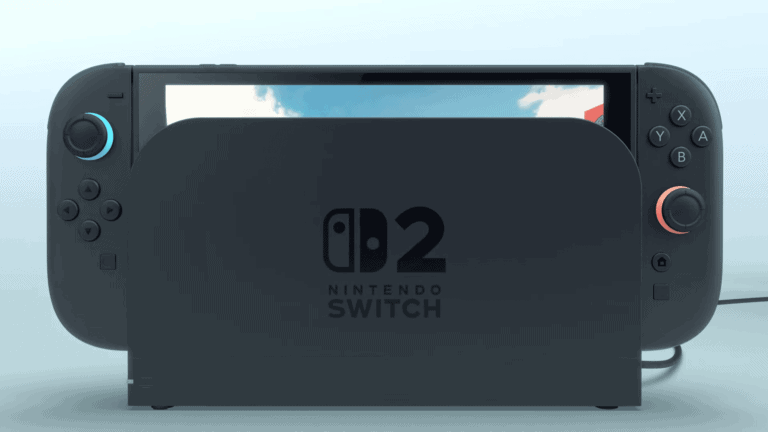Few things are more frustrating than picking up your Steam Deck for a gaming session only to find it won’t charge. This portable gaming powerhouse relies on its battery to deliver the freedom of handheld gaming, so charging problems can quickly ruin your day. If your Steam Deck isn’t charging, there are several potential fixes to try before contacting support, including checking your power source, restarting through BIOS, or putting the battery in shipping mode.
Many charging issues stem from simple problems with quick solutions. Your USB-C port might be dirty, you might be using an underpowered charger, or the system could be stuck in a software glitch. Sometimes, entering the BIOS by holding the Volume+ button while pressing power can provide access to battery settings that help resolve charging problems.
1. ✅ Check the Basics
- Use the official charger – The Steam Deck requires a 45W USB‑C PD charger. Lower‑wattage chargers might power it but won’t charge the battery.
- Inspect the cable & adapter – Look for frayed wires, bent connectors, or loose fits. Try another USB‑C cable and wall adapter if possible.
- Try a different outlet – Sometimes it’s just a faulty socket or power strip.
2. 🔌 Inspect the Charging Port
- Check for debris – Dust or lint in the USB‑C port can block charging. Use a can of compressed air or a soft brush to clean it.
- Look for damage – If the port feels loose or wobbly, it may need repair.
3. 🔋 Reset the Steam Deck
Sometimes the Deck won’t recognize it’s charging due to a software hiccup.
- Hold the power button for 10–12 seconds to force a shutdown.
- Wait a few seconds, then plug in the charger and power it back on.
4. 💡 Check the Charging Indicator
- The LED next to the charging port should light up when charging (source: Steam Support).
- If the LED is on but the battery percentage doesn’t rise, the Deck may be running on external power without charging the battery (a known software issue).
5. 🖥️ Software & Settings
- Update SteamOS – Outdated firmware can cause charging bugs. Go to Settings → System → Check for Updates.
- Battery calibration – Let the Deck fully discharge until it shuts off, then charge it uninterrupted to 100%. This can reset battery reporting issues.
6. 🔧 Advanced Fixes
If the above doesn’t work:
- Try a different USB‑C PD charger (45W or higher).
- Boot into BIOS (hold Volume+ and Power) → check battery health under “Power.”
- If the battery is detected but won’t charge, it could be a failing battery.
7. 🛠️ When to Seek Repair
If none of these steps work, the issue may be hardware‑related (battery, charging port, or motherboard).
- Contact Steam Support for warranty service.
- If out of warranty, you can order replacement parts and guides from iFixit.
⚡ Quick Checklist
- Use the official 45W charger
- Inspect cable, adapter, and port
- Hard reset the Deck
- Check charging LED
- Update software
- Try battery calibration
- Contact support if still unresolved
Key Takeaways
- Check your charger, cable, and USB-C port for damage or debris before attempting more complex troubleshooting steps.
- Access the BIOS by holding Volume+ while pressing power to reset battery settings or enable shipping mode when standard solutions fail.
- Hardware issues like a faulty charging port or battery may require professional repair if software fixes don’t resolve the charging problem.
Identifying the Issue
When your Steam Deck isn’t charging, it’s important to determine the root cause before attempting fixes. Several common issues might prevent your device from powering up properly.
First, check for visual indicators. The Steam Deck should display a battery icon when connected to power. If you see nothing, this suggests either a complete battery drain or a deeper problem with the power system.
Next, examine your charging equipment. A faulty charger or damaged USB-C cable can prevent proper power delivery to your device. Look for any visible damage to both the cable and the charger itself.
The USB-C port on the Steam Deck can also be the culprit. Inspect it carefully for:
- Bent pins
- Debris or dust accumulation
- Physical damage
Some users report system glitches that prevent charging. Your Steam Deck might be stuck in a peculiar state where it doesn’t recognize the connected power source.
Pay attention to any error messages on screen. The Steam Deck sometimes displays specific notifications about charging issues, which can help pinpoint the problem.
Battery health is another consideration. Batteries naturally degrade over time, and a failing battery might refuse to hold a charge or accept power properly.
Remember that some charging problems stem from software rather than hardware issues. The Steam Deck’s operating system occasionally experiences bugs that affect power management functionality.
Troubleshooting Basics
When your Steam Deck stops charging, several quick checks can help identify the source of the problem before attempting more complex solutions. These simple troubleshooting steps focus on the most common charging issues.
Checking the Power Source
Start by confirming your power source is functioning properly. Plug another device into the same outlet to verify it’s delivering power correctly. If using a power strip or surge protector, make sure it’s switched on and working.
Try connecting your Steam Deck to different power sources. Wall outlets typically provide more reliable power than USB ports on computers or laptops. The Steam Deck requires at least 45W charging capability for optimal performance, which many standard USB ports on computers cannot deliver.
If using a computer or laptop USB port for charging, switch to the original wall charger instead. Some ports, especially on older devices, may not provide sufficient power to charge the Steam Deck while it’s in use.
Inspecting the USB-C Cable
Damaged cables are a common cause of charging problems. Examine your USB-C cable carefully for:
- Visible fraying or breaks in the cable
- Bent or damaged connectors
- Debris or lint inside the connectors
- Discoloration that might indicate water damage
Try using a different cable to determine if your original one is faulty. Not all USB-C cables are created equal – some may not support the power delivery standards required by the Steam Deck.
Quality cables include proper power delivery (PD) support and appropriate gauge wiring. Avoid using extremely cheap cables that might lack the necessary specifications for proper charging.
Examining the USB-C Port on the Steam Deck
The USB-C port on your Steam Deck can collect dust and debris over time, preventing proper connections. Inspect the port carefully in good lighting, looking for:
- Visible lint or debris
- Bent pins inside the connector
- Signs of physical damage
To clean the port, use compressed air in short bursts while holding the can upright. For stubborn debris, very carefully use a wooden or plastic toothpick – never metal tools that could damage the connections.
Sometimes the port may have entered “storage mode” which prevents charging. Try accessing the BIOS by holding Volume+ while pressing the power button, then check battery settings or attempt to disable storage mode.
Insert the cable firmly but gently. A loose connection is often mistaken for a charging failure.
Advanced Troubleshooting
When basic solutions fail to resolve charging issues with your Steam Deck, more technical approaches may be necessary. These methods address deeper system problems that could be preventing proper charging functionality.
Using Minitool Partition Wizard
Minitool Partition Wizard can help troubleshoot storage-related issues that might affect the Steam Deck’s charging capability. This tool allows users to examine and repair the device’s partition structure.
Start by downloading Minitool Partition Wizard to a PC and creating a bootable USB drive. Connect this drive to your Steam Deck using a USB-C adapter when the device is powered off.
Boot the Steam Deck while holding the Volume Up + Power button to enter the BIOS menu. From there, select the USB boot option to launch Minitool.
Once running, check for any corrupted partitions on the Steam Deck’s storage. Corrupted system partitions can sometimes interfere with power management functions. Use the “Check File System” feature to identify and repair errors.
Assessing Power Delivery Functionality
The USB-C port on the Steam Deck handles both data transfer and power delivery. Testing this component thoroughly can identify hardware-related charging issues.
First, inspect the port for visible damage or debris. Even small particles can disrupt the connection between the charger and device. Clean the port gently using compressed air.
Test the power delivery system by trying multiple charging scenarios:
- Use different USB-C cables with the original charger
- Try a different power adapter with the same wattage (45W)
- Connect to a USB-C monitor with Power Delivery capability
Some users have reported success by putting the battery in shipping mode through the BIOS, then rebooting and attempting to charge again.
Ensuring Software and Drivers are Up to Date
Outdated system software can sometimes cause charging problems on the Steam Deck. Valve regularly releases updates that address power management issues.
If your device powers on but doesn’t charge properly, check for pending system updates. Navigate to Settings > System > Software Updates to verify you’re running the latest version.
For devices that won’t power on at all, a factory reset might be necessary. This can be performed by:
- Power off the Steam Deck completely
- Hold Volume Up + Power until you hear a chime
- Select “Reset to Factory Settings” from the recovery menu
After resetting, allow the device to charge for at least 30 minutes before attempting to power it on again. This gives the battery controller time to recalibrate.
Replacement and Repair
When your Steam Deck won’t charge, sometimes troubleshooting steps aren’t enough to solve the problem. Hardware issues may require professional help or replacement parts to get your device working again.
Contacting Valve Customer Support
Valve offers support for Steam Deck charging issues that can’t be resolved through basic troubleshooting. To start the process, visit the Steam Support website and submit a ticket describing your charging problem in detail.
Customer support typically asks for:
- Purchase information
- Troubleshooting steps already attempted
- Photos or videos showing the issue
Response times usually range from 1-3 business days. If your device is under warranty, Valve may offer a replacement unit or repair service. The standard warranty covers manufacturing defects for one year from purchase.
For devices with damaged charging ports, Valve’s repair team can assess whether the issue qualifies for warranty service. Keep in mind that physical damage from drops or water exposure typically isn’t covered.
Considering Professional Repair Services
For out-of-warranty Steam Decks, professional repair services provide alternatives to Valve’s official channels. iFixit offers replacement batteries and charging ports with detailed guides for DIY repairs.
Professional repair shops specializing in portable electronics can also address:
- USB-C port replacement
- Battery replacement
- Motherboard repairs for complex charging issues
Costs vary depending on the specific issue and parts needed, typically ranging from $50-150 for charging port repairs. More complex motherboard repairs may exceed $200.
Before choosing a repair service, check reviews and confirm they have experience with Steam Deck repairs. Some shops offer diagnostic services for a small fee that gets applied toward the repair cost if you proceed with their service.
Alternative Charging Solutions
When your Steam Deck won’t charge with its original charger, several alternative solutions can keep your gaming session going. These options provide flexibility whether you’re traveling or just need a backup charging method.
Utilizing a Power Bank
Power banks offer a portable solution for charging your Steam Deck when wall outlets aren’t available. Look for power banks that support Power Delivery (PD) with at least 45W output for optimal charging speed.
The capacity of your power bank matters significantly. A 20,000mAh power bank can provide approximately one full charge to the Steam Deck’s 5,200mAh battery.
Make sure to use a high-quality USB-C to USB-C cable that supports power delivery. Cheaper cables may not deliver sufficient power or might damage your device.
Some Steam Deck users report success with certain power banks even when the original charger fails. This can be particularly helpful in diagnosing whether your charging issue is with the Steam Deck itself or the power adapter.
Using a USB-C Dock for Charging
A USB-C dock provides both charging capabilities and expanded connectivity options. The official Steam Deck Dock is designed specifically for this purpose, but third-party options also work well.
When selecting a dock, ensure it supports:
- Power pass-through of at least 45W
- USB-C PD (Power Delivery) protocol
- Data transfer capabilities
Many docks include HDMI outputs, allowing you to play on external displays while charging. This makes them ideal for home setups.
Some users find that connecting through a dock can sometimes resolve charging issues by resetting the connection between the power source and the device. The dock’s power management circuitry may help regulate voltage more efficiently.
To troubleshoot dock-related charging issues, try disconnecting all peripherals first to eliminate potential power distribution problems.
Protective Measures and Best Practices
Taking preventive steps can help avoid charging issues with your Steam Deck and extend its lifespan. Proper storage and protection are essential for maintaining optimal battery performance and preventing damage to charging components.
Proper Steam Deck Care and Storage
The USB-C port requires special attention as it’s the primary charging interface. Regularly inspect and clean this port using compressed air or a dry cotton swab to remove dust and debris that might interfere with charging. Never use metal objects or excessive force when cleaning.
When not in use, store your Steam Deck in a cool, dry place away from direct sunlight. Extreme temperatures can damage the battery and reduce its lifespan. Aim for room temperature environments between 68-77°F (20-25°C).
Always power down your device correctly by holding the power button until the shutdown menu appears. Avoid letting the battery completely drain before charging. It’s recommended to keep the battery level between 20-80% for optimal battery health.
Consider using a silicon port cover when the device isn’t charging to prevent dust accumulation.
Choosing the Right Carrying Case
A quality carrying case provides essential protection for your Steam Deck while traveling. Look for cases with dedicated cable compartments to prevent charger cable damage and tangling. Some premium cases include separate pockets for the charging brick and cable.
Select a case with shock-absorbing materials and a hard outer shell to protect against accidental drops. Internal padding should be firm yet soft to cushion the device without putting pressure on the controls or ports.
Water-resistant materials offer additional protection against liquid damage. Some specialized cases feature a port cutout that allows charging while in the case.
For frequent travelers, consider cases with additional storage for spare SD cards and accessories. The official Valve carrying case provides custom-fit protection, but various third-party options offer enhanced features like better organization or increased durability.
Connecting to External Devices
The Steam Deck’s USB-C port offers versatile connectivity options for various external devices. This can impact charging behavior when connected to TVs or smartphones, as power delivery varies depending on the connected device.
Linking Steam Deck to a TV
When connecting your Steam Deck to a TV using USB-C, you may experience charging issues. Some USB-C monitors with Power Delivery capabilities may not provide enough power to charge the Steam Deck while it’s in use. Users have reported that their Steam Deck charges for only a split second after connecting to certain displays.
This happens because the Steam Deck requires specific power delivery specifications to charge properly. For optimal results, use these solutions:
- Connect the official Steam Deck charger alongside your display cable
- Use a high-quality USB-C hub with Power Delivery pass-through
- Check that your TV or monitor supports at least 45W power delivery
Power consumption increases during gameplay, so even connected displays that provide some charging may not keep up with the Steam Deck’s power demands during intensive gaming sessions.
Syncing with Smartphones and Other Mobile Phones
Connecting the Steam Deck to smartphones or mobile devices can be useful for file transfers, but it can create power-related complications. The Steam Deck may attempt to charge the connected phone rather than receiving power itself.
This reverse charging phenomenon can quickly drain your Steam Deck’s battery. When linking with mobile devices, consider:
- Connecting both devices to separate power sources
- Using data-only USB cables that don’t support power transfer
- Checking battery levels of both devices before connecting
- Disabling USB power delivery on your smartphone if that option exists
If your Steam Deck stops charging after connecting to a phone, try a power reset by holding Volume+ and Quick Access buttons for 10 seconds. This can reset the power management system and restore normal charging functionality.
Frequently Asked Questions
Many Steam Deck users encounter charging issues that can interrupt gameplay or prevent device use. These problems range from complete charging failure to partial charging and can stem from various causes including hardware, software, or power supply issues.
What troubleshooting steps can be followed when a Steam Deck is plugged in but not charging?
First, try using a different power adapter or USB-C cable as the original charger might be damaged. Some users have reported that their Steam Deck stopped charging with the original charger but worked with other USB adapters.
Check if the cable is bent or worn, as this could prevent adequate power delivery to the device. Also inspect the charging port for any debris or damage that might interfere with the connection.
If basic cable checks don’t resolve the issue, try a force restart by holding the power button for 12 seconds. Sometimes the device needs a complete system reset to fix charging problems.
How can a Steam Deck user address issues with the device failing to charge past 80 percent?
This issue often relates to battery management systems designed to preserve battery life. Try a full power cycle by turning off the device completely before charging.
Update your Steam Deck’s software to the latest version, as Valve occasionally releases fixes for battery-related issues. You can check for updates in the System Settings menu.
In some cases, allowing the battery to drain completely before attempting to charge again can recalibrate the battery management system and help it charge beyond 80 percent.
Are there any known solutions for a Steam Deck that indicates it is charging (ghost charging) but the battery percentage does not increase?
For ghost charging issues, reboot the Steam Deck while it’s connected to power. This can reset the power management system that might be causing inaccurate battery readings.
In more stubborn cases, you might need to open the Steam Deck and disconnect the battery, wait a few minutes, then reconnect it. This essentially performs a hard reset of the battery system.
Check if the issue persists across different power sources and environments, as temperature extremes can sometimes affect battery behavior and reporting.
What should be done if a Steam Deck does not show any charging indicator light when connected to a power source?
First, ensure you’re using a power source that delivers sufficient wattage. The Steam Deck requires a proper USB-C PD (Power Delivery) charger capable of providing adequate power.
Try different outlets to rule out problems with your power supply. Sometimes what appears to be a Steam Deck charging issue is actually a problem with the electrical outlet.
If the device shows no signs of life at all, it could indicate a more serious issue with the motherboard or charge port. In this case, contacting Valve support for potential repair options may be necessary.
How to resolve charging problems when using a Steam Deck in desktop mode?
In desktop mode, check power management settings as they might differ from gaming mode. Some applications running in desktop mode may consume more power than the charger provides.
Try disabling intensive background processes or applications that might be preventing effective charging. The desktop environment can sometimes run power-hungry processes unnoticed.
If problems persist only in desktop mode, try disabling “storage mode” for the battery by plugging in the charger and then powering on the device again.
What can cause a Steam Deck OLED model to not charge, and how can it be remedied?
The OLED model has different power requirements than the original Steam Deck. Ensure you’re using the charger that came with your device or an equivalent USB-C PD charger with appropriate specifications.
OLED models may be more sensitive to third-party accessories. Using only Valve-approved or high-quality charging accessories can prevent charging issues.
Check for any system updates specifically addressing OLED model charging issues. As the newer model, firmware updates sometimes include fixes for hardware-specific charging problems.