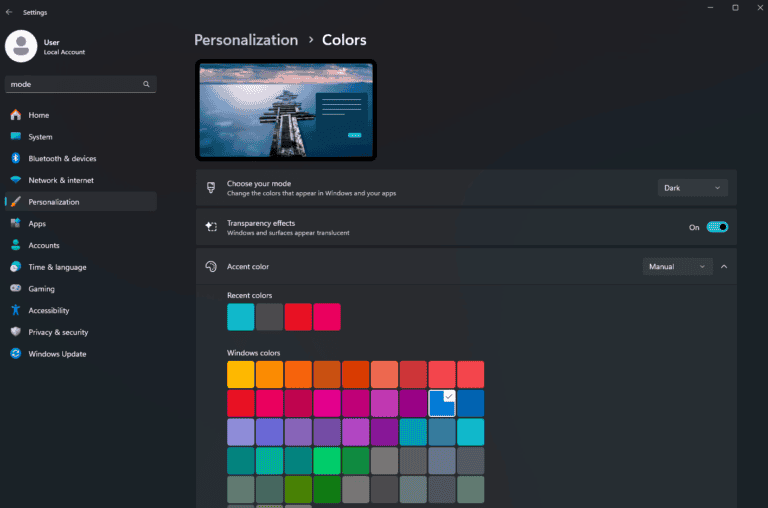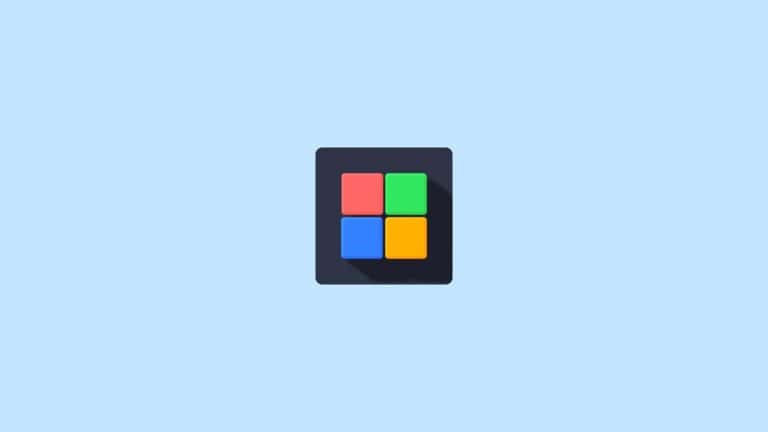Did you know you can copy multiple items and paste them whenever you need them? Most of us use copy and paste dozens of times daily, but we’re limited to one item at a time. Windows, Mac, and Microsoft Office all have built-in features that let you store multiple copied items and choose which one to paste later. This simple trick can save you countless minutes of switching between documents and repeatedly copying individual pieces of text or images.
You don’t need fancy software to use this powerful feature. On Windows, just press Windows+V instead of the standard Ctrl+V to open the Clipboard History where you can select from up to 24 previously copied items. Microsoft Office users can access the Office Clipboard to store multiple items while working between Excel, Word, and PowerPoint. Mac users can also set up keyboard shortcuts to manage multiple clipboard items.
Multiple Copy-Paste Procedure
Copying and pasting are basic computer skills — but did you know you can copy multiple items and access them later using Clipboard History?
This feature is built into Windows, macOS, and many productivity tools. It saves time, prevents data loss, and allows you to manage multiple copied items at once.
🧠 What Is Clipboard History?
Clipboard History is a feature that stores a list of the items you’ve copied — such as text, links, or images — instead of just the most recent one.
You can open the clipboard panel, view past items, and choose which one to paste.
Example:
You copy three different sentences. Normally, only the last one is available to paste. With Clipboard History, you can access all three anytime.
💻 How to Use Clipboard History on Windows
✅ Step 1: Enable Clipboard History
- Press Windows + V.
- Click “Turn on” when prompted.
- The Clipboard History panel will appear.
💡 Once enabled, Windows will remember your copied items even after you copy something new.
✅ Step 2: Copy Multiple Items
- Use Ctrl + C to copy text, images, or files as usual.
- Each copied item is automatically saved in the clipboard history.
✅ Step 3: View and Paste from Clipboard History
- Press Windows + V again.
- A small window will open showing your recent copied items.
- Click on any item to paste it into your active application.
✅ Step 4: Pin or Delete Clipboard Items
- Pin an item: Click the pin icon next to it to keep it permanently.
- Delete an item: Click the X to remove it.
- Clear all: Click “Clear all” at the top of the panel.
✅ Step 5: Sync Clipboard Across Devices (Optional)
You can sync your clipboard between Windows PCs using your Microsoft account:
- Go to Settings → System → Clipboard.
- Turn on “Sync across your devices.”
Now, anything you copy on one PC can be pasted on another signed-in device.
🍏 Clipboard History on macOS
macOS doesn’t have a built-in multi-item clipboard history, but you can use third-party tools:
Recommended Apps:
- Paste – Elegant interface, supports text, links, and images.
- CopyClip – Lightweight and free.
- Clipy – Open-source alternative.
Usage:
- Install your chosen app.
- Copy items as usual (⌘ + C).
- Use the app’s shortcut (e.g., ⌘ + Shift + V) to open your clipboard history.
- Select the item you want to paste.
🧰 Clipboard History on Linux
Linux desktop environments often include clipboard managers by default or as add-ons:
Popular Options:
- Clipboard Indicator (for GNOME)
- CopyQ
- Parcellite
Example (CopyQ):
- Install via terminal:
sudo apt install copyq - Launch CopyQ.
- Copy multiple items — they’ll appear in the CopyQ list.
- Select any item to paste it.
⚙️ Advanced Clipboard Tips
- Keyboard Shortcut Mastery:
- Copy:
Ctrl + C - Paste:
Ctrl + V - Clipboard History:
Windows + V(Windows only)
- Copy:
- Use Clipboard Managers for More Power:
Tools like Ditto or ClipboardFusion allow search, categorization, and cloud sync. - Security Tip:
Clear clipboard data after copying sensitive information (passwords, private text).
🚀 Benefits of Using Clipboard History
✅ Saves time when working with multiple pieces of text.
✅ Prevents losing copied data accidentally.
✅ Enables quick switching between copied items.
✅ Improves productivity for writers, coders, and office users.
🧩 Troubleshooting
- Clipboard History not opening?
→ Check if it’s enabled in Settings → System → Clipboard. - Items disappearing after restart?
→ Only pinned items persist after reboot. - Sync not working?
→ Ensure you’re signed in with your Microsoft account and have sync enabled.
🏁 Summary
| Platform | Built-in Clipboard History | Shortcut | Notes |
|---|---|---|---|
| Windows 10/11 | ✅ Yes | Windows + V | Supports sync and pinning |
| macOS | ❌ No (use third-party apps) | Varies | “Paste” or “CopyClip” recommended |
| Linux | ⚙️ Optional | Varies | Use CopyQ or Parcellite |
💡 Final Tip
If you handle lots of text daily — like coding, writing, or data entry — enabling Clipboard History is one of the simplest ways to work smarter, not harder.
Key Takeaways
- Windows users can press Windows+V to access Clipboard History and paste from multiple previously copied items.
- Microsoft Office includes a clipboard that stores up to 24 items from any Office program or other applications.
- You can copy items on one device and paste them on another when both devices are signed in with the same Microsoft account.
Understanding Copy and Paste
Copy and paste functions are essential tools that enhance productivity when working with digital content. They allow you to duplicate text and other elements from one location and insert them elsewhere without retyping.
The Basics of Copy and Paste
Copy and paste is a fundamental computer operation that lets you duplicate content from one place to another. To copy text, you first select it by clicking and dragging your mouse over the desired content. Then press Ctrl+C (Windows) or Command+C (Mac) to copy it to your clipboard.
To paste the content, place your cursor where you want the text to appear and press Ctrl+V (Windows) or Command+V (Mac).
Most applications also offer these functions in the Edit menu or right-click context menu. You can copy various content types including:
- Text
- Images
- Files
- Folders
The standard clipboard typically holds only your most recent copy, but Windows offers a clipboard history feature accessed by pressing Windows+V. This allows you to paste multiple copied items instead of just the last one.
Difference Between Rich Text and Plain Text
When copying text, you’re actually working with one of two formats: rich text or plain text. Understanding the difference helps you achieve the results you want.
Rich Text preserves formatting elements like:
- Font styles (bold, italic)
- Colors
- Hyperlinks
- Bullet points
When you copy from sources like websites or Word documents, you’re typically copying rich text by default.
Plain Text strips away all formatting, keeping only the characters themselves. This is useful when you need just the content without any styling. To paste as plain text, most applications offer a “Paste as Plain Text” option (often Ctrl+Shift+V).
You can also use a text editor like Notepad as an intermediary—copy rich text, paste it into Notepad, then copy again to get plain text. This technique helps maintain consistency in documents where formatting matters.
Clipboard History and Management
Modern computers offer powerful ways to handle multiple items in your clipboard at once. This functionality saves you time and boosts productivity by letting you store and access several copied items instead of just one.
What Is Clipboard History?
Clipboard history is a feature that remembers multiple items you’ve copied or cut, not just the most recent one. In Windows 10 and 11, you can enable clipboard history through system settings. Once activated, you can press Win+V to see your recent clipboard items.
This feature stores text, images, and even some formatted content. Each time you copy something new, it’s added to your history rather than replacing the previous item.
Your clipboard history is temporary by default. Items will typically be removed when you restart your computer or after a certain period. However, you can “pin” important items to keep them available longer.
Managing Clipboard Contents
You can interact with your clipboard contents in several ways. When using Windows clipboard history, you can:
- Select any item to paste it
- Delete individual items you no longer need
- Clear your entire clipboard history
- Pin important items so they remain available
For Office users, Microsoft provides an Office Clipboard that works across all Office applications. It stores up to 24 items and appears as a task pane in your Office programs.
This specialized clipboard lets you paste multiple items at once or selectively choose what to paste, giving you more control over your document creation.
Clipboard Managers
For more advanced needs, third-party clipboard managers offer enhanced functionality. These tools provide features like:
- Permanent storage of clipboard items
- Organizing clips into categories or folders
- Searching through your clipboard history
- Creating keyboard shortcuts for frequently used items
- Syncing clipboard content between devices
Programs like ClipClip let you paste anything you’ve ever copied with a simple keyboard shortcut (CTRL+SHIFT+V). This makes it easy to reuse content without needing to copy it again.
Clipboard managers work across all your applications, unlike built-in options that might be limited to specific programs or environments. They’re particularly useful for people who work with lots of text or repetitive content.
Advanced Copy and Paste Techniques
Modern operating systems offer powerful copy-paste capabilities that go far beyond the basic Ctrl+C and Ctrl+V commands. These advanced techniques can significantly boost your productivity by allowing you to work with multiple items simultaneously and navigate between applications more efficiently.
Copying and Pasting Multiple Items
Windows includes a built-in clipboard history feature that lets you store multiple copied items. To access this functionality, simply press Windows+V instead of the traditional Ctrl+V when pasting. This opens the clipboard history panel where you can select from recently copied items.
You can copy multiple pieces of text, images, or other content throughout your workday and access them all from this panel. The system remembers your copied items even after you’ve copied something new.
To use this feature effectively:
- Ensure clipboard history is enabled in your Windows settings
- Copy multiple items using Ctrl+C as you normally would
- Press Windows+V when you need to paste
- Select the desired item from the history panel
This functionality allows you to copy multiple items without constantly switching between applications.
Specialized Copy and Paste Shortcuts
Beyond the standard shortcuts, there are several specialized commands that can enhance your copy-paste workflow:
Useful keyboard shortcuts:
- Ctrl+X: Cut (remove and copy)
- Ctrl+Shift+V: Paste without formatting (plain text)
- Alt+Tab: Quickly switch between windows while copying and pasting
- Win+V: Access clipboard history
When working with text, try Ctrl+Shift+V to paste content without bringing along unwanted formatting. This is particularly useful when copying text from websites into documents.
For power users, consider installing a dedicated clipboard manager that offers additional features like persistent clipboard history, text formatting, and keyboard shortcuts for specific paste types.
Utilizing Drag-and-Drop for Copy Paste
Drag-and-drop provides an intuitive alternative to traditional copy-paste commands. This visual approach often works better for certain tasks, especially when moving content between visible windows.
To copy using drag-and-drop:
- Select the content you want to copy
- Hold down the Ctrl key (or Option on Mac)
- Drag the selection to the destination
- Release the mouse button, then the Ctrl key
This technique works particularly well for files, images, and text selections between different applications or browser tabs.
For multiple files, you can select them all by holding Ctrl while clicking each item, then drag the entire selection. This is faster than copying and pasting each file individually.
Drag-and-drop also works between completely different applications, like from your file explorer directly into an email attachment field.
Copy and Paste on Different Platforms
Each operating system handles clipboard functionality differently, offering unique features to enhance your copy-paste workflow. Understanding these platform-specific tools can significantly boost your productivity when handling multiple items.
Copy and Paste on MacOS
MacOS offers several powerful clipboard options beyond the basic Command+C and Command+V keyboard shortcuts. The system maintains a clipboard history that you can access through specialized tools.
You can use the Universal Clipboard feature to copy on one Apple device and paste on another. This works seamlessly between your Mac, iPhone, and iPad as long as you’re signed into the same Apple ID and have Bluetooth enabled.
For advanced needs, MacOS supports third-party clipboard managers like Paste and ClipMenu. These tools store multiple copied items and let you access them later with simple keyboard shortcuts.
To view emoji and special characters that you can copy, press Control+Command+Space. This opens a character viewer with symbols you can insert into your documents with a single click.
Copy and Paste on Windows
Windows 10 and 11 include a built-in clipboard history feature that stores multiple copied items. To enable this, press Windows+V instead of Ctrl+V when pasting.
To turn on clipboard history:
- Go to Settings > System > Clipboard
- Toggle on “Clipboard history”
- Toggle on “Sync across devices” if you want to access clipboard items on multiple Windows computers
You can also access the clipboard through Group Policy Editor for advanced settings. To do this, open Windows menu and type ‘Edit Group Policy’, then navigate to Computer Configuration > Administrative Templates.
The Office suite offers its own clipboard manager that holds up to 24 copied items. Access it by clicking the small launcher icon in the lower-right corner of the Clipboard group on the Home tab.
Platform-Specific Clipboard Functionality
Browser extensions like MultiCopy Clipboard enhance clipboard functionality across platforms. These tools work on any operating system where the browser runs.
Linux systems offer their own clipboard managers like CopyQ and Clipman. These integrate with most desktop environments and provide customizable keyboard shortcuts for quick access.
For cross-platform compatibility, consider cloud-based clipboard tools that work across different operating systems. These services store your clipboard data online, allowing you to copy on one device and paste on another regardless of platform.
Keyboard shortcuts comparison:
| Action | Windows | MacOS | Linux |
|---|---|---|---|
| Copy | Ctrl+C | Command+C | Ctrl+C |
| Paste | Ctrl+V | Command+V | Ctrl+V |
| Cut | Ctrl+X | Command+X | Ctrl+X |
| Clipboard History | Win+V | Not built-in | Varies by DE |
Most platforms also support clipboard formatting options that let you paste as plain text or match destination formatting.
Copy and Paste in Various Applications
Different applications handle copy and paste operations with unique features and shortcuts. Understanding these differences can greatly improve your workflow efficiency and productivity when dealing with text, code, files, and data.
Copy and Paste in Text Editing Software
Text editors offer various copy-paste capabilities beyond the basic Ctrl+C and Ctrl+V commands. In Microsoft Word, you can access the Office Clipboard that stores up to 24 items, allowing you to reuse content multiple times.
To view your clipboard history in Windows 10 or 11, press Windows key+V. This shows your last 25 copied items, making it easy to paste previously copied text.
For more advanced needs, specialized software like Clipdiary or ClipX offer enhanced functionality. These multi-clipboard managers let you:
- Save items permanently
- Create custom categories
- Search through copied content
- Format text during pasting
Google Docs also supports multiple clipboard items through third-party extensions like Multicopy, which adds copied texts to your right-click menu.
Handling Files with Copy and Paste
File management systems have evolved to offer sophisticated copy-paste capabilities. Windows File Explorer allows you to copy multiple files simultaneously by selecting them with Ctrl+click or Shift+click before copying.
When pasting files, you have several options:
- Ctrl+V: Standard paste
- Shift+Ctrl+V: Paste in a new folder
- Alt+Ctrl+V: Create shortcuts instead of copying actual files
For cloud storage like Google Drive or OneDrive, you can copy files between different accounts or services. The files remain accessible even when offline if you’ve enabled syncing options.
Mac users benefit from Universal Clipboard, which lets you copy content on one Apple device and paste it on another without additional software. This works seamlessly between iPhones, iPads, and Mac computers.
File attributes like creation dates and permissions can also be preserved during copy operations by using specialized tools or command-line options.
Copying and Pasting Code and HTML
Code editors provide specialized copy-paste functions that maintain indentation and syntax highlighting. When copying code between different programming environments, watch for these common issues:
- Indentation changes: Some editors convert tabs to spaces or vice versa
- Line ending differences: Windows uses CR+LF while Unix/Mac uses LF only
- Character encoding: Special characters may appear differently between editors
For HTML content, browsers like Chrome offer “Copy as HTML” in developer tools. This preserves the markup structure rather than just visible text.
IDE platforms like Visual Studio Code include special paste options such as “Paste and Indent” that automatically adjust code to match your current file’s formatting style. This saves time when borrowing code snippets from documentation or other sources.
Web developers can use the browser’s inspector to copy complete HTML elements with their CSS styling intact. This makes recreating components on different pages much easier.
Excel and Data Manipulation
Excel offers powerful copy-paste features for data manipulation. When working with spreadsheets, you can paste multiple items using the clipboard history feature (Windows+V).
Excel’s Paste Special dialog (accessible via right-click or Alt+E+S) provides these options:
| Option | Use Case |
|---|---|
| Values Only | Remove formulas, keep results |
| Formulas | Keep calculations without formatting |
| Formats | Apply only visual styles |
| Transpose | Convert rows to columns and vice versa |
You can also paste with operations like addition, subtraction, multiplication, or division to perform calculations on existing values. This is useful for applying percentage increases or adjustments to data sets.
For large data sets, Excel’s Power Query can copy and transform data from multiple sources simultaneously. This handles complex ETL (Extract, Transform, Load) operations that would be tedious manually.
When copying between worksheets, you can link cells rather than duplicate values using absolute references ($A$1) or relative references (A1) depending on your needs.
Best Practices for Copying and Pasting
Mastering efficient copy and paste techniques can save you valuable time during daily computer tasks. The right approach combines smart keyboard shortcuts with thoughtful organization of your clipboard content.
Effective Copy and Paste Workflows
When working with multiple items, you can streamline your process by using the Windows key + V shortcut to access clipboard history instead of copying and pasting one item at a time. This powerful feature lets you view and select from previously copied content.
Before starting a complex task, plan which elements you’ll need to copy. Group similar items together when possible to maintain organization.
For repetitive tasks, consider using the Office Clipboard which allows you to collect up to 24 items before pasting. This works well when compiling information from multiple documents or websites.
Remember to clear your clipboard history periodically, especially after handling sensitive information like passwords or personal data.
Filtering and Selection Techniques
When working with large amounts of text, be selective about what you copy. Highlight only the specific content you need rather than entire paragraphs to keep your clipboard organized.
You can use keyboard shortcuts to make selection more precise:
- Double-click to select a word
- Triple-click to select a paragraph
- Ctrl+click to select non-adjacent text in some applications
For complex documents, consider using custom delimiters to separate items when copying multiple pieces of content that you’ll need to process later.
When pasting, use Paste Special options (often available through right-click menus) to remove unwanted formatting. This helps maintain consistency in your documents and prevents style conflicts.
Troubleshooting Common Copy Paste Issues
When copy and paste functions misbehave, productivity can grind to a halt. These problems often stem from clipboard conflicts or occur when copied data isn’t properly stored.
Clipboard Conflicts and Solutions
If your system is pasting previous copied text instead of recent selections, your clipboard may be corrupted. Try clearing the clipboard by:
- Opening Command Prompt as administrator
- Typing
cmd /c echo.|clip - Pressing Enter
For persistent issues, restarting your computer often resolves clipboard conflicts. This simple step refreshes system processes that manage copy-paste functions.
Windows clipboard history may work inconsistently, especially with certain content types. Text and links might copy fine while images and files fail. Check your system settings to ensure clipboard history is properly enabled.
Data Loss Prevention During Copy Paste
To avoid losing important data during copy-paste operations, develop backup habits. Before copying new content, consider saving important clipboard items using a clipboard manager.
When you experience duplicate pasting issues, try using keyboard shortcuts (Ctrl+C, Ctrl+V) instead of right-click methods. The different pathways can bypass glitches in the clipboard system.
For critical data, use the clipboard history feature (Win+V in Windows 10/11) to access previously copied items. This creates a safety net if your most recent copy fails.
You can also try alternative copy methods:
- Drag and drop for files
- Screenshot tools for images
- Text files as temporary storage
Frequently Asked Questions
Managing multiple clipboard items can save you time and improve your workflow. Here are answers to common questions about tools and techniques for handling multiple copy and paste operations across different devices and platforms.
What shortcuts are available for handling multiple clipboard entries?
Windows 10 offers a built-in clipboard history feature activated by pressing Win+V instead of the standard Ctrl+V. This displays your recent clipboard items for quick selection.
For power users, third-party tools like ClipClip allow custom keyboard shortcuts for accessing specific clipboard items. You can typically assign Ctrl+Shift+1 through 9 to paste from different clipboard slots.
Some text editors support their own clipboard systems. In Visual Studio Code, you can use Alt+Shift+Up/Down to copy lines and Shift+Alt+I to paste at multiple cursor positions.
What are the best multiple clipboard manager apps for Android devices?
Clipboard Manager by DevTools stands out for its clean interface and ability to store text, images, and links. It offers search functionality and custom categories for organizing copied content.
Clipboard Actions provides automatic clipboard monitoring and smart actions based on what you copy. It recognizes phone numbers, addresses, and URLs to suggest relevant apps.
SwiftKey Keyboard includes a built-in clipboard manager that’s seamlessly integrated with your typing experience. It stores recent clips and lets you pin important items for later use.
How can you manage multiple copy and paste operations on a Mac?
MacOS has a native clipboard manager called Clipboard History in the Edit menu of most applications. You can access it through Edit > Show Clipboard.
Alfred, a popular productivity app for Mac, includes a clipboard history feature in its Powerpack upgrade. It stores text, images, and file lists with customizable retention periods.
Paste is a dedicated clipboard manager that organizes your copied items into a visual clipboard history. You can access it with a keyboard shortcut (default is Command+Shift+V) and filter items by type.
Which Chrome extensions are recommended for enhanced copy and paste functionality?
Clipboard History Pro tracks everything you copy and organizes it into a searchable history. It works offline and offers keyboard shortcuts for quick access to previous clips.
MultiCopy allows you to copy multiple items sequentially and paste them all at once or individually. It’s particularly useful for data entry tasks.
CopyFish provides OCR (Optical Character Recognition) functionality to copy text from images and videos. This helps when dealing with content that normally can’t be selected.
How can you copy and paste multiple lines at once in text editing software?
Most code editors support multi-line selection by holding Alt (Windows) or Option (Mac) while clicking at different positions. You can then copy and paste all selections simultaneously.
In Microsoft Word, you can select multiple non-adjacent text blocks by selecting the first block, then holding Ctrl while selecting additional blocks. Copy and paste works on all selected areas.
For plain text editors, use keyboard shortcuts like Shift+Down Arrow to select multiple lines, then Ctrl+C to copy. Some editors also support column selection with Alt+Shift+Arrow keys.
What solutions exist for managing a multi-item clipboard in Windows 10?
Windows 10’s built-in clipboard history lets you store multiple copied items and is enabled through Settings > System > Clipboard. Turn on “Clipboard history” and access it with Win+V.
Ditto is a powerful free clipboard manager that stores text, images, and HTML. It integrates with the system tray and offers extensive customization options for keyboard shortcuts.
ClipClip organizes copied items into groups and lets you search through your clipboard history. It also offers text manipulation features like case conversion and removing formatting.