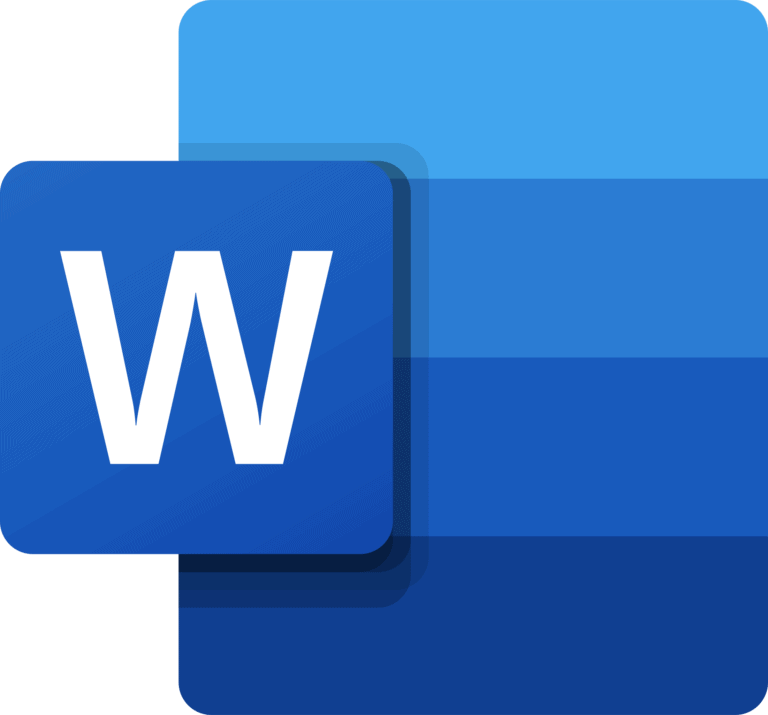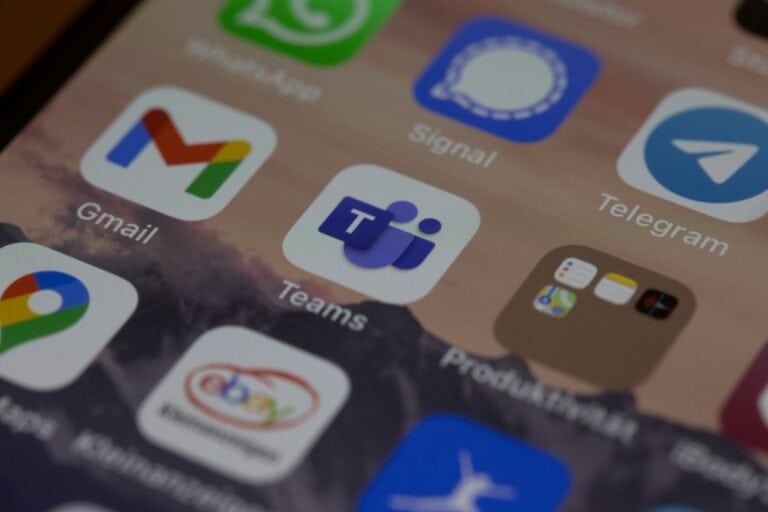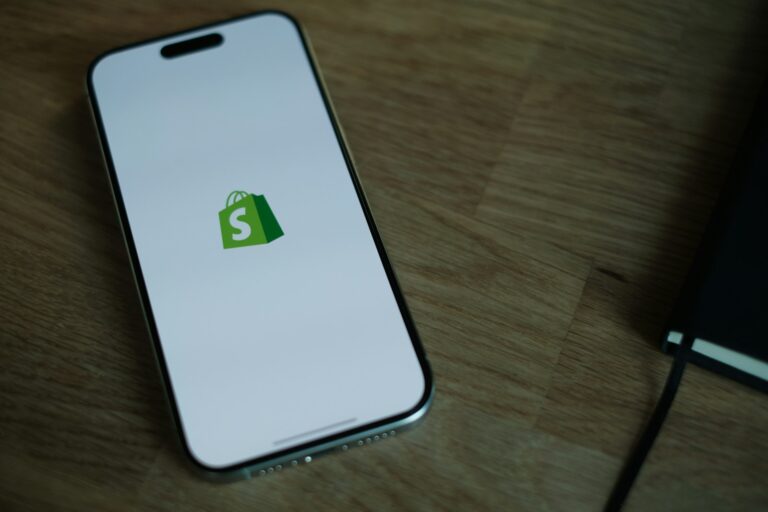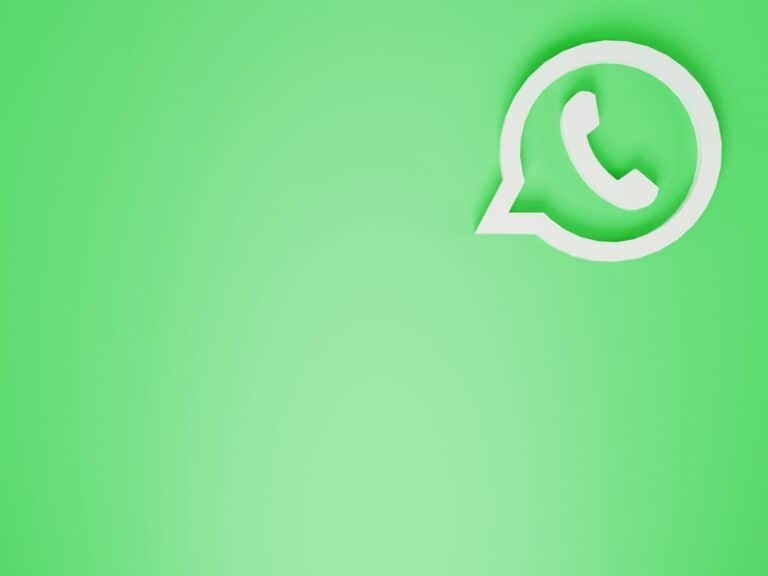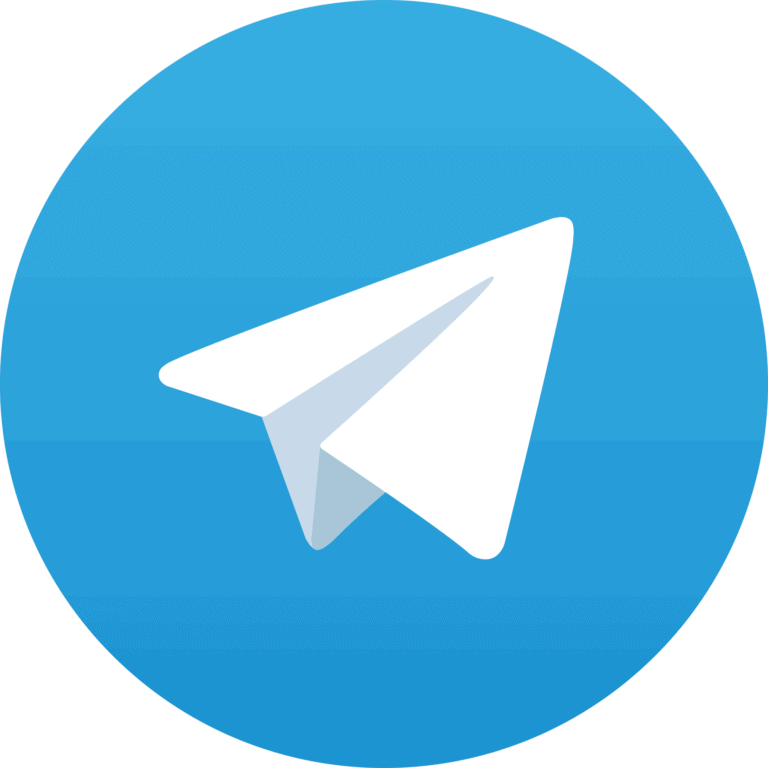Keeping your online accounts safe is tough these days. You need strong, unique passwords for every site, but who can remember dozens of complex passwords? That’s where password managers come in. A password manager works by encrypting and storing all your passwords in a secure vault that you unlock with a single master password, creating a simple yet powerful solution for keeping your digital life safe.
Password managers do more than just store passwords. They generate strong passwords for each new account you create and automatically fill them in when you visit websites. The real security magic happens behind the scenes, where your password data is encrypted on your device before it’s sent to secure servers. This means even if someone hacks the password manager company, they can’t read your actual passwords.
When you use a password manager, you only need to remember one strong master password. The service handles the rest, making it possible to use truly random, unique passwords for all your accounts without the stress of memorizing them. Most password managers also work across multiple devices, so your passwords are always available when you need them.
What Is a Password Manager?
A password manager is software that securely stores your login credentials (usernames and passwords) in an encrypted “vault.” Instead of remembering dozens of passwords, you only need to remember one master password to unlock the vault.
How a Password Manager Works (Step by Step)
- Create a Master Password
- When you set up a password manager, you choose one strong master password.
- This is the only password you’ll need to remember.
- Vault Encryption
- Your passwords are stored in a digital vault.
- The vault is encrypted using strong algorithms (like AES-256).
- Only your master password (or biometric login, like Face ID) can unlock it.
- Auto-Save & Auto-Fill
- When you log in to a website or app, the password manager can save your credentials automatically.
- Later, it can auto-fill those details for you, so you don’t have to type them in.
- Password Generation
- Most managers include a built-in password generator.
- It creates strong, random passwords (e.g.,
X7!pL9$k2) that are nearly impossible to guess.
- Cross-Device Syncing
- Your vault can sync across devices (phone, laptop, tablet) through secure cloud storage.
- This means you can log in anywhere, without manually copying passwords.
- Additional Features (depending on the provider):
- Two-Factor Authentication (2FA) support
- Dark web monitoring (alerts if your credentials are leaked)
- Secure notes for storing sensitive info (like PINs or Wi-Fi keys)
Benefits of Using a Password Manager
- ✅ Stronger Security – Encourages unique, complex passwords for every account
- ✅ Convenience – One master password instead of remembering dozens
- ✅ Faster Logins – Auto-fill saves time
- ✅ Cross-Platform Access – Works across devices and browsers
- ✅ Protection Against Phishing – Auto-fill only works on correct websites, reducing the risk of fake login pages
Are Password Managers Safe?
Yes—when you use a reputable one. The vault is encrypted locally on your device, so even the provider cannot see your passwords. However:
- Always choose a trusted provider (like 1Password, Dashlane, LastPass, Bitwarden, or Keeper)
- Enable two-factor authentication for your account
- Make your master password long and unique
Final Thoughts
A password manager works by creating a secure, encrypted vault for all your login details, protected by a single master password. It simplifies your online life while dramatically improving your security.
If you’re tired of forgetting passwords—or using the same weak one everywhere—switching to a password manager is one of the smartest digital habits you can adopt.
Key Takeaways
- Password managers encrypt your login information in a secure vault that only you can unlock with a master password.
- They automatically generate and fill in strong, unique passwords for all your accounts, eliminating the need to remember multiple complex passwords.
- Most password managers offer cross-device synchronization and additional security features like breach alerts to protect your digital identity.
Understanding Password Managers
Password managers are tools that help solve one of our biggest digital security challenges today. They not only store your passwords but transform how you handle your online security.
Definition and Purpose
A password manager is a type of software that generates, stores, and autofills strong passwords for all your online accounts. Think of it as a secure digital vault for your login credentials.
When you use a password manager, you only need to remember one master password. This master password unlocks your vault where all your other passwords are stored.
Most password managers work by creating an account where you set up your username and master password. Once inside, you can save existing passwords or create new ones for different websites and services.
Password managers typically include features like:
- Password generation
- Secure storage
- Autofill capabilities
- Cross-device syncing
How Password Managers Enhance Security
Password managers significantly improve your online security in several ways. They enable you to use unique, complex passwords for each account without having to memorize them all.
Most services use strong encryption to protect your stored passwords. This means your data is scrambled in a way that makes it extremely difficult for hackers to access, even if there’s a data breach.
Password managers also help defend against phishing attacks. The autofill feature only works on legitimate websites, not on fake ones created by cybercriminals.
Many password managers include additional security features like multi-factor authentication. This adds an extra layer of protection by requiring a second verification method beyond your master password.
By using a password manager, you eliminate risky password habits like reusing passwords or creating simple ones that are easy to guess.
Types of Password Managers
Password managers come in different forms to suit various needs and preferences. Each type offers unique features and security approaches, giving you options based on your specific requirements.
Desktop vs. Online Password Managers
Desktop password managers store your encrypted passwords locally on your device. Tools like KeePass operate primarily on your computer, giving you complete control over your data. The main advantage is that your passwords never leave your device, reducing online security risks.
Online password managers like LastPass, Bitwarden, and 1Password store your encrypted passwords in the cloud. This approach allows you to access your passwords across multiple devices and locations.
Some solutions like Zoho Vault offer enterprise password management with additional features for business teams. These include password sharing, user permissions, and activity reporting.
Free vs. Paid Versions
Free Password Managers:
- Basic password storage and generation
- Limited device syncing (often 1-2 devices)
- Core security features
- Sometimes limited number of saved passwords
Popular free options include Bitwarden and KeePass, which provide strong security fundamentals without cost. These work well if you have simple needs or want to try password management before committing.
Paid Versions:
- Advanced features like secure document storage
- Emergency access options
- Priority customer support
- Unlimited device syncing
- Family or business sharing plans
Paid services like 1Password and premium LastPass plans offer more robust features. Most premium plans cost between $2-5 per month. Enterprise password management solutions typically charge per user and include administration controls, detailed access reports, and integration with company systems.
Core Functionality of Password Managers
Password managers serve as your digital security hub by handling three essential functions that protect your online accounts. They create strong passwords, safely store your login information, and allow you to share access with trusted people when needed.
Creating and Managing Strong, Unique Passwords
Password managers excel at generating complex passwords that are nearly impossible to crack. Instead of using “password123” across all your accounts, the password generator creates strings like “k7H$9pLm@2xZ!” that contain a mix of characters.
You only need to remember one master password while your password manager handles the rest. This solves the common problem of password reuse, which hackers exploit to access multiple accounts if one site is breached.
Most password managers include tools that analyze your existing passwords and flag weak or duplicated ones. They’ll alert you when it’s time to update credentials and can automatically change passwords on compatible websites.
The best part? You don’t have to type these complex passwords. The password manager automatically fills them in when you visit websites or use apps.
Storing and Organizing Credentials
Your passwords and login information live in an encrypted digital vault protected by strong encryption. This vault organizes all your credentials in one secure location.
The encryption process is critical – it scrambles your data using advanced mathematical algorithms. Even if someone gained access to the password database, they couldn’t read anything without your master password.
Most password managers let you:
- Categorize logins by type (financial, social media, work)
- Add notes to entries
- Attach secure documents
- Store additional information like credit cards and addresses
- Search quickly for specific credentials
Your vault syncs across your devices so you can access your passwords anywhere. The data remains encrypted during transmission between devices, keeping it safe from interception.
Secure Sharing and Inheritance
Sometimes you need to share passwords with family members or coworkers. Password managers provide secure sharing without exposing the actual password.
You can:
- Share individual passwords or entire folders
- Set permissions (view-only or edit access)
- Revoke access at any time
- Limit sharing duration
Most password managers also include emergency access features. This lets you designate trusted contacts who can access your vault after a predetermined waiting period if something happens to you.
For businesses, password managers offer additional sharing controls like role-based access and audit logs. These features ensure employees only see passwords relevant to their work while maintaining security.
Technical Aspects of Password Managers
Password managers use advanced technology to keep your sensitive data secure. They employ several layers of protection that work together to safeguard your passwords from potential threats.
Encryption and Security Measures
Password managers protect your data using strong encryption methods, typically AES-256. This military-grade encryption turns your passwords into unreadable code that can only be deciphered with your master password.
Your master password never leaves your device. Instead, it creates a unique encryption key through a process called key derivation. This means even the password manager company can’t access your actual passwords.
Most password managers use a zero-knowledge architecture. This means they encrypt your data on your device before it reaches their servers. Even if hackers breach the servers, your information remains protected.
To guard against brute force attacks, password managers employ techniques like:
- Key stretching
- Salting
- Multiple encryption rounds
These methods make it extremely difficult for hackers to crack your encrypted vault, even with powerful computers.
Password Manager Security Protocols
Password managers don’t just encrypt your data; they add multiple security layers to protect against various threats. Two-factor authentication (2FA) adds an extra verification step beyond your master password, significantly enhancing security.
Many services perform regular security audits by independent experts. These assessments verify that the encryption implementation is solid and identify potential vulnerabilities before cybercriminals can exploit them.
Your password manager will alert you about potential data breaches affecting your accounts. Some even scan the dark web for your information and notify you if your credentials appear in leaked databases.
Automatic logout features protect you if you leave your device unattended. The vault locks itself after a period of inactivity, requiring re-authentication.
Most premium password managers offer secure password sharing. This lets you share credentials with others without revealing the actual password or sending it through unsecured channels like email.
Best Practices for Using Password Managers
Using a password manager effectively requires following some key security practices. These tools can greatly improve your online safety when you use them correctly.
Creating a Strong Master Password
Your master password is the key to all your stored credentials, making it crucial for your cybersecurity. This password should be complex yet memorable. Consider using a passphrase—a string of random words—rather than a traditional password.
For example: “correct-horse-battery-staple” is stronger than “P@ssw0rd1”.
Good master passwords should:
- Be at least 12 characters long
- Include a mix of words or characters
- Avoid personal information
- Not be used anywhere else
Don’t write this password down in plain text. Instead, consider creating a memory aid or storing it in a secure offline location as backup. Some experts recommend changing your master password annually for maximum security.
Regular Updates and Maintenance
Password managers need regular attention to provide optimal protection. Set a schedule to review and update your stored passwords every few months.
Use the security audit features built into most password managers. These tools identify:
- Weak passwords
- Reused credentials
- Compromised accounts
When these issues are found, create new strong unique passwords immediately. Most password managers include generators that create complex passwords for you.
Enable automatic updates for your password manager software to ensure you have the latest security patches. Many breaches occur because of outdated software with known vulnerabilities.
Consider periodic exports of your password database (stored securely) as an emergency backup.
Beyond Passwords: The Future of Cybersecurity
As cybersecurity evolves, we’re moving toward stronger authentication methods that go beyond traditional passwords. These emerging technologies offer both better security and improved user experience.
Passwordless Login and Biometrics
Passwordless login is transforming how you access your accounts. Instead of memorizing complex strings of characters, you can use biometric verification and authentication apps for a more secure experience. Your fingerprints, face scans, and voice patterns serve as unique identifiers that are nearly impossible to replicate.
Passkeys are becoming a popular replacement for traditional passwords. They work by creating a secure cryptographic key pair – one public, one private – eliminating the need to type passwords. Apple’s iCloud Keychain now supports this technology.
Multi-factor authentication (MFA) adds crucial layers of security by requiring:
- Something you know (PIN)
- Something you have (device)
- Something you are (biometric)
This approach makes account breaches significantly more difficult, even if one factor is compromised.
Adapting to New Security Threats
The cybersecurity landscape constantly changes as data breaches and cybercrime become more sophisticated. Password managers are evolving to help you defend against these threats.
Modern password managers now monitor the dark web for your credentials, alerting you when your information appears in breaches. This early warning system allows you to change compromised passwords before attackers exploit them.
AI-powered systems are enhancing security by generating highly secure passwords and detecting unusual login patterns. These systems analyze behavioral biometrics—how you type, move your mouse, or hold your phone—to verify your identity continuously.
Two-factor authentication (2FA) has become standard, but newer systems are making this process more seamless through push notifications and hardware keys rather than SMS codes that can be intercepted.
Frequently Asked Questions
Password managers come with several important considerations for users. These tools provide convenience and security but have specific setup processes, potential risks, and varying features across platforms.
What is the process involved in setting up and using a password manager?
Setting up a password manager begins with downloading the application to your device. You’ll create a master password that serves as the key to all your stored passwords.
After installation, you can import existing passwords or add them as you log into websites. The password manager will offer to save your credentials when you sign into a site.
Most password managers offer automatic filling of your login credentials when you visit websites. This feature eliminates the need to remember or type passwords for each site.
What are the potential risks associated with utilizing a password manager?
The biggest risk is forgetting your master password. If this happens, you might lose access to all your stored passwords. Many services offer recovery options, but these vary by provider.
Security breaches at the password manager company could potentially expose your data. However, reputable services use strong encryption that makes your data unreadable even if stolen.
Using the same master password for multiple services or choosing a weak master password can compromise security. Your master password should be unique and strong.
How can a password manager ensure the security of my passwords?
Password managers generate and store strong, unique passwords for all your accounts. These complex passwords are much harder to crack than ones humans typically create.
Most services use advanced encryption to protect your data. This means your passwords are scrambled in a way that makes them unreadable without your master password.
Many password managers use a “zero-knowledge” approach, meaning the company itself can’t access your actual passwords. Your master password combines with a salt to create encryption that only you can unlock.
In what ways do password managers facilitate access across multiple devices?
Password managers typically sync your password vault across multiple devices. This means you can access your passwords on your phone, tablet, and computer.
Cloud-based password managers store your encrypted password vault on their servers. This allows automatic synchronization between your devices whenever you make changes.
Most services offer dedicated apps for different operating systems and browser extensions. This creates a seamless experience regardless of which device you’re using.
What criteria should be considered when selecting the best password manager for one’s needs?
Security features should be your top priority. Look for end-to-end encryption, two-factor authentication, and regular security audits.
Consider compatibility with your devices and browsers. The primary function of a password manager is secure access to your accounts, so make sure it works with your daily technology.
Additional features like secure document storage, password sharing, and emergency access can differentiate services. Evaluate which extras matter most to your personal situation.
Are there any disadvantages to relying on a free password manager?
Free password managers often limit how many passwords you can store or restrict usage to a single device. This can become problematic as your digital footprint grows.
Premium features like emergency access, secure sharing, and priority customer support are typically unavailable in free versions. These features can be important for family use or emergencies.
Free services may have a business model that involves collecting some user data. Review privacy policies carefully to understand what information might be gathered about your usage.