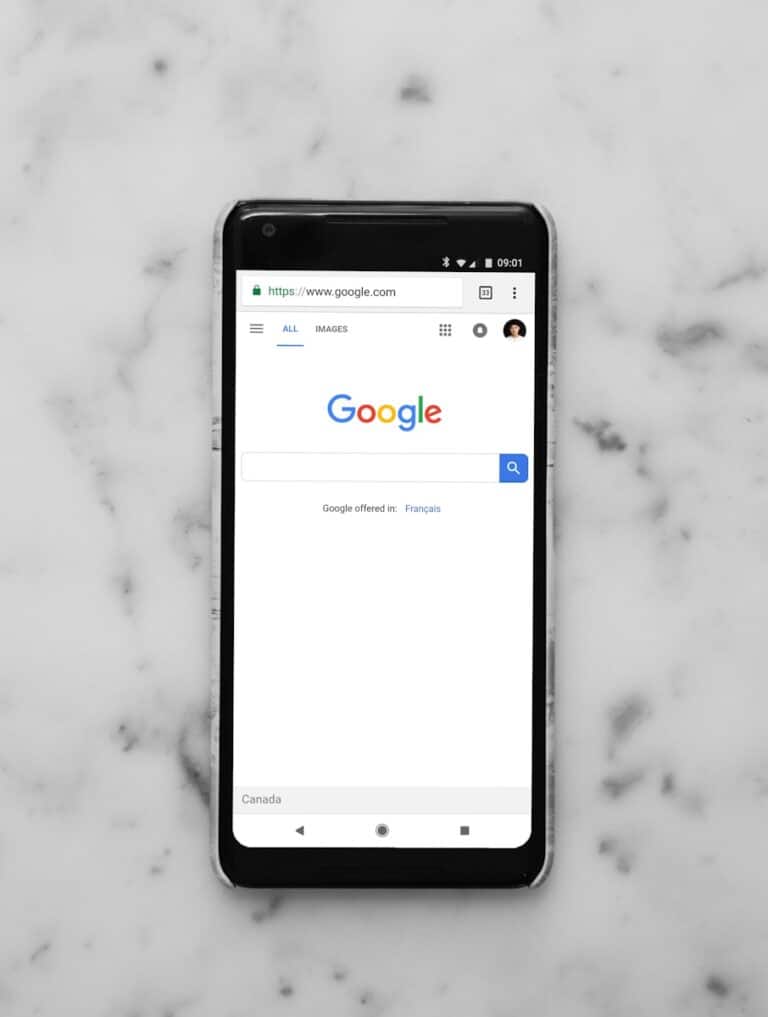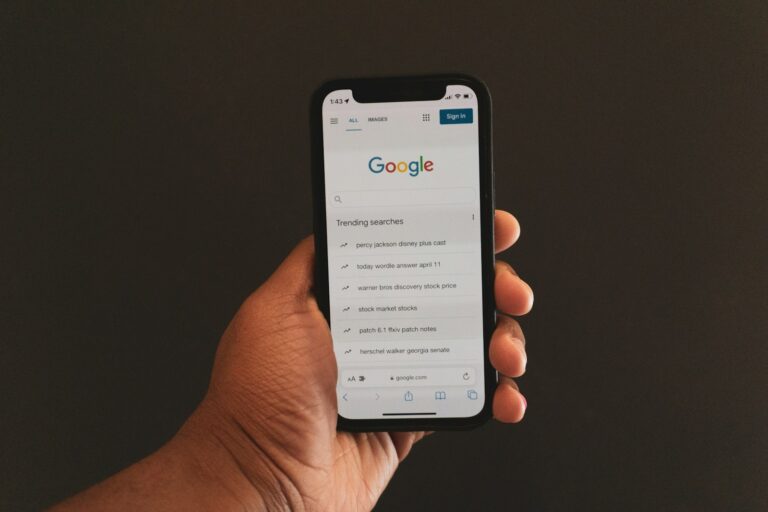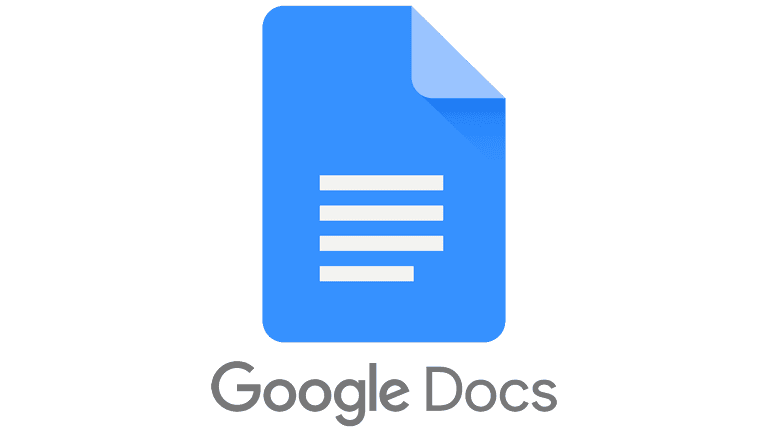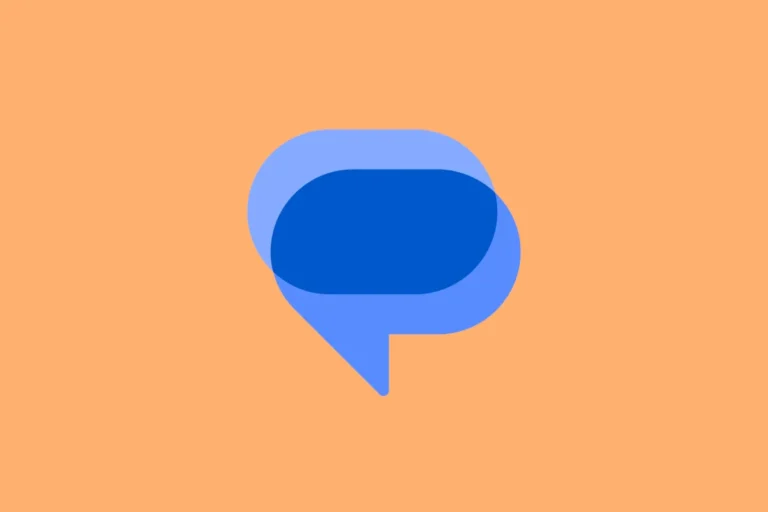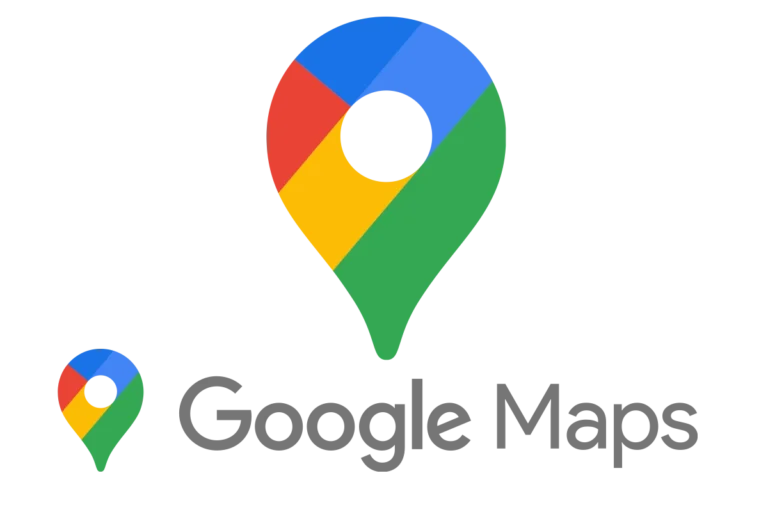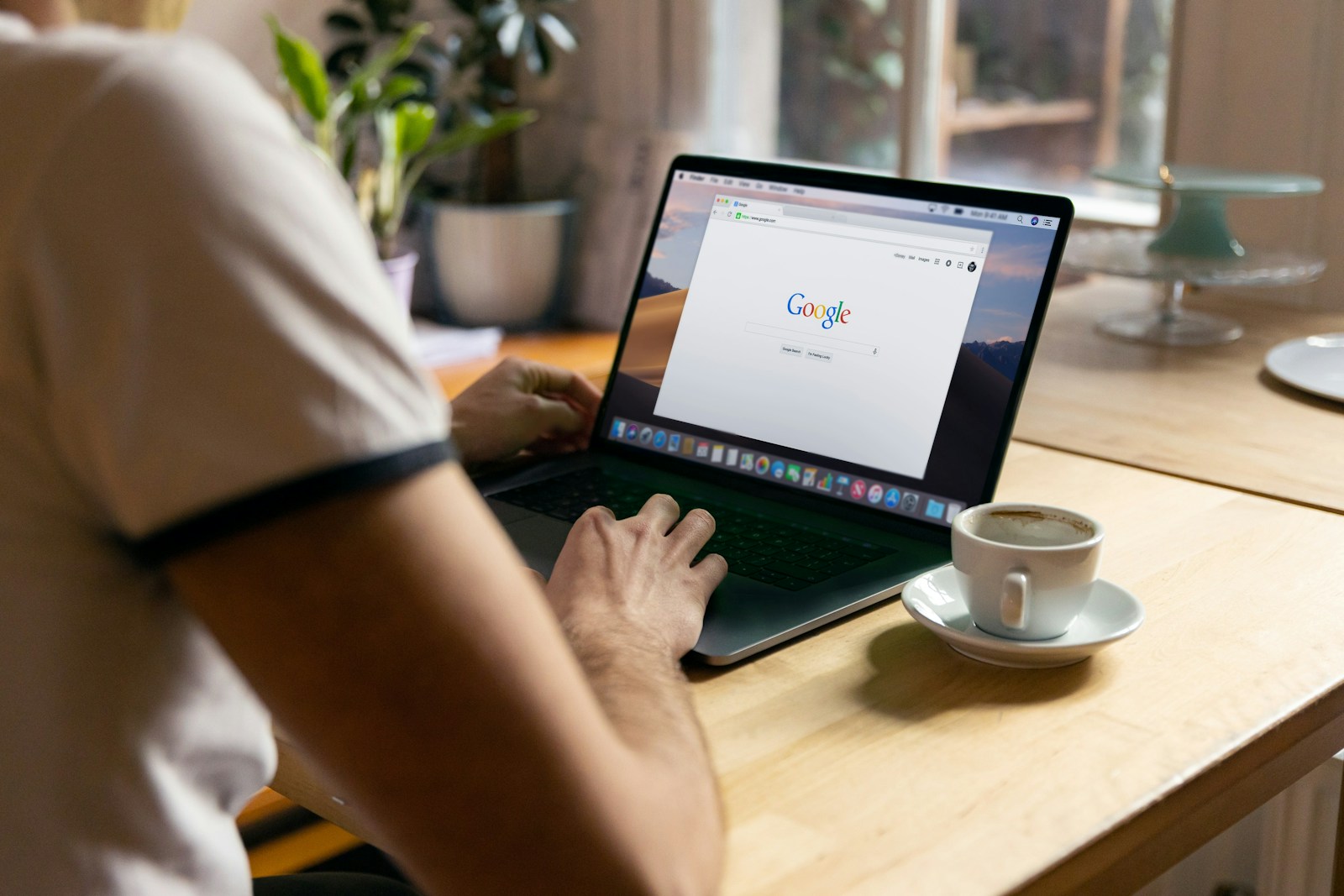
Private browsing modes like Incognito offer enhanced privacy, but they often disable browser extensions by default. This can limit functionality for users who rely on certain tools. To allow extensions in Incognito mode, users can adjust settings in their preferred browser.
The process varies slightly between browsers. In Chrome, users can enable specific extensions for Incognito use through the Extensions menu. Edge users can allow extensions in InPrivate mode by toggling a switch in the browser settings. Firefox also provides options to enable add-ons in private windows.
Enabling extensions in private browsing modes carries some privacy risks. Users should carefully consider which extensions they allow and understand the potential impact on their online privacy. It’s important to only enable trusted extensions from reputable sources.
What Is Incognito Mode?
Incognito Mode in Google Chrome is a private browsing session that doesn’t save:
- Your browsing history
- Cookies and site data
- Information entered in forms
However, downloads and bookmarks are still saved.
By default, Chrome disables extensions in Incognito mode to protect your privacy — since extensions can access your browsing activity even in private sessions.
⚙️ Why Extensions Are Disabled by Default
Google disables extensions in Incognito to prevent:
- Tracking or data collection by third-party extensions.
- Accidental data leaks (some extensions log or sync activity).
You can, however, manually enable trusted extensions to run in Incognito.
✅ How to Allow Extensions in Incognito Mode
Follow these steps (works on Windows, macOS, ChromeOS, and Linux):
Step 1: Open Chrome Extensions Settings
- Open Google Chrome.
- Click the three dots (⋮) in the top-right corner.
- Go to Extensions → Manage Extensions.
- Or, you can directly visit:
chrome://extensions/
- Or, you can directly visit:
Step 2: Find the Extension You Want
Scroll through your installed extensions and locate the one you want to enable in Incognito.
Step 3: Enable “Allow in Incognito”
- Click Details under the extension’s name.
- Scroll down to find the toggle labeled “Allow in Incognito.”
- Turn it on (the switch should turn blue).
✅ That’s it! The extension will now work in Incognito windows.
⚠️ Important Privacy Note
When you enable an extension in Incognito:
- Chrome warns that the extension can still see your browsing activity in private mode.
- Only enable extensions you fully trust — especially those that handle passwords, notes, or sensitive data.
(Source: Google Chrome Help – Extensions in Incognito mode, How-To Geek)
🧹 How to Disable Extensions in Incognito Mode
If you change your mind:
- Go back to chrome://extensions/
- Click Details on the extension.
- Toggle “Allow in Incognito” off.
The extension will no longer run in private browsing sessions.
💡 Pro Tip: Test Your Extension
To confirm it’s working:
- Open a new Incognito Window (
Ctrl + Shift + NorCmd + Shift + Non Mac). - Check if the extension’s icon appears in the toolbar.
- If it doesn’t, make sure the toggle is still enabled.
🧭 Summary
| Step | Action |
|---|---|
| 1 | Open chrome://extensions/ |
| 2 | Click Details on your chosen extension |
| 3 | Turn on Allow in Incognito |
| 4 | Use only trusted extensions for privacy |
Key Takeaways
- Private browsing modes disable extensions by default to protect user privacy
- Users can enable specific extensions for Incognito use through browser settings
- Carefully consider privacy implications when allowing extensions in private modes
Understanding Incognito Mode and Its Impact on Privacy
Incognito mode offers users a way to browse privately, but its effectiveness depends on how it’s used. Extensions can affect privacy in incognito sessions.
Essentials of Private Browsing
Incognito mode, also called private browsing, is a feature in web browsers that prevents local storage of browsing data. It doesn’t save search history, cookies, or form inputs on the device. This mode is useful for shared computers or when accessing sensitive information.
Private browsing doesn’t hide internet activity from internet service providers or websites. It only prevents data storage on the local device. Users should be aware of these limitations when using incognito mode for privacy concerns.
How Incognito Mode Works
When a user starts an incognito session, the browser creates a temporary environment. This environment doesn’t use existing cookies or login information. It also doesn’t save new cookies or browsing history after the session ends.
Incognito mode blocks third-party cookies by default. This reduces tracking across websites. However, first-party cookies are still allowed, enabling basic website functionality.
The browser discards all session data once the user closes all incognito windows. This includes cache, downloads, and any other temporary files created during the session.
Privacy Implications of Using Extensions in Incognito Mode
Extensions can compromise the privacy benefits of incognito mode. By default, most browsers disable extensions in private browsing to maintain privacy. Users can manually enable extensions, but this may introduce risks.
Some extensions collect data or track user activity. Enabling these in incognito mode could negate the privacy benefits. Users should carefully consider which extensions to allow in private sessions.
Privacy-focused extensions, like ad blockers or script blockers, can enhance incognito mode’s protection. These tools can prevent tracking and improve overall privacy. Users should research and select trustworthy extensions for use in private browsing.
Managing Extensions in Different Browsers
Browser extensions enhance functionality, but they often don’t work in private browsing modes by default. Each major browser handles this differently, requiring specific steps to enable extensions in incognito or private windows.
Google Chrome Extensions
Chrome disables extensions in Incognito mode for privacy reasons. To allow an extension:
- Click the three-dot menu in Chrome
- Select “More tools” > “Extensions”
- Find the desired extension
- Toggle “Allow in Incognito”
This process must be repeated for each extension. Users should consider privacy implications before enabling extensions in Incognito.
Chrome warns that extensions can potentially record browsing history in Incognito mode. It’s wise to only enable trusted extensions.
Extensions in Microsoft Edge’s InPrivate Mode
Microsoft Edge, like Chrome, disables extensions in InPrivate mode by default. To enable an extension:
- Click the three-dot menu
- Choose “Extensions”
- Select the extension
- Toggle “Allow in InPrivate”
Edge provides a clear warning about potential privacy risks. Users should carefully review each extension before enabling it for InPrivate browsing.
The browser remembers these settings for future InPrivate sessions. Users can easily manage which extensions are allowed in private browsing.
Allowing Extensions in Firefox’s Private Windows
Firefox takes a different approach to private browsing extensions. To enable an extension:
- Type “about” in the address bar
- Click on the extension
- Select “Allow” under “Run in Private Windows”
Firefox offers more granular control over extension permissions in private windows. This allows users to maintain privacy while still using essential tools.
Some extensions may require additional steps or permissions to function in private mode. Users should check the extension’s documentation for specific instructions.
Enabling Extensions in Brave’s Private Mode
Brave, a privacy-focused browser, handles extensions in private windows similarly to Chrome:
- Click the hamburger menu
- Select “Extensions”
- Find the extension
- Toggle “Allow in Private Windows”
Brave emphasizes user privacy, so it’s important to consider which extensions truly need access to private browsing data.
The browser provides clear warnings about potential privacy implications. Users should weigh the benefits of each extension against these risks.
How to Enable Extensions in Incognito Mode
Enabling extensions in incognito mode allows users to access their favorite browser tools while maintaining privacy. This process varies slightly between different browsers but generally involves adjusting settings in the extensions menu.
Steps to Allow Extensions in Google Chrome
To enable extensions in Chrome’s incognito mode:
- Open Google Chrome
- Click the puzzle piece icon in the toolbar
- Select “Manage extensions”
- Find the desired extension
- Click “Details”
- Toggle on “Allow in Incognito”
This process grants the extension permission to function in private browsing sessions. Users can repeat these steps for each extension they want to use in incognito mode.
Some extensions may not appear in the toolbar during incognito browsing. In such cases, users can access them through the extensions menu.
Security Risks and Precautions
Enabling extensions in incognito mode introduces potential security risks. Extensions can track browsing activity, compromising the privacy incognito mode aims to provide.
Users should carefully consider which extensions to allow in private browsing. It’s advisable to limit permissions to trusted, essential extensions only.
Regular security audits of enabled extensions help maintain privacy. Users should review extension permissions periodically and disable or remove any that are no longer necessary or trustworthy.
Incognito mode with extensions enabled does not guarantee complete anonymity. Websites can still track IP addresses and other identifiable information.
Troubleshooting Common Issues with Extensions in Incognito
Extensions can sometimes behave unexpectedly in incognito mode. Users may encounter problems with functionality or unwanted extensions running during private browsing sessions.
Resolving Extensions Not Working in Incognito Mode
Chrome and other browsers require specific steps to enable extensions in incognito mode. To fix non-functioning extensions:
- Open the browser’s extension management page.
- Locate the desired extension.
- Toggle the “Allow in incognito” option.
If the extension still doesn’t work, try these steps:
- Restart the browser completely.
- Update the extension to its latest version.
- Clear browsing data, focusing on cache and cookies.
Some extensions may display warnings about data collection in incognito. Users should carefully review these messages before enabling extensions in private mode.
Disabling Unwanted Extensions in Private Browsing
Unwanted extensions in incognito mode can compromise privacy. To disable them:
- Access the browser’s extension menu.
- Identify extensions allowed in incognito.
- Toggle off the “Allow in incognito” option for each unwanted extension.
For added security, users can:
- Regularly review active extensions
- Remove unused or suspicious extensions
- Use extension management tools provided by the browser
By carefully managing extensions, users can maintain privacy while enjoying enhanced functionality in incognito mode.
Frequently Asked Questions
Enabling extensions in private browsing modes varies across different web browsers. The process typically involves accessing the browser’s extension settings and toggling specific options.
How can I allow certain extensions to run in Chrome’s incognito mode?
Open Chrome and type “chrome://extensions” in the address bar. Find the extension you want to use in incognito mode. Click the “Details” button for that extension. Toggle on the “Allow in incognito” switch.
Chrome will display a warning about potential privacy risks. Only enable trusted extensions in incognito mode.
What steps are needed to enable extensions when using Edge in private mode?
Launch Microsoft Edge and click the three-dot menu. Select “Extensions” from the dropdown. Find the desired extension and click “Details”. Toggle on the “Allow in InPrivate” option.
Edge will show a notification about extension data collection in private mode. Users should carefully consider which extensions to enable.
What is the process for allowing extensions in Opera GX while in private mode?
Open Opera GX and go to the extensions page. Click the “Manage Extensions” button. Locate the extension you want to use in private mode. Check the box next to “Allow in private mode”.
Opera GX will warn users about potential privacy implications. It’s important to only enable necessary and trusted extensions.
Is it possible to permit extensions in Brave’s incognito mode, and how can it be done?
Yes, it’s possible to allow extensions in Brave’s incognito mode. Open Brave and click the puzzle piece icon. Select “Manage extensions”. Find the extension you want to use. Toggle on the “Allow in Private Windows” option.
Brave will display a warning about extension data collection. Users should be cautious and selective when enabling extensions in private mode.
Can Safari extensions be used when browsing in private mode?
Safari does not allow extensions to run in private browsing mode by default. This is a security measure designed to protect user privacy. There is no built-in option to enable extensions in Safari’s private mode.
Users who need extension functionality in private mode may need to consider alternative browsers that offer this feature.
Are there any methods to enable extensions for Chrome on mobile devices in incognito?
Chrome for mobile devices does not support extensions in incognito mode. This limitation applies to both Android and iOS versions of Chrome. The mobile version of Chrome focuses on providing a streamlined browsing experience.
Users requiring extension functionality in private mode on mobile devices may need to explore alternative browsers or desktop solutions.