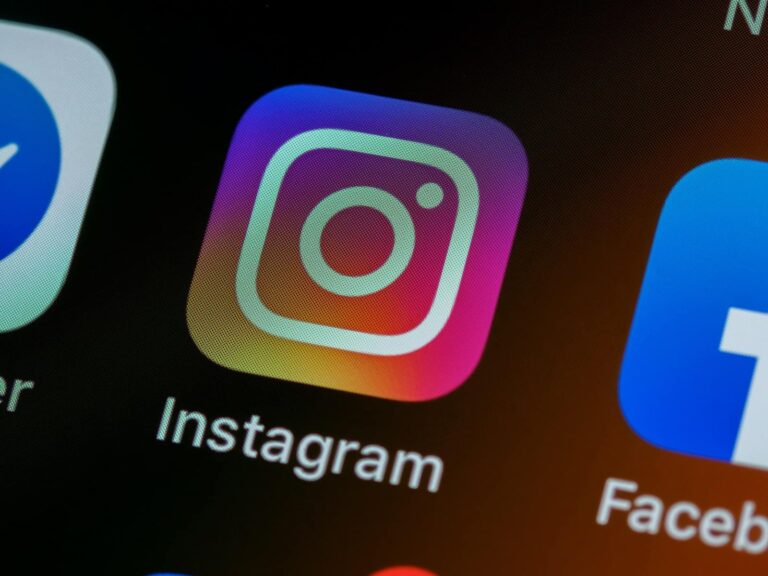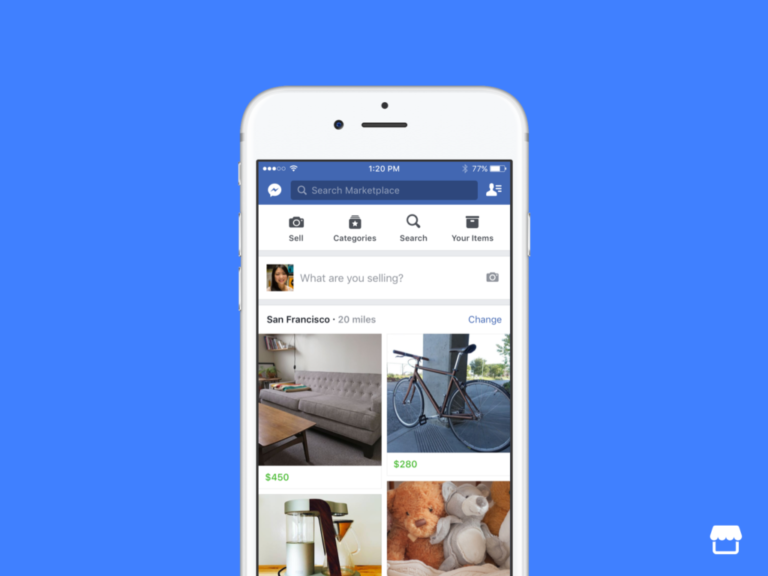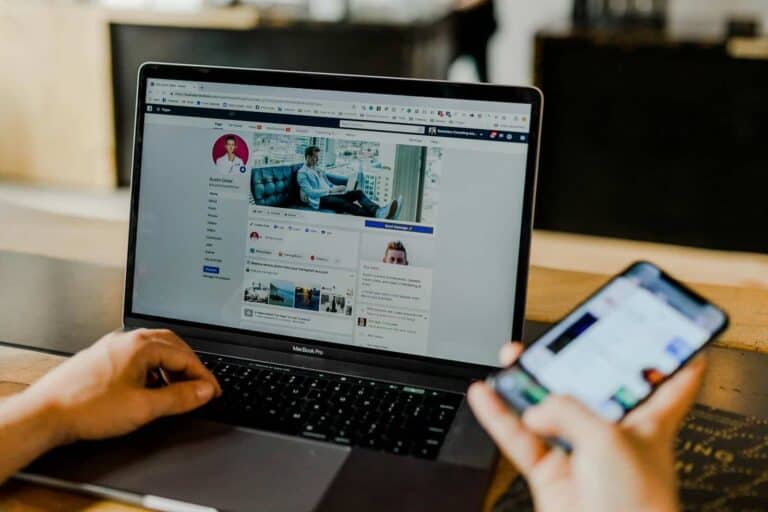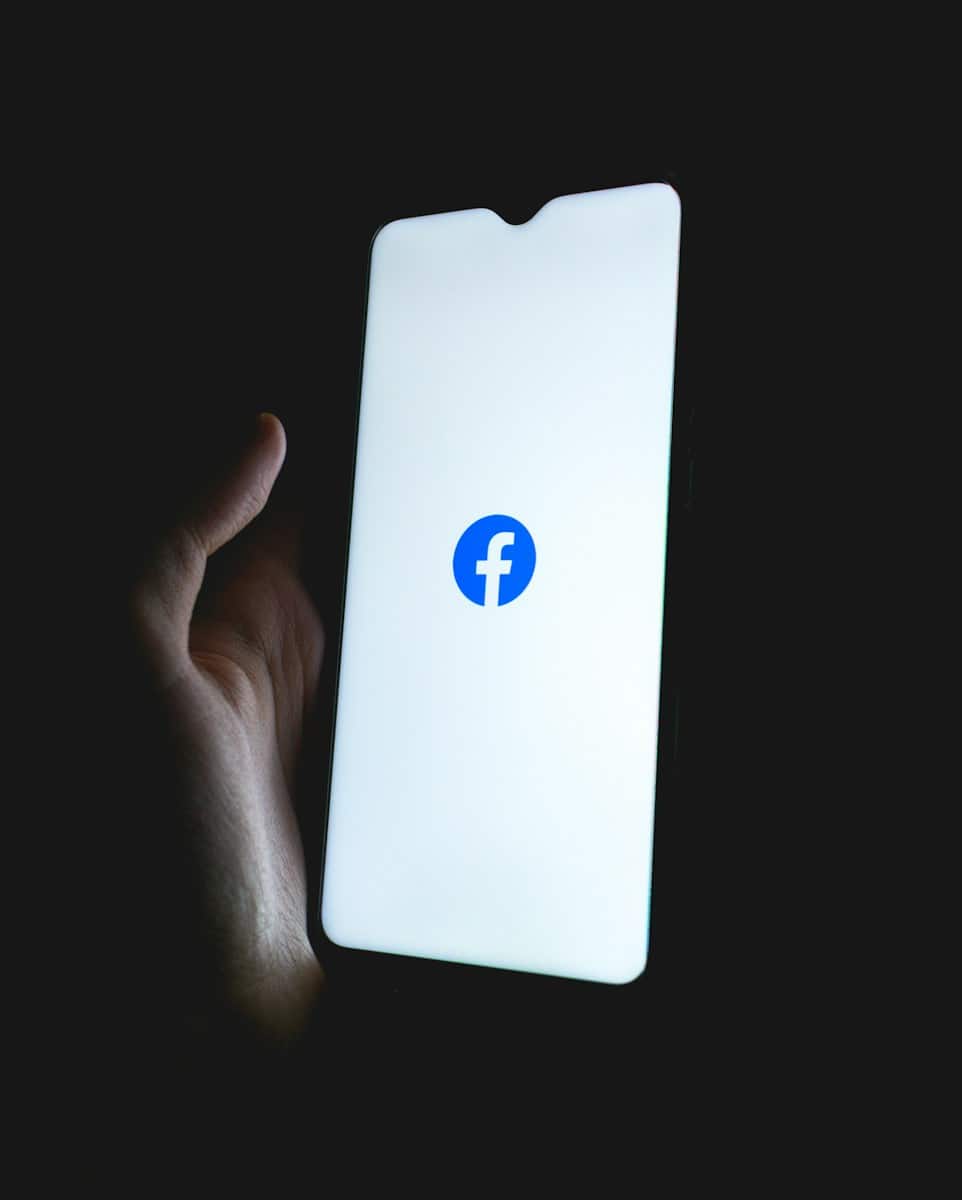
Changing your Facebook page name is sometimes necessary for businesses and organizations that rebrand or shift focus. You can change your Facebook page name by accessing your page settings as an admin, clicking on the name field, and submitting your desired new name for review. The process is straightforward but requires you to follow Facebook’s guidelines to ensure approval.
Not everyone can change their page name instantly or frequently. Facebook has specific rules about name changes to prevent misleading practices and maintain platform integrity. Your new name should accurately represent your page while avoiding restricted terms or phrases that might violate Facebook’s policies.
After requesting a name change, Facebook typically reviews it within a few days. Be patient during this review period and prepare to notify your audience about the change once it’s approved. A thoughtful name change can refresh your brand identity and help attract the right audience to your page.
Here are the steps to change your Facebook Page name:
How To Change Your Facebook Page Name
- Open Facebook and Go to Your Page
Log into your Facebook account and navigate to the page you manage. - Click ‘Settings’ or ‘Settings & Privacy’
On the left-hand side of your Page, scroll down and click “Settings.” On the new Pages experience, click “Settings & privacy” > “Settings.” - Go to ‘Page Info’
In the left-hand menu, select “Page Info.” This is where your current page name, username, and other details are listed. - Click the Edit Icon Next to Your Page Name
Click the pencil icon next to the Page name field. - Enter the New Page Name
Type in the new name you want for your Page. Make sure it accurately reflects your brand or business. - Click ‘Review Change’
Facebook will prompt you to confirm your new name. Review it carefully to ensure it’s correct. - Enter Your Password and Submit
If prompted, enter your Facebook password and click “Request Change.” - Wait for Approval
Facebook may take a few hours to a few days to review and approve the name change. You’ll receive a notification once the change is approved or denied.
Things to Know:
- You must be an admin to change the Page name.
- Frequent or drastic name changes might be rejected.
- Your new name must follow Facebook’s Page name guidelines (no misleading info, unusual capitalization, etc.).
Make sure your Page name aligns with your brand identity and doesn’t confuse your followers.
Key Takeaways
- Only page admins can request a name change for Facebook pages through the page settings menu.
- Facebook reviews all name change requests to ensure they meet community guidelines and aren’t misleading.
- After changing your page name, it’s important to update your username to maintain consistent branding across your social media presence.
Understanding Facebook Page Naming Guidelines
Facebook has specific rules for naming Pages to ensure authenticity and clarity. These guidelines help maintain the platform’s integrity and prevent misleading representations that could confuse users.
Importance of Compliance with Guidelines
Following Facebook’s naming guidelines is crucial for Page approval and ongoing success. Facebook Page names must accurately reflect the Page and its purpose. This accuracy helps users find legitimate businesses and prevents impersonation issues.
Pages that violate these guidelines risk being flagged during review processes. This can result in limited visibility or even account restrictions. Facebook’s review team examines new Pages and name change requests to verify compliance.
Businesses should avoid misleading descriptors, unnecessary capitalization, and symbols that don’t represent their brand identity. A properly named Page improves discoverability in search results both on and off the platform.
Maintaining guideline compliance also builds trust with audiences and demonstrates professionalism to potential customers.
Common Reasons for Name Change Rejections
Name change requests often face rejection for several specific reasons. Using misleading terms like “Official” when not representing an official entity is a common error. Similarly, including unnecessary punctuation, excessive capitalization, or promotional terms (like “Best” or “#1”) typically triggers rejections.
Facebook also rejects names containing:
- Generic locations that don’t match the business’s actual service area
- Improper capitalization or strange formatting
- Misleading claims about business relationships or credentials
- Prohibited content or terms that violate community standards
When users receive an error message during a name change attempt, it usually indicates one of these policy violations. The rejection notice typically includes specific reasons for denial.
Businesses should review Facebook’s complete naming policies before submitting change requests. Only authorized representatives can manage a Page for brands or organizations, which adds another layer of verification.
Eligibility Criteria for Changing a Facebook Page Name
Not everyone can change a Facebook Page name whenever they want. Facebook has specific requirements that must be met before allowing name changes to protect businesses and prevent misrepresentation.
Role Requirements for Page Admins
Only users with admin privileges can submit requests to change a Page name. This restriction ensures that only authorized representatives manage naming for brands, organizations, and public figures.
If you’re trying to change a name but don’t see the option, first verify your role on the Page. Check your admin status by:
- Going to Page Settings
- Selecting “Page Roles”
- Confirming you have full admin access
For Pages with 200 or more followers, Facebook is particularly strict about admin verification. The platform may request additional documentation to prove you have the right to represent the business or entity before approving name changes.
Name Change Limitations and Frequency
Facebook limits how often Pages can change names to prevent abuse and maintain platform integrity. After changing a name, users typically need to wait 7-14 days before requesting another change.
All new names must follow Facebook’s naming guidelines. Names that will be rejected include those that:
- Contain excessive capitalization
- Include symbols or unnecessary punctuation
- Use misleading terms
- Infringe on intellectual property rights
- Contain generic terms only
When a name change request is submitted, it goes through a review process. This review can take several business days, and there’s no guarantee of approval.
The Process of Changing Your Facebook Page Name
Changing your Facebook Page name requires following specific steps and understanding potential limitations. Facebook has rules about how often you can make changes and what names are allowed.
Step-by-Step Instructions
To change your Facebook Page name, start by logging into your account. You can do this from a computer, mobile browser, or the Facebook apps for iOS or Android devices.
From the Facebook homepage, click on Pages in the sidebar menu on the left side of your screen. Select the Page you want to modify.
Next, look for the Page Settings option. Click on it and find the “Page Info” section. Within this area, you’ll see your current Page name with an Edit button beside it.
Click on the Edit button, enter your desired new name, and click Continue. Facebook will review your request to ensure it meets their guidelines.
Once approved, your Fan Page will display the new name across the platform. This process typically takes 24-48 hours for review and implementation.
Troubleshooting Common Issues
If you receive an Error Message during your name change attempt, several issues might be causing problems. First, check if you’ve recently changed your Page name – Facebook limits how frequently you can make changes.
Another common issue is using prohibited terms in your new name. Facebook doesn’t allow certain words, symbols, or excessive capitalization in Page names.
If your Page has a large following (over 200 likes), name changes undergo more rigorous review. This might extend the approval time or increase the likelihood of rejection.
When facing persistent problems, try clearing your browser cache or using a different device. Sometimes technical glitches can be resolved this simply.
For denied requests, wait a few weeks before trying again with a slightly different name that better aligns with Facebook’s guidelines. Make sure your new name accurately represents your business or organization.
Tips for Selecting an Effective New Page Name
Choosing the right name for your Facebook Page can significantly impact your online visibility and brand recognition. A well-crafted name helps your audience find you easily while accurately representing your business identity.
Incorporating Keywords for SEO
When selecting a new Facebook Page name, including relevant keywords can boost your search visibility. Businesses should research terms their target audience commonly searches for and incorporate these naturally into the page name.
For example, instead of just “Sarah’s Café,” consider “Sarah’s Organic Café & Bakery” to include searchable terms. This approach helps potential customers discover the page when looking for organic food options or bakeries in their area.
Keywords should be:
- Relevant to your products or services
- Commonly searched by your target audience
- Natural-sounding when read aloud
Avoid keyword stuffing, as Facebook may reject names that appear spammy. The platform prioritizes authentic, straightforward business names that provide clear value to users.
Ensuring Relevance to Your Business and Brand
A Facebook Page name should accurately reflect the business or organization it represents. When changing a page name, businesses should ensure the new name aligns with their brand identity and resonates with their audience.
Consider these factors when evaluating name relevance:
- Brand consistency – Does the name match your branding on other platforms?
- Customer expectations – Will customers recognize your business from the name?
- Future growth – Is the name flexible enough to accommodate business evolution?
Many businesses make the mistake of choosing overly specific names that limit growth. For instance, “Miami Wedding Photography” becomes restrictive if the business expands to corporate events or other locations.
Facebook typically approves name changes that maintain brand consistency and clarity. Names that accurately represent the page’s purpose perform better in both search results and audience engagement metrics.
What to Do After Changing Your Facebook Page Name
After successfully changing your Facebook Page name, several important steps need to be taken to ensure a smooth transition and to maintain your online presence. These actions will help preserve your brand identity and keep your audience informed about the change.
Updating Your Username and Page Information
Once a Facebook Page name has been changed, it’s important to also update the username to match the new brand identity. Users can change their username by going to Settings, clicking on “Username,” entering the new username and password, and saving the changes. This helps maintain consistency across the Page.
All other Page information should be reviewed and updated as well, including:
- About section
- Contact details
- Business hours
- Profile and cover photos that may contain the old name
- Website links and other social media connections
Remember that username changes are limited, so it’s important to choose carefully. Unlike Page names which can be changed once every seven days, usernames have stricter limitations.
Informing Your Followers and Customers
Communication is key when changing a Page name. Create a post announcing the name change and pin it to the top of the Page. This post should clearly explain the reason for the change and reassure followers that only the name is changing, not the quality of content or services.
Consider these effective communication strategies:
- Send a message to Page subscribers and loyal customers
- Create visual content that shows both the old and new names
- Update all other social media platforms to reflect the change
- Respond promptly to any questions in comments or messages
For businesses, it may be helpful to update marketing materials both online and offline. This includes email signatures, business cards, and any advertising campaigns.
Monitor Page Likes and engagement metrics after the change to ensure followers aren’t confused by the new name appearing in their feeds. Some followers might not recognize the Page with its new name at first.
Utilizing Facebook’s Support Resources
When changing your Facebook page name, you might face challenges that require additional help. Facebook offers several support options, and outside resources can also provide valuable assistance with name change issues.
Contacting Facebook Directly for Assistance
The most direct approach is reaching out to Facebook’s Tech Support team. You can access Facebook’s Help Center which offers specific guidance on page name changes. This official resource provides step-by-step instructions and explains potential limitations.
If your name change request is rejected, you can appeal the decision through Facebook’s support channels. Look for the “Support Inbox” option in your Facebook Business settings to track open issues and communicate with support representatives.
For complex situations, Facebook offers a form specifically for business page issues. Be prepared to provide documentation that supports your name change request, such as business registration papers or trademark certificates.
Seeking Help From Online Forums and Expert Platforms
JustAnswer connects users with Verified Experts who can provide personalized guidance on Facebook name change problems. These experts have experience with Facebook’s policies and can suggest workarounds for common obstacles.
Community forums like Facebook’s own Community Help groups contain valuable advice from users who have successfully changed their page names. Search for specific error messages you’re encountering to find relevant solutions.
YouTube tutorials, such as “How to Change Facebook Business Page Name 2025”, offer visual guidance through the process. These videos often include tips for avoiding common pitfalls during the name change process.
Business owner networks and social media marketing forums frequently discuss Facebook page management issues and can provide industry-specific advice about rebranding.
Frequently Asked Questions
Changing a Facebook page name involves specific steps that vary by device. There are also limitations and troubleshooting methods to be aware of when modifying your page identity.
What are the steps to rename a Facebook business page?
To change your Facebook page name, you need to be an admin of the page. First, navigate to your Facebook page and click on “About” in the left sidebar.
Look for your current page name and click the “Edit” option next to it. Enter your desired new name and submit it for review.
Facebook will review your name change request. This process may take several days, and you’ll receive a notification when the review is complete.
Why am I unable to update my Facebook page name?
If you can’t change your page name, you may have recently modified it. Facebook limits how often you can change your page name to prevent misuse.
Your page might not have the required number of followers or might be restricted due to community guidelines violations. New pages sometimes have temporary limitations.
The requested name could also violate Facebook’s naming policies by containing restricted words or phrases.
How do I change the name of my Facebook page on an iPhone?
Open the Facebook app on your iPhone and tap on the menu icon (three lines). Navigate to your Pages and select the page you want to modify.
Tap “Settings” at the top right, then scroll to find “Page Info” and select it. Tap on your current page name to edit it.
Enter your new page name and tap “Continue” to submit your request for review.
What is the process for changing a Facebook page name using an Android device?
On an Android device, open the Facebook app and tap the menu button (three horizontal lines). Select “Pages” and choose the page you want to rename.
Tap on “Settings” and then “Page Info.” Look for your current page name and tap it to begin editing.
Enter your desired new name and tap “Continue” to submit your request to Facebook for review.
Is there a way to modify a Facebook page name from a desktop computer?
Yes, changing your page name on desktop is straightforward. Log into Facebook and navigate to your page. Click on “Settings” in the left sidebar.
Under “General,” you’ll find your page name with an “Edit” button next to it. Click this button, enter your new username or page name, and click “Continue.”
Facebook will review your request and notify you when the process is complete.
What should I do if I’ve reached the limit for changing my Facebook page name?
If you’ve reached the limit, you’ll need to wait before attempting to change your name again. Facebook doesn’t publicly specify the exact waiting period.
For urgent name changes, you can try contacting Facebook support and explaining your situation. Business pages may receive priority assistance.
Consider if your desired name change is absolutely necessary. Sometimes creating a new page and migrating content might be faster than waiting for restrictions to lift.