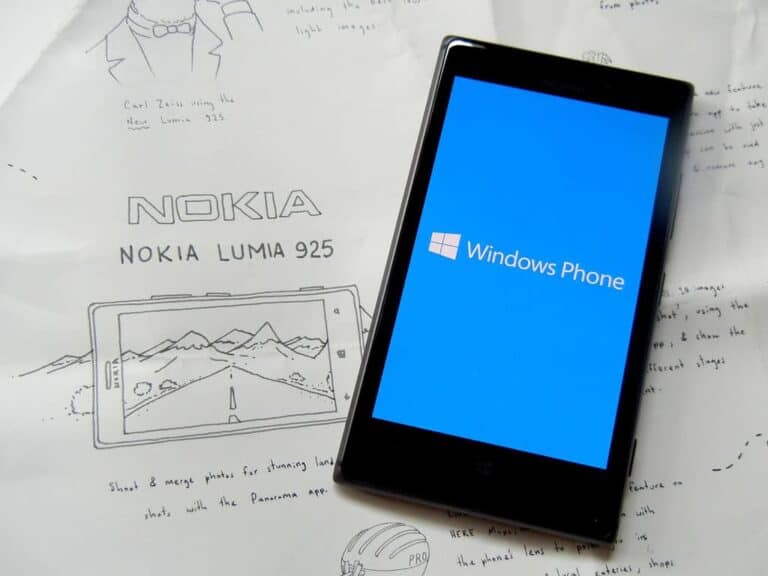Group chats on iPhone make it easy to stay connected with multiple people at once. Whether planning a party, coordinating with family, or chatting with friends, iPhone’s messaging app has built-in features to create and manage group conversations. To create a group chat on iPhone, simply open the Messages app, tap the compose button, add multiple contacts, type your message, and send it.
Setting up a group chat requires a few simple steps that anyone can follow. Users will need to ensure MMS messaging is turned on in their settings for group messaging to work properly with non-iPhone users. This allows the iPhone to send multimedia messages to multiple recipients simultaneously, making communication seamless regardless of what phones others are using.
iPhone group chats offer rich features beyond basic texting, including reactions, replies, and naming your conversations. These tools help organize discussions and make group communication more effective, especially in larger groups where multiple conversations might happen at once.
How To Create a Group Chat on iPhone
Here’s how to start a group chat using the Messages app on your iPhone:
- Open the Messages app.
- Tap the Compose button (pencil and paper icon) in the top-right corner.
- In the “To:” field, type the names, phone numbers, or tap the plus (+) to select contacts from your address book. Add at least two people to create a group.
- Type your message in the text box.
- Tap the Send button (blue or green arrow, depending on message type).
Once sent, you’ve created a group chat.
- If all members use iPhones and iMessage is enabled, the group will be a blue bubble (iMessage group chat).
- If any member uses Android or doesn’t have iMessage enabled, it will be a green bubble (SMS/MMS group chat).
Bonus Tip:
For iMessage group chats, you can tap the group name at the top of the screen to:
- Rename the group
- Add or remove members
- Mute notifications or leave the chat (if it’s iMessage).
Key Takeaways
- Creating an iPhone group chat requires selecting multiple contacts in the Messages app and can work with both iPhone and Android users.
- Users must activate MMS Messaging in Settings for group texts to work properly with non-Apple devices.
- When experiencing issues with group chats, checking contact information and ensuring phone numbers appear in blue can resolve most problems.
Understanding Group Messaging on iPhone
Group messaging on iPhone offers a convenient way to communicate with multiple people simultaneously. The platform uses different technologies depending on the participants and network conditions, with specific requirements for creating and managing these conversations.
Difference Between iMessage, SMS, and MMS
iPhone users can send messages using three main protocols. iMessage is Apple’s proprietary messaging service that works exclusively between Apple devices. It appears as blue bubbles and offers features like read receipts, typing indicators, and higher quality media sharing.
SMS (Short Message Service) shows as green bubbles and works with any mobile phone. It’s limited to 160 characters per message and doesn’t support media.
MMS (Multimedia Messaging Service) extends SMS capabilities by allowing users to share photos, videos, and longer texts. This also appears as green bubbles on iPhone.
Group chats function differently depending on the participants. When all members use Apple devices, the conversation becomes an iMessage group chat with enhanced features. If even one participant doesn’t use an Apple device, the entire conversation defaults to SMS/MMS with more limited functionality.
Requirements for Group Chat
To create a group conversation on iPhone, users need a few essentials. First, a working iPhone with iOS 7 or later is required, as earlier versions have limited group messaging capabilities.
Network connectivity is crucial – either cellular data or Wi-Fi must be active. For iMessage groups, participants need Apple IDs signed into iMessage. Groups can include up to 32 people in iMessage conversations, while SMS/MMS groups are typically limited to around 20 participants (varies by carrier).
The Messages app must be properly configured in Settings. Users should ensure iMessage is toggled on for full functionality with other Apple users. For non-Apple participants, SMS/MMS must be enabled to maintain communication across different smartphone platforms.
Group messaging settings can be adjusted by going to Settings > Messages, where users can enable or disable group messaging features based on their preferences.
Starting a New Group Chat
Creating a group chat on your iPhone allows you to communicate with multiple people at once. This feature is useful for planning events, sharing updates with family, or collaborating with coworkers.
Utilizing iMessage for Group Chat
To start a group chat using iMessage, first open the Messages app on your iPhone. Tap the compose button in the top-right corner to create a new message. In the “To:” field, type the names or phone numbers of the people you want to include in the group.
You can add multiple contacts by entering one name at a time. After selecting all participants, type your message in the text field at the bottom of the screen. Then tap the blue arrow to send the message and officially start the group conversation.
iMessage allows users to share photos, videos, and other media within the group. When all participants use Apple devices, the chat appears with blue message bubbles. Group members can also use reactions and effects to make conversations more engaging.
Creating a Group Text with SMS/MMS
When creating a group text with non-Apple users, the iPhone will use SMS/MMS instead of iMessage. To create a group text, open the Messages app and tap the compose button in the upper right corner.
Add all recipients in the “To:” field by typing their names or phone numbers. The iPhone will automatically detect which contacts use iMessage and which require SMS/MMS. Green bubbles indicate SMS/MMS messaging.
Group texts using SMS/MMS have some limitations compared to iMessage:
- No read receipts
- No typing indicators
- Limited media sharing capabilities
- Cannot add or remove members after creation
Despite these limitations, SMS/MMS group texts still provide a convenient way to communicate with multiple people simultaneously, regardless of what devices they use.
Adding Participants to a Group Chat
After creating an iMessage group chat, adding new participants is simple. Open the existing group conversation and tap the group icons at the top of the screen. This reveals the group details page where users can modify the conversation.
Tap “Add Contact” and select the person to add to the group. The new member will see the entire conversation history upon joining. Users can also rename the group chat by tapping “Change Name and Photo” from this same menu.
Sometimes iMessage might create a new group instead of using an existing one. This typically happens when selecting different combinations of the same contacts. To avoid this, always use the existing group when sending new messages to the same people.
Note that adding participants works differently for SMS/MMS groups. For these conversations, users must create a new group that includes all desired participants.
Managing Group Chats
Once you’ve created a group chat on your iPhone, there are several ways to customize and manage it. These features help keep conversations organized, control notifications, and adjust who participates in the discussion.
Naming Your Group Chat
Giving your iPhone group chat a name makes it easier to find and adds personality to the conversation. To name a group:
- Open the group iMessage conversation
- Tap the profile icons at the top of the screen
- Select “Info”
- Tap “Change Name and Photo”
- Enter your preferred name
- Tap “Done”
Group names can be fun and descriptive like “Weekend Trip Planning” or “Family Updates.” Everyone in the group will see the name change unless they’ve customized it on their own device.
This feature works best when all participants use iMessage (blue bubbles). In mixed groups with SMS users (green bubbles), naming options may be limited or unavailable.
Muting Notifications
Active group chats can generate constant alerts that become distracting. iPhone offers several ways to quiet these notifications:
- Hide Alerts: Tap the conversation, select the profile icons at the top, tap “Info,” and toggle on “Hide Alerts”
- Focus Mode: Create a custom Focus that filters out group chat notifications during specific times
- Mention Only: In iMessage group chats, you can set to receive notifications only when someone mentions your name
The “Hide Alerts” feature is particularly useful for busy group discussions that don’t require immediate attention. Messages will still arrive, but your phone won’t ping or display notifications for them.
You can always check for updates manually when convenient without the constant interruptions from an active group chat.
Leaving or Removing Participants
Group dynamics change, and sometimes adjustments to who’s in the conversation become necessary. In iPhone group iMessage:
To leave a group chat:
- Open the conversation
- Tap the profile icons at the top
- Select “Info”
- Scroll down and tap “Leave this Conversation”
To remove someone (only if you created the group):
- Open the group chat
- Tap the profile icons
- Select “Info”
- Swipe left on the person’s name
- Tap “Remove”
These options only work in iMessage groups with at least three people. For SMS/MMS groups (green bubbles), leaving or removing participants usually isn’t possible. Instead, you might need to create a new group without certain people.
Advanced Group Chat Features
iPhones offer powerful group chat capabilities beyond basic messaging. These features transform simple conversations into rich collaborative experiences with video, file sharing, and interactive tools.
Using FaceTime in Group Chats
Group chats on iPhone integrate seamlessly with FaceTime for video calls. Users can start a group FaceTime call directly from their Messages conversation by tapping the video icon at the top of the chat.
FaceTime supports up to 32 participants in a single call, making it ideal for virtual gatherings or team meetings. During calls, participants can use fun features like Memoji, filters, and effects to make conversations more engaging.
iPhone users can also switch between audio and video modes during an ongoing call. This flexibility helps when network conditions change or when participants prefer to turn off video.
The shared controls feature allows anyone in the call to share their screen, perfect for troubleshooting or presentations. Spatial audio creates a more natural conversation experience by making voices sound like they’re coming from the direction of each speaker’s position on screen.
Sharing Media and Documents
Group chats shine when sharing media and documents. iPhone users can share photos, videos, and files directly within the conversation.
Common sharing options include:
- Photos and videos from the camera roll
- Links to websites and articles
- Voice memos
- Contacts
- PDF files and documents
Files appear inline in the conversation, with previews for immediate viewing. For larger collections, iPhone creates organized galleries that group members can browse.
The “Digital Touch” feature adds a personal element by allowing users to send animated sketches, taps, or even heartbeats. Photos can be enhanced with effects before sending, including Markup for adding annotations.
iCloud integration means larger files won’t count against message size limits. All shared content is securely backed up and accessible across all Apple devices signed into the same account.
Interactive Whiteboard Collaboration
The interactive whiteboard feature transforms group communication by creating shared visual spaces. This tool appears when using the drawing function in Messages.
Users can collaborate in real-time on:
- Brainstorming sessions
- Quick sketches and diagrams
- Project planning
- Visual explanations
The whiteboard supports multiple colors, line thicknesses, and shape tools. Each participant’s contributions are color-coded, making it easy to identify who added what.
Changes sync instantly to all group members, creating a truly collaborative experience. The final creation can be saved as an image to the camera roll or exported to other applications.
This feature works especially well on iPad with Apple Pencil, but remains highly functional on iPhone using finger-touch drawing. For complex projects, the whiteboard’s layers functionality allows for more sophisticated visual organization.
Integration with Other Apple Devices
One of the biggest advantages of using iMessage for group chats is how well it works across all Apple devices. Users can seamlessly continue conversations whether they’re at their desk or on the go.
Group Chatting Across iPhone, Mac, and iPad
Group chats created on an iPhone automatically appear on other Apple devices signed in with the same Apple ID. This means a conversation started on an iPhone will show up on a Mac or iPad without any extra setup.
When using iMessage across devices, all chat features remain consistent. Users can send photos, videos, and reactions that appear the same way on all devices.
Group naming and photo options set on one device apply across all devices. This consistency helps keep conversations organized regardless of which device is being used.
For Apple users, this integration eliminates the need to check multiple devices for messages. Everything stays in sync, with read receipts and typing indicators working across all hardware.
Continuity for Messages on Apple Hardware
The Continuity feature for Messages allows users to start a group conversation on one device and continue it on another. This works between iPhones, Macs, iPads, and even Apple Watches.
When a notification appears on an iPhone, users can continue the conversation on their Mac without having to unlock their phone. This is particularly useful during workdays when switching between laptop and mobile devices.
Group message attachments are accessible across all devices. Photos and videos shared in a group chat can be viewed or downloaded from any connected Apple hardware.
For laptop and desktop users, the ability to type responses using a full keyboard provides convenience for longer messages. The Messages app on Mac offers the same group management tools as the iPhone version.
Third-Party Group Messaging Apps
While iPhone’s built-in Messages app works well for basic group chats, third-party messaging apps offer enhanced features for group communication. These alternatives provide unique capabilities that can improve your group messaging experience.
Using Viber for Group Communication
Viber is a popular messaging app that offers robust group chat features. Users can create group conversations with up to 250 members, making it ideal for large communities or extended families.
Setting up a Viber group is straightforward:
- Download and install Viber from the App Store
- Create an account using your phone number
- Tap the “Chats” icon at the bottom
- Select the “New Group” option
- Add participants from your contacts
Viber supports rich media sharing in groups, including photos, videos, and voice messages. The platform also offers group-specific features like polls, mentions, and reactions to messages.
Users particularly appreciate Viber’s enhanced privacy settings, allowing administrators to control who can add new members or change group information.
Setting Up Group Chats with eztalks
eztalks provides a professional-oriented group messaging solution with features geared toward workplace communication. The platform integrates messaging with video conferencing capabilities.
To create a group in eztalks:
- Install eztalks from the App Store
- Register using email or phone number
- Navigate to the “Teams” section
- Select “Create New Group”
- Add participants via email or from contacts
eztalks shines in its integration with Microsoft Office products. Teams can share and collaborate on documents directly within chat groups. The software also provides robust administrative controls for managing large group discussions.
For business users, eztalks offers scheduling features and calendar integration that basic messaging apps lack. This makes it valuable for project teams needing continuous communication.
Exploring Other Messaging Options
Several other third-party messaging apps provide unique group chat experiences on iPhone. WhatsApp supports groups up to 1024 participants with end-to-end encryption for privacy-conscious users.
Telegram offers features including:
- Public and private groups
- Channels for broadcasting to unlimited audiences
- Extensive bot integration for automated tasks
- Cloud storage for shared media
Signal focuses on security while still providing solid group chat functionality. Its commitment to privacy makes it popular among those concerned about data protection.
Discord targets gaming communities but has evolved into a versatile group communication platform with voice channels alongside text-based group chats. Each platform offers distinct advantages depending on specific group needs and communication styles.
Security and Privacy Considerations
When creating and using group chats on iPhone, several security and privacy factors deserve attention. Apple provides tools to control what you share with apps, including Messages.
Message Encryption
Group chats sent through iMessage (blue bubbles) are end-to-end encrypted, meaning only participants can read the messages. However, SMS/MMS group chats (green bubbles) are not encrypted and pass through cellular networks.
Contact Information Exposure
In iPhone group chats, members can see other participants’ phone numbers or email addresses. Users should be mindful about who they add to conversations to avoid exposing contact details to unwanted parties.
Location Sharing Considerations
- Disable automatic location sharing in group chats
- Use time-limited location sharing when needed
- Review which groups have access to your location
Apple’s privacy controls allow users to manage notifications, read receipts, and media sharing preferences. These settings help maintain boundaries within group conversations.
Adding New Members
When adding someone to an existing group chat, previous messages remain invisible to new participants. This preserves some privacy for earlier conversations.
Group administrators can control who joins conversations in iOS 16 and newer versions. This feature helps maintain security by preventing unauthorized access to communication channels.
Remember that screenshots can be taken by any group member. Sensitive information shared in group chats may be captured and distributed outside the original context.
Troubleshooting Common Issues
When using group chats on your iPhone, you might run into several problems that can disrupt your messaging experience. These issues often have simple solutions that can get your conversations flowing again quickly.
Message Delivery Failures
Group text messages sometimes fail to send, which can be frustrating when trying to communicate with multiple people. This problem often occurs because of network issues or incorrect settings.
First, check if group messaging is enabled in your settings. Go to Settings > Messages and make sure “Group Messaging” is turned on. This setting must be active for group texts to work properly.
If messages still aren’t sending, try these steps:
- Check your internet connection or cellular data
- Close the Messages app completely and reopen it
- Restart your iPhone by powering it off and on
- Make sure all recipients have active phone numbers
Sometimes carriers have limitations with SMS group messages. If you’re sending to both iPhone and Android users, make sure MMS messaging is also enabled in your settings.
Issues with Multimedia Messages
Sending photos, videos, and other media in group chats sometimes causes problems, especially in mixed groups with both iPhone and Android users.
The most common issue is MMS messaging being disabled. To fix this:
- Go to Settings > Messages
- Ensure “MMS Messaging” is turned on
- Check that “Send as SMS” is also enabled as a backup option
If media still won’t send, try reducing the size of photos or videos before sharing them. Large files can fail to send, especially with poor network connections.
Network issues often cause multimedia failures. Switch between Wi-Fi and cellular data to see if one works better than the other. Some carriers also have size limits for MMS messages that might prevent large files from sending.
Problems with Group Chat Notifications
Missing notifications for group chats means you might not see important messages right away. This common problem has several potential fixes.
First, check your notification settings by going to Settings > Notifications > Messages. Make sure “Allow Notifications” is on and that you’ve selected appropriate alert styles. For group chats specifically, you can:
- Enter the group chat
- Tap the group name at the top
- Select “Info”
- Check that “Hide Alerts” is turned off
Restarting your iPhone often resolves notification glitches. If problems persist, try signing out of your Apple ID and signing back in.
For persistent notification issues, check if you need a system update. Apple regularly fixes bugs in iOS updates that might affect messaging functionality. Also, make sure your carrier supports all the messaging features you’re trying to use.
Frequently Asked Questions
iPhone group texting has several nuances that users often need help with. These common questions address the most typical scenarios iPhone owners encounter when setting up and managing group conversations.
What are the steps to initiate a group text on an iPhone?
Creating a group text on iPhone is straightforward. First, open the Messages app and tap the compose icon in the top-right corner.
Next, enter multiple contacts in the “To” field by typing their names or phone numbers. You can add as many contacts as needed for your group.
Finally, type your message and send it. The group conversation will begin once the first message is delivered to all participants.
Can you add multiple contacts at once when starting a group chat in iOS?
Yes, users can add multiple contacts simultaneously when creating a group chat. When in the “To” field of a new message, simply continue adding names one after another.
There’s no need to send individual invites or create separate conversations first. The iPhone interface allows continuous addition of contacts before sending the first message.
For larger groups, it may be easier to create the group on a computer first and then use it on the iPhone.
Is there a limit to the number of participants in an iPhone group chat?
iPhone group chats do have participant limits. For standard SMS/MMS group texts, the limit is typically around 20 participants, though this can vary by carrier.
For iMessage group chats (blue bubbles), Apple allows up to 32 participants. This higher limit makes iMessage preferable for larger groups.
If all participants use iPhones, the conversation automatically uses iMessage, enabling the higher participant limit and additional features.
How can you name or rename a group conversation on an iPhone?
Naming a group chat is possible for iMessage conversations. To name a group, open the conversation and tap the group icon or names at the top of the screen.
Next, tap “info” and then select “Change Name and Photo.” Enter the desired group name and tap “Done.”
Group naming is only available for iMessage conversations (blue bubbles) where at least three people participate. Standard SMS/MMS group chats (green bubbles) cannot be named.
What procedures are involved in adding or removing someone from an existing iPhone group chat?
To add someone to an existing group, open the conversation and tap the group icon or names at the top. Then tap “info” and select “Add Contact” to include a new participant.
Removing someone requires opening the conversation, tapping the group icon or names, selecting “info,” then swiping left on the contact to be removed and tapping “Remove.”
These management features are only available in iMessage groups, not in standard SMS/MMS group texts, where the group must be recreated to change participants.
How do you mute notifications for a group chat on an iPhone?
Muting group chat notifications is simple. Open the conversation that’s becoming too noisy and tap the group icon or names at the top of the screen.
Tap “info” and then toggle on “Hide Alerts” to mute notifications from this specific conversation. A crescent moon icon will appear next to the conversation to indicate it’s muted.
This setting can be adjusted anytime, allowing users to temporarily silence busy group conversations without leaving them entirely.