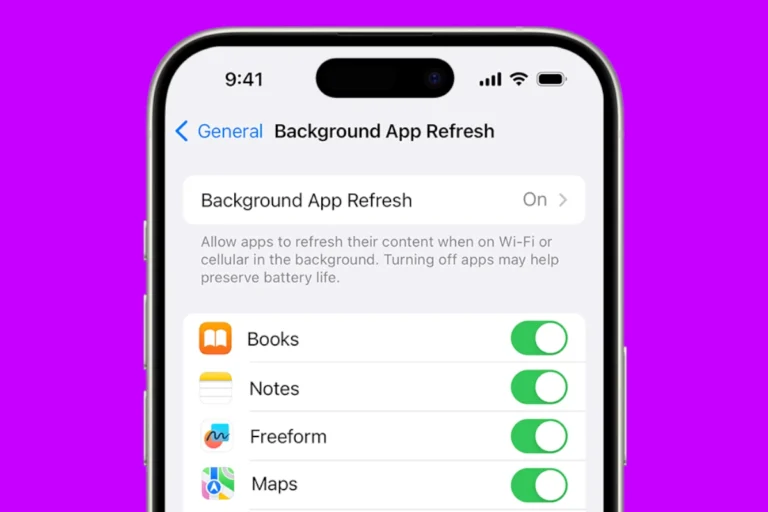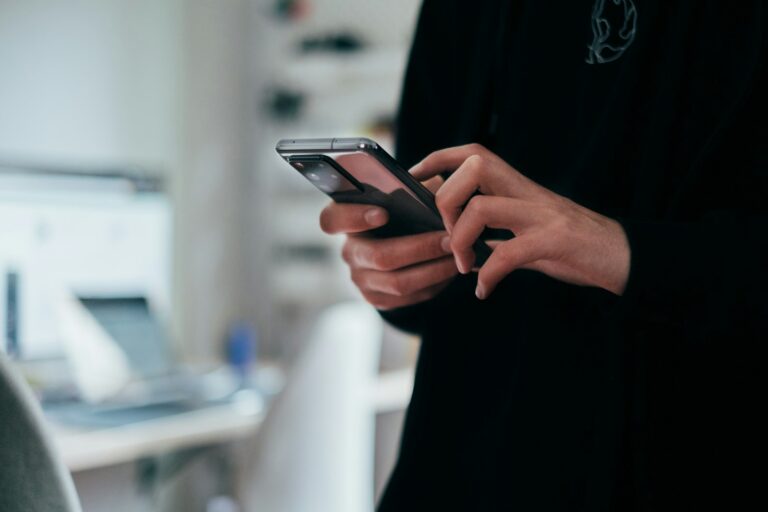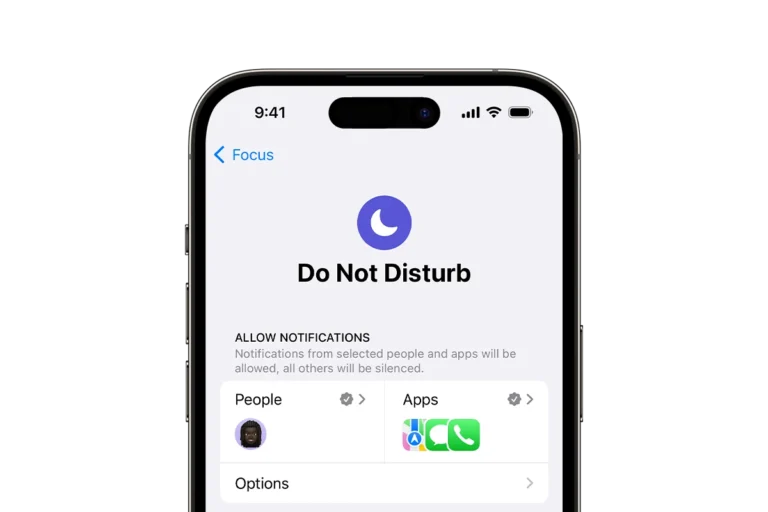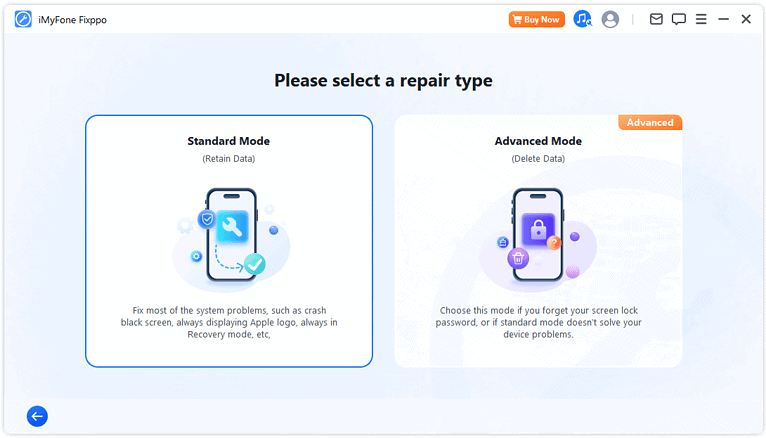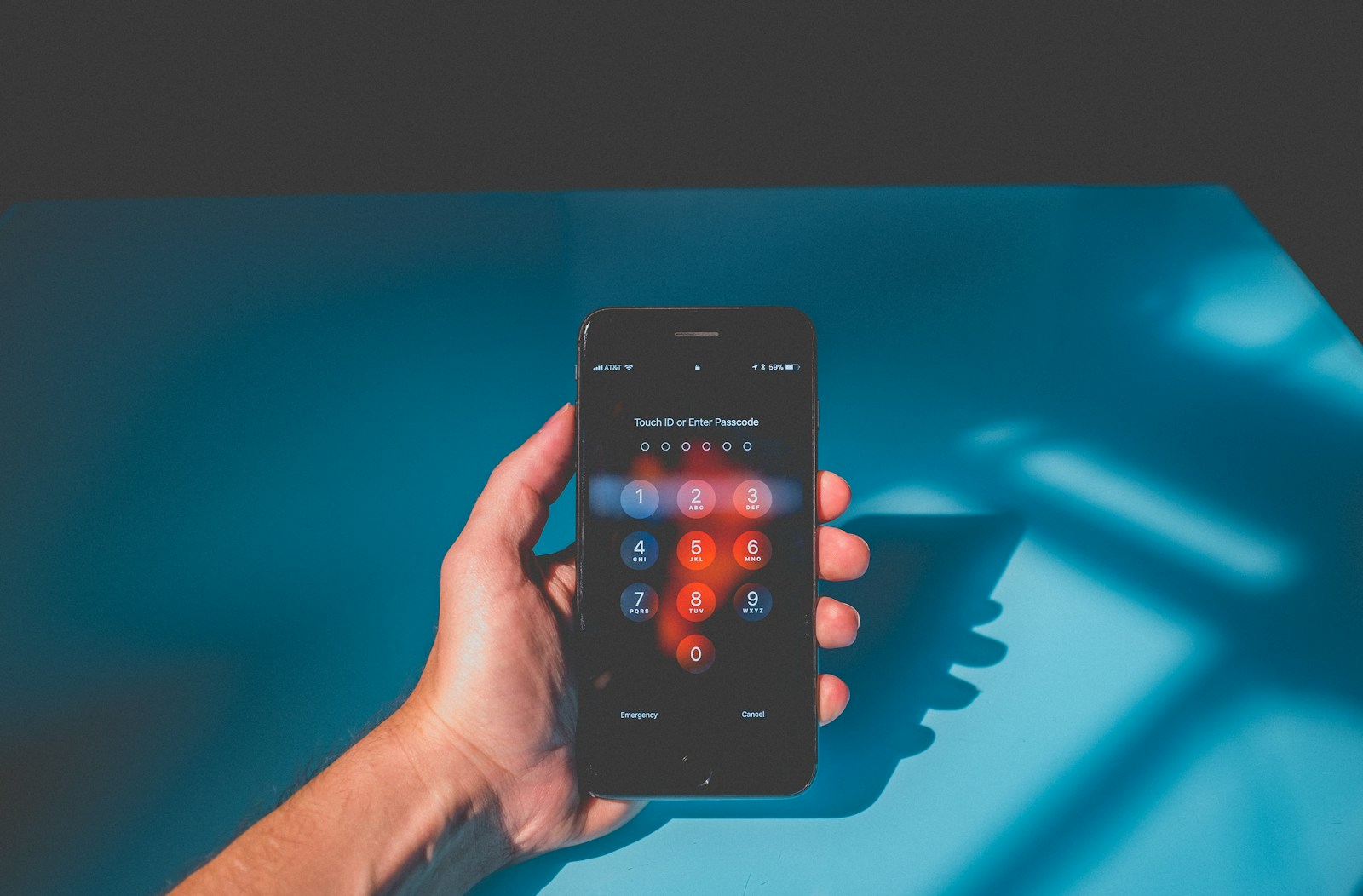
Changing your phone password is a crucial step in protecting your personal information and digital identity. To change your iPhone password, go to Settings, tap Face ID & Passcode or Touch ID & Passcode, then select Change Passcode. For Android devices, open Settings, tap Security, and choose Screen Lock to update your password.
Phone passwords act as the first line of defense against unauthorized access. Regular updates to this security measure can significantly reduce the risk of data breaches and identity theft. Users should aim to create strong, unique passwords that combine letters, numbers, and symbols for maximum protection.
Why Change Your Phone Password?
Changing your phone password regularly helps protect your personal data, prevent unauthorized access, and keep your device secure — especially if you’ve shared your phone temporarily or suspect someone knows your passcode.
📱 For Android Devices
(Steps may vary slightly depending on your phone brand and Android version.)
1. Open Settings
Go to Settings → Security & privacy (or Lock screen on some devices).
2. Access Screen Lock Settings
Tap Screen lock or Device security → Screen lock type.
3. Enter Your Current Password
You’ll be prompted to enter your existing PIN, pattern, or password.
4. Choose a New Lock Method
Select your preferred option:
- PIN – A numeric code (recommended: at least 6 digits)
- Password – A mix of letters, numbers, and symbols
- Pattern – A swipe pattern on a grid
5. Set and Confirm Your New Password
Enter your new password twice to confirm. Once saved, your new screen lock will take effect immediately.
💡 Tip: You can also enable biometric unlock (fingerprint or face recognition) under the same menu for extra convenience and security.
(Source: Computer Hope, AppGeeker)
🍏 For iPhone (iOS)
1. Open Settings
Go to Settings → Face ID & Passcode (or Touch ID & Passcode on older models).
2. Enter Your Current Passcode
You’ll be asked to enter your existing passcode to continue.
3. Tap “Change Passcode”
Select Change Passcode.
4. Enter and Confirm a New Passcode
Type your new passcode twice. You can also tap Passcode Options to choose a custom alphanumeric or 4-digit code.
Once confirmed, your new passcode is active immediately.
(Source: DriveCanvas)
🧠 Extra Security Tips
- Avoid simple combinations like 1234, 0000, or your birthday.
- Use two-factor authentication (2FA) for your Apple ID or Google account.
- Don’t share your passcode with others.
- Update your password every few months for better protection.
✅ Summary
| Device | Path to Change Password | Notes |
|---|---|---|
| Android | Settings → Security → Screen Lock | Choose PIN, Password, or Pattern |
| iPhone | Settings → Face/Touch ID & Passcode → Change Passcode | Choose custom code options |
Key Takeaways
- Regular password changes enhance phone security
- Strong passwords combine letters, numbers, and symbols
- Different steps exist for changing passwords on iPhone and Android
Understanding Phone Password Security
Phone passwords serve as a crucial defense against unauthorized access to personal data. They protect sensitive information and maintain privacy in an increasingly digital world.
The Importance of a Strong Password
A strong password forms the foundation of phone security. It should be unique, complex, and difficult to guess. Experts recommend using a mix of uppercase and lowercase letters, numbers, and special characters. Avoid common phrases, birthdays, or sequential numbers.
Many phones offer various passcode options:
- 4-digit PIN
- 6-digit PIN
- Custom numeric code
- Custom alphanumeric password
Alphanumeric passwords provide the highest level of security. They allow for longer, more complex combinations that are harder to crack.
Password managers can help create and store strong, unique passwords for different accounts. This reduces the risk of using weak or repeated passwords across multiple devices and services.
Touch ID and Face ID
Biometric authentication methods like Touch ID and Face ID offer convenience and enhanced security. These features use unique physical characteristics to verify identity.
Touch ID uses fingerprint recognition. It scans and stores a user’s fingerprint data securely on the device. Face ID employs advanced facial recognition technology. It creates a detailed map of facial features for authentication.
Benefits of biometric authentication:
- Quick and easy to use
- Difficult to replicate or forge
- Can be combined with traditional passwords for two-factor authentication
While highly secure, these methods aren’t foolproof. Users should still maintain a strong backup password. This ensures access to the device if biometric authentication fails or becomes unavailable.
Steps to Change Your Phone Password
Changing your phone password is a crucial step in maintaining device security. The process varies slightly between iPhone and Android devices.
For iPhone Users
Open the Settings app on your iPhone. Scroll down and tap “Face ID & Passcode” or “Touch ID & Passcode,” depending on your device model. Enter your current passcode when prompted.
Scroll down to find “Change Passcode” and tap it. Enter your current passcode again. You’ll then be asked to enter a new passcode. Choose a strong, unique combination of numbers.
For added security, tap “Passcode Options” to select a custom alphanumeric code. This allows you to use letters and symbols in addition to numbers.
Confirm your new passcode by entering it again. Your iPhone will now use this new passcode for unlocking and authentication.
For Android Users
Start by opening the Settings app on your Android device. Look for “Security” or “Lock Screen and Security” and tap it. You may need to scroll down to find this option.
Select “Screen lock type” or a similar option. Enter your current PIN, pattern, or password when prompted.
Choose your preferred new lock method: PIN, pattern, or password. For better security, a long password with a mix of letters, numbers, and symbols is recommended.
Follow the on-screen instructions to set up your new lock method. You’ll need to enter it twice to confirm.
Once confirmed, your new password is active. Remember to use this new password whenever unlocking your device or making secure changes.
Recovering Access to Your Device
Regaining access to a locked phone can be challenging. Two main approaches exist: using recovery mode or seeking professional help.
Using Recovery Mode
Recovery mode offers a way to unlock your device without professional assistance. For Android phones, press and hold the power and volume down buttons until the recovery screen appears. On some models, you may need to press power and both volume buttons.
From the recovery menu, use volume buttons to navigate and power button to select. Choose “Wipe data/factory reset” to remove the lock screen. This erases all data, so only use as a last resort.
For iPhones, connect to a computer with iTunes installed. Put the phone in recovery mode by pressing specific button combinations. iTunes will detect the phone and offer restore options.
Seeking Professional Support
When recovery mode fails, professional help may be necessary. Apple Store technicians can assist with locked iPhones. They may request proof of ownership before unlocking the device.
For Android phones, contact the manufacturer’s support team. They often provide remote unlock services after verifying ownership.
Some third-party repair shops offer unlocking services. Be cautious and research their reputation before using these services. Reputable shops will require proof of ownership.
If your phone is managed by an organization, contact your IT department. They can often reset passwords remotely or provide alternative access methods.
Best Practices for Managing Passwords
Strong password management is crucial for digital security. Implementing effective strategies can significantly reduce the risk of unauthorized access to personal accounts and sensitive information.
Utilizing a Password Manager
Password managers offer a secure solution for storing and organizing passwords. These tools generate complex, unique passwords for each account, eliminating the need to remember multiple passcodes. Many password managers include features like secure password sharing and encryption.
Users can choose from free options built into web browsers or paid services with advanced features. Password managers often sync across devices, ensuring access to passwords on phones, tablets, and computers. Some also offer additional security measures like two-factor authentication.
When selecting a password manager, consider factors such as ease of use, encryption standards, and compatibility with various platforms and devices.
Regularly Updating Your Passcodes
Frequent password changes help maintain account security. Set reminders to update passwords every 3-6 months, or sooner if a breach occurs. When creating new passcodes, use a mix of uppercase and lowercase letters, numbers, and symbols.
Avoid using easily guessable information like birthdays or names. Instead, opt for long passphrases that are memorable but difficult for others to crack. Consider using a random word generator to create unique combinations.
For important accounts, enable two-factor authentication when available. This adds an extra layer of security by requiring a second form of verification, such as a code sent to your phone.
Frequently Asked Questions
Changing your phone password is an essential security measure. Different devices have specific steps for updating or resetting passcodes.
What are the steps to update the lock screen password on an Android device?
Go to Settings on your Android phone. Tap “Security” or “Lock screen and security.” Select “Screen lock type.” Enter your current password. Choose a new lock type (PIN, pattern, or password). Enter and confirm your new password.
How can I modify the passcode on an iPhone 13?
Open the Settings app on your iPhone 13. Tap “Face ID & Passcode.” Enter your current passcode. Scroll down and tap “Change Passcode.” Enter your old passcode again. Create and confirm your new passcode.
What is the procedure to reset the passcode on an iPhone 11?
Connect your iPhone 11 to a computer with iTunes. Put the device in recovery mode. Select “Restore” in iTunes. This will erase all data and settings. Set up your iPhone as new and create a fresh passcode.
How do I change the security password on a Samsung smartphone?
Open Settings on your Samsung phone. Tap “Lock screen.” Select “Screen lock type.” Enter your current password. Choose your preferred new lock type. Set up and confirm your new password or pattern.
What is the method to change the lock screen code on an iPhone 14?
Access Settings on your iPhone 14. Tap “Face ID & Passcode.” Input your current passcode. Select “Change Passcode.” Enter your old passcode. Create and verify your new passcode.
How can I reset my iPhone’s password if I’ve forgotten it?
Use iCloud.com if Find My iPhone is enabled. Select your device and choose “Erase iPhone.” This removes all data and the passcode. Restore your iPhone from a backup. Set a new passcode during the setup process.