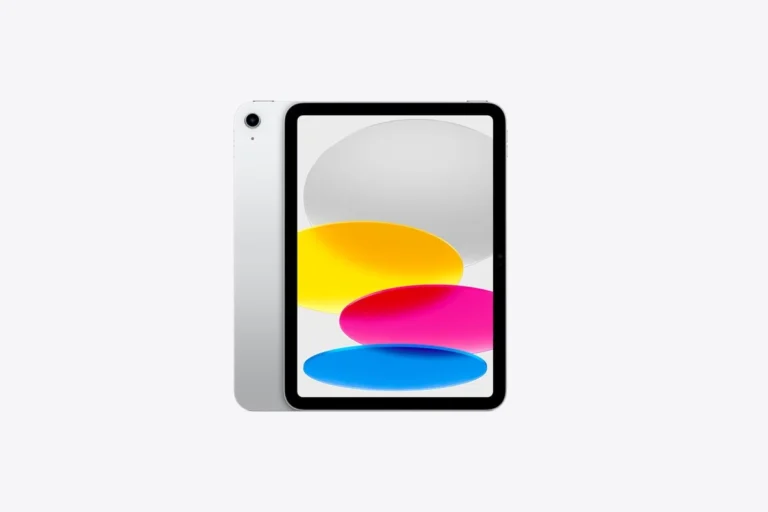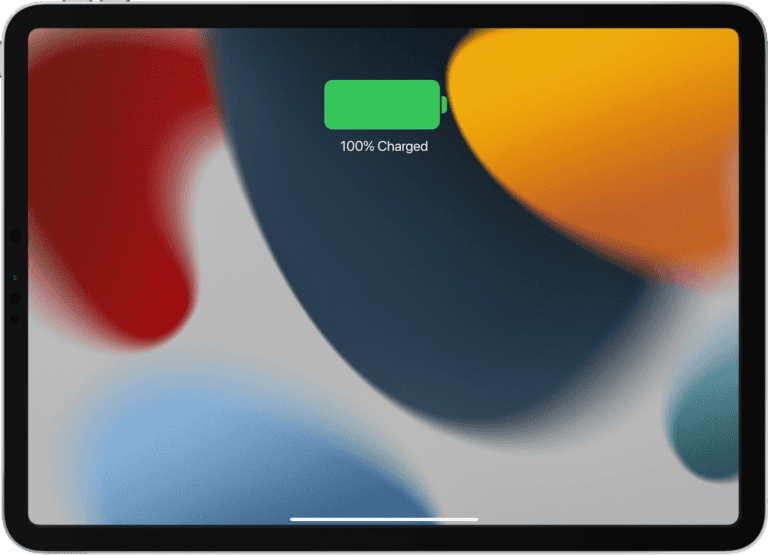Is your iPad running slow? Clearing the cache can help speed things up and free up valuable storage space. Over time, your iPad collects temporary files from websites and apps that can take up space and slow down performance.
To clear cache on your iPad, go to Settings, tap Safari, then scroll down and select “Clear History and Website Data” to remove all website caches at once. This simple step can make your device run more smoothly and solve many common performance issues. For individual apps, you can either delete and reinstall them or check if they offer a built-in option to clear cached data in their settings.
Regular cache clearing is a good maintenance habit that helps keep your iPad running at its best. Many users notice immediate improvements in how quickly apps launch and websites load after removing unnecessary cached files that have built up over time.
How to Clear Cache on iPad: Boost Performance and Free Up Storage
If your iPad is running slower than usual or you’re running low on storage, clearing the cache can be a simple yet effective solution. Cache files are temporary data stored by apps and browsers to speed up performance, but over time, they can accumulate and cause sluggishness or storage issues.
In this guide, we’ll walk you through how to clear cache on your iPad step-by-step, explain why it matters, and share tips to keep your device running smoothly.
What Is Cache and Why Should You Clear It?
Cache is temporary data that apps and websites store on your device to help load content faster. For example, Safari stores images and scripts from websites, and apps save files to avoid downloading the same data repeatedly.
Why clear cache?
- Free up storage space: Cached data can take up gigabytes over time.
- Fix app glitches: Sometimes corrupted cache causes apps to misbehave.
- Improve performance: Clearing cache can speed up your iPad if it’s become sluggish.
- Privacy: Clearing browser cache removes stored cookies and browsing history, protecting your privacy.
How to Clear Cache on iPad: Step-by-Step Methods
1. Clear Safari Cache and Cookies
Safari is the default browser on iPadOS, and clearing its cache can significantly improve browsing speed and free space.
Steps:
- Open Settings.
- Scroll down and tap Safari.
- Tap Clear History and Website Data.
- Confirm by tapping Clear.
This action deletes your browsing history, cookies, and cached files, so you may need to log back into websites.
2. Clear Cache for Individual Apps
Unlike Safari, iPadOS does not offer a universal “clear cache” button for all apps. However, you can manage app storage and clear cache by offloading or reinstalling apps.
Steps:
- Open Settings.
- Tap General > iPad Storage.
- Scroll through the list to see which apps use the most storage.
- Tap an app, then choose Offload App to remove the app but keep its documents and data.
- Alternatively, tap Delete App to remove the app and all its data, then reinstall it from the App Store.
Offloading is a great way to clear cache without losing important information.
3. Restart Your iPad
Sometimes, simply restarting your iPad clears temporary cache files and refreshes system resources.
Steps:
- Press and hold the top button and either volume button until the slider appears.
- Drag the slider to power off.
- After the device turns off, press and hold the top button to turn it back on.
4. Use Third-Party Cleaning Apps (With Caution)
There are apps claiming to clean cache and junk files on iPads, but Apple restricts access to system files, limiting their effectiveness. Use these apps cautiously and only from reputable developers.
Bonus Tips to Keep Your iPad Running Smoothly
- Update iPadOS Regularly: Software updates often include performance improvements and bug fixes.
- Limit Background App Refresh: Go to Settings > General > Background App Refresh and disable it for apps that don’t need constant updates.
- Manage Storage: Regularly review your storage and delete unused apps, large files, or old messages.
- Clear Cache in Streaming Apps: Some apps like Netflix or Spotify have their own cache-clearing options inside their settings.
Why Clearing Cache Is Different on iPad Compared to Other Devices
Unlike Android or Windows, iPadOS doesn’t provide a universal cache clearing tool for all apps, focusing instead on app-specific management. This design enhances security and stability but requires users to take a more manual approach to cache clearing.
When Should You Clear Cache on Your iPad?
- Your iPad is running out of storage.
- Apps are crashing or behaving erratically.
- Websites are not loading correctly or showing outdated content.
- You want to protect your privacy by removing stored cookies and browsing data.
Key Takeaways
- Clearing your iPad’s cache regularly improves device performance and frees up storage space.
- Safari cache can be cleared through Settings, while app cache often requires reinstallation or app-specific settings.
- Most performance issues on iPads can be resolved by clearing cached data as part of routine maintenance.
Understanding Cache on iPad
Cache is a temporary storage area that helps your iPad run faster by keeping frequently used data ready for quick access. When this storage gets full, it can affect your device’s performance.
What Is Cache and Why Does It Matter?
Cache on your iPad is a collection of temporary files stored to make future requests for the same information faster. When you visit websites or use apps, your iPad saves images, videos, and other data locally.
This matters because it:
- Speeds up load times for frequently visited sites
- Reduces data usage since your iPad doesn’t need to download the same content again
- Improves app performance by keeping commonly used resources readily available
However, as cache builds up over time, it can take up significant space on your iPad. Your device has limited storage, and when cache files accumulate, they can consume hundreds of megabytes or even gigabytes of valuable space.
Types of Cache Data
Your iPad stores several different types of cache:
Browser cache: Safari and other browsers store website data including cookies, images, and site preferences.
App cache: Each app creates its own cache files to run more efficiently. This includes login information, preferences, and temporary files.
System cache: iOS itself stores temporary files to help the system operate smoothly.
Media cache: Streaming apps save parts of videos and music to prevent buffering.
The amount of cache each app creates varies greatly. Some apps like Facebook, Instagram, and Safari tend to build up larger caches than others.
Impact of Cache on iPad Performance and Storage
Excessive cache can make your iPad:
- Run sluggishly with noticeable delays when switching between apps
- Crash more frequently when memory is overwhelmed
- Show reduced available storage in your settings
When your iPad has limited free space due to accumulated cache, you may experience:
- Trouble installing new apps or updates
- Difficulty saving photos or videos
- Overall system performance issues
Most iPad users notice performance improvements after clearing cache, especially if it’s been a while since they’ve done so. Regular cache maintenance can keep your device running optimally and free up valuable storage space.
Preparing to Clear Cache
Before clearing cache on your iPad, it’s important to first check your storage usage and identify which apps are taking up the most space. This helps you make smart decisions about what to clear first.
Checking Storage Usage
To check your iPad’s storage, go to the Settings app and tap General, then select iPad Storage. This screen shows how much total storage you have and how much is being used.
The storage screen displays a color-coded chart at the top showing what’s using your space. Below this, you’ll see a list of all installed apps sorted by how much space they’re taking up.
Each app listing shows two numbers: the app size itself and the “Documents & Data” size. The second number often represents cache files that can be cleared.
Wait for the list to fully load as your iPad analyzes storage usage. This may take a minute or two on older iPads or if you have many apps installed.
Identifying High Cache Usage Apps
Look for apps with a large difference between their app size and total size. These apps likely have significant cache buildup. Common culprits include:
- Social media apps (Facebook, Instagram, TikTok)
- Browsers like Safari
- Streaming apps (Netflix, YouTube, Spotify)
- Photo editing apps
- Gaming apps
Tap on any app in the storage list to see more details. iOS will sometimes offer recommendations like “Offload Unused App” which keeps documents while removing the app itself.
For Safari specifically, you can see how much cache it’s using in the Settings app under Safari. Look for the option that says Clear History and Website Data.
Clearing Safari Cache on iPad
Clearing your Safari cache on iPad helps improve browsing speed and protects your privacy. This process removes temporary files that accumulate while browsing and can help fix issues with websites that aren’t loading correctly.
Steps to Clear Safari Cache
To clear your Safari cache on iPad, start by opening the Settings app on your device. Scroll down until you find Safari in the list of apps and tap on it.
Once in Safari settings, scroll down until you see the option labeled Clear History and Website Data. This option appears in blue text near the bottom of the screen.
Tap on this option, and a confirmation popup will appear. This warns you that the action will remove browsing history, cookies, and other browsing data from all devices signed into your iCloud account.
To proceed, tap Clear History and Data. Your iPad will process the request for a few moments, after which your Safari cache will be completely cleared.
Removing Cookies and Browsing Data
If you want to keep your browsing history but remove cookies and website data, you have another option. Go to Settings > Safari > Advanced > Website Data.
This screen shows you which websites have stored data on your device. To remove all cookies and cached data while preserving your history, tap Remove All Website Data at the bottom.
You can also selectively remove data from specific websites. Simply swipe left on any website name and tap the Delete button that appears.
This approach gives you more control over your privacy while allowing you to maintain a record of websites you’ve visited.
Advanced Safari Settings for Privacy
Safari offers several additional privacy settings to enhance your browsing experience. In the Safari settings menu, look for the Privacy & Security section.
Enable Prevent Cross-Site Tracking to reduce tracking between websites. This helps limit the information that advertisers collect about your browsing habits.
The Block All Cookies option provides maximum privacy but may cause some websites to function improperly. A better approach is often to use Block Pop-ups and Fraudulent Website Warning features together.
You can also tap Clear History and Website Data periodically as part of your regular privacy maintenance. For best results, consider clearing your Safari cache once a month or whenever you notice your iPad running slower than usual.
Clearing App Cache on iPad
Apps store temporary data called cache on your iPad, which can take up valuable space over time. Clearing this cache can help improve performance and free up storage when your device starts to feel sluggish.
How to Delete App Cache Without Uninstalling
Unfortunately, iOS doesn’t provide a direct way to clear an individual app’s cache without uninstalling it. However, you can try these workarounds:
For Safari, you can clear cookies and browsing data by going to Settings > Safari and tapping “Clear History and Website Data.” This removes your browsing history, cookies, and other cached data.
Some apps have built-in cache clearing options in their settings. Check within the app’s settings menu for options like “Clear Cache” or “Reset Data.”
For social media apps, try logging out and logging back in. This often clears temporary files without removing the app completely.
You can also use the iPhone Storage menu to see which apps use the most space. Go to Settings > General > iPad Storage to view this information.
Offload Unused Apps to Reclaim Space
The Offload App feature removes the app but keeps its documents and data for when you reinstall it.
To offload a specific app:
- Go to Settings > General > iPad Storage
- Select the app you want to offload
- Tap Offload App
You can also enable automatic offloading:
- Go to Settings > App Store
- Toggle on Offload Unused Apps
This setting automatically offloads apps you rarely use when storage space is low. The app icons remain on your Home Screen with a small cloud icon, indicating they need to be downloaded again before use.
Offloading is ideal for large apps you don’t use regularly but want to keep your data for future use.
Deleting and Reinstalling Apps for Clearing Cache
The most effective way to clear an app’s cache is by deleting and reinstalling it.
To delete an app:
- Press and hold the app icon on your Home Screen
- Tap “Remove App” or the “×” icon
- Select “Delete App”
Alternatively, go to Settings > General > iPad Storage > select the app > Delete App.
After deletion, open the App Store, search for the app, and download it again. Sign back into your account if necessary.
This method works for all apps, but remember that deleting an app will remove all of its data unless it’s stored in iCloud or another cloud service. For games or apps with local data, make sure you have backups before deletion.
Managing Cached Content in Third-Party Apps
Third-party apps on your iPad store temporary data that can take up valuable storage space. Knowing how to clear this cached content can help improve your device’s performance and free up space.
Clearing Cache in Popular Browsers Like Chrome
Unlike Safari, browsers like Chrome require different steps to clear cached data. To clear Chrome’s cache on your iPad, open the app and tap the three dots in the bottom right corner. Select “Settings” and then tap “Privacy and Security.” From there, choose “Clear Browsing Data” to see your options.
You can select what type of data to remove:
- Browsing history
- Cookies and site data
- Cached images and files
- Saved passwords (optional)
Choose your time range (Last hour, Today, or All time) then tap “Clear Browsing Data.” This process works similarly for other browsers like Firefox and Edge.
Dealing with Third-Party App Cache
Many third-party apps don’t offer a direct way to clear their cache. You have several options to handle this:
Method 1: In-app settings
Check the app’s settings menu for cache clearing options. Look for settings like “Clear cache,” “Storage,” or “Document Management.”
Method 2: Offload the app
If you can’t find in-app options, you can offload the app. Go to Settings > General > iPad Storage, select the app, and tap “Offload App.” This removes the app but keeps its data.
Method 3: Delete and reinstall
As a last resort, delete the app completely and reinstall it. This will remove all cached data but also your personal settings. For cloud services, you might need to sign out and sign back in to clear cached files.
Maintaining Cache After Clearing
After clearing your cache, it’s important to manage how new cache builds up on your iPad. This helps maintain device performance and prevents the need for frequent clearing.
Regular Maintenance Tips
Setting up a regular cache maintenance schedule keeps your iPad running smoothly. Try to clear your Safari cache at least once a month to prevent slowdowns.
For frequently used apps, check their individual settings. Many apps like Facebook and Instagram have built-in options to clear their cache without deleting the app.
You can limit automatic cache buildup by adjusting your iPad settings. Go to Settings > Safari and toggle off “Preload Top Hit” to reduce automatic caching.
Consider using private browsing mode when you don’t need to save history. This prevents unnecessary cache from accumulating during casual browsing sessions.
Enable content blockers in Safari settings to reduce the amount of data stored while browsing. This not only helps with privacy but also minimizes cache buildup.
Software Updates and Cache Management
Keeping your iPadOS updated is crucial for effective cache management. Apple frequently improves how cache is handled on iPads with each update.
Recent iPadOS versions have improved automatic cache management. This means your iPad can better determine what to keep and what to discard.
You can check if you have the latest update by going to Settings > General > Software Update. New updates often include better memory management.
Some apps become more cache-heavy after updates. After updating apps, monitor their performance and clear individual app caches if you notice sluggishness.
Use the iPad’s built-in storage management tool (Settings > General > iPad Storage) to see which apps are using the most space and manage them accordingly.
Enhanced iPad Performance Through Cache Management
Regular cache clearing can significantly improve your iPad’s speed and responsiveness. This simple maintenance task helps free up valuable storage space and removes outdated temporary files that may be slowing down your device.
Benefits After Clearing Cache
Clearing cache on your iPad offers several immediate performance improvements. Your apps will likely run faster and more efficiently once freed from accumulated temporary data. Many users notice their iPads respond more quickly to touch inputs after a thorough cache cleaning.
Storage space is another key benefit. Cache files can consume substantial amounts of your iPad’s memory over time. By clearing these temporary files, you’ll recover valuable storage that can be used for photos, videos, and apps.
Battery life often improves too. When your iPad isn’t constantly processing bloated cache files, it uses less processing power and energy. This efficiency translates directly to longer battery life between charges.
Finally, app stability tends to increase after cache clearing. Apps that previously crashed or froze may function properly again once problematic cache files are removed.
Monitoring Performance Post Cache Clearing
After clearing cache, you should actively monitor your iPad’s performance improvements. Pay attention to app launch times—they should be noticeably quicker. Games and media-heavy applications typically show the most dramatic speed improvements.
Use your iPad’s Storage settings to track available space before and after clearing cache. Navigate to:
- Settings > General > iPad Storage
- Look at “Available” space at the top
- Compare to pre-cleaning numbers
Watch your battery usage patterns in Settings > Battery. You may notice your iPad now lasts longer between charges, particularly during heavy use.
If certain apps still perform poorly after cache clearing, consider uninstalling and reinstalling them for a complete refresh. For web browsers like Safari, Chrome or Firefox, periodic cache clearing should become part of your regular iPad maintenance.
Frequently Asked Questions
Clearing cache on your iPad can improve performance and free up storage space. Below are answers to common questions about managing cache on different browsers and apps.
What are the steps to remove browser cache data on Safari on an iPad?
To clear Safari’s cache on your iPad, start by opening the Settings app.
Scroll down and tap on “Safari” in the settings menu.
Scroll down again until you see the option to Clear History and Website Data and tap on it. Confirm your choice when prompted.
This will remove your browsing history, cookies, and other cached data from Safari.
Can you clear app-specific cache data on an iPad without uninstalling the app?
Unfortunately, iOS doesn’t provide a built-in way to clear cache for individual apps without uninstalling them.
Some apps include their own cache-clearing option in their settings menu. Check within the app’s settings to see if this option exists.
For apps without this feature, you may need to delete and reinstall the app to clear its cache completely.
What is the process for deleting cache and cookies in Chrome on an iPad?
Open the Chrome app on your iPad and tap the three dots in the bottom right corner.
Select “Settings” from the menu that appears, then tap “Privacy” or “Privacy and Security.”
Choose “Clear Browsing Data” and select what you want to remove: browsing history, cookies, cached images and files.
Tap “Clear Browsing Data” to confirm and complete the process.
Is it possible to clear system cache on an iPad to improve performance?
You can clear system cache on an iPad by performing a simple restart.
Shutting down and restarting your iPad clears temporary cached data that might be affecting performance.
For a more thorough refresh, try a forced restart by quickly pressing and releasing the volume up button, then the volume down button, and finally holding the power button until the Apple logo appears.
How can you free up space on an iPad by clearing cache for multiple apps?
Check your iPad’s storage by going to Settings > General > iPad Storage to see which apps use the most space.
For apps that consume a lot of storage, you can offload unused apps or delete and reinstall frequently used ones to clear their cache.
Some streaming apps like Spotify and Netflix have built-in options to clear cache in their settings menus.
What methods are available to clean up an iPad to enhance its speed and responsiveness?
Regularly clear browser cache from Safari or other browsers you use frequently.
Close background apps by double-clicking the home button (or swiping up from the bottom on newer iPads) and swiping apps away.
Update your iPad to the latest iOS version, as updates often include performance improvements and bug fixes.
Restart your iPad weekly to clear temporary files and refresh system resources.