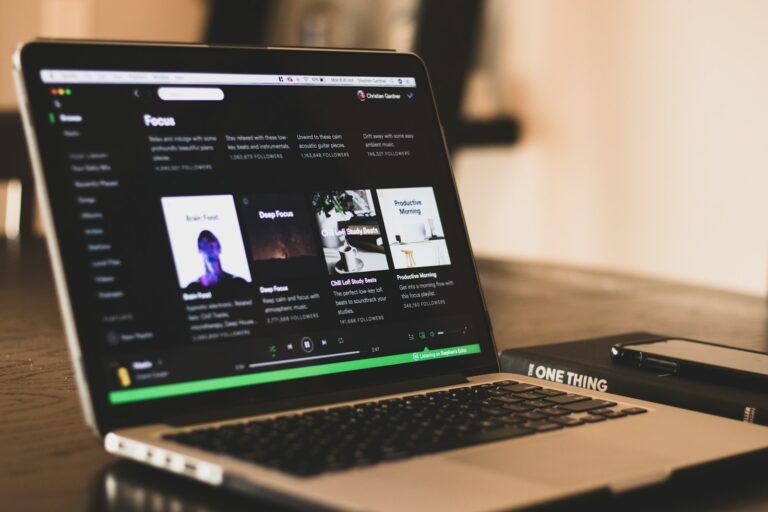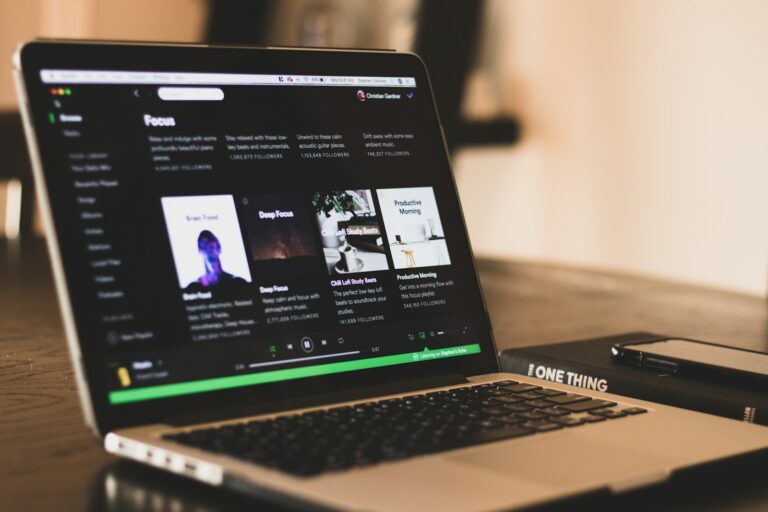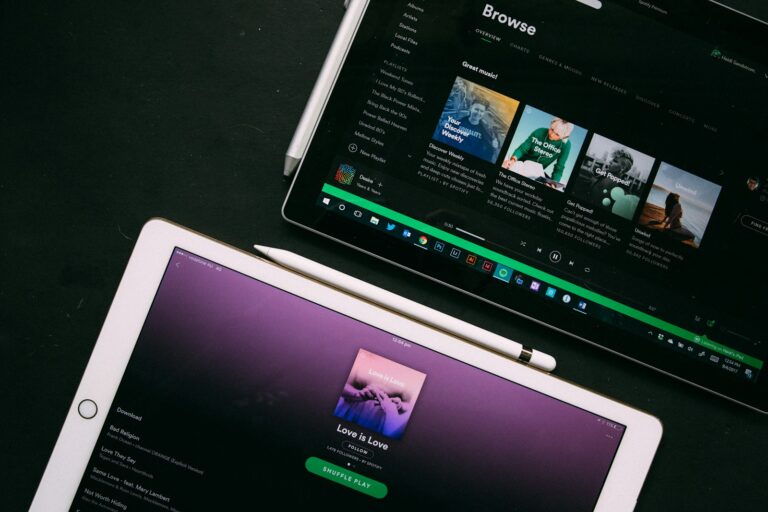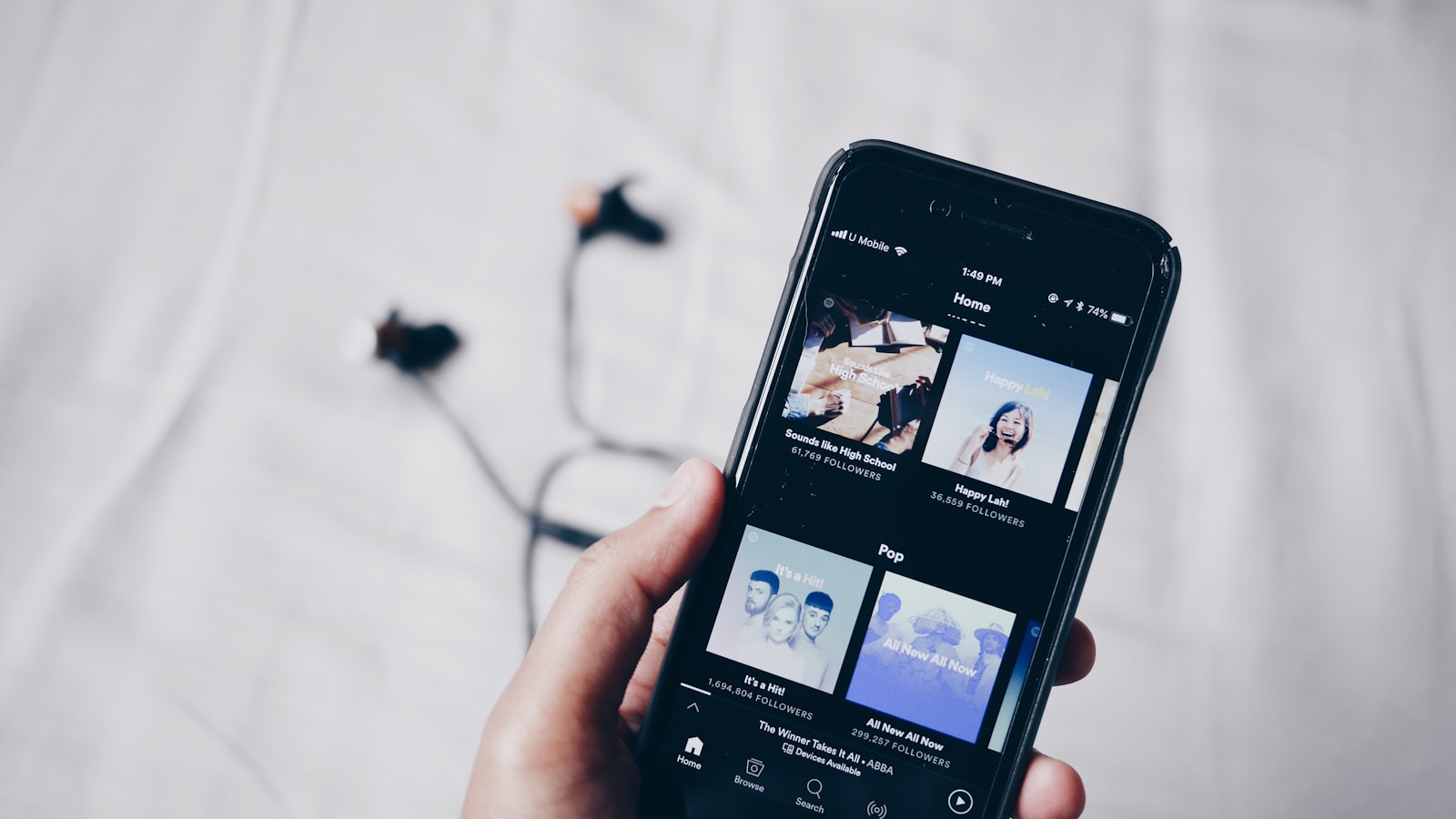
Wondering about your Spotify subscription status? It’s easy to check what plan you’re on and make sure you’re getting all the features you’re paying for. Whether you’ve recently signed up for Spotify Premium or you’re thinking about upgrading from the free version, knowing how to access your plan details puts you in control of your music streaming experience.
You can check your Spotify plan by going to your account page under the “Subscription” section where you’ll find all your plan details, including pricing, renewal date, and management options. This information is important for keeping track of what you’re paying and when payments occur, especially if you’re subscribed to a Family plan or another premium option with specific features.
Many Spotify users don’t realize how simple it is to view and manage their subscription status. Taking a minute to check your plan can help you avoid unexpected charges and ensure you’re getting all the premium features you’re entitled to, like ad-free listening and unlimited skips.
How To Check Your Spotify Plan
1. On the Spotify Mobile App (iOS & Android)
- Open the Spotify app.
- Tap your profile picture in the top left.
- Go to Settings and privacy.
- Tap Account.
- Select Billing → here you’ll see your current plan (Free, Premium, Duo, Family, or Student).
2. On the Spotify Desktop App
- Open the Spotify desktop app.
- Click your profile picture (top right).
- Select Account – this will open your account page in a browser.
- Under Your plan, you’ll see whether you’re on Free or Premium (and which Premium type).
3. On the Spotify Web Browser
- Go to Spotify Account Overview.
- Log in with your Spotify credentials.
- Under Your plan, you’ll see details about your subscription.
4. If Your Plan Is Through a Partner (e.g., Phone Carrier, iTunes, Google Play)
- You may need to check directly with that provider for billing and plan details (source: Spotify Support).
✅ Tip: If you created your account and never upgraded, you’re on the Free plan by default
Key Takeaways
- You can view your Spotify plan details by accessing your account page online and looking under the Subscription section.
- Different plans offer various benefits including Family sharing options, ad-free listening, and offline downloads depending on your subscription level.
- Regularly checking your subscription helps you manage payments, understand renewal dates, and ensure you’re getting the best value for your music streaming needs.
Understanding Spotify Services
Spotify offers different service tiers that cater to various listening needs and budgets. Knowing the differences between these services helps you choose the plan that works best for your music streaming habits.
Spotify Free vs. Spotify Premium
The free version of Spotify lets you access millions of songs, but comes with some limitations. You’ll hear ads between songs and can only skip a limited number of tracks per hour. Free accounts also restrict you to shuffle play for most playlists on mobile devices.
Spotify Premium eliminates these restrictions completely. Without a premium account, you can’t download music for offline listening, and audio quality is limited to a lower bitrate.
The biggest difference is the listening experience – free accounts have interruptions while premium flows smoothly from song to song without ads. For many users, this ad-free experience alone justifies the subscription cost.
Spotify Premium Features
Premium accounts unlock several valuable features that enhance your listening experience:
Ad-free listening: Enjoy music without any commercial interruptions.
Unlimited skips: Skip as many songs as you want, whenever you want.
Offline listening: Download songs, albums, and playlists to listen without an internet connection – perfect for travel or saving data.
High-quality audio: Listen at up to 320kbps quality for a better sound experience.
Premium also gives you complete control over your listening – play any song on demand instead of being limited to shuffle mode on mobile. You can even use the app as a personal DJ for parties with seamless playback.
Exploring Spotify Premium Plans
Spotify offers several premium plans to match different needs and budgets:
Individual Plan: The standard premium option for a single account.
Duo Plan: Designed for two people living at the same address, with separate accounts but shared billing.
Family Plan: Covers up to six family members living together, with location verification required. Each person gets their own premium account with personalized recommendations.
Student Plan: Discounted premium service for verified students, often bundled with other services.
You can easily check your current plan and manage your subscription through your account page. If you need to make changes, you can upgrade, downgrade, or cancel your premium subscription at any time.
Checking Your Spotify Subscription
Knowing your current Spotify plan helps you understand what features you have access to and how much you’re paying. You can check your subscription details through both the mobile app and desktop interfaces.
Via Spotify App
To check your Spotify subscription on the mobile app, start by opening Spotify and tapping on the gear icon in the top-right corner to access Settings. From there, tap on your profile name at the top of the screen.
In your profile section, look for “Subscription” or “Your Plan” option. Tap on it to view your current plan details, including:
- Your subscription type (Free, Individual, Family, Duo, etc.)
- Monthly cost
- Next billing date
- Payment method
If you have a Premium Family plan, you might occasionally receive notifications to verify your location to ensure all members live at the same address.
On Desktop or Web Browser
Checking your Spotify subscription on desktop is straightforward. Open the Spotify desktop app or go to Spotify’s website and log in to your account.
Click on your profile name in the top-right corner and select “Account” from the dropdown menu. This will open Spotify’s account website in your default browser.
On the account page, look for the “Subscription” section on the left sidebar. Click on it to see your current plan information, including:
- Plan type
- Renewal date
- Price
- Payment history
You can also manage your plan by clicking “Change plan” if you want to upgrade, downgrade, or cancel your subscription.
Managing Your Spotify Plan
Managing your Spotify subscription is straightforward once you know where to look. You can easily update payment details, switch between plans, or cancel Premium if needed.
Updating Payment Method
To keep your Spotify Premium running smoothly, you’ll need to keep your payment information current. Here’s how to update your payment method:
- Log into your Spotify account on a web browser
- Click on your profile in the top-right corner
- Select “Account” from the dropdown menu
- Navigate to the “Payment” section
You can add a new credit card, PayPal account, or other payment options depending on your location. If your payment method expires or fails, Spotify will notify you by email.
Remember to check that your billing address matches your payment method to avoid interruptions to your service. Spotify processes payments on your billing date each month or year, depending on your plan cycle.
Modifying Your Plan
Spotify offers several Premium plans to fit different needs and budgets. Changing your plan is simple:
- Sign in to your account page
- Look for “Your Plan” or “Manage Your Plan” section
- Select “Change Plan”
- Choose your new preferred plan
If you’re switching from an Individual plan to a Family plan, you’ll need to verify your address. Family members will need to confirm their address within 7 days after receiving an email invitation.
Having trouble seeing your plan options? Try clearing your browser’s cache and cookies or using a different browser.
Canceling Spotify Premium
If you decide to cancel your Premium subscription, you can do so while keeping your playlists and account intact. Here’s the process:
- Visit your account page
- Find “Your Plan” at the top of the screen
- Select “Cancel Plan”
- Follow the prompts to confirm cancellation
After canceling, you’ll maintain Premium benefits until your current billing period ends. Your account will then revert to the free, ad-supported version of Spotify.
Note that if you subscribed through a third party like Apple or your mobile provider, you’ll need to cancel through that platform instead of Spotify directly. You can check which plan you currently have before attempting to cancel.
Spotify Plan Benefits
Spotify offers several plan options with unique features that enhance your music streaming experience. Each plan type provides different levels of functionality to match your listening preferences and lifestyle needs.
Ad-Free Listening Experience
When you upgrade to Spotify Premium, one of the most immediate benefits is completely ad-free listening. No more interruptions between songs or promotional messages cutting into your music enjoyment.
This uninterrupted listening makes a significant difference in how you experience music. Your favorite albums play from start to finish without breaks, creating the experience artists intended when crafting their music.
The ad-free feature works across all your devices – smartphones, tablets, computers, and smart speakers. This seamless experience extends to both music and podcasts, giving you continuous entertainment without distractions.
The sound quality also improves with Premium plans, offering higher bitrates that deliver clearer, more detailed audio. This enhanced quality is particularly noticeable when using quality headphones or speakers.
Downloading Music for Offline Play
Premium plans allow you to download music for offline listening, a game-changer for commuters or travelers with limited data plans. You can save your favorite playlists, albums, and podcasts directly to your device.
This feature helps you avoid data charges and ensures music access even without internet connectivity. Whether you’re on a plane, subway, or in a remote area with poor reception, your music remains accessible.
Spotify allows downloading up to 10,000 songs across five different devices with your Premium account. The process is simple – just look for the download icon next to playlists and albums and tap to save them to your device.
Downloaded content stays available as long as you connect to the internet at least once every 30 days. This periodic check ensures your Premium subscription remains active.
Family Mix and Spotify Kids App
The Spotify Premium Family plan offers unique features designed specifically for households. Up to six family members living at the same address can have their own Premium accounts under one subscription.
Family Mix creates personalized playlists that combine music everyone in your household enjoys. These mixes update regularly, reflecting the changing tastes and new discoveries of family members.
The plan includes access to the Spotify Kids app, designed specifically for children. This separate application provides a safe, ad-free environment with content curated for younger listeners. The interface is colorful and easy to navigate for children.
Parents can manage content settings in the Kids app, choosing between audio appropriate for younger children or older kids. This parental control ensures children only access age-appropriate music and stories while still enjoying the streaming experience.
Comparing Spotify with Other Music Services
When choosing a music streaming service, it’s helpful to understand how Spotify stacks up against competitors. Each platform offers unique features, sound quality options, and pricing structures that might better suit your specific needs.
Spotify vs. Apple Music
Spotify and Apple Music are two leading music streaming services with some key differences. Spotify offers a free tier with ads, while Apple Music requires a subscription. This makes Spotify more accessible if you’re not ready to commit financially.
Spotify’s recommendation algorithm is widely praised for its accuracy in suggesting new music. Many users who have tried multiple services often return to Spotify for its superior music discovery features.
For audio quality, Apple Music offers higher bitrates. Premium Spotify users get 160 kbps quality, while Apple Music provides better sound quality options. If you’re deeply invested in the Apple ecosystem, Apple Music integrates seamlessly with your devices.
Spotify’s collaborative playlists and social features make it easier to share music with friends—something Apple Music doesn’t handle as well.
Spotify vs. Tidal
Tidal positions itself as the audiophile’s choice among music streaming services. Its main selling point is superior sound quality with Hi-Fi and Master Quality Authenticated (MQA) options that Spotify doesn’t currently offer.
Tidal costs more than Spotify Premium but justifies this with better audio quality and exclusive content. If you have high-end audio equipment, you’ll likely notice the difference in sound quality that Tidal provides.
Spotify wins on music discovery and user interface simplicity. Its recommendation system helps you find new music based on your listening habits more effectively than Tidal.
Tidal pays artists more per stream, which matters if supporting musicians financially is important to you. However, Spotify offers more flexibility with its different subscription plans, including Family, Duo, and Student options.
Your choice ultimately depends on whether sound quality or features and price are more important to your listening experience.
Additional Spotify Features
Spotify Premium unlocks a range of enhanced features beyond just removing ads. These extras significantly improve your listening experience and give you more control over how you enjoy your music and audio content.
Accessing High-Quality Audio Files
With Spotify Premium, you can listen to music at higher quality than what’s available on the free plan. Premium lets you adjust your audio quality settings to “Very High,” which streams at 320 kbps compared to the standard 160 kbps.
To change your audio quality settings:
- Open the Spotify app
- Go to Settings
- Scroll to “Audio Quality”
- Select your preferred quality for different connections
Premium supports multiple audio formats including AAC and MP3. The higher bitrate makes a noticeable difference, especially when using good headphones or speakers.
You can also download music for offline listening in high quality, saving both your data and battery while maintaining excellent sound.
Discovering Playlists and Audiobooks
Premium enhances your content discovery experience with unlimited skips and personalized recommendations. You can explore curated playlists tailored to your listening habits without restrictions.
Spotify has expanded into audiobooks, offering Premium subscribers access to a growing library of titles. You receive a monthly allocation of listening hours for audiobooks included with your subscription.
The platform’s discovery algorithms work better with Premium, learning from your complete listening patterns rather than the limited interactions on free accounts.
Premium also allows you to:
- Create unlimited playlists
- Collaborate on playlists with friends
- Access exclusive content from your favorite artists
- Receive early access to new features as they roll out
Extending Spotify Usage
Want to get more from your Spotify experience? There are ways to extend your listening beyond the app itself, which can be especially useful for offline enjoyment or when traveling.
How to Convert Spotify Music
If you’re looking to use Spotify music in different formats, converting tracks can be helpful. With a Spotify Premium account, you can download songs for offline listening within the app.
For conversion to other formats like MP3, you’ll need third-party software. These tools can convert Spotify’s protected formats to standard audio files.
Important note: Converting Spotify music might violate Spotify’s terms of service. Always check the legal implications before proceeding.
Some conversion tools work by recording the audio as it plays. Others might use different methods to extract the audio data.
The quality of converted music depends on your Premium subscription level and the conversion method used.
Saving Spotify Music Files
Saving Spotify music for offline use is a key feature of a Premium account. To download songs within the app:
- Find the album or playlist you want to save
- Toggle the “Download” switch to on
- Wait for the download to complete
Your downloaded songs will be available in the “Your Library” section. You can access them without an internet connection.
Remember that downloaded Spotify songs can only be played within the Spotify app. They’re stored in a protected format to prevent unauthorized distribution.
You’ll need to keep your Premium subscription active to maintain access to your downloaded content. If your subscription ends, the downloaded files become inaccessible.
Frequently Asked Questions
Managing your Spotify subscription requires knowing where to find your plan details and how to make changes when needed. These common questions will help you navigate your Spotify account settings efficiently.
What steps are involved in verifying my current Spotify subscription?
You can check your Spotify subscription status in just a few clicks. On a computer, click your profile name in the upper-right corner and select “Account” from the dropdown menu.
This will take you to your account overview page where your current plan is displayed at the top of the screen with details about billing and renewal dates.
If you’re using the mobile app, tap the gear icon to access Settings, then tap on your name at the top to view your account details and subscription information.
Where can I locate information about my Spotify account plan within the app?
In the Spotify mobile app, tap the settings gear icon in the top right corner of the home screen. Your subscription status appears at the top of the Settings page with your account name.
Tap on your name or the “Premium” label to see more details about your current plan. This section shows your subscription type, renewal date, and payment method.
On desktop applications, click on the down arrow next to your profile name in the top-right corner and select “Account” to view your subscription status.
How can I manage or cancel my ongoing Spotify Premium subscription?
To manage your Premium subscription, go to spotify.com and log into your account. Click on your profile and select “Account” from the dropdown menu.
Under the “Your Plan” section, you’ll find options to change or cancel your subscription. Click “Change Plan” to upgrade or downgrade, or “Cancel Premium” to revert to the free version.
Remember that canceling your Premium subscription doesn’t delete your account. Your playlists and saved music will remain intact, but you’ll lose Premium features like ad-free listening and offline downloads.
What is the process for confirming participants in my Spotify Family plan?
To confirm who’s on your Family plan, log into your Spotify account on a web browser and go to the Account page. Select “Premium Family” under “Your Plan” section.
You’ll see all current members listed on this page. As the plan owner, you can remove members or send invitations to new members who share your home address.
Spotify requires all Family plan members to live at the same address. You may occasionally need to verify your address to maintain compliance with Spotify’s terms of service.
What method should I follow to renew my Spotify Premium subscription on my iPhone?
If you initially subscribed to Spotify Premium through the App Store, your subscription will automatically renew unless you cancel it. To manage this renewal, go to your iPhone’s Settings app.
Tap your Apple ID at the top, then select “Subscriptions.” Find Spotify in the list and tap it to view your renewal options.
For subscriptions purchased directly through Spotify’s website, you’ll need to manage renewal through your Spotify account settings on a web browser, not through the iPhone app.
Can you guide me through the process of locating my Spotify billing details?
To find your billing details, log into your Spotify account on a web browser. Click your profile name in the top-right corner and select “Account.”
In the left sidebar, click on “Payment” to view your payment method, billing history, and receipts for previous charges. You can also update your payment information here.
If you subscribed through a third party like Apple or Google, you may need to check your subscription status and billing details through those platforms instead of directly through Spotify.