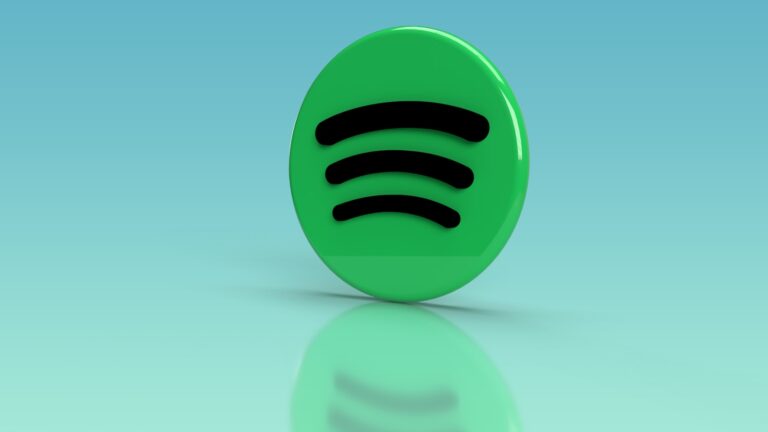Syncing music to an iPod without iTunes is simpler than many users think. Several alternatives offer easy ways to transfer songs and manage your iPod’s library. Third-party software like EaseUS MobiMover and cloud services such as Dropbox provide effective methods to add music to iPods without relying on iTunes.
These tools allow users to bypass iTunes’ restrictions and directly manage their iPod’s content. For example, EaseUS MobiMover lets you transfer music files from your computer to your iPod with just a few clicks. Dropbox offers a cloud-based solution, enabling music uploads from a computer and downloads onto an iPod.
Users can also explore options like foobar2000 or MusicBee for music management. These programs offer more flexibility than iTunes and can sync music to iPods efficiently. The choice of method depends on personal preference and the specific iPod model.
Why Sync Without iTunes?
While iTunes used to be the main way to transfer music to an iPod, many users now prefer simpler, faster alternatives. iTunes can be slow, restrictive, or unavailable on newer macOS versions (where it’s replaced by the Finder or Apple Music app).
Fortunately, there are multiple ways to add music to your iPod without iTunes — using third-party tools or manual file transfer.
(Sources: EaseUS, AppGeeker, Coolmuster)
⚙️ Method 1: Use a Third-Party Transfer Tool (Recommended)
✅ Best for: Quick, drag-and-drop transfers with full control over your music library.
Several trusted apps let you transfer music to your iPod without iTunes. Top options include:
- EaseUS MobiMover (Windows/macOS)
- iMazing (Windows/macOS)
- FoneTool (Windows)
- WALTR PRO (macOS/Windows)
- AnyTrans by iMobie (Windows/macOS)
🔧 Steps (using EaseUS MobiMover as an example):
- Download and install EaseUS MobiMover.
- Connect your iPod to your computer using a USB cable.
- Open the app and select PC to Phone (or “Add Content”).
- Click Select Files and choose the songs or folders you want to transfer.
- Click Transfer to start syncing music to your iPod.
💡 Tip: This method supports most iPod models, including iPod touch, nano, and classic (depending on file format compatibility).
💻 Method 2: Use Finder (macOS Catalina and Later)
✅ Best for: macOS users who replaced iTunes with Finder.
- Connect your iPod to your Mac using a USB cable.
- Open Finder — your iPod will appear in the sidebar under “Locations.”
- Click your iPod, then go to the Music tab.
- Check “Sync music onto [your iPod name]”.
- Choose to sync your entire library or selected playlists, artists, or albums.
- Click Apply to start syncing.
⚠️ Note: Finder syncs similarly to iTunes, but it’s integrated directly into macOS (no extra app needed).
🧩 Method 3: Manually Transfer Music Using File Explorer (Windows Only)
✅ Best for: iPod classic, nano, or shuffle users who prefer manual control.
⚠️ This method works only for iPods that support disk mode.
- Connect your iPod to your PC using a USB cable.
- Open File Explorer → This PC → locate your iPod.
- Enable disk use (if prompted).
- Open the iPod_Control > Music folder.
- Copy and paste your MP3 files into that folder.
- Safely eject your iPod.
💡 The files may appear with random names, but your iPod will index them correctly once disconnected.
📱 Method 4: Use Cloud Services (for iPod Touch)
✅ Best for: iPod Touch users who want wireless syncing.
If you have an iPod Touch, you can transfer music via cloud storage or streaming services:
- Apple Music / iCloud Music Library: Upload songs to iCloud and access them on your iPod.
- Dropbox / Google Drive: Upload songs, then download them using the iPod’s app.
- Spotify / YouTube Music Premium: Sync offline playlists directly within the app.
🧼 Method 5: Use VLC or File-Sharing Apps (iPod Touch Only)
- Install VLC for Mobile on your iPod (from the App Store).
- Open VLC → enable WiFi Sharing.
- On your computer, go to the IP address shown in VLC (e.g.,
http://192.168.1.100). - Drag and drop your music files into the web interface — they’ll instantly transfer to your iPod.
(Source: FoneTool Guide)
🧠 Bonus Tips
- Convert unsupported formats (like FLAC or WMA) to MP3 or AAC before transferring.
- Back up your iPod before large transfers.
- Use high-quality cables to avoid connection issues.
- For older iPods, ensure your device is in disk mode (hold Menu + Select until the Apple logo appears).
✅ Summary: Easiest Ways to Sync Music Without iTunes
| Method | Works On | Best For | Requires Software |
|---|---|---|---|
| Third-party tools (EaseUS, iMazing) | All iPods | Fast, easy transfer | ✅ Yes |
| Finder (macOS) | iPod touch, nano | macOS Catalina+ users | ❌ No |
| File Explorer | iPod classic, nano | Manual control | ❌ No |
| Cloud apps | iPod touch | Wireless syncing | ❌ No |
| VLC sharing | iPod touch | Local Wi-Fi transfer | ✅ Yes |
In short:
You can sync music to your iPod without iTunes by using tools like EaseUS MobiMover, Finder, or manual file transfer. For iPod touch users, cloud storage or VLC Wi-Fi sharing also work great.
Key Takeaways
- Third-party software and cloud services offer iTunes-free music syncing
- Direct file transfer methods exist for adding music to iPods
- Alternative music management programs provide more flexible iPod syncing options
Understanding iPod Synchronization
iPod synchronization allows users to transfer music to their devices without relying on iTunes. This process offers flexibility and control over music libraries while maintaining audio quality across different iPod models.
The Significance of Syncing Without iTunes
Syncing an iPod without iTunes provides several benefits. Users can avoid automatic deletion of existing music when connecting to a new computer. This method allows for greater control over music libraries and enables the addition of songs from multiple sources.
Third-party software options offer alternatives to iTunes. These tools often provide more features and flexibility. Some allow selective syncing, letting users choose specific tracks or playlists to transfer.
Syncing without iTunes also helps preserve metadata and playlists. This is especially useful for those who have spent time organizing their music collections.
Compatible iPod Models
Different iPod models support various syncing methods. The iPod Touch, being the most advanced, offers the most options for syncing without iTunes. It can use Wi-Fi sync and cloud services.
iPod Classic and iPod Nano rely more on wired connections. They work well with third-party software designed for older iPods. These tools often recognize the devices as external hard drives.
The iPod Shuffle, despite its simplicity, can also sync without iTunes. Some programs allow drag-and-drop functionality for easy music transfer to this compact device.
Music Formats and Audio Quality
iPods support several music formats. The most common are MP3 and AAC. These formats offer a good balance of quality and file size.
For audiophiles, some iPods can play lossless formats like ALAC (Apple Lossless). This format preserves audio quality but results in larger file sizes.
FLAC, another high-quality format, isn’t natively supported by iPods. However, some third-party sync tools can convert FLAC to compatible formats during transfer.
APE files, while less common, can also be synced to iPods using specific software. These tools often convert APE to a supported format automatically.
When syncing without iTunes, users should check format compatibility. This ensures optimal audio quality and playback on their specific iPod model.
Alternative Methods for Music Transfer
Several options exist for transferring music to an iPod without using iTunes. These methods offer flexibility and ease of use for iPod owners seeking alternatives.
Using Cloud Storage Services
Cloud storage services provide a convenient way to transfer music to an iPod. Users can upload their music files to platforms like Dropbox, Google Play Music, or iCloud. Once uploaded, they can access and download the files directly on their iPod.
To use Dropbox:
- Install the Dropbox app on both computer and iPod
- Upload music files to Dropbox from the computer
- Open Dropbox on the iPod and download desired songs
This method allows for wireless transfer and easy access to music across multiple devices.
Employing Third-Party Software Solutions
Third-party software offers robust alternatives to iTunes for managing iPod music libraries. Programs like MediaMonkey and EaseUS MobiMover provide user-friendly interfaces for transferring music.
Key features of third-party software:
- Direct file transfer from computer to iPod
- Music library management
- Playlist creation and syncing
These tools often support a wider range of file formats and offer more flexibility in organizing music collections.
Transfer via Windows Media Player
Windows Media Player serves as a viable option for iPod music transfer on Windows computers. This method works for older iPod models that appear as external drives when connected.
Steps for transfer:
- Connect iPod to computer
- Open Windows Media Player
- Drag and drop music files to the iPod in the sync list
- Click “Start Sync” to transfer the files
This approach is straightforward but may not work with newer iPod models or those using iOS.
Utilizing File Management on Operating Systems
Both Windows and Mac operating systems allow direct file transfer to iPods through their native file management tools. This method treats the iPod as an external storage device.
On Windows:
- Connect iPod and open File Explorer
- Locate iPod under “This PC”
- Copy music files to the iPod’s music folder
On Mac:
- Connect iPod and open Finder
- Select iPod from sidebar
- Drag and drop music files to the iPod
This approach offers a simple, no-frills method for adding music to an iPod without additional software.
Managing Your iPod’s Music Library
Efficient music library management enhances the iPod experience. Users can organize tracks, handle hidden files, and monitor storage to optimize their device’s performance.
Organizing Tracks and Playlists
iPod users can sort music by artist, album, or genre. Creating playlists helps group favorite songs. Smart playlists automatically update based on set criteria.
To add new music:
- Connect iPod to computer
- Open file explorer
- Drag and drop songs to iPod’s music folder
Renaming files ensures proper categorization. Users should maintain a consistent naming convention for easy navigation.
Third-party software offers advanced organization features. These tools can sync music without iTunes, preserving existing libraries.
Handling Hidden Files and Folders
iPods contain hidden files essential for music management. To view these:
- Open File Explorer
- Click View tab
- Check “Hidden items” box
Hidden folders may include:
- iPod_Control
- Music
- iTunes
Modifying these folders can affect iPod functionality. Users should exercise caution when accessing hidden files.
Backup important data before making changes. This prevents accidental loss of music or settings.
Monitoring iPod Storage and Battery Life
iPods have limited storage capacity. Users should regularly check available space:
- Connect iPod to computer
- Open “This PC”
- Right-click iPod icon
- Select Properties
Delete unnecessary files to free up space. Large audio files consume more storage.
Battery life impacts offline listening. To extend battery:
- Reduce screen brightness
- Turn off Wi-Fi when not in use
- Use airplane mode for music-only sessions
Regularly update iPod software. Updates often include battery optimization features.
Frequently Asked Questions
Many iPod users seek alternatives to iTunes for managing their music libraries. These methods offer flexibility and convenience for different devices and operating systems.
What are the alternative methods to transfer music to an iPod without iTunes?
Third-party software provides options for iPod music management. Windows Media Player, Google Play Music Manager, and Floola allow users to transfer music without iTunes. These programs offer more control over music libraries and work across various platforms.
Can I add music to my iPod from a Windows 10 computer without using iTunes?
Yes, Windows 10 users can add music to iPods without iTunes. Software like MediaMonkey and Winamp support iPod syncing on Windows systems. These applications recognize iPods as external drives, enabling direct file transfers.
Is there a way to download music to my iPod for free without using iTunes?
Free options exist for downloading music to iPods without iTunes. Open-source software like gtkpod allows users to manage their iPod libraries at no cost. Some music streaming services also offer offline playback features for iPods.
How do I manually add individual songs to my iPod without syncing?
Manual song addition is possible without full syncing. Users can enable disk use on their iPod and drag-and-drop music files directly into the device’s folder structure. This method works for both Windows and Mac systems.
What software is available for transferring music to an iPod without iTunes?
Several software options facilitate iPod music transfers. Foobar2000 with iPod plugins, CopyTrans, and iMazing are popular choices. These programs offer user-friendly interfaces and support various iPod models.
How can I retrieve music from my old iPod without using iTunes?
Retrieving music from an old iPod is achievable without iTunes. Software like Senuti (for Mac) and SharePod (for Windows) can extract music files from iPods. These tools help users recover their music libraries from older devices.