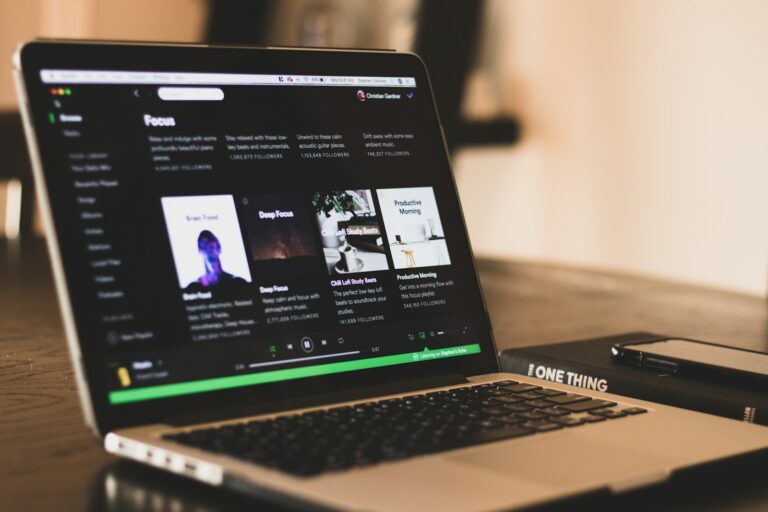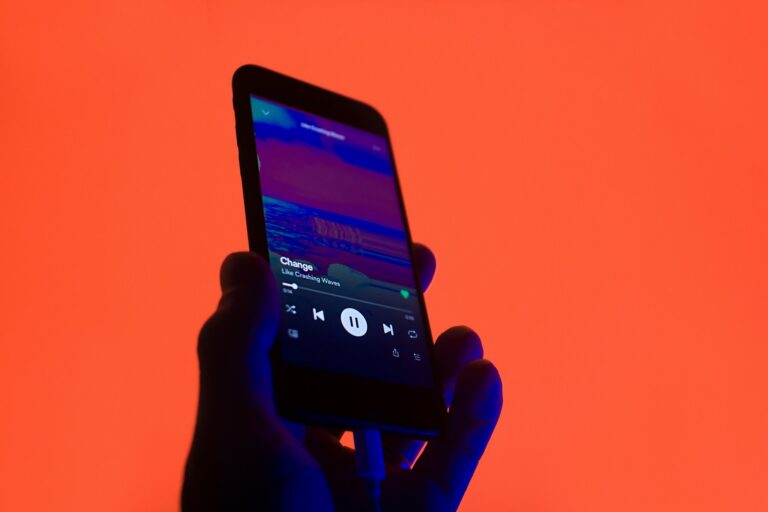AAC to MP3 conversion offers a solution for users seeking wider compatibility and smaller file sizes. Converting AAC files to MP3 format can be done quickly and easily using online tools, with no need for software installation or technical expertise. These free online converters allow users to adjust settings like bitrate and audio quality to suit their needs.
Many popular devices and media players support both AAC and MP3 formats. However, MP3 remains more universally compatible across older devices and systems. This makes converting AAC to MP3 useful for ensuring playback on a wider range of equipment or for reducing file sizes when storage space is limited.
Users can typically convert AAC to MP3 by uploading their files to an online converter, selecting desired output settings, and downloading the converted MP3 files. The process is straightforward and can be completed in minutes, providing a convenient way to adapt audio files for various uses and devices.
AAC to MP3: Audio Conversion Guide
1. Understanding the Formats
AAC (Advanced Audio Coding) and MP3 (MPEG-1 Audio Layer III) are both lossy audio compression formats.
- AAC generally offers better sound quality at the same bitrate compared to MP3.
- MP3 is more widely compatible, especially with older devices and software.
You might want to convert AAC to MP3 if you need your audio to work on devices that don’t support AAC (such as older car stereos, MP3 players, or editing software).
2. Methods to Convert AAC to MP3
✅ Option 1: Use an Online Converter
Web-based tools make it easy to convert AAC to MP3 without installing software.
Recommended tools:
- CloudConvert – Supports many audio formats and lets you control output quality.
- FreeConvert – Free, secure, and supports batch conversion.
- Convert.world – Simple interface for quick conversions.
Steps:
- Go to one of the sites above.
- Upload your AAC file(s).
- Choose MP3 as the output format.
- Adjust quality settings if available.
- Click Convert and download your MP3 file.
💻 Option 2: Convert Using Software (Offline)
For Windows/macOS:
- iTunes / Apple Music App
- Open iTunes or Music app.
- Go to Preferences → Files → Import Settings.
- Choose MP3 Encoder.
- Select your AAC file(s) in the library.
- Click File → Convert → Create MP3 Version.
(source: Apple Discussions)
- Audacity (Free, Open Source)
- Install Audacity and the optional LAME MP3 encoder (if not included).
- Open your AAC file.
- Go to File → Export → Export as MP3.
- Choose bitrate and save.
- FFmpeg (Command Line)
For advanced users:ffmpeg -i input.aac output.mp3(source: Reddit – r/musicproduction)
📱 Option 3: Convert on Mobile
- iOS: Use apps like Audio Converter or Documents by Readdle.
- Android: Use Audio Converter (by aKingi) or MP3 Converter from Google Play.
Upload the AAC file, select MP3, and export.
3. Tips for Best Results
- Bitrate: Choose 192 kbps or higher for good quality.
- Avoid multiple conversions: Each conversion between lossy formats (AAC ↔ MP3) slightly reduces quality.
- Batch conversion: Use tools like FreeConvert or FFmpeg for many files at once.
4. Troubleshooting
- File won’t open? Ensure the AAC file isn’t DRM-protected (e.g., from older iTunes purchases).
- Output too quiet? Normalize volume in your converter or an audio editor.
5. Summary
| Method | Platform | Pros | Cons |
|---|---|---|---|
| Online Converters | Web | Fast, no install | Internet required |
| iTunes / Music App | macOS/Windows | Built-in, easy | Limited format control |
| Audacity / FFmpeg | Cross-platform | Flexible, powerful | Slight learning curve |
| Mobile Apps | iOS/Android | On-the-go | May compress further |
In short:
If you want a quick conversion, use CloudConvert or FreeConvert.
If you prefer offline tools, Audacity or FFmpeg give you more control.
Key Takeaways
- Free online tools enable quick and easy AAC to MP3 conversion
- MP3 offers broader compatibility across devices and media players
- Converting to MP3 can reduce file sizes for more efficient storage
Understanding AAC and MP3 Formats
AAC and MP3 are popular audio compression formats used for digital music storage and streaming. These formats employ different techniques to reduce file sizes while maintaining audio quality.
Differences in Compression Methods
AAC (Advanced Audio Coding) and MP3 use distinct compression algorithms. MP3 employs a psychoacoustic model to remove less perceptible sound data. It divides audio into frequency bands and applies compression based on human hearing limitations.
AAC, developed after MP3, uses more advanced coding techniques. It offers better sound quality at lower bitrates. AAC’s improved spectral processing and joint stereo coding contribute to its efficiency.
Both formats are lossy, meaning they discard some audio data during compression. However, AAC generally preserves more detail at equivalent file sizes.
Audio Coding Standards and Quality
MP3 is an older standard, widely supported across devices and platforms. It offers various bitrates, typically ranging from 128 kbps to 320 kbps for stereo audio. Higher bitrates result in better sound quality but larger file sizes.
AAC is part of the MPEG-4 standard and provides superior quality at lower bitrates. It supports a wider range of sampling rates and channels. AAC can achieve equivalent or better sound quality than MP3 at lower bitrates.
The choice between AAC and MP3 often depends on device compatibility and personal preference. AAC is the default format for iTunes and Apple devices, while MP3 remains popular for its universal support.
Conversion Process from AAC to MP3
Converting AAC files to MP3 format involves selecting an appropriate converter and following specific steps. This process allows users to transform their audio files for broader compatibility and use across different devices and platforms.
Choosing the Right AAC to MP3 Converter
Several AAC to MP3 converters are available, each with unique features. Online converters like Convertio and FreeConvert.com offer quick, no-download solutions. These web-based tools allow users to upload AAC files directly in their browsers. Desktop applications provide more control over conversion settings. iTunes, a popular choice for Apple users, includes built-in conversion capabilities. For Windows users, programs like Windows Media Player can handle the task with some configuration.
Third-party software options often offer batch processing and additional customization. When selecting a converter, consider factors such as conversion speed, output quality, and user interface. Free options typically suffice for basic needs, while paid software may offer advanced features for audiophiles or professionals.
Step-by-Step Guide to Converting Files
Select your chosen AAC to MP3 converter.
Launch the converter application or visit the website.
Click “Choose Files” or a similar button to select your AAC files.
For online converters, wait for the file to upload.
Select MP3 as the target audio format.
Adjust any available settings like bitrate or quality.
Click “Convert” or “Start” to begin the conversion process.
Wait for the conversion to complete.
For online tools, click the download link to save your new MP3 file.
For desktop applications, locate the output folder to find your converted files.
Always ensure you have the necessary rights to convert and use the audio files. Some converters may limit file size or number of conversions, so check these details before starting large projects.
Technical Considerations for AAC to MP3 Conversion
Converting AAC files to MP3 involves several technical aspects that affect the output quality and file characteristics. These factors include file size changes, bitrate adjustments, and potential impacts on audio quality.
Impact on File Size and Bitrate
AAC to MP3 conversion typically results in larger file sizes. MP3 uses a less efficient compression algorithm compared to AAC. A 128 kbps AAC file may increase by 20-30% when converted to MP3 at the same bitrate.
Bitrate choices affect both file size and audio quality. Higher bitrates produce larger files but better sound. Common MP3 bitrates range from 128 kbps to 320 kbps. Users should balance quality and storage needs when selecting a bitrate.
Some converters allow variable bitrate (VBR) encoding. VBR adjusts the bitrate dynamically based on audio complexity, potentially saving space without sacrificing quality.
Maintaining Audio Quality and Channels
Audio quality loss is inevitable during AAC to MP3 conversion due to lossy compression. Both formats discard some audio data, and converting between them compounds this effect. To minimize quality loss, use the highest possible bitrate for the MP3 output.
Preserving audio channels is crucial. Most AAC and MP3 files use stereo (2-channel) audio. Ensure the converter maintains the original channel configuration to avoid unwanted mono conversion.
Some advanced converters offer audio enhancement features. These may include noise reduction or equalization. While potentially useful, these processes can alter the original sound. Users should apply such features cautiously to avoid unintended changes to their audio files.
Compatibility and Usage in Devices and Players
AAC and MP3 formats offer different levels of compatibility across devices and software. Their usage impacts audio quality and file size in various playback scenarios.
Software and Media Players Supporting AAC and MP3
MP3 enjoys near-universal support across devices and players. VLC Media Player, Winamp, and foobar2000 all handle MP3 files with ease. AAC support is growing but not as widespread. iTunes and QuickTime natively support AAC, while some Android devices may require additional codecs.
AIMP and MPlayer offer compatibility for both formats. Many car stereos and portable music players support MP3 by default, with AAC compatibility increasing in newer models.
For maximum compatibility, MP3 remains the safer choice. AAC is ideal for Apple ecosystems and newer devices focused on audio quality.
Considerations for Audio Streaming and Hi-Fi Transparency
Streaming services often use AAC for its superior compression at lower bitrates. This results in smaller file sizes and reduced bandwidth usage. Spotify and Apple Music utilize AAC for their streams.
Hi-Fi transparency is achievable with both formats at higher bitrates. AAC generally requires lower bitrates than MP3 to achieve similar quality. This makes AAC more efficient for streaming high-quality audio.
For audiophiles seeking lossless quality, neither AAC nor MP3 is ideal. FLAC or ALAC formats preserve audio fidelity better for critical listening on high-end equipment.
Mobile users may prefer AAC for its balance of quality and file size. This helps conserve storage space without significantly compromising audio quality.
Frequently Asked Questions
Converting AAC files to MP3 format raises several common questions. Here are answers to some of the most frequently asked queries about this audio conversion process.
How do I convert an AAC file to MP3 on Android?
Android users can convert AAC files to MP3 using free apps from the Google Play Store. Popular options include Audio Converter and AAC to MP3 Converter. These apps allow users to select AAC files and convert them to MP3 with a few taps.
What is the best free AAC to MP3 converter available?
Several free online tools offer AAC to MP3 conversion. EchoWave and FreeConvert.com are highly rated options. These web-based converters allow users to upload AAC files and download the converted MP3 files without installing software.
Can Windows Media Player be used to convert AAC files to MP3 format?
Windows Media Player does not natively support AAC to MP3 conversion. Users need third-party software or online converters to perform this task. Windows users can try free programs like Audacity or online tools for AAC to MP3 conversion.
Is it possible to convert AAC files to MP3 using iTunes?
iTunes can convert AAC files to MP3. Users can change the import settings to MP3, then use the “Create MP3 Version” option for AAC files in their library. This method works for both Windows and Mac versions of iTunes.
Are there significant differences in quality between AAC and MP3?
AAC and MP3 are both lossy compression formats. AAC generally offers better sound quality at the same bitrate as MP3. Converting from AAC to MP3 may result in a slight loss of audio quality due to recompression.
How can I convert AAC files to MP3 without downloading software?
Online converters offer a simple solution for AAC to MP3 conversion without software downloads. Websites like Vertopal and Restream allow users to upload AAC files, convert them to MP3, and download the results directly from their web browsers.