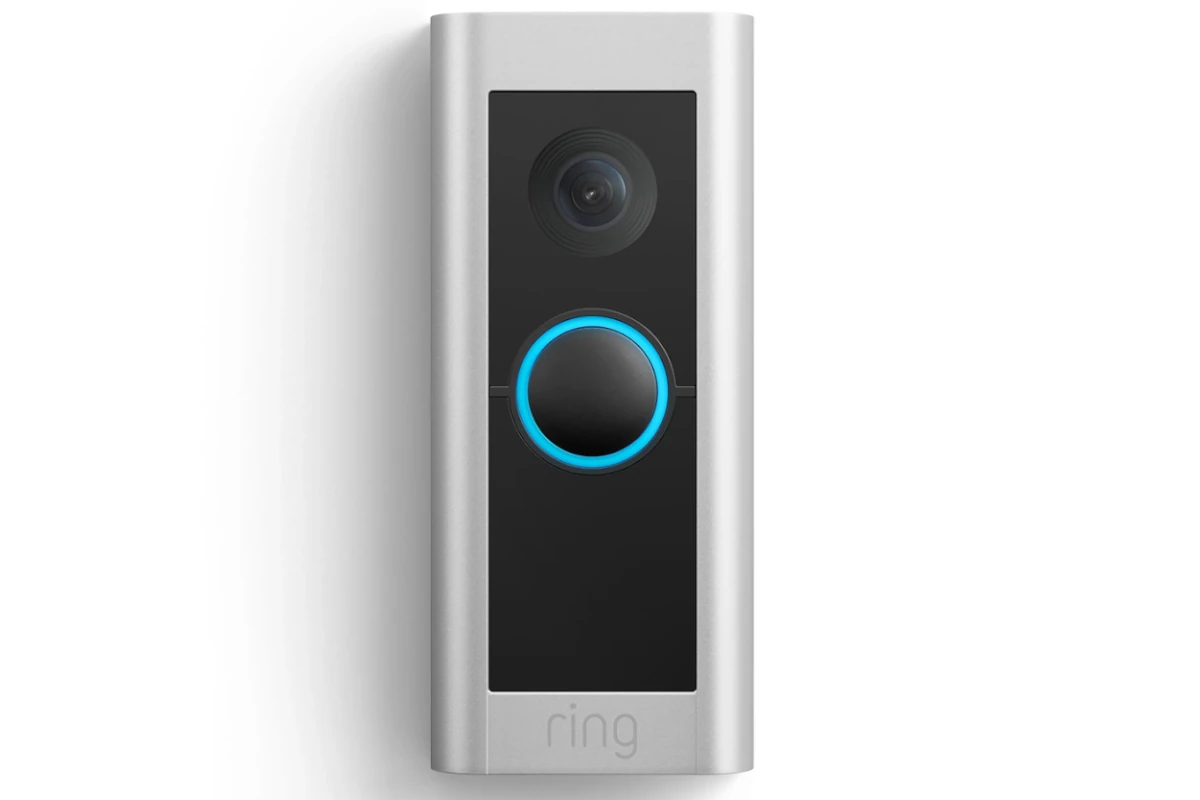
Setting up a Ring Doorbell in your home brings peace of mind and convenience, allowing you to see who’s at your door from anywhere. Connecting your Ring Doorbell to your home network takes just a few minutes and involves downloading the Ring app, following the in-app setup instructions, and connecting the device to your Wi-Fi network. The process is straightforward even if you’re not particularly tech-savvy.
Whether you’ve purchased a brand new Ring Doorbell or moved into a home where one is already installed, the setup process remains similar. You’ll need to create or sign into your Ring account, scan the QR code on your device, and follow the step-by-step instructions provided in the Ring app. For homes with existing doorbell wiring, you may need to connect a jumper cable between specific terminals to ensure proper functioning.
🛠️ What You’ll Need
- Your Ring Doorbell device
- A smartphone or tablet with the Ring app installed
- Your Wi-Fi network name and password
- A charged battery (for battery-powered models) or power source (for wired models)
🔧 Step-by-Step Setup Guide
1. Download and Open the Ring App
- Download the Ring app from the App Store (iOS) or Google Play (Android).
- Open the app and log in or create a new Ring account.
2. Add a New Device
- In the Ring app, tap “Set Up a Device.”
- Choose “Doorbells.”
- Use your phone’s camera to scan the QR code on the back of your Ring Doorbell or on the packaging.
(source: YouTube Setup Guide)
3. Power On the Doorbell
- Battery-powered models: Insert the fully charged battery until it clicks into place.
- Wired models: Ensure the doorbell is connected to existing doorbell wiring or a compatible power adapter.
- Wait for the light ring around the button to start spinning — this means it’s ready for setup.
(source: Ring Setup Guide)
4. Connect to the Doorbell’s Temporary Wi-Fi
- When prompted by the app, press the setup button on your Ring Doorbell.
- Go to your phone’s Wi-Fi settings and connect to the temporary Ring network (e.g., “Ring-xxxx”).
- Return to the Ring app — it will automatically continue setup.
5. Connect to Your Home Wi-Fi
- Choose your home Wi-Fi network from the list.
- Enter your Wi-Fi password and tap Connect.
- Wait while the doorbell connects — the light ring will flash blue, then turn solid once it’s online.
(source: Surveillance Guides)
6. Test Your Connection
- Once connected, the app will confirm setup success.
- Test by pressing the doorbell button — you should receive a notification on your phone.
- If you have a Ring Chime, connect it through the app to hear alerts inside your home.
7. Mount Your Doorbell
- Use the included mounting bracket and screws to secure your Ring Doorbell near your front door.
- Make sure it’s positioned at chest height for the best camera view.
(source: Solve Your Tech Guide)
🧩 Troubleshooting Tips
- If setup fails, move closer to your Wi-Fi router and retry.
- Double-check your Wi-Fi password.
- Restart your router and Ring Doorbell if the connection keeps dropping.
(source: Ring Camera Guru)
✅ You’re Done!
Your Ring Doorbell should now be online, sending motion alerts, and allowing live video streaming through the app.
Key Takeaways
- Ring Doorbell setup requires downloading the app, creating an account, and following the in-app instructions.
- Physical installation varies based on whether you’re using existing doorbell wiring or battery power.
- Wi-Fi connectivity is essential for proper functioning and remote access to doorbell features.
Understanding Your Ring Doorbell
Before setting up your new Ring Doorbell, it’s important to understand its features and know which model best suits your needs. These smart devices offer more than just doorbell functionality and come in several versions with different capabilities.
Features and Capabilities
Ring Doorbells combine traditional doorbell functions with modern security technology. They allow you to see, hear, and speak to visitors from anywhere using your smartphone or tablet through the Ring app.
Most Ring Video Doorbells offer:
- Motion detection that alerts you when someone approaches
- Two-way audio for speaking with visitors
- HD video for clear views of your doorstep
- Night vision for 24/7 monitoring
- Cloud recording (with subscription)
Ring Doorbells can be powered in two ways: battery-operated or hardwired to existing doorbell wiring. Battery models offer easier installation but require periodic recharging. Hardwired models connect to your existing doorbell system and don’t need charging.
For audio alerts inside your home, Ring Doorbells can be paired with Ring Chime devices that play customizable notification sounds.
Choosing the Right Ring Doorbell Model
Ring offers several Video Doorbell models to fit different needs and budgets:
Entry-Level Options:
- Ring Video Doorbell (basic): Battery-powered, 1080p HD video, affordable entry point
- Ring Video Doorbell Wired: Requires existing doorbell wiring, compact design, lower price point
Mid-Range Options:
- Ring Video Doorbell 3/3 Plus: Enhanced Wi-Fi connectivity, improved motion detection, removable battery pack
Premium Options:
- Ring Video Doorbell Pro: Hardwired-only, slimmer design, advanced motion detection with customizable zones
- Ring Video Doorbell Elite: Professional-grade installation, flush mounting, Ethernet connection
When selecting a model, consider your home’s existing doorbell setup, whether you prefer wired or battery installation, your budget, and which features matter most to you. Also check if your Wi-Fi signal is strong at your front door, as all models require reliable internet connectivity.
Preparing for Installation
Before installing your Ring Doorbell, proper preparation ensures a smooth setup process. Taking time to check your home’s Wi-Fi strength, installing the necessary app, and familiarizing yourself with your device components will save you frustration later.
Checking Wi-Fi Requirements
A strong Wi-Fi connection is crucial for your Ring Doorbell to function properly. The device needs a reliable internet connection to send notifications and video feed to your smartphone.
First, ensure your Wi-Fi router is working correctly and placed relatively close to your front door. A weak signal can cause video lag or missed notifications.
Check your internet speed using an online speed test. Ring doorbells generally require at least 2 Mbps upload speed for optimal performance.
If your Wi-Fi signal is weak near your front door, consider installing a Wi-Fi extender to boost the signal. This small investment can prevent connectivity issues.
Test your smartphone’s connection in the exact location where you’ll install the doorbell. If your phone shows only one or two Wi-Fi bars, you might experience problems with your Ring device.
Ring App Installation and Account Setup
The Ring app is essential for configuring and using your doorbell. Download it from your device’s app store before beginning the physical installation.
Once downloaded, open the app and create a new account if you don’t already have one. You’ll need to provide an email address and create a secure password.
The app will guide you through account verification, typically via email confirmation. Complete this step before proceeding further.
Enable notifications in your smartphone settings to receive alerts when someone rings your doorbell or when motion is detected.
Familiarize yourself with the app interface before connecting your device. This will help you navigate settings more easily during the setup process.
The Ring app also allows you to add multiple users, such as family members, who can receive notifications and answer the door when you’re not available.
Unpacking and Understanding Your Doorbell Components
When you open your Ring Doorbell package, carefully lay out all components on a clean surface and identify each item. The box typically contains the doorbell unit, mounting bracket, screws, anchors, and a screwdriver.
Many Ring models include a special tool for removing the doorbell from its mount. Keep this in a safe place as you’ll need it for battery changes or maintenance.
If you have a wired model, locate the Pro Power Kit which connects to your existing doorbell wiring. This component is essential for proper power distribution.
Check for the QR code on your device or packaging. This code will be scanned during setup to link the doorbell to your account.
Review the included instruction manual to understand how each component fits together. Pay special attention to the parts specific to your model.
For battery-powered models, charge the battery fully before installation. This can take several hours, so plan accordingly.
Physical Installation of the Ring Doorbell
Installing your Ring Doorbell properly ensures optimal performance and longevity. The process involves carefully mounting the device, securing it correctly, and setting up the appropriate power connection.
Mounting Your Ring Video Doorbell
Before mounting your Ring doorbell, select an ideal location with good visibility of your entryway. The recommended height is about 4 feet from the ground for best camera angle and motion detection.
First, charge the built-in battery if you’re using a battery-powered model. This ensures you can complete the setup without interruptions.
Next, remove your existing doorbell if applicable. This step is necessary when replacing a traditional doorbell with your Ring device.
For uneven surfaces, Ring provides a wedge kit to adjust the angle. This helps optimize the viewing angle when the doorbell can’t be mounted flat against the wall.
Use the level tool included with your Ring Video Doorbell to ensure the device is perfectly straight. A properly leveled doorbell not only looks professional but also captures better footage.
Securing the Mounting Bracket
The mounting bracket serves as the foundation for your Ring doorbell. It must be secured firmly to prevent any movement or potential theft.
Begin by placing the mounting bracket against your chosen location and marking the screw holes with a pencil. For wooden surfaces, you can directly screw in the bracket.
For brick, concrete, or stucco surfaces:
- Use the provided drill bit to make pilot holes
- Insert the included anchors into these holes
- Align the bracket with the anchors
- Secure with the provided screws
Ensure all screws are tightened properly, but avoid over-tightening as this could damage the bracket or your wall. The bracket should sit flush against the surface without any wobbling.
For Ring Video Doorbell Pro, which is slimmer than the standard model, the mounting process is similar but uses a different bracket design.
Power Setup Options
Ring doorbells offer flexibility with power options to suit different home setups. Users can choose between battery power or hardwired connections.
For battery-powered installation:
- Fully charge the battery before installation
- The battery typically lasts 6-12 months depending on usage
- The Ring app will notify users when battery is running low
For hardwired installation to existing doorbell wiring:
- Turn off power at the breaker box
- Connect the wires from your wall to the screws on the doorbell
- Either wire can connect to either screw as the order doesn’t matter
The Ring Video Doorbell Pro requires a hardwired connection and includes a Pro Power Kit that must be installed at the chime box. This ensures consistent power delivery and proper functionality.
After connecting the power, secure the doorbell to the mounting bracket using the security screws provided in the package.
Setting Up and Connecting Ring Doorbell to Wi-Fi
Connecting your Ring Video Doorbell to Wi-Fi is essential for accessing its security features and receiving notifications. The process involves preparing your doorbell for setup, connecting it to your home network, and ensuring a stable connection.
Entering Setup Mode
To begin connecting your Ring Video Doorbell to Wi-Fi, you’ll need to put the device into setup mode. Press the setup button located on the device. This will cause the white light on the front of the doorbell to spin, indicating it’s ready for configuration.
Before starting this process, make sure to:
- Have your Wi-Fi password ready
- Download the Ring app on your smartphone
- Create a Ring account if you don’t have one
Once the light is spinning, open the Ring app and select “Set Up a Device.” The app will guide you through the initial setup steps. Follow the on-screen instructions and tap “The white light is spinning” button when prompted.
Pairing with Your Wi-Fi Network
After entering setup mode, the Ring app will begin searching for your doorbell. The app will temporarily connect to the Ring’s own Wi-Fi signal before linking it to your home network.
When prompted, select your home Wi-Fi network from the list and enter your password. Make sure you’re connecting to a 2.4GHz network, as most Ring doorbells don’t support 5GHz connections.
Position yourself close to both your Wi-Fi router and the Ring doorbell during this process for optimal signal strength. If your router is far from your front door, consider using a Wi-Fi extender to improve connection quality.
The doorbell will attempt to connect to your network. This may take a few minutes to complete.
Troubleshooting Wi-Fi Connection Issues
If your Ring Video Doorbell isn’t connecting to Wi-Fi, try these common solutions:
Check your Wi-Fi signal strength:
- Open the Ring app
- Tap the menu icon (≡) for your doorbell
- Go to Device Health
- Look at the RSSI value (signal strength indicator)
A reading between -40 and -60 is excellent. Anything below -70 may cause connection problems.
If signal strength is poor, move your router closer or add a Wi-Fi extender. Restart both your router and Ring device if problems persist.
When changing your home network name or password, you’ll need to update your Ring doorbell’s Wi-Fi settings. Go to Device Settings in the Ring app, select “Device Health,” and then “Change Wi-Fi Network” to reconnect.
Ring App Configuration
The Ring app serves as the control center for your doorbell, allowing you to customize settings, receive notifications, and manage connected devices. Proper configuration ensures you get the most from your Ring security system.
Navigating the Ring App Interface
To begin using your Ring Video Doorbell, you’ll need to download the Ring app from the Google Play Store or Apple App Store. After installation, create an account or sign in to your existing one.
The app’s main dashboard displays all connected Ring devices. Users can tap on their doorbell to access the live view, event history, and device settings. The navigation bar at the bottom provides quick access to different sections:
- Dashboard: Overview of all devices
- History: Record of all motion and ring events
- Devices: Detailed management of each device
- Settings: Account and notification preferences
Swiping left or right on the live view screen reveals additional controls for two-way audio, taking snapshots, and activating the siren on compatible models.
Customizing Your Doorbell Settings
To access doorbell settings, users should tap on their device from the dashboard and select the gear icon. The settings menu offers numerous customization options for optimal performance.
Motion Settings allow users to adjust sensitivity and create motion zones to reduce false alerts. Higher sensitivity detects smaller movements, while motion zones limit detection to specific areas within the camera’s view.
Video Settings control quality and bandwidth usage. Options typically include:
| Setting | Best For |
|---|---|
| Low | Limited internet bandwidth |
| Medium | Balance of quality and data usage |
| High | Maximum video clarity |
Notification preferences determine how and when alerts are received. Users can enable or disable push notifications, select notification sounds, and set up snooze schedules for times when alerts aren’t needed.
Setting Up Ring Chime and Ring Chime Pro
The Ring Chime and Chime Pro extend doorbell alerts throughout the home. The standard Chime plugs into any outlet to provide audible notifications, while the Chime Pro adds Wi-Fi extension capabilities.
To connect a Chime device, open the Ring app and select “Set Up a Device” from the menu. Choose “Chimes” and follow the on-screen instructions. The app will guide users through connecting the Chime to their home Wi-Fi network.
Once connected, users can customize their Chime settings by:
- Selecting from various alert tones
- Adjusting volume levels
- Creating schedules for quiet hours
- Choosing which Ring devices trigger the Chime
For homes with existing doorbell chimes, the Ring doorbell can also be configured to work with traditional chimes. This setup requires selecting “Doorbell Chime Type” in the device settings and following the specific wiring instructions.
Support and Troubleshooting
Even the most reliable devices sometimes require help. When your Ring Doorbell stops working properly, several support options and troubleshooting techniques can resolve most common issues quickly.
Accessing Ring’s Customer Support
Ring offers multiple ways to get professional assistance. The Ring app includes a Help section where users can find answers to common questions and troubleshooting guides for specific issues.
For more personalized help, customers can contact Ring’s support team through:
- Live chat through the Ring website
- Phone support at 1-800-656-1918
- Email support via [email protected]
Ring’s support team is available seven days a week from 5:00 AM to 10:00 PM PT. Before contacting support, customers should have their device serial number ready, which can be found on the device itself or in the Ring app settings.
The Ring website also offers detailed setup guides and troubleshooting articles that cover most common issues.
Common Technical Problems and Solutions
Connection issues are among the most frequent problems Ring users face. If the doorbell shows as offline, users should first try to reconnect the device through the Ring app by accessing the device settings.
Wi-Fi related problems can often be resolved by:
- Ensuring the correct Wi-Fi password is entered
- Moving the router closer to the Ring device
- Checking if the Wi-Fi signal is strong enough
- Restarting both the router and Ring device
For persistent connectivity problems, installing a New Router with better range or adding a Wi-Fi extender can improve performance.
When setup fails, factory resetting the device often resolves stubborn issues. This is done by pressing and holding the setup button for 15-20 seconds until the light starts flashing.
Battery issues can be addressed by properly charging the device or checking for loose wiring in hardwired installations.
Using Third-Party Support Options
When Ring’s official support channels aren’t providing the needed assistance, several third-party options exist. JustAnswer connects users with Verified Experts who can troubleshoot specific Ring problems for a fee.
Online communities offer valuable peer support:
- Reddit’s r/Ring community
- Ring users’ Facebook groups
- YouTube tutorials like “How to Troubleshoot Ring Video Doorbell Setup Issues“
Professional smart home installers can provide hands-on assistance for difficult installations or persistent technical problems. Many offer remote troubleshooting services as well as in-home visits.
Local electronics stores with smart home departments sometimes offer Tech Support for Ring products, especially if purchased from their store. Best Buy’s Geek Squad, for example, provides Ring doorbell installation and troubleshooting services.
Frequently Asked Questions
Ring doorbell setup involves connecting to Wi-Fi, proper positioning, and troubleshooting common issues. Users often need guidance on initial configuration and may encounter connectivity challenges.
What are the steps for setting up a new Ring doorbell device?
Setting up a new Ring doorbell starts with downloading the Ring app from ring.com/app. After installing the app, create an account or log in to an existing one.
To begin setup, press the small button on the side of the doorbell to enter Setup Mode. The Ring app will guide users through connecting the device to their home Wi-Fi network.
For wired models, ensure the doorbell is connected to a transformer operating between 8V and 24V AC at 50/60Hz as specified by Ring.
How can I reconnect my Ring doorbell to Wi-Fi?
To reconnect a Ring doorbell to Wi-Fi, open the Ring app and select the device. Navigate to Device Settings and then to the Wi-Fi section.
Press the setup button on the doorbell to enter Setup Mode. The light on the front will start spinning, indicating it’s ready to connect.
Follow the in-app instructions to complete the reconnection process with your home network.
What should I do if my Ring doorbell won’t connect to my network?
If the Ring doorbell won’t connect, first check that the Wi-Fi password was entered correctly. Network issues are a common cause of connection failures.
Try moving closer to the router during setup or consider installing a Ring Chime Pro, which acts as a Wi-Fi extender specifically for Ring devices.
Restart both the router and the Ring doorbell if connectivity problems persist.
Is there a troubleshooting guide for connectivity issues with Ring doorbells?
Ring provides comprehensive troubleshooting steps in their support section for various connectivity issues. The most common solutions include checking Wi-Fi signal strength and router placement.
Users experiencing weak signals should position their router closer to the doorbell or add a signal extender between the two devices.
Factory resetting the doorbell is sometimes necessary for persistent issues, though this requires complete reconfiguration.
How do I change the Wi-Fi network my Ring doorbell is connected to?
To change Wi-Fi networks, open the Ring app and select the doorbell device. Navigate to Device Settings and then to “Change Wi-Fi Network.”
Press the setup button on the doorbell to enter Setup Mode. The app will guide users through connecting to the new network.
This process is useful when changing internet providers or upgrading to a new router with different network credentials.
Can I use multiple devices to control my Ring doorbell?
Yes, multiple smartphones and tablets can control a single Ring doorbell. Each user needs to download the Ring app and create their own account.
The primary account holder can send shared user invitations through the Ring app. This allows family members or trusted individuals to receive notifications and interact with visitors.
All users can customize their individual notification preferences without affecting other connected devices.





