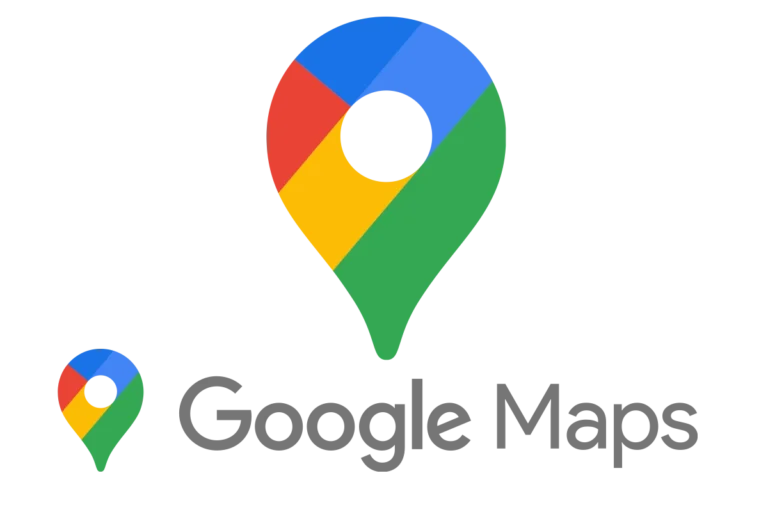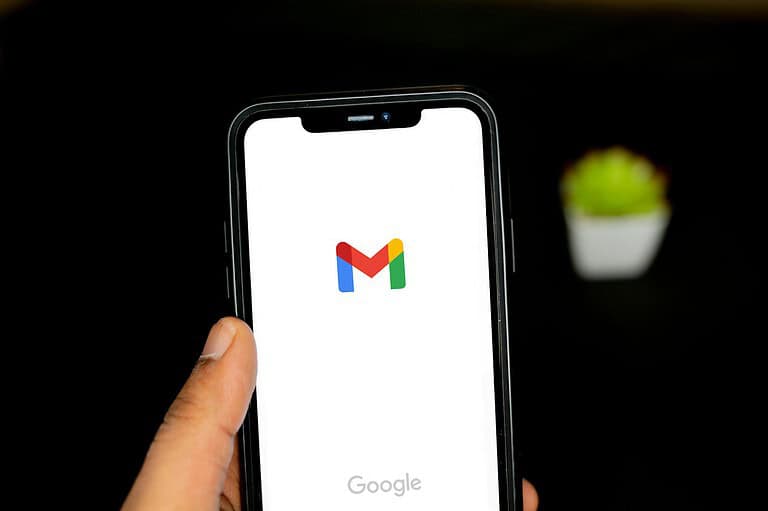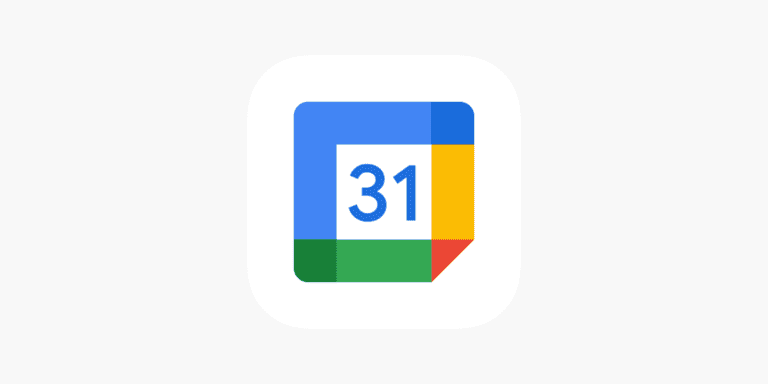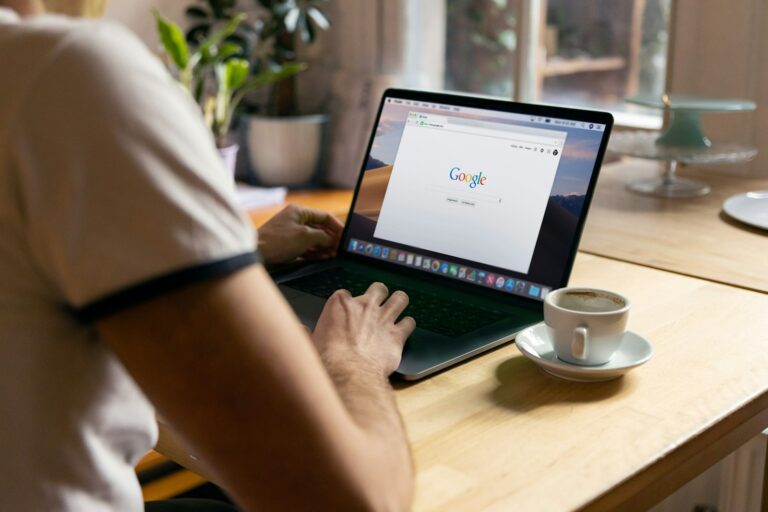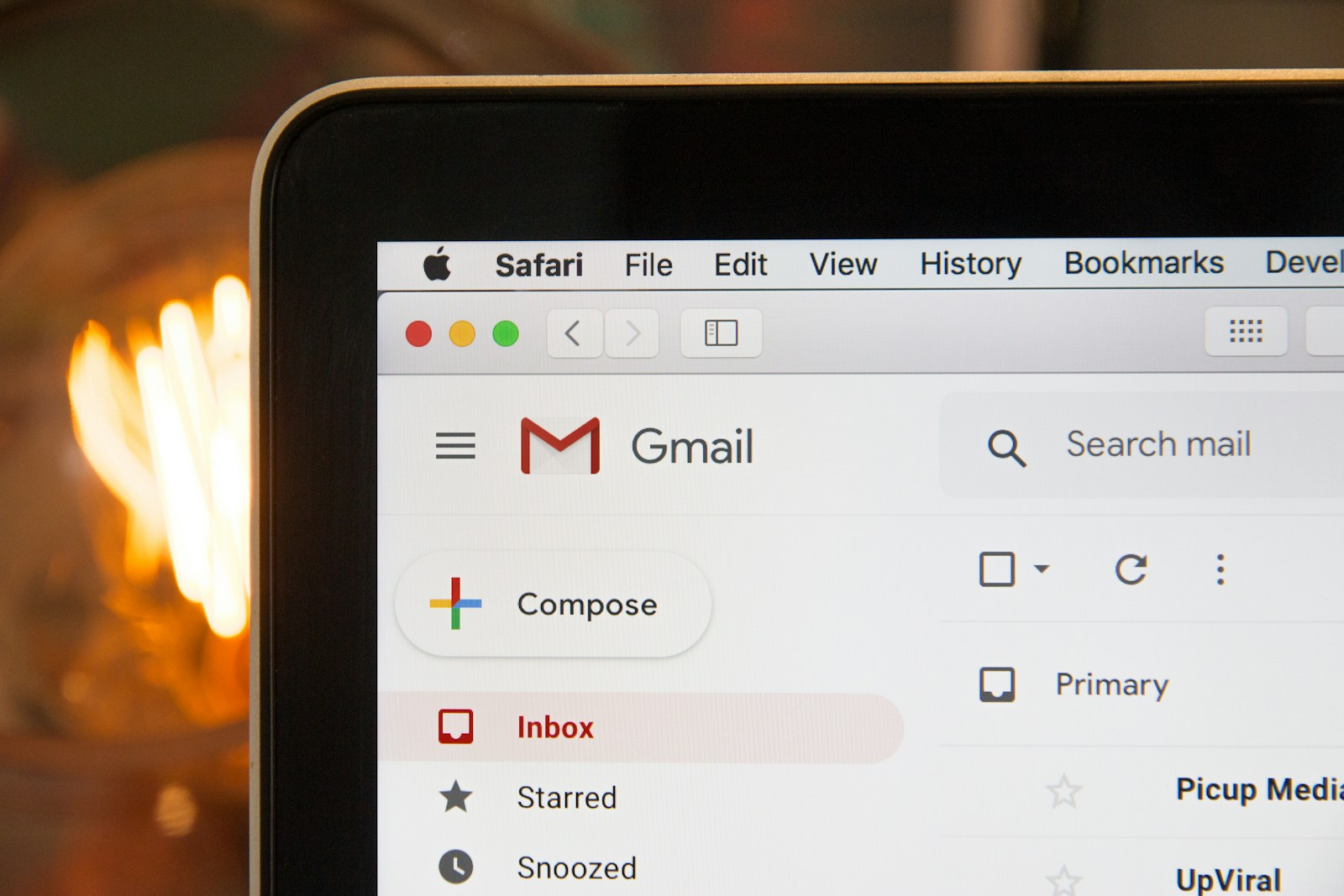
Is your email inbox overflowing with thousands of unread messages? A cluttered Gmail account can make it hard to find important emails and may even slow down your email experience. To delete all emails in Gmail, you can select all messages by clicking the checkbox in the top-left corner, then click “Select all conversations,” and finally press the trash icon to delete them all at once. This simple process can help you reclaim control of your inbox in just a few minutes.
Gmail offers several methods to mass delete emails depending on your specific needs. You can delete emails by category, search for specific types of messages, or even use keyboard shortcuts to speed up the process. For mobile users, the Gmail app also provides options to delete multiple emails with just a few taps.
Before starting a mass deletion, users should consider backing up important messages or using filters to organize emails they want to keep. Remember that deleted emails stay in the Trash folder for 30 days before being permanently removed, giving you time to recover anything deleted by mistake.
How to Delete All Emails on Gmail (Desktop)
Step 1: Open Gmail
Go to Gmail.com and sign in with your Google account.
Step 2: Go to “All Mail”
- On the left sidebar, scroll down and click “More”, then select “All Mail.”
- This view displays every email in your account — including Inbox, Sent, and Archived messages.
(Source: How-To Geek)
Step 3: Select All Emails on the Page
- Click the checkbox at the top left (next to the “Compose” button).
- This selects all emails currently visible on the page (usually 50 by default).
Step 4: Select All Conversations
- After checking the box, a message will appear at the top of your inbox that says:
“All 50 conversations on this page are selected. Select all [X] conversations in All Mail.” - Click that “Select all conversations” link to select every email in your Gmail account.
(Source: wikiHow)
Step 5: Delete All Emails
- Click the trash can icon 🗑️ at the top of the toolbar.
- Gmail will move all selected emails to the Bin (Trash) folder.
Step 6: Empty the Bin
- Click “Bin” or “Trash” in the left sidebar.
- Then click “Empty Bin now” → OK to permanently delete all emails.
(Source: Clean Email)
📱 How to Delete All Emails on Gmail (Mobile)
Unfortunately, the Gmail mobile app (on Android or iOS) doesn’t allow you to select all emails at once.
However, you can:
- Open the Gmail app.
- Use the search bar (e.g., type
label:inboxor a sender’s name). - Tap and hold an email to select it.
- Tap Select all (if available) or manually select multiple emails.
- Tap the trash can icon to delete them.
For mass deletion, it’s much faster to use the desktop version.
🧠 Pro Tips
- To delete only certain categories, use search filters like:
label:promotionsolder_than:1yfrom:example.com
- Always empty your Bin to free up Google storage space.
- Once deleted from the Bin, emails cannot be recovered.
✅ Summary
| Task | Where to Do It | Key Steps |
|---|---|---|
| Delete all emails | Desktop | All Mail → Select all → Trash → Empty Bin |
| Delete specific emails | Desktop or Mobile | Use filters or search |
| Free up space | Desktop | Empty Bin permanently |
In short:
Go to All Mail → Select All → Delete → Empty Bin, and your Gmail will be completely cleared.
Key Takeaways
- Gmail allows users to select and delete all emails at once using the checkbox selection method in the web interface.
- Deleted emails remain in the Trash folder for 30 days before permanent deletion, providing a safety net for accidental deletions.
- Users can mass delete emails using keyboard shortcuts or advanced search operators to target specific types of messages.
Understanding Gmail’s Email Management
Gmail offers several ways to manage your inbox efficiently. When you need to clean up your account, knowing the right tools can save a lot of time.
Gmail doesn’t have a simple “delete all” button, but you can still remove emails in bulk. This feature helps users manage their Storage Space when it becomes limited.
The Gmail Inbox organizes messages by default, but it can quickly fill up with thousands of emails. Users often need to delete old messages to keep things organized.
To select multiple emails at once, users can:
- Click the selection box at the top of the message list
- Use the Select All link that appears above messages
- Click the option to “select all conversations” in the current label
The mobile experience differs slightly. On the Gmail app, users can tap and hold any email to begin the selection process, then use the “Select all” box that appears.
When managing large quantities of emails (like 3,000+), Gmail provides a special link to select all conversations within a specific label or search result.
Understanding these management tools helps users maintain an organized inbox without spending hours manually selecting messages.
Preparations Before Deleting Emails
Before mass-deleting emails in Gmail, proper preparation will protect important messages and help you understand your storage situation. These steps ensure you don’t accidentally lose valuable information while clearing out your inbox.
Backing Up Important Emails
Before deleting emails, it’s crucial to back up important messages. Users can save essential emails by:
- Forwarding to another email account for safekeeping
- Downloading as individual .eml files to your computer
- Using Gmail’s export feature through Google Takeout
Gmail allows users to export all data as a downloadable archive. This creates a comprehensive backup of everything in the account, including attachments.
For specific important emails, applying labels before backing up helps organize them effectively. Creating a “Save” or “Important” label makes it easier to find these emails later if needed.
Analyzing Storage Space
Understanding current storage usage helps set clear deletion goals. Users should check their Gmail storage space before beginning the deletion process.
To check storage:
- Click on the profile picture in the upper right corner
- Select “Manage Google Account”
- Go to “Storage” section
This shows how much space emails occupy compared to other Google services like Google Photos. Large attachments often consume significant space.
Gmail provides a breakdown of largest emails by searching for “size:5mb” (or any size) in the search bar. These large emails with attachments are prime candidates for deletion when trying to free up space.
Using filters to identify old newsletters, promotional emails, and other non-essential messages helps prioritize what to delete first.
Step-By-Step Guide to Delete All Emails
Clearing out a cluttered Gmail inbox requires understanding how to select multiple emails at once and navigate Gmail’s deletion system. The process involves using search filters, selecting emails, and completing the deletion process.
Using Search Filters
To begin deleting all emails in Gmail, users should first navigate to their inbox. The search bar at the top of the page is a powerful tool for filtering emails before deletion.
Users can type specific parameters in the search bar to find exactly what they want to delete:
label:inbox– shows all inbox emailsis:unread– displays only unread messagesolder_than:1y– finds emails older than one yearfrom:[email protected]– locates emails from a particular sender
These filters help target specific emails rather than manually sorting through the entire inbox. For more complex filtering, Gmail offers an advanced search option by clicking the filter icon on the right side of the search bar.
Selecting Emails to Delete
After filtering, the next step is selecting all the emails that match the search criteria. At the top of the message list, users will find a small checkbox.
Clicking this checkbox selects all emails visible on the current page (usually 50 emails). To select more than what’s visible on the page, users should:
- Click the checkbox to select all visible emails
- Look for the “Select all conversations that match this search” link that appears above the messages
- Click this link to select every email that matches the search criteria, even those not visible on the current page
This functionality is essential when trying to delete all emails in a specific category or matching specific criteria.
Confirmation and Permanent Deletion
Once all desired emails are selected, users can delete them by clicking the trash icon at the top of the page. Gmail will move these emails to the Trash folder, where they’ll remain for 30 days before being automatically deleted.
To empty the Trash and permanently delete emails:
- Click on “Trash” in the left sidebar
- Look for the “Empty Trash now” option at the top of the page
- Click it to permanently delete all emails in the Trash
This action is irreversible, so users should verify they don’t need any of the emails before proceeding. For security and privacy reasons, permanently deleting sensitive emails is recommended.
Gmail also offers an “Empty Trash” confirmation dialog to prevent accidental deletions, requiring users to confirm this action.
Deleting Emails from Different Platforms
Gmail allows users to delete emails from multiple platforms. The deletion process synchronizes across devices when using the same Google account, though sometimes a refresh might be needed to see changes.
Deleting Emails via Gmail App
The Gmail mobile app offers several options for deleting emails efficiently. To delete a single email, users can swipe left or right (depending on their settings) on the email in the inbox. For deleting multiple emails at once:
- Open the Gmail app
- Tap and hold on one email to select it
- Tap additional emails to include them in the selection
- Tap the trash icon at the top of the screen
To delete all emails from a specific category or label, users should open that category, tap the profile icon in the top-right corner, select “Select all,” and then tap the trash icon.
For permanent deletion, users must navigate to the Trash folder and select “Empty Trash now”. This ensures emails are removed from all devices connected to the account.
Deleting Emails via Web Browser
The web browser version of Gmail provides more robust options for mass deletion. To delete multiple emails:
- Sign in to Gmail at mail.google.com
- Click the checkbox at the top of the inbox to select all visible emails (up to 50)
- To select more than 50 emails, click the “Select all conversations” text that appears
For category-specific deletion, users can use search operators like “category” in the search bar before selecting all conversations. After selection, clicking the trash icon moves emails to the Trash folder.
The web version also offers filter-based deletion. Users can create filters under Settings and choose “Delete it” as the action for matching emails. This helps automatically delete emails that meet specific criteria without manual intervention.
Post-Deletion Steps
After deleting emails in Gmail, there are a few important actions to take to ensure your emails are permanently removed or to recover them if deleted by mistake. These steps help maintain your inbox organization and provide options if you need to retrieve important messages.
Emptying the Trash
Gmail automatically keeps deleted emails in the Trash folder for 30 days before permanently removing them. To free up storage space immediately, users can empty the Trash manually.
To empty the Trash folder:
- Navigate to the Trash folder in Gmail
- Click “Empty Trash now” at the top of the page
- Confirm the deletion when prompted
For mobile users, the process is slightly different. They need to tap the hamburger menu in the top left, scroll down to Trash, and select “Empty Trash now” from the three-dot menu. This action cannot be undone, so users should verify they don’t need any emails in Trash before proceeding.
Recovering Accidentally Deleted Emails
If a user realizes they’ve deleted important emails by mistake, Gmail offers options to recover these messages within a limited timeframe.
Recovery steps:
- Go to the Trash folder in Gmail
- Select the emails to recover
- Click the “Move to” icon at the top
- Choose Inbox or another appropriate folder
For bulk recoveries, users can use the Select All option at the top of the message list. Gmail only keeps deleted emails for 30 days, so recovery must happen within this window. After 30 days, or after manually emptying the Trash, the emails cannot be recovered through standard Gmail interfaces.
For critical situations involving accidentally emptied Trash, users may contact Gmail support, though recovery isn’t guaranteed.
Tips for Managing Gmail Effectively
Managing Gmail goes beyond simply deleting emails. Creating proper filters and maintaining regular inbox cleaning habits can help prevent email overload before it starts.
Creating Email Filters
Gmail filters help users automatically organize incoming emails based on specific criteria. To create a filter, users can click the search options dropdown in the search bar and specify conditions like sender, subject, or keywords. After setting conditions, they can choose actions like archiving, marking as read, or applying labels.
For promotional emails, users can create filters that automatically send these messages to designated folders. This keeps the primary inbox clear of non-essential communications.
Filters can also be used to highlight important emails. Messages from specific contacts can be starred or marked as important automatically. This ensures critical communications don’t get lost among less important messages.
Gmail allows users to manage multiple filters simultaneously, which is particularly useful for complex email organization systems. The settings can be adjusted at any time if email priorities change.
Regularly Cleaning Your Inbox
Regular inbox maintenance prevents email buildup and keeps Gmail’s storage space available. Users should set aside weekly time for email cleanup, focusing on outdated or unnecessary messages.
The Select All feature makes it easy to delete multiple emails at once. Users can click the checkbox above their message list, then select “All conversations” to bulk select emails, followed by clicking the trash icon.
Large attachments consume significant storage space. Using the Google One Storage Management Tool, users can identify and remove emails with large attachments first.
Creating a system for labeling emails before deletion provides an extra safety measure. This approach allows users to review potentially important messages before permanent removal.
Remember to empty the Trash folder periodically, as deleted emails remain there for 30 days before permanent deletion. This final step ensures complete removal of unwanted messages.
Frequently Asked Questions
Gmail offers several methods for mass deleting emails across different devices and platforms. These techniques can help users efficiently clean their inboxes and manage specific categories of messages.
What is the process to remove every email from a specific sender in the Gmail mobile application?
To delete all emails from a specific sender in the Gmail mobile app, users should first search for the sender’s email address in the search bar. After the results appear, they can tap the sender’s icon to select all messages from that sender. Then they simply need to tap the trash icon to delete all these emails.
The deleted messages will move to the Trash folder, where they’ll automatically be removed after 30 days.
How can one efficiently select and eliminate a large number of emails at once on Gmail when using a smartphone?
When using a smartphone, Gmail users can efficiently delete many emails by opening the category they wish to clean (like Promotions). They should then tap and hold one email to activate selection mode.
After selecting the first email, they can tap additional emails or use the select all option at the top of the screen. Once the desired emails are selected, tapping the trash icon will remove all selected messages.
What are the steps to quickly delete all unread messages in Gmail?
To delete all unread messages in Gmail, users should type “is” in the search bar and press Enter. This will display all unread emails in the account.
They can then click the select all checkbox at the top of the message list. If there are more unread messages than displayed on the first page, Gmail will offer an option to select all conversations matching the search. After selection, clicking the trash icon will move all unread emails to Trash.
What method can be used to clear the entire inbox on Gmail when accessing from a desktop or laptop computer?
To clear the entire Gmail inbox on a computer, users should open Gmail and click the checkbox at the top-left corner of the message list. This selects all conversations visible on the page.
If there are more emails than displayed, Gmail will show a message saying “All conversations on this page are selected” with an option to select all conversations in the inbox. After selecting all conversations, clicking the trash icon will move them to the Trash folder.
How can a user delete all emails in Gmail on an iPhone device?
On an iPhone, Gmail users can delete all emails by opening the Gmail app and navigating to their inbox. They should tap the profile icon in the top-right corner and select the desired account if multiple are connected.
Users can then tap the checkbox icon to the left of any email, which activates multiple selection. The “Select All” option appears at the top, which they can tap and then select the trash icon to delete all emails from that view.
What is the procedure to erase multiple emails at once on an Android device using the Gmail app?
To delete multiple emails on an Android device, users should open the Gmail app and navigate to the desired folder or label. They then need to long-press on one email to activate selection mode.
After activating selection mode, users can tap additional emails to select them or use the select all option. Once the desired emails are selected, tapping the trash icon will delete all selected messages.