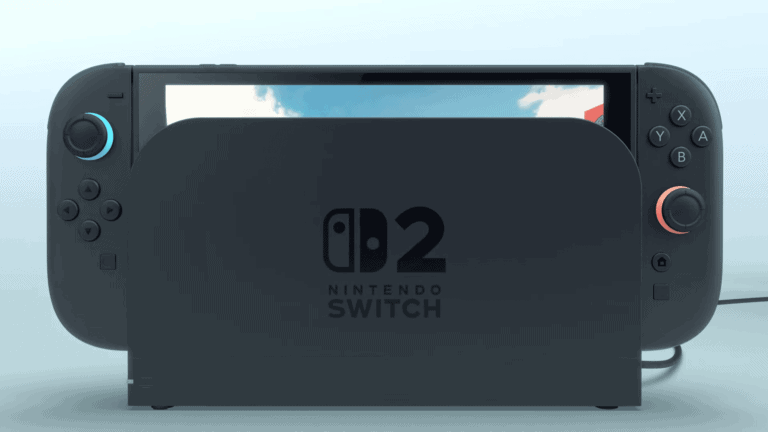Is your Steam Deck giving you Wi-Fi headaches? You’re not alone. Many Steam Deck owners face connection issues that prevent them from downloading games or playing online. Restarting your device, disabling Wi-Fi Power Management in Developer mode, or performing a system reset often solves most Steam Deck Wi-Fi connectivity problems.
If you’ve tried the basic fixes without success, don’t worry. Sometimes the issue stems from your router settings or compatibility with certain network types. The Steam Deck can be particularly finicky with 6GHz networks and some security protocols, but there are several proven solutions that have helped frustrated gamers get back online quickly.
How to Fix Steam Deck Not Connecting to WiFi: A Step-by-Step Guide
If your Steam Deck is having trouble connecting to WiFi, it can be frustrating, especially when you want to download games, update software, or browse the web. This guide will walk you through common causes and effective solutions to get your Steam Deck back online.
Common Causes of WiFi Connection Issues on Steam Deck
- Router or network problems
- Incorrect WiFi password or network settings
- Interference from other devices or networks
- Outdated Steam Deck software or drivers
- Hardware issues with the Steam Deck’s WiFi adapter
Step 1: Basic Troubleshooting
Restart Your Steam Deck and Router
- Turn off your Steam Deck completely and power it back on.
- Restart your WiFi router by unplugging it for 30 seconds, then plugging it back in.
- Try reconnecting to your WiFi network.
Check WiFi Settings
- Swipe down from the top of the screen to open Quick Settings.
- Ensure WiFi is toggled On.
- Select your WiFi network and enter the correct password if prompted.
Step 2: Forget and Reconnect to the Network
- Go to Settings > Internet > WiFi.
- Select your network.
- Choose Forget Network.
- Scan for WiFi networks again.
- Select your network and enter the password to reconnect.
Step 3: Check for Interference and Signal Strength
- Move closer to your router to ensure a strong signal.
- Remove or turn off other wireless devices that might cause interference (e.g., cordless phones, microwaves).
- Change your router’s WiFi channel via its settings page to a less congested channel.
Step 4: Update Steam Deck Software
- Connect via Ethernet (using a USB-C to Ethernet adapter) if WiFi is unavailable.
- Go to Settings > System > Check for Updates.
- Install any available updates to ensure you have the latest software and drivers.
Step 5: Reset Network Settings
- Go to Settings > System > Reset Options (or similar).
- Choose Reset Network Settings.
- This will clear saved WiFi networks and reset network configurations.
- Reconnect to your WiFi network afterward.
Step 6: Use a Wired Connection (Optional)
If WiFi issues persist, consider using a wired connection:
- Use a USB-C to Ethernet adapter compatible with Steam Deck.
- Connect directly to your router or modem.
- Wired connections are often more stable and faster.
Step 7: Advanced Troubleshooting
Check for Local Interference
- Powerline adapters and some wireless devices can cause interference.
- Try turning off other network devices temporarily to isolate the problem.
Inspect Hardware
- If none of the above works, there may be a hardware issue with your Steam Deck’s WiFi adapter.
- Contact Steam Support or consider professional repair.
Summary Table
| Step | Action | Purpose |
|---|---|---|
| 1 | Restart devices | Clear temporary glitches |
| 2 | Forget and reconnect network | Fix saved network issues |
| 3 | Check interference & signal | Improve connection quality |
| 4 | Update software | Fix bugs and update drivers |
| 5 | Reset network settings | Clear corrupted network configs |
| 6 | Use wired Ethernet | Bypass WiFi for stable connection |
| 7 | Contact support if hardware issue | Repair or replace hardware |
Final Tips
- Keep your Steam Deck’s software up to date.
- Use a strong, secure WiFi network.
- Avoid crowded WiFi channels and interference.
- Regularly restart your router to maintain optimal performance.
If you continue to experience issues after trying these steps, consider reaching out to Steam Support for personalized assistance.
Key Takeaways
- Disabling Wi-Fi Power Management in Developer settings can instantly fix most connection problems.
- Rebooting both your Steam Deck and router clears temporary glitches that prevent proper connectivity.
- Performing a factory reset as a last resort often resolves persistent Wi-Fi issues when other solutions fail.
Understanding Your Steam Deck Connectivity
Steam Deck users often encounter Wi-Fi connectivity issues that can prevent gaming and downloading. The device’s network systems have specific requirements and potential problem areas that need attention for optimal performance.
Components Affecting Steam Deck Wi-Fi Connectivity
The Steam Deck uses a built-in Wi-Fi module that supports 2.4GHz and 5GHz networks. This hardware can sometimes be affected by physical factors like distance from the router or interference from other devices.
One common issue is the antenna placement within the device. The Steam Deck’s metal casing can potentially block signals in certain positions. Try adjusting the orientation of your device for better reception.
Signal strength indicators on the Steam Deck might not always accurately represent actual connection quality. A full Wi-Fi bar doesn’t necessarily mean optimal performance.
The Steam Deck’s power management settings can also impact Wi-Fi performance. When in power-saving mode, the device may reduce Wi-Fi power to conserve battery, affecting connectivity strength.
Exploring the SteamOS Network Settings
SteamOS offers several network configuration options that can help resolve connectivity issues. Users can access these by navigating to Settings > Network in Gaming Mode.
If you’re experiencing persistent problems, switching to Desktop Mode often provides more advanced networking options. Press the Steam button, select Power, then Desktop Mode to access these settings.
Network troubleshooting in Desktop Mode allows you to:
- View detailed connection information
- Configure static IP addresses
- Modify DNS settings
- Reset network adapters
The Desktop Mode also offers terminal access for advanced users to run network diagnostic commands like ping and traceroute to identify specific connectivity problems.
Compatibility with Quantum Fiber App and SmartNID
The Steam Deck may experience specific issues when connecting to Quantum Fiber networks using SmartNID technology. These modern fiber connections sometimes use security protocols that can conflict with SteamOS.
When connecting to Quantum Fiber networks, ensure your SmartNID device is properly configured to allow gaming devices. Some users report success by adding the Steam Deck’s MAC address to their allowed devices list in the Quantum Fiber app.
Steam Deck typically works best with standard WPA2 security protocols. If your Quantum Fiber setup uses newer WPA3 encryption, you might need to create a separate network with WPA2 compatibility specifically for your Steam Deck.
Quantum Fiber app settings should be checked for any device restrictions or bandwidth limitations that might be impacting your Steam Deck’s performance.
Initial Troubleshooting Steps
When your Steam Deck won’t connect to Wi-Fi, a few simple fixes can often resolve the issue without requiring technical expertise. Connectivity problems typically stem from password errors, device settings, or router issues that can be addressed with straightforward troubleshooting.
Verifying Network Connection Stability
Network stability issues often cause Steam Deck Wi-Fi connection failures. First, check if other devices can connect to the same network. This confirms whether the problem is with the Steam Deck or the network itself.
If other devices are also experiencing problems, the issue is likely with your router or internet service provider. Try connecting the Steam Deck to a different network, such as a mobile hotspot, to determine if the device can connect to any network.
The Steam Deck supports both 2.4GHz and 5GHz Wi-Fi bands. However, some users report better stability with 2.4GHz networks, especially at greater distances from the router. Try connecting to a 2.4GHz network if available, as connectivity issues are sometimes resolved by switching bands.
Cross-Checking Wi-Fi Password
Password errors are among the most common reasons for Wi-Fi connection failures. Double-check your password entry for accuracy, paying special attention to:
- Uppercase vs. lowercase letters
- Similar-looking characters (0 vs O, l vs I)
- Special characters and spaces
Many users have found success by entering the Wi-Fi password in Desktop Mode rather than Game Mode. To do this:
- Press the Steam button
- Go to Power > Desktop Mode
- Enter the Wi-Fi credentials
- Return to Game Mode
After returning to Game Mode, the connection should be established and maintained. This method has resolved connection issues for numerous Steam Deck users experiencing persistent connectivity problems.
Restarting Your Router and Steam Deck
A simple restart often resolves temporary connection issues with both devices. For your Steam Deck:
- Hold the Power button
- Select Restart
- Wait for complete reboot
For your router:
- Unplug the power cable
- Wait 30 seconds
- Plug it back in
- Allow 2-3 minutes for full restart
If problems persist after restarting both devices, try forgetting the Wi-Fi network on your Steam Deck. Then reconnect by selecting the network and entering the password again.
Steam’s official troubleshooting guide recommends checking if your Steam Deck successfully obtains an IP address. This information can be found in the Wi-Fi settings menu under connection details.
Advanced Network Configuration
Sometimes basic troubleshooting isn’t enough to solve Steam Deck Wi-Fi connection issues. Advanced configuration options can help establish a more reliable connection through specific router settings, Steam Deck configurations, or alternative connection methods.
Configuring Router Settings for Optimal Performance
Steam Deck users experiencing connection issues should check their router configuration first. Some routers may need specific settings enabled for proper connectivity, such as IPv6 support.
To optimize your router for Steam Deck:
- Update your router’s firmware to the latest version
- Try switching between 2.4GHz and 5GHz bands if available
- Adjust channel width settings to reduce interference
- Set a fixed channel rather than “Auto” to maintain stability
Some users report that disabling the 5GHz band temporarily and then re-enabling it can resolve connection issues. For hidden networks, ensure your router isn’t using overly restrictive security features that might block the Steam Deck.
QoS (Quality of Service) settings can also be adjusted to prioritize gaming traffic, giving Steam Deck connections higher priority on busy networks.
Adjusting Steam Deck’s Wi-Fi Settings
The Steam Deck offers several advanced Wi-Fi configuration options through Desktop Mode. Users can access these settings by clicking the Wi-Fi icon in the taskbar and selecting “Configure” for their network.
Key settings to adjust include:
- BSSID: Manually set this to connect to a specific access point
- MTU Size: Try different values between 1400-1500 if experiencing packet loss
- IPv4/IPv6 Configuration: Change from Automatic (DHCP) to Manual for static IP assignment
- DNS Servers: Set custom DNS servers like Google (8.8.8.8) or Cloudflare (1.1.1.1)
For hidden networks, be sure to check the “Hidden Network” option when adding the connection. Without this setting, the Steam Deck won’t properly connect to SSIDs that don’t broadcast.
Power management settings can also affect connectivity. Disabling power saving for the Wi-Fi adapter may prevent disconnections during gameplay.
Setting up a Wired Ethernet Connection
When wireless connectivity remains unstable, a wired connection offers a reliable alternative. The Steam Deck supports Ethernet connections through USB-C docks or adapters.
To set up a wired connection:
- Purchase a compatible USB-C hub with Ethernet port
- Connect the hub to the Steam Deck’s USB-C port
- Plug an Ethernet cable from your router to the hub
- The connection should establish automatically
For optimal performance, use Cat 6 or better Ethernet cables and confirm the adapter supports gigabit speeds. Most USB-C hubs will work, but official docks or those specifically tested with Steam Deck tend to be more reliable.
Wired connections eliminate interference issues and typically provide lower latency, which is beneficial for online gaming. The only drawback is reduced portability, as the Steam Deck must remain tethered to the Ethernet cable during use.
Ensuring Compatibility with Mobile Devices
Mobile devices can serve as valuable tools when troubleshooting Wi-Fi connectivity issues with the Steam Deck. They offer alternative connection methods and can help identify potential interference sources affecting the gaming handheld’s network performance.
Using Mobile Device as a Wi-Fi Hotspot
When a Steam Deck fails to connect to a regular Wi-Fi network, using a mobile device as a hotspot can provide a useful workaround. To set this up, users should:
- Enable the hotspot feature in their phone’s settings
- Set a secure password that meets the Steam Deck’s requirements
- Position the phone close to the Steam Deck for optimal signal strength
The Steam Deck may connect more reliably to 5GHz connections if the mobile device supports this frequency. Users should note that gaming through a mobile hotspot will consume data rapidly and may experience higher latency than a traditional Wi-Fi connection.
For persistent issues, restarting both the mobile device and Steam Deck before attempting the connection often resolves temporary glitches in the connection process.
Interference from Other Mobile Apps
Mobile apps running in the background can sometimes interfere with Wi-Fi hotspot functionality. This interference may prevent the Steam Deck from establishing a stable connection.
To minimize potential interference:
- Close unnecessary apps on the mobile device
- Disable Bluetooth if not needed for other devices
- Keep the mobile device in a stationary position while serving as a hotspot
VPN apps are particularly noteworthy for causing connection issues. When the Steam client on the Deck attempts to authenticate through a mobile hotspot with an active VPN, connection failures frequently occur.
Some users report that disabling Wi-Fi Power Management in the Steam Deck’s Developer settings helps maintain stable connections to mobile hotspots. This setting can be accessed by enabling Developer Mode in the System tab.
Diagnostics and Tools
When your Steam Deck won’t connect to WiFi, several built-in tools can help identify and resolve the problem. These diagnostic options range from basic connectivity tests to more advanced troubleshooting features accessible through Steam’s interface.
Running a Network Ping Test
The ping test is one of the most straightforward ways to check your Steam Deck’s connection. To run a ping test:
- Enter Desktop Mode by pressing the Steam button > Power > Desktop Mode
- Open Konsole (terminal application)
- Type
ping google.comorping 8.8.8.8and press Enter
A successful test will show packets being sent and received with response times. If you see “Request timed out” or “Destination host unreachable” messages, your Steam Deck isn’t properly connected to the internet.
For ongoing connectivity issues, try pinging your router’s IP address (often 192.168.1.1). This helps determine if the problem is with your local network or your internet service provider.
Utilizing the Steam Client for Connectivity
The Steam client offers built-in network diagnostic tools specifically designed for the Steam Deck. To access them:
- Press the Steam button
- Go to Settings > Internet
- Select “Test Network Connection“
This test checks your connection to Steam servers and identifies potential problems. For more detailed analysis, the controller test suite can also help rule out hardware issues that might affect wireless connectivity.
If you’re experiencing intermittent disconnects, try switching between Gaming Mode and Desktop Mode. Some users have resolved connectivity issues by entering WiFi credentials in Desktop Mode first.
Leveraging Third-Party Tools
Beyond Steam’s built-in options, several third-party tools can provide deeper insights into your wireless connection issues:
NetworkManager GUI (already installed on Steam Deck) offers detailed information about available networks and signal strength. Access it through the system tray in Desktop Mode.
Wireshark can be installed to analyze network traffic and identify interference or disconnection patterns. This is particularly helpful for diagnosing complex connectivity problems.
Speedtest CLI can be installed through the terminal to check your connection speed with:
curl -s https://packagecloud.io/install/repositories/ookla/speedtest-cli/script.rpm.sh | sudo bash
sudo dnf install speedtest
These tools help isolate whether issues stem from the Steam Deck hardware, your network configuration, or interference from other devices.
Recognizing Hardware Limitations
Some Wi-Fi issues on Steam Deck stem from hardware limitations rather than software problems. Understanding these limitations can help you decide whether troubleshooting or hardware upgrades make more sense for your situation.
Identifying Issues with the Steam Deck Wi-Fi Card
The Steam Deck uses an internal Wi-Fi/Bluetooth module that can sometimes fail or perform poorly. If your device won’t detect any networks at all, the hardware might be malfunctioning. You can verify this by booting into Desktop mode and running the command lspci -vv in the console.
If the command doesn’t show the Wi-Fi adapter, this confirms a hardware failure. Many users report weaker signal strength compared to other devices, especially at distances farther from the router.
Common signs of hardware issues include:
- Consistently dropping connections
- Inability to see networks that other devices detect
- Significantly slower speeds than other devices on the same network
- Complete failure to detect any Wi-Fi networks
Upgrading to a 360 Wi-Fi Solution
When the built-in Wi-Fi card proves inadequate, external solutions can provide better connectivity. A USB-C Wi-Fi adapter can offer improved range and stability when the internal hardware struggles.
These adapters plug into the Steam Deck’s USB-C port and create a stronger, more stable connection. When shopping for adapters, look for:
- USB-C connection (or USB-A with included adapter)
- 5GHz band support for faster speeds
- Compatibility with Linux/Steam OS
- Compact design that won’t block other ports
Some adapters even offer 360° antenna technology that can capture signals from any direction, significantly improving connection quality in areas with weak signals.
Frequently Asked Questions
Steam Deck Wi-Fi connection problems are common but typically fixable through simple troubleshooting steps. Most issues can be resolved without advanced technical knowledge.
How can I resolve a failed Wi-Fi connection on the Steam Deck?
To fix a failed Wi-Fi connection, first try rebooting both your Steam Deck and router. This simple step often clears temporary connection issues.
If rebooting doesn’t work, try entering your Wi-Fi password in desktop mode. Access desktop mode by pressing the Steam button, selecting Power, and then Desktop Mode.
Some users have reported success by performing a firmware reset. Hold the power button until you hear a chime, then release it.
What should I do when my Steam Deck doesn’t find any Wi-Fi networks?
Check if airplane mode is accidentally enabled. Look for the airplane icon in the quick settings menu.
Try moving closer to your router, as weak signal strength might prevent networks from appearing in the list.
Restart your Steam Deck, as the Wi-Fi module sometimes needs a refresh to properly scan for networks.
Why does my Steam Deck keep asking to re-enter the password for Wi-Fi?
This often happens when the stored password is incorrect or corrupted. Try forgetting the network completely and setting it up again from scratch.
Make sure you’re entering the correct password with proper capitalization. Wi-Fi passwords are case-sensitive.
Check if your router has MAC filtering enabled, which might be preventing the Steam Deck from connecting properly.
What steps should be taken when the Steam Deck exhibits a ‘no secrets were provided’ error during Wi-Fi connection attempts?
This error typically relates to authentication problems. Try forgetting the network and reconnecting with your password.
Ensure your router isn’t using an authentication method incompatible with the Steam Deck. WPA2-Personal is generally most reliable.
Reboot your router to clear any authentication cache issues that might be occurring.
How can I troubleshoot an ‘IP configuration was unavailable’ issue on my Steam Deck?
This usually indicates a DHCP problem. Try setting a static IP address for your Steam Deck in the network settings.
Restart your router to refresh its DHCP server, which assigns IP addresses to connected devices.
Check if your router has reached its maximum device limit, as this can prevent new devices from receiving IP configurations.
What actions can be taken if the Steam Deck keeps losing its Wi-Fi connection?
Check for potential interference from other electronic devices. Move the Steam Deck closer to your router.
Ensure your Steam Deck’s software is up-to-date, as Valve regularly releases updates that fix connectivity issues.
Consider switching your router to a less congested Wi-Fi channel, especially if you live in an area with many neighboring networks.