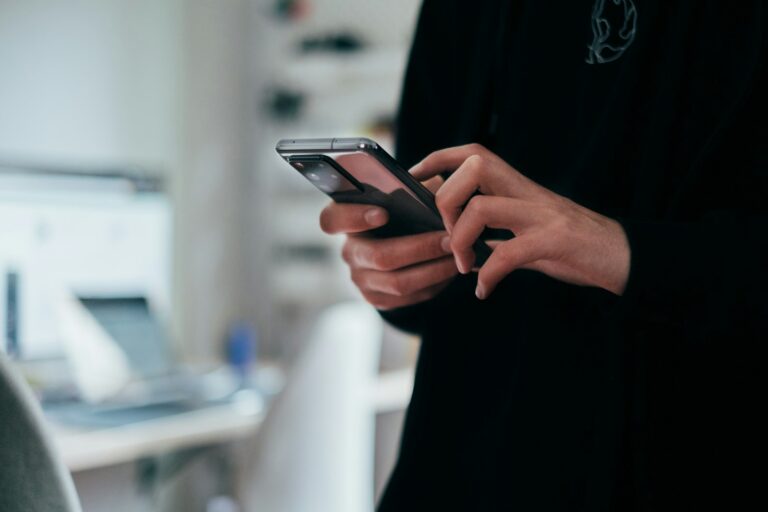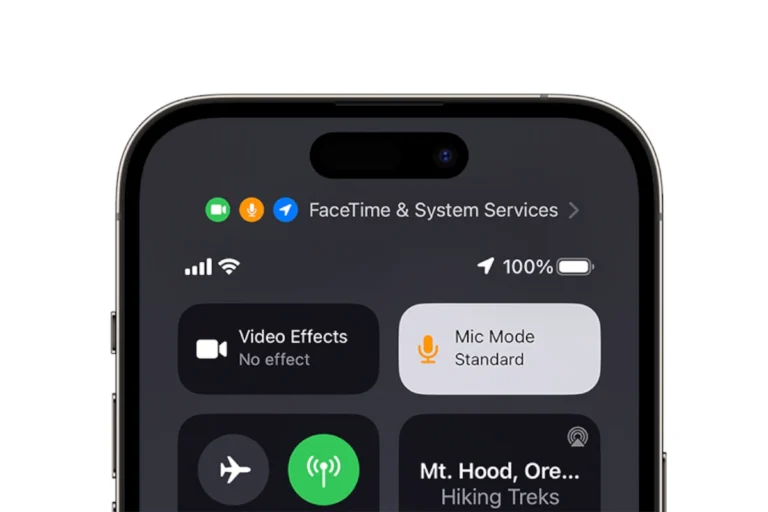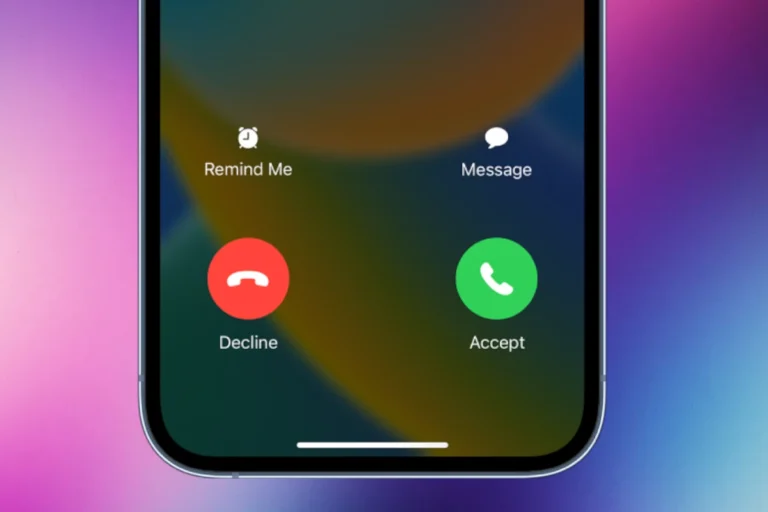Factory resetting an iPhone 12 can solve various issues and prepare the device for a new user. To factory reset an iPhone 12, go to Settings > General > Transfer or Reset iPhone > Erase All Content and Settings. This process erases all data and settings, returning the device to its original state.
Before performing a factory reset, it’s crucial to back up important data. Users can back up their iPhone 12 through iCloud or a computer. This ensures that personal information, photos, and other valuable content are safely stored and can be restored later if needed.
After initiating the reset, the iPhone 12 will restart and display the Apple logo. The process may take several minutes to complete. Once finished, the device will restart and display the initial setup screen, ready for fresh configuration or transfer to a new owner.
Method 1: Using iPhone Settings (Easiest Method)
Requirements: Access to your iPhone and passcode
- Open Settings on your iPhone 12
- Tap General
- Scroll down and tap Transfer or Reset iPhone
- Tap Erase All Content and Settings
- Enter your passcode when prompted
- Enter your Apple ID password to confirm
- Tap Erase iPhone to confirm
- Wait for the process to complete (this may take several minutes)
Method 2: Using iTunes/Finder (When You Know the Passcode)
Requirements: Computer with iTunes (PC/older Mac) or Finder (Mac with macOS Catalina+)
- Connect your iPhone 12 to your computer with a USB cable
- Open iTunes (PC) or Finder (Mac)
- Select your iPhone when it appears
- Click Restore iPhone
- Click Restore again to confirm
- Wait for the process to complete
Method 3: Using Recovery Mode (Without Passcode)
Requirements: Computer and USB cable
This method is useful if you’ve forgotten your passcode or your iPhone is disabled (source: Apple Support).
For iPhone 12 (all models):
- Connect your iPhone 12 to a computer
- Force restart your iPhone:
- Quickly press and release the Volume Up button
- Quickly press and release the Volume Down button
- Press and hold the Side button until you see the recovery mode screen
- Open iTunes (PC) or Finder (Mac)
- You’ll see options to Update or Restore
- Choose Restore to factory reset
- Wait for the download and restore process to complete
Method 4: Using Find My iPhone (Remote Reset)
Requirements: Another device with internet access and your Apple ID
- Go to iCloud.com on any device
- Sign in with your Apple ID
- Click Find My
- Select your iPhone 12 from the device list
- Click Erase This Device
- Follow the on-screen instructions
Important Notes:
- Backup First: Always backup important data before factory resetting
- Data Loss: All methods will permanently erase all data, apps, and settings (source: MSPowerUser)
- Activation Lock: If Find My is enabled, you’ll need your Apple ID and password after the reset
- Recovery Time: The process typically takes 15-30 minutes depending on your iPhone’s storage capacity
After Factory Reset:
- Your iPhone 12 will restart and show the “Hello” setup screen
- Follow the setup wizard to configure your device
- You can restore from a backup or set up as a new iPhone
Choose the method that best fits your situation. If you have access to your iPhone and remember your passcode, Method 1 is the simplest. If you’re locked out, Method 3 (Recovery Mode) is typically the most reliable solution.
Key Takeaways
- Back up important data before initiating a factory reset
- Factory reset erases all content and settings from the iPhone 12
- The reset process takes several minutes to complete
Preparing for Factory Reset
Before initiating a factory reset on your iPhone 12, it’s crucial to take some preparatory steps. These measures will safeguard your data and ensure a smooth reset process.
Backup Data
Backing up your iPhone 12 is essential to preserve your personal information. You can use iCloud or a computer for this purpose. To backup with iCloud, connect to Wi-Fi, go to Settings > [your name] > iCloud > iCloud Backup, and tap “Back Up Now”.
For computer backups, connect your iPhone to a Mac or PC. On a Mac with macOS Catalina or later, open Finder. For earlier macOS versions or Windows, use iTunes. Select your device and click “Back Up Now”.
Verify your backup’s completion in Settings > [your name] > iCloud > iCloud Backup, or in Finder/iTunes on your computer.
Disable ‘Find My iPhone’
Turning off Find My iPhone is necessary before resetting. This step prevents activation lock and allows future users to set up the device. To disable it, go to Settings > [your name] > Find My > Find My iPhone. Toggle off “Find My iPhone” and enter your Apple ID password to confirm.
For added security, sign out of your Apple ID. Navigate to Settings > [your name] > Sign Out. Enter your Apple ID password and tap “Turn Off”. This action removes your account from the device.
Performing the Factory Reset
Factory resetting an iPhone 12 erases all data and settings. Two main methods exist: using the device itself or a computer.
Using ‘Erase All Content and Settings’
To factory reset an iPhone 12 directly on the device:
- Go to Settings > General > Transfer or Reset iPhone
- Tap “Erase All Content and Settings”
- Enter passcode if prompted
- Tap “Continue” to confirm
- Choose to erase or keep eSIM if applicable
- Wait for the reset process to complete
This method is quick and doesn’t require a computer. It’s ideal for users who want a simple reset option or don’t have access to a computer.
Using iTunes or Finder on Computer
Resetting via computer offers an alternative method:
- Connect iPhone 12 to computer with USB cable
- Open iTunes (Windows/older macOS) or Finder (newer macOS)
- Select the iPhone when it appears
- Click “Restore iPhone” in the device summary
- Confirm the action when prompted
- Wait for the restore process to finish
This method can be useful if the iPhone isn’t responding or can’t be reset through its settings. It also allows for immediate backup creation before the reset.
After the Reset
Resetting an iPhone 12 initiates a fresh start. Users can set up their device as new or restore from a backup.
Setting Up iPhone 12 as New
Setting up an iPhone 12 as new offers a clean slate. The setup process begins when the Apple logo appears. Users select their language and region. They connect to Wi-Fi or cellular data.
The device prompts for Face ID or passcode setup. Users can skip this step but it’s recommended for security. Apple ID sign-in follows. This enables iCloud services and App Store access.
Users choose settings for Siri, location services, and analytics sharing. They can transfer data from another device or set up manually. The iPhone then installs system updates if available.
Restoring from Backup
Restoring from a backup brings back personal data and settings. Users select “Restore from iCloud Backup” or “Restore from Mac or PC” during setup. iCloud restoration requires Wi-Fi and Apple ID login.
The process downloads apps and data. This can take time depending on backup size and internet speed. Users can choose which apps to restore.
For computer backups, the iPhone connects via USB. iTunes or Finder handles the restoration. This method is often faster than iCloud. It’s ideal for large backups or slow internet.
After restoration, the iPhone 12 restarts. It then finalizes settings and organizes apps. Users should check that all data transferred correctly.
Frequently Asked Questions
Factory resetting an iPhone 12 involves several key steps and considerations. Users often have specific questions about the process, precautions, and alternative methods.
How can I perform a factory reset on my iPhone 12 using button commands?
To factory reset an iPhone 12 using buttons:
- Press and quickly release the Volume Up button.
- Press and quickly release the Volume Down button.
- Press and hold the Side button until the Apple logo appears.
This method is useful when the device is unresponsive or the screen is not working.
What steps are involved in factory resetting an iPhone 12 Pro Max?
The steps for factory resetting an iPhone 12 Pro Max are:
- Go to Settings > General > Transfer or Reset iPhone.
- Tap “Erase All Content and Settings.”
- Enter the device passcode if prompted.
- Confirm the action and wait for the reset to complete.
The process may take several minutes.
Is it possible to factory reset an iPhone 12 if the password has been forgotten?
Yes, it is possible to factory reset an iPhone 12 without a password using iTunes or Finder:
- Connect the iPhone to a computer with iTunes or Finder.
- Put the iPhone in recovery mode.
- Choose the “Restore” option when prompted.
This method erases all data on the device.
What is the process to factory reset an iPhone 12 before selling it?
To factory reset an iPhone 12 before selling:
- Back up important data to iCloud or a computer.
- Sign out of iCloud and other accounts.
- Go to Settings > General > Transfer or Reset iPhone.
- Tap “Erase All Content and Settings” and confirm.
This ensures personal information is removed from the device.
How do I force a factory reset on my iPhone 12 if it is unresponsive?
To force a factory reset on an unresponsive iPhone 12:
- Connect the iPhone to a computer with iTunes or Finder.
- Enter recovery mode by quickly pressing Volume Up, Volume Down, then holding the Side button.
- Choose “Restore” when prompted on the computer.
This method bypasses the iPhone’s interface.
What precautions should be taken before performing a factory reset on an iPhone 12?
Before factory resetting an iPhone 12:
- Back up all important data to iCloud or a computer.
- Make note of important passwords and account information.
- Ensure the device has sufficient battery charge or is plugged in.
- Remove any SIM cards or external storage devices.
These steps help prevent data loss and ensure a smooth reset process.