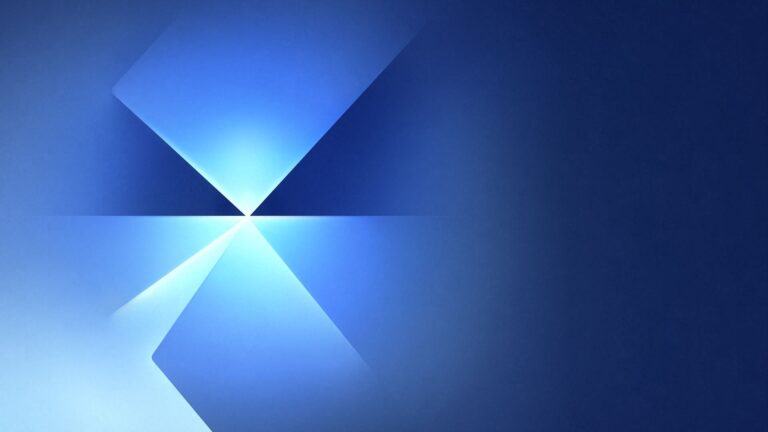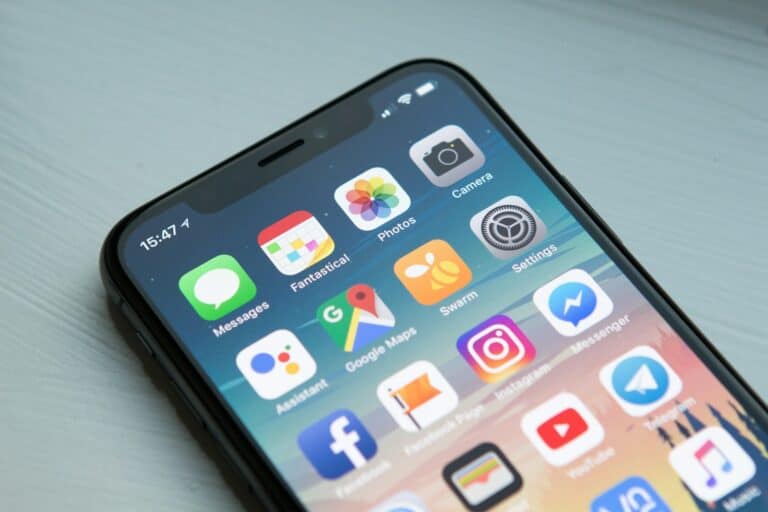Have you noticed a blue dot next to some contacts in your messaging app suddenly disappear? This small icon serves an important purpose. The blue dot indicates that a contact is available for advanced messaging features like RCS (Rich Communication Services). When it vanishes, it may mean the contact is no longer reachable through these enhanced services.
The blue dot’s presence or absence can affect how you communicate with your contacts. It typically appears on Samsung devices and other Android phones that support RCS. This feature allows for read receipts, typing indicators, and higher-quality media sharing.
If the blue dot has disappeared from your contacts, there could be several reasons. The contact may have turned off RCS on their device, or there might be a network issue. In some cases, your own settings could be the cause. Checking your messaging app’s settings can help resolve the issue and restore the enhanced messaging capabilities.
🔵 What the Blue Dot Means
On Samsung and other Android phones, the blue dot next to a contact usually indicates that:
- The contact is RCS-enabled (Rich Communication Services), meaning you can use advanced messaging features like typing indicators, read receipts, and high-quality media sharing (source: Mobile Internist).
- In some apps, it may also mean the contact is recently active or you have unread messages (source: SoftHandTech).
❓ Why the Blue Dot Disappeared
There are several reasons the blue dot might vanish:
- RCS turned off
- Either you or your contact disabled RCS chat features in Messages.
- Contact switched devices
- If they moved to a phone that doesn’t support RCS (like iPhone or a non-RCS Android), the dot disappears.
- Network/carrier issue
- RCS requires carrier or Google servers. If there’s a temporary issue, the dot may not show.
- App or settings reset
- Clearing data, reinstalling the Messages app, or updating the phone could reset the indicator.
- Unread messages cleared
- If the dot was showing because of unread messages, once you read them, it disappears (source: Apps UK).
🛠️ How to Check or Fix It
If you want the blue dot to reappear (or confirm why it’s gone):
- Check RCS settings
- Open Google Messages → Settings → Chat features → Ensure “Enable chat features” is ON.
- Confirm contact’s device
- Ask your contact if they’re still using an Android phone with RCS enabled.
- Update your apps
- Install the latest Google Messages and Carrier Services updates.
- Restart your phone
- Sometimes the indicator refreshes after a reboot.
✅ Key Takeaway
The blue dot disappearing usually means your contact is no longer available for RCS messaging, or the feature was turned off temporarily. It’s not an error—just an indicator of whether advanced messaging is available.
Key Takeaways
- Blue dots indicate contacts available for advanced messaging features
- Disappearing blue dots may signal RCS unavailability for specific contacts
- Checking app settings can often resolve missing blue dot issues
Understanding the Blue Dot Feature
The blue dot next to contacts in messaging apps serves as a visual indicator for specific chat features. It provides users with information about contact status and messaging capabilities.
Significance of the Blue Dot
The blue dot appears next to contacts in messaging apps to signal new or important information. It often indicates that a contact is new or has recent activity. In some cases, the blue dot shows that a contact has enabled advanced messaging features. The presence of this dot helps users quickly identify which contacts have updates or enhanced communication options.
On Samsung phones and some Android devices, the blue dot may appear at the bottom of a contact’s profile icon in the Messages app. This specific placement signifies that both the user and the contact have RCS (Rich Communication Services) messaging enabled.
Chat Features and RCS Universal Profile
RCS Universal Profile enhances traditional SMS with advanced features. When the blue dot is present, it typically means the contact supports RCS messaging. This enables:
- Read receipts
- Typing indicators
- High-quality media sharing
- Group chats with more participants
RCS aims to bring a more modern messaging experience to Android users. It competes with popular messaging apps by offering similar features through the default messaging app.
The blue dot may disappear if:
- The contact disables RCS
- They change privacy settings
- Network issues occur
Users can usually turn off RCS in their messaging app settings if they prefer not to use these advanced features.
Troubleshooting Missing Blue Dots
When blue dots disappear next to contacts, it can indicate issues with RCS messaging or app settings. These solutions address common causes of missing blue dots.
Checking Notification Settings
Review the messaging app’s notification settings. Open the app and navigate to Settings > Notifications. Ensure “Show notifications” is turned on. Check if contact-specific notifications are enabled.
Look for options like “New message indicators” or “Status icons”. These control the blue dot display. Toggle them on if disabled.
Some phones have system-wide notification settings. Go to Settings > Apps & notifications > See all apps. Find the messaging app and verify its notification permissions.
Ensuring RCS Compatibility
RCS (Rich Communication Services) powers enhanced messaging features like blue dots. Confirm your device and carrier support RCS.
Open the messaging app settings. Look for “Chat features” or “Advanced messaging”. If present, enable these options.
Update the messaging app to the latest version. Outdated apps may lack RCS support.
Contact your mobile carrier. Ask if they’ve enabled RCS on their network. Some carriers require specific plans for RCS access.
Network Infrastructure and Chat Mode
RCS relies on stable data connections. Poor network quality can disrupt RCS features.
Toggle airplane mode on and off to reset network connections. Alternatively, restart your phone.
Check if chat features are working. Send a test message to an RCS-compatible contact. Look for “Delivered” and “Read” receipts.
If issues persist, try switching between Wi-Fi and mobile data. Some networks may block RCS traffic.
Contact Information Verification
Ensure contact details are up-to-date. Open your contacts app and verify phone numbers.
Remove and re-add problematic contacts. This can refresh their RCS status.
Ask contacts to check their RCS settings. Both parties need RCS enabled for blue dots to appear.
Consider if contacts have changed their phone or number recently. They may need to reactivate RCS on their new device.
Advanced Messaging Features
RCS messages offer enhanced capabilities beyond traditional SMS and MMS. These features improve communication by allowing users to share larger files, make video calls, and enjoy extended character limits.
File Sharing and Large Attachments
RCS messaging supports sending larger files compared to SMS or MMS. Users can share high-resolution photos, lengthy audio clips, and documents up to 100 MB in size. This eliminates the need for third-party apps when sending important files.
File compression is not required, maintaining the original quality of shared media. RCS also provides read receipts and typing indicators for a more interactive messaging experience.
Uncompressed Video Files and Character Limit
RCS allows users to send uncompressed video files, preserving the original quality. This is particularly useful for sharing important moments or professional content without degradation.
The character limit for RCS messages is significantly higher than SMS. While SMS restricts messages to 160 characters, RCS supports up to 8,000 characters per message. This expanded limit enables users to express themselves more fully without splitting messages.
Video Calls and Text Messaging
RCS integrates video calling directly into the messaging interface. Users can initiate video calls with a single tap, eliminating the need to switch between apps.
Text messaging within RCS offers rich features like inline replies, emoji reactions, and group chats with up to 100 participants. These enhancements create a more engaging and versatile communication platform.
RCS also supports end-to-end encryption for video calls and messages, ensuring user privacy and security.
Device-Specific Information
Blue dot indicators vary across different messaging platforms and devices. Their appearance and behavior depend on the specific app and operating system in use.
Samsung Phones Messaging App
Samsung’s default messaging app uses blue dots to show RCS-enabled contacts. These dots appear next to contact names in the conversation list. When a contact becomes RCS-compatible, the blue dot appears. If the contact loses RCS capability, the dot disappears.
Samsung periodically updates its messaging app. These updates can change how blue dots function. Users should check their app version and device settings to ensure proper functionality.
Some Samsung models may require manual activation of RCS features. This process involves going to the messaging app settings and enabling “Chat features” or “RCS messaging.”
Google and RCS Messaging
Google’s Messages app also uses blue dots for RCS-enabled contacts. These dots indicate which contacts can receive enhanced messaging features. RCS allows for read receipts, typing indicators, and high-quality media sharing.
Google continuously expands RCS support across Android devices. This expansion may cause blue dots to appear or disappear as contacts gain or lose RCS compatibility. Users can check their RCS status in the Messages app settings.
RCS availability depends on carrier support and device compatibility. Some carriers may not fully support RCS, causing inconsistent blue dot behavior. Google works with carriers to increase RCS adoption, potentially affecting blue dot visibility over time.
Frequently Asked Questions
The blue dot next to contacts in messaging apps serves various purposes and can sometimes disappear. Users often have questions about its meaning, disappearance, and restoration.
Why has the blue dot next to a contact in text messages disappeared?
The blue dot may vanish if the contact is no longer available for chat. This can happen when the person signs out of their account or changes privacy settings. App updates can also affect how unread messages are displayed, potentially removing the blue dot indicator.
How can I restore the blue dot indicator next to contacts on my Samsung device?
To restore the blue dot, open the Text messages app. Tap the three vertical dots menu. Look for settings related to contact indicators or message status. Enable any options for showing message status or online indicators if available.
What is the significance of the blue dot next to contacts on Android?
On Android devices, the blue dot often indicates frequent messaging or calling contacts. It highlights your most active interactions. In some cases, it shows that the contact is using Rich Communication Services (RCS), enabling enhanced messaging features.
What steps should I follow if the blue dot next to a contact is missing on my iPhone?
iPhones do not typically use a blue dot system for contacts. Check your messaging app settings to ensure read receipts and online status indicators are enabled. If using a third-party app, update it and review its specific contact indication features.
Can the blue dot feature be disabled for contacts on Samsung smartphones?
Yes, Samsung phones often allow customization of contact indicators. Go to your messaging app settings. Look for options related to contact status or message indicators. You may find toggles to turn off the blue dot or similar features for privacy.
What does it indicate when the blue dot disappears next to a contact on Verizon phones?
On Verizon phones, a missing blue dot usually means the contact is offline or unavailable for RCS messaging. It could also indicate they’ve switched to SMS-only mode or have turned off their data connection. Check your Verizon messages app settings for more specific information.