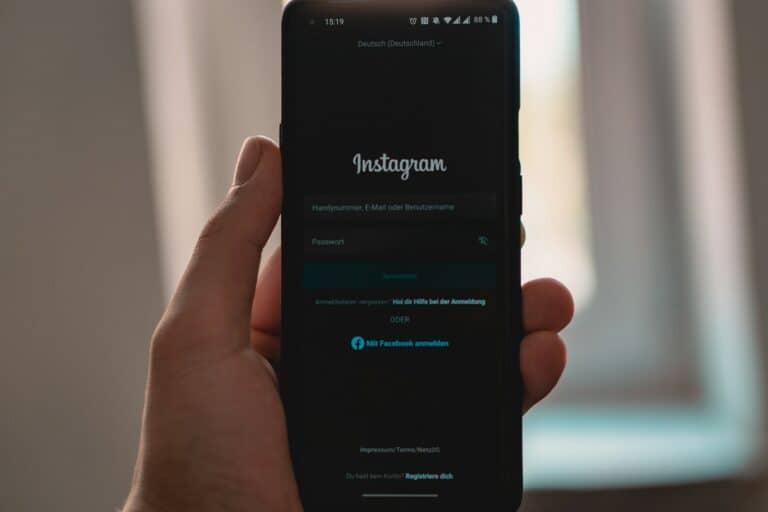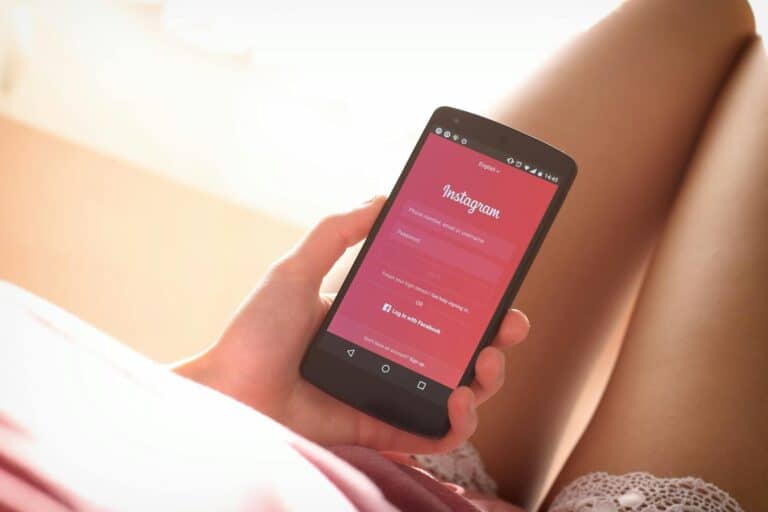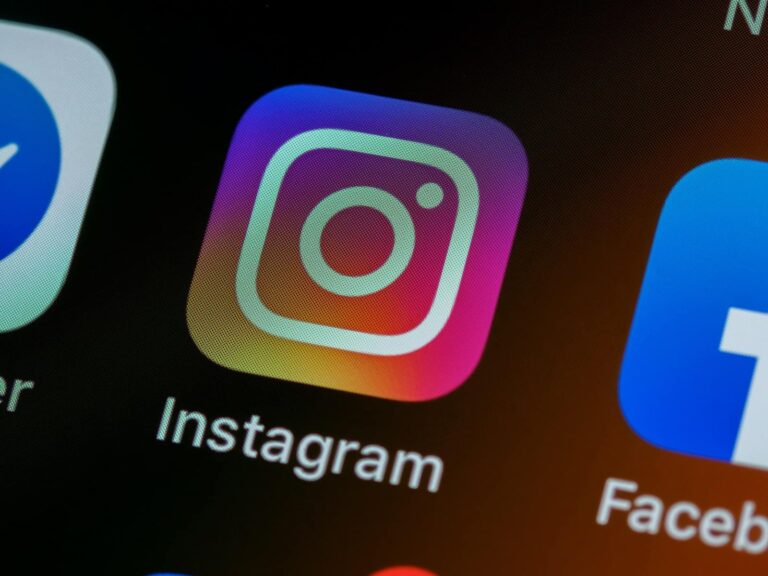Instagram Live has become one of the most engaging features on the platform, allowing users to connect with their audience in real-time. Whether you’re looking to watch your favorite influencer’s broadcast or catch up on a live event you missed, finding Instagram Live videos isn’t always straightforward. To find an Instagram Live that’s currently streaming, simply open Instagram and look for profile pictures with a colorful ring and the word “Live” at the top of your feed, or visit the specific account and tap on their profile picture if it shows the Live indicator.
Many users don’t realize that Instagram also offers ways to discover random live streams from people you don’t follow. This feature can help you explore new content and connect with different communities. When someone you follow starts a live broadcast, their profile will appear at the front of your Stories bar at the top of your feed, making it easy to join in.
Missing a live stream doesn’t mean you’ve missed the content forever. Content creators often save their live videos so viewers can watch them later. You can access these saved broadcasts by visiting the creator’s profile and checking their posts, Stories highlights, or IGTV section, depending on how they chose to save the content.
How To Find Live Videos on Instagram
Instagram Live is one of the most exciting features on the platform, giving users real-time access to creators, friends, and brands. Whether you’re looking for a live concert, a Q&A session, a workout class, or a behind-the-scenes look at someone’s day, finding live videos on Instagram is pretty straightforward once you know where to look.
1. Check the Top of Your Instagram Feed
When someone you follow goes live, their profile picture appears at the very beginning of the Stories row at the top of your feed, but with a big difference: it will say “Live” underneath their photo instead of just a colorful ring.
- Open Instagram.
- Look at the row of Stories at the top.
- Tap any profile picture that says “Live” to jump straight into the broadcast.
If several people are live at once, you’ll be able to scroll through and join any live session you’re interested in.
2. Browse the Explore Page
The Explore page isn’t just for photos and Reels — it also occasionally highlights trending Live videos.
- Tap the magnifying glass icon at the bottom of your screen to open Explore.
- Sometimes, you’ll see Live broadcasts prominently featured at the top or sprinkled throughout.
- Tap on any Live video you see to watch it instantly.
Not every live video shows up here, but larger or trending broadcasts often do, giving you a quick way to discover content beyond your immediate circle.
3. Enable Live Notifications for Specific Accounts
If there are certain creators, brands, or friends you never want to miss when they go live, you can set Instagram to notify you:
- Go to the person’s profile.
- Tap the Following button.
- Select Notifications.
- Turn on Live Video notifications.
This way, even if you’re not actively scrolling, you’ll get a pop-up alert when they start broadcasting.
4. Check Instagram Stories After a Live Ends
Many users choose to post their live broadcasts as Stories once they finish. If you missed a Live session:
- Tap on the user’s Story at the top of your feed.
- If they saved the Live, you’ll be able to watch a replay.
Keep in mind that these replays are only available for 24 hours unless the creator adds them to their Highlights permanently.
5. Search for Scheduled Lives and Reminders
Instagram recently added a feature allowing users to schedule their Lives in advance:
- Creators can post a scheduled Live event as a Story or a regular post.
- These posts usually include a “Remind Me” button.
- Tap it, and Instagram will automatically notify you when the Live is about to start.
If you’re looking for future Lives, checking creator posts and Stories for event announcements is a smart move.
6. Use Instagram’s Live Rooms Feature
Sometimes, creators host collaborative Lives using the Live Rooms feature, where up to four people can broadcast together.
- These sessions are also flagged as “Live” in the Stories row.
- They can lead to discovering new creators if a person you follow joins someone else’s Live Room.
This creates opportunities to stumble upon even more live content from people you might not already follow.
Tips for Finding the Best Live Content
- Follow active accounts: Creators who frequently host Lives are more likely to show up in your feed.
- Engage with Lives: Commenting, liking, or even just watching Live sessions can help Instagram’s algorithm suggest more Live videos you’ll enjoy.
- Explore niche communities: Hashtag searches and following specific interests can sometimes lead you to creators who go live around particular topics.
Key Takeaways
- Instagram Live videos can be found by looking for colorful rings around profile pictures or by directly visiting a user’s profile during their scheduled broadcast time.
- You can discover new live streams from users you don’t follow by exploring the Explore page or watching for Live notifications.
- After a broadcast ends, creators may save their live content to their profile, Stories highlights, or IGTV for viewers to watch later.
Understanding Instagram Live
Instagram Live offers a dynamic, real-time way to connect with people and experiences across the globe. Whether you’re catching a music performance, a product launch, or a casual chat, knowing how to find live videos ensures you’ll never miss out on the action. Once you start exploring, you might be surprised at how many great Live sessions are happening all the time just a tap away.
Instagram Live offers users a powerful way to connect with followers in real-time through video broadcasts. This feature has become increasingly popular for personal sharing, business promotions, and creative expression on the platform.
The Basics of Instagram Live
Instagram Live allows users to broadcast video in real-time to their followers. To start a live broadcast, users simply open the Instagram app, swipe right to access the camera, and select “Live” at the bottom of the screen. Once live, viewers can join the broadcast and interact through comments and reactions.
When someone goes live, their profile picture appears at the front of the stories bar with a colorful ring around it and the word “Live.” Followers may receive notifications when accounts they follow start broadcasting.
After ending a broadcast, creators can share a replay of their live video to IGTV, save it to their device, or let it disappear completely. The replay option makes content available for 24 hours in stories.
Users can also co-host with another account through the “Add” button during a broadcast, creating split-screen sessions perfect for interviews or collaborative content.
Advantages of Using Instagram Live
Instagram Live offers exceptional engagement opportunities since viewers can comment and react in real-time. This immediate feedback creates authentic connections between creators and their audience.
The platform automatically notifies followers when a broadcast begins, helping creators reach their audience without additional promotion. This built-in discovery feature gives Live an edge over pre-recorded content.
Businesses and influencers particularly benefit from Instagram Live for:
- Product launches and demonstrations
- Q&A sessions with customers
- Behind-the-scenes content
- Live events coverage
- Collaborations with other brands or influencers
Analytics are available after broadcasts, showing viewer counts, engagement rates, and other metrics that help optimize future content. Live videos often receive higher priority in the Instagram algorithm compared to regular posts or stories.
Instagram Live vs. IGTV and Instagram Reels
Instagram Live differs from IGTV and Reels primarily in its real-time nature. While IGTV hosts longer-form, pre-recorded videos (up to 60 minutes), and Reels focuses on short, edited clips (up to 60 seconds), Live offers unedited, authentic content that happens in the moment.
Live broadcasts can last up to 4 hours, while Reels are meant for quick entertainment. IGTV provides a more curated, polished experience with editing capabilities not available in Live streams.
Content discoverability also varies between these formats. Instagram Live videos appear at the front of the stories bar during broadcast, while Reels has a dedicated explore tab for greater discovery potential. IGTV videos appear in feeds and on profile pages.
Each format serves different purposes: Live for immediate interaction, Reels for viral potential and creative short-form content, and IGTV for more produced, educational, or storytelling videos.
Setting Up for Instagram Live
Going live on Instagram requires some preparation to ensure a smooth and professional broadcast. The right setup can help creators connect with their audience effectively while avoiding common technical problems.
Preparing Your Device
Before starting an Instagram live broadcast, ensure your device is ready for streaming. Update the Instagram app to the latest version to access all live features and fix any bugs that might affect performance.
Charge your device to at least 50% or keep it plugged in during the broadcast. Low battery can unexpectedly end your stream and disappoint viewers.
For those who prefer using larger screens, Instagram live can be accessed on a PC or Mac using various methods. Third-party applications like Filmora can help manage the live stream on computers and even incorporate system audio.
Check your internet connection before going live. A stable WiFi connection with at least 10Mbps upload speed will prevent buffering and quality issues during the broadcast.
Optimizing Your Environment
Lighting makes a significant difference in stream quality. Position yourself facing a natural light source or use ring lights to illuminate your face evenly.
Background noise can distract viewers. Choose a quiet location and consider using an external microphone rather than relying on your device’s built-in audio.
The recording area should be tidy and appropriate for your audience. Many successful streamers create a designated space with relevant props or branded elements in the background.
Test your setup with a private account or friend before going public. This allows you to see how everything looks from a viewer’s perspective and make necessary adjustments.
Tips Before Going Live on Instagram
Schedule your live session in advance and promote it through stories or posts. This builds anticipation and increases attendance.
Plan content beforehand with a loose script or bullet points. While spontaneity works well, having direction helps maintain viewer engagement.
Set clear privacy boundaries by reviewing your privacy settings before broadcasting. Decide if you want to save the live video to IGTV afterward or allow replays.
Consider having a moderator friend to help manage comments during busy streams. This person can flag important questions and remove inappropriate comments while you focus on creating content.
Test different camera angles and positions to find the most flattering and practical setup for your specific content.
Accessing Instagram Live
Finding and watching Instagram Live videos requires knowing the right places to look within the platform. You can access these real-time broadcasts through different methods depending on your preferred device.
Through the Instagram App
The Instagram mobile app offers the most straightforward way to watch Instagram Live videos. When someone is broadcasting live, their profile picture will appear at the top of your feed with a colorful ring around it and a “Live” label.
To find live videos from accounts you follow:
- Open the Instagram app
- Look at the Stories bar at the top of your feed
- Profiles with the colorful ring and “Live” tag are currently streaming
- Tap on their profile picture to join the broadcast
You can also discover random live videos from users you don’t follow. The Explore page often features trending live broadcasts. Tap the magnifying glass icon and browse through the content to find active streams.
Via Desktop App and Web Version
While Instagram focuses primarily on mobile users, you can still access live videos through your computer. The web version of Instagram allows users to watch live broadcasts, though with slightly more limited functionality.
To watch Instagram Live on your PC or Mac:
- Go to Instagram.com and log in to your account
- Look for the Stories bar at the top of your feed
- Live broadcasts will appear with the same colorful ring indicator
- Click on the profile picture to start watching
The desktop experience provides a larger viewing screen, which many users prefer for longer broadcasts. However, some interactive features like commenting may work differently than on the mobile app.
Viewing Instagram Live Videos
Instagram Live offers a way to connect with content creators and friends in real-time. Users can watch broadcasts as they happen and interact with the streamer through comments and reactions.
Finding Live Streams on Instagram
To find Instagram Live videos, look for profile pictures with a colorful ring around them and a “Live” label. These appear at the top of your feed in the Stories section. Tap on any profile with this indicator to join their live broadcast.
You can also discover live videos by:
- Opening Instagram and checking the Explore page
- Looking for notifications when accounts you follow go live
- Checking a specific profile to see if they’re currently broadcasting
If someone you follow is streaming, Instagram may send you a notification. You can tap this alert to watch their live video immediately.
For public accounts you don’t follow, you can browse random live streams through the Explore page by tapping on profiles with the “Live” indicator.
Interacting With Live Videos
When watching an Instagram Live, viewers can engage in several ways. The comment section appears at the bottom of the screen, allowing real-time interaction with the host.
To participate:
- Add comments – Type in the comment field at the bottom of the screen
- Send reactions – Tap the heart icon to send likes that float across the screen
- Ask questions – Some hosts enable a Q&A feature for viewers to submit questions
Instagram Live also offers features like pinned comments where hosts highlight important information at the top of the comment section.
For certain broadcasts, you might see shopping tags if the creator is showcasing products. Tap these tags to learn more about featured items without leaving the live stream.
Remember that comments are visible to everyone watching, so keep your interactions appropriate for public viewing.
Recording and Saving Live Content
Instagram Live allows users to connect with their audience in real-time, but these broadcasts disappear once they end unless saved. Knowing how to properly record and save this content can help creators preserve their work and repurpose it for future use.
How to Record Instagram Live Videos
When hosting an Instagram Live, creators have the option to save their broadcasts after ending the stream. Instagram makes this process straightforward. After finishing a live video, a “Save” option appears at the top right of the screen. Tapping this button stores the video to the device’s camera roll.
For those who want to plan ahead, they can also adjust their Instagram settings before going live. In the Instagram app settings, users can enable automatic saving of all live videos. This ensures no broadcast gets lost accidentally.
It’s important to note that while Instagram saves the video content, it doesn’t save viewer comments, likes, or other interactions. The saved video will only include what was shown on screen during the broadcast.
Some creators prefer to record Instagram Live videos using external methods to capture these interactions as well.
Downloading Instagram Live Streams
After a live broadcast ends, Instagram offers several ways to access the content. Users can find their old live videos in their archive. To access this, they need to:
- Go to their profile page
- Tap the three horizontal lines (menu)
- Select “Archive”
- Choose “Live Archive”
From here, users can download past broadcasts that were saved to the archive. The process typically involves:
- Opening the desired live video
- Tapping the three dots in the corner
- Selecting “Download Video”
For viewers wanting to download someone else’s live stream, the options are more limited. They need to use screen recording while the broadcast is happening, as Instagram doesn’t offer direct download options for others’ live content.
Tips for Recording Quality Video
To ensure the highest quality when recording Instagram Live videos, creators should:
Optimize their setup:
- Use a stable internet connection (preferably WiFi)
- Ensure good lighting conditions
- Minimize background noise
- Use a tripod or stabilizer for steady footage
Technical considerations:
- Check battery levels before starting a long broadcast
- Free up storage space on the device
- Use the rear camera for better video quality when possible
When using screen recording to capture lives, adjust the recording area to include only the relevant content and capture system audio when needed. Most modern smartphones have built-in screen recorder tools accessible through the quick settings menu.
For professional content creators, investing in a dedicated screen recording app offers more features like scheduled recordings and higher quality output, making it easier to save Instagram live content reliably.
Post-Live Video Strategies
After going live on Instagram, your content still has significant value. Making the most of your live videos after they end can extend their reach and impact.
Sharing and Repurposing Live Content
Once your Instagram Live ends, you can save it to your device or share it to IGTV. To save the video, tap the download button at the end of your broadcast. This gives you a local copy to edit or repurpose later.
Your live replay remains visible in your stories for 24 hours unless you choose to share it permanently. To make it accessible longer, share it to your IGTV by tapping “Share to IGTV” when your broadcast ends.
Consider these ways to repurpose your live content:
- Create short Instagram Reels from memorable moments
- Extract quotes for carousel posts
- Transcribe valuable sections for blog content
- Share clips on other social platforms
Many creators edit their lives to highlight key points, adding text overlays or music to make the content more engaging for viewers who missed the original broadcast.
Engaging With Your Audience After Live Streams
The conversation doesn’t need to end when your live stream does. Responding to comments on your shared live video helps maintain audience connection and shows you value their input.
Create a follow-up post asking for feedback about the live session. This can spark additional discussion and provide ideas for future content. Questions like “What topic should we cover next?” encourage viewer participation.
Some effective post-live engagement techniques include:
- Answering questions you missed during the live
- Creating polls related to the live content
- Sharing behind-the-scenes information
For business accounts, consider sending direct messages to highly engaged viewers with exclusive offers or additional information. This personal touch can convert casual viewers into loyal followers or customers.
Analyzing Performance and Insights
Instagram provides valuable data about your live videos that can help improve future broadcasts. To view insights on your live video, go to your profile, tap on the shared video, and select “View insights” below it.
Key metrics to monitor include:
- Peak concurrent viewers
- Total viewers
- Comments and interactions
- Accounts reached
- Follow/unfollow activity during the broadcast
These statistics help identify what content resonates with your audience. For example, if viewer count spikes during certain topics, consider focusing more on those areas in future lives.
Create a simple spreadsheet to track performance across multiple lives. This makes it easier to spot trends and measure growth over time. Many creators use these insights to determine optimal broadcasting times and content types for their specific audience.
Frequently Asked Questions
Instagram Live is a feature that lets users broadcast video in real-time to their followers. Finding these broadcasts can sometimes be tricky, depending on your relationship with the broadcaster and when you want to watch.
How can I view Instagram Live videos if I am not following the account?
You can view Instagram Live videos from accounts you don’t follow by going to the Explore tab. This section shows trending content including Live broadcasts from public accounts. Tap on any profile image with a colorful ring around it labeled “Live.”
Another option is to search for specific accounts in the search bar. If they’re currently broadcasting, you’ll see a colorful ring around their profile picture in the search results.
What steps are required to find Live videos on Instagram using an iPhone?
On your iPhone, open the Instagram app and look at the Stories bar at the top of your feed. Live broadcasts from accounts you follow will appear here with a “Live” tag.
You can also tap the Explore icon (magnifying glass) at the bottom of your screen. The Stories bar at the top will show popular Live videos currently broadcasting.
Checking your notifications can help too. Instagram often sends notifications when accounts you follow start Live broadcasts.
Is there a method to see the top Live broadcasts currently on Instagram?
Instagram used to have a dedicated “Top Live” section, but this feature has changed. Now you can find popular Live broadcasts in the Explore section.
When you tap the Explore tab (magnifying glass icon), look at the Stories row at the top. This often features trending Live videos from popular accounts or topics Instagram thinks you might like.
How can you discover who is broadcasting Live on Instagram at this moment?
The quickest way to see who’s broadcasting Live is to check the Stories bar at the top of your home feed. Accounts you follow who are currently Live will appear here with a “Live” label.
In the Explore tab, you can see trending Live videos from accounts you might not follow. These appear in the Stories row at the top of the Explore page.
Instagram sometimes sends notifications when accounts you follow or accounts similar to ones you engage with start a Live broadcast.
What are the options for watching an Instagram Live video after it has ended?
Once a Live broadcast ends, the creator can share a replay to their Stories for 24 hours. Look for their profile in the Stories bar with a “Live” label that has a play button instead of the colorful ring.
If the creator saves their Live video, they might post it to IGTV or their feed. Check their profile to see if they’ve uploaded the replay.
Some creators also save and share their Lives on other platforms like YouTube or their websites if the content is especially valuable.
Can you explain how to access Live Rooms on Instagram?
Live Rooms allow up to four users to broadcast together. To join a Live Room as a viewer, simply tap on the profile picture with the Live label in your Stories bar or Explore page.
If you’re invited to join a Live Room as a broadcaster, you’ll receive a notification. Tap on it and select “Join Live” to enter the broadcast with the other hosts.
To start your own Live Room, swipe left from your feed or tap the plus icon, then select “Live.” Once your broadcast begins, tap the Rooms icon to invite up to three other accounts to join your Live session.