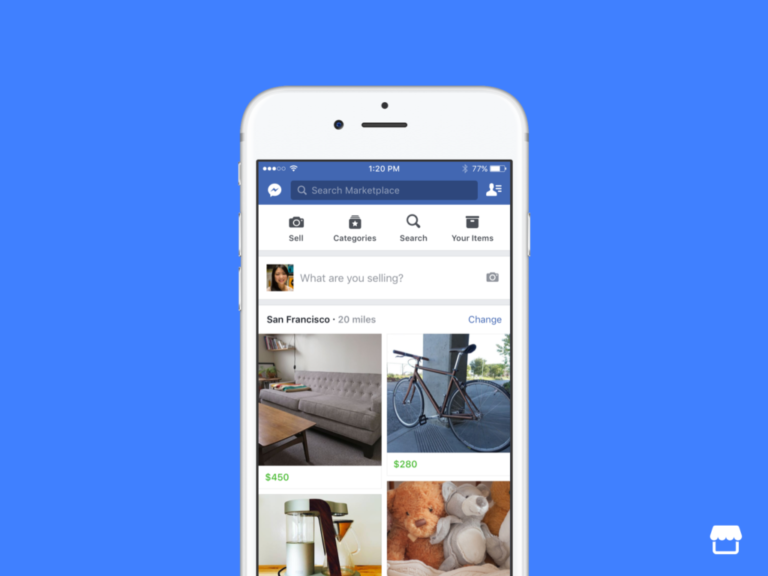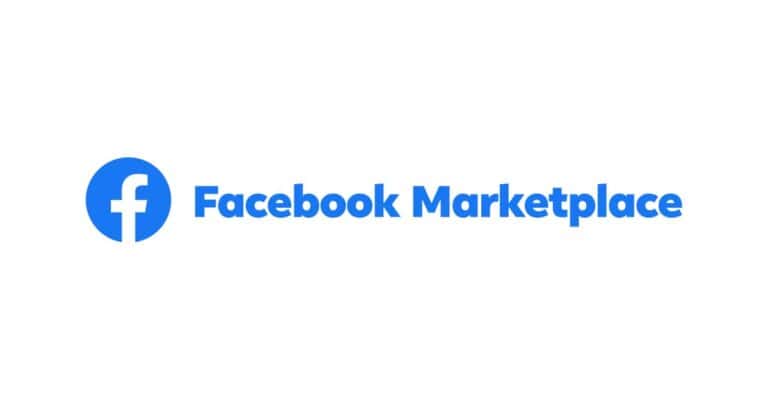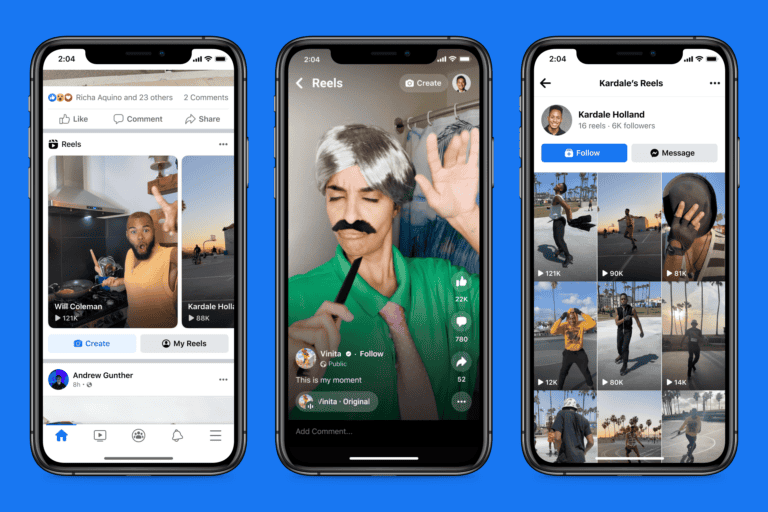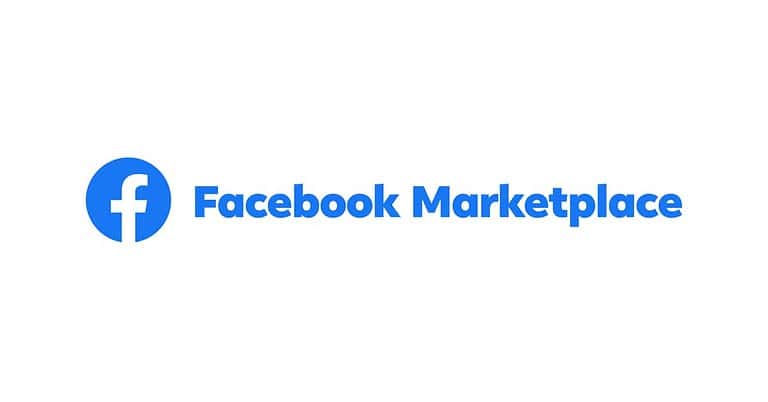Facebook users sometimes encounter an “unsupported browser” message when trying to access the site. This can be frustrating, but there are simple fixes. Updating your web browser to the latest version often solves this issue. If that doesn’t work, try clearing your browser’s cache and cookies.
For Chrome users, disabling certain extensions may help. Some extensions can interfere with Facebook’s functionality. If you use Samsung Internet, you might see this message even if everything works fine. In this case, you can safely ignore it.
If these steps don’t work, try using a different browser. Facebook works best with popular browsers like Chrome, Firefox, or Safari. Sometimes, switching browsers is the easiest solution.
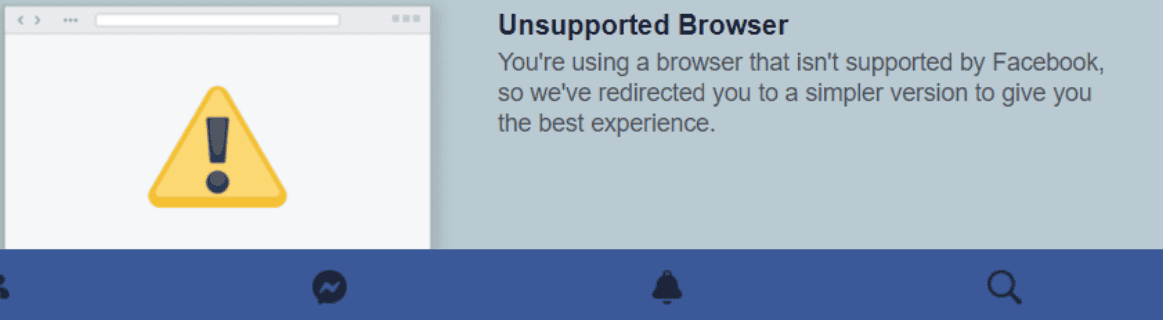
Troubleshooting Facebook’s “Unsupported Browser” Message
Seeing an “unsupported browser” message on Facebook? This means Facebook doesn’t work well with your current web browser. But don’t worry! It’s usually a simple fix. Here’s what you can do:
1. Update Your Browser
An outdated browser is often the culprit. Updates help your browser run smoothly and stay compatible with websites like Facebook. Here’s how to update some popular browsers:
- Chrome: Click the three dots in the top right corner, then go to Help > About Google Chrome.
- Firefox: Click the three lines in the top right corner, then go to Help > About Firefox.
- Safari: Click Safari in the top left corner, then go to About Safari.
- Edge: Click the three dots in the top right corner, then go to Help and feedback > About Microsoft Edge.
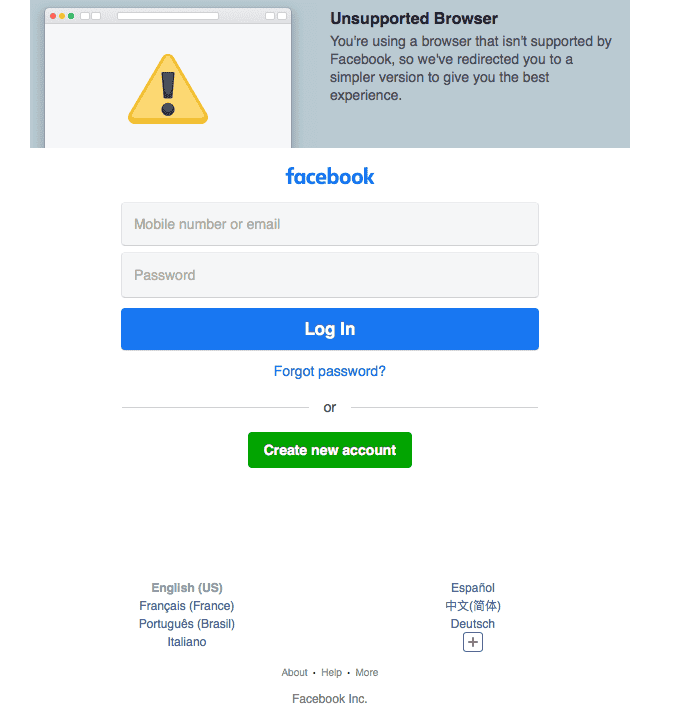
2. Switch to a Different Browser
If updating doesn’t work, try a different browser. Popular options include Chrome, Firefox, Safari, and Edge. These browsers are generally well-maintained and supported by most websites.
3. Clear Your Browser’s Cache and Cookies
Sometimes, old data stored in your browser can cause problems. Clearing your cache and cookies can often resolve this. Look for the “Clear browsing data” option in your browser’s settings.
4. Restart Your Device
It’s the classic tech fix for a reason! Restarting your computer or phone can often resolve minor software glitches.
5. Check for Facebook Issues
Occasionally, Facebook itself might have technical problems. Check the Facebook Help Center or social media for any reported outages or issues.
Troubleshooting Table
| Problem | Possible Solutions |
|---|---|
| Unsupported browser message on Facebook | Update your browser, switch to a different browser, clear cache and cookies, restart your device, check for Facebook issues |
Key Takeaways
- Update your browser to fix most Facebook compatibility issues
- Clear cache and cookies or disable extensions if updating doesn’t help
- Try a different browser if problems persist
Understanding Browser Support on Facebook
Facebook works best with up-to-date web browsers. Some older browsers may not show Facebook correctly or work well with its features.
Identifying Unsupported Browsers
Facebook may show an “unsupported browser” message if you’re using an outdated browser. This can happen with old versions of Chrome, Firefox, Safari, or Edge. Mobile browsers can have this issue too.
To check your browser version:
- Chrome: Click the three dots > Help > About Google Chrome
- Firefox: Click the menu button > Help > About Firefox
- Safari: Click Safari > About Safari
- Edge: Click the three dots > Settings > About Microsoft Edge
If your browser is old, update it to fix Facebook problems. Most browsers update automatically, but you can manually check for updates in the browser settings.
List of Supported Browsers
Facebook works well with these browsers:
- Chrome (latest version)
- Firefox (latest version)
- Safari (latest version)
- Microsoft Edge (latest version)
- Opera (latest version)
For mobile devices:
- Chrome for Android
- Safari for iOS
To use Facebook, make sure you have a recent version of one of these browsers. If you’re still having issues, try clearing your browser cache and cookies. You can also try using Facebook in a different browser to see if that fixes the problem.
Frequently Asked Questions
Facebook users often face browser compatibility issues. Here are some common questions and solutions to help resolve these problems.
How can I resolve the unsupported browser issue on Facebook Mobile?
Update your mobile browser to the latest version. If that doesn’t work, try clearing your browser’s cache and cookies. You can also switch to the Facebook app instead of using the mobile website.
What are the steps to fix the unsupported browser error on Facebook Messenger?
First, check if your Messenger app is up to date. If it is, try logging out and back in. If the problem persists, uninstall and reinstall the app. Make sure your device’s operating system is also current.
How do I address an ‘Unsupported Browser’ notification on a Samsung device when using Facebook?
Samsung devices may have built-in browser issues with Facebook. Try using a different browser like Chrome or Firefox. If the problem continues, check for any Samsung-specific updates for your device.
Why am I seeing a message to refresh my browser on Facebook and how can I fix it?
This message often appears when your browser cache is full. Refresh your page first. If that doesn’t work, clear your browser’s cache and cookies. You may need to log in again after this step.
What should I do to update my web browser for Facebook compatibility?
Go to your browser’s official website or app store. Look for the update option. Download and install the latest version. Restart your browser after updating to ensure all changes take effect.
How can I change my browser settings to prevent Facebook from not recognizing my browser?
Enable cookies in your browser settings. Turn off any ad-blockers or privacy extensions that might interfere with Facebook. Make sure your browser allows JavaScript. These steps often solve recognition issues.