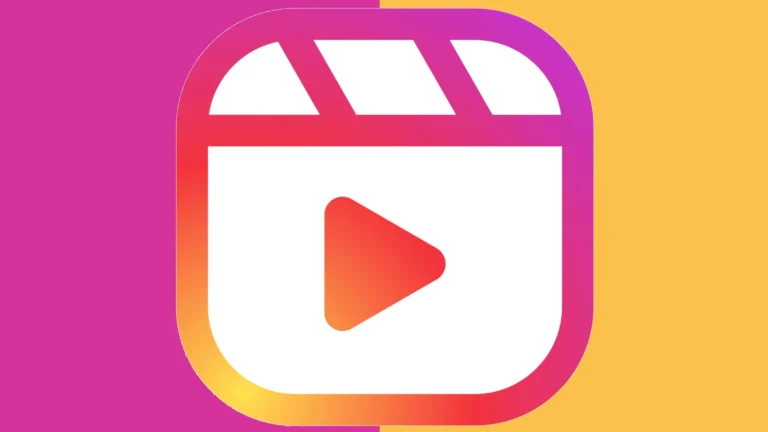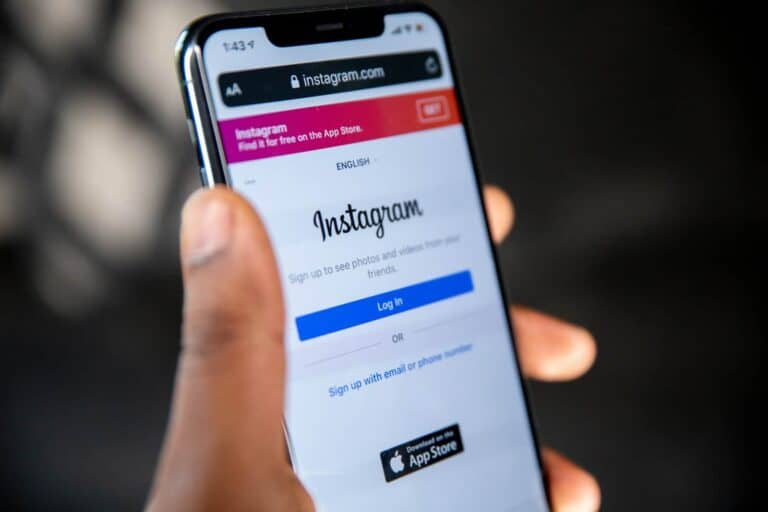Instagram Notes, a feature for sharing short updates with followers, can sometimes disappear unexpectedly. To get Instagram Notes back, users should first check if their app is up to date by visiting their device’s app store. Updating the app often resolves issues with missing features.
If updating doesn’t work, clearing the app’s cache may help. This process removes temporary data that could be causing problems. Users can do this through their device’s settings menu.
For those still experiencing issues, checking their audience settings is crucial. Instagram Notes are only visible to followers who follow the user back or to Close Friends. Adjusting these settings might restore the feature’s visibility.
What are Instagram Notes?
Instagram Notes are ephemeral, text-based updates that you can share with your close friends or followers. Introduced in December 2022, these short messages appear at the top of users’ Direct Message inboxes and are integrated into Instagram’s messaging system. Notes are designed for quick, transient interactions and typically disappear after 24 hours.
Why Do Instagram Notes Disappear or Not Show Up?
There are several reasons why your Instagram Notes might have disappeared or aren’t showing up:
Common Causes:
- Gradual rollout: Instagram releases new features gradually, so not all users have access immediately
- App version issues: Using an outdated version of the Instagram app
- Account restrictions: Some account types or regions may not have access yet
- Accidental deletion: Notes can be accidentally deleted during use
- Technical glitches: Temporary bugs or server issues
- Cache problems: Corrupted app data affecting feature visibility
How to Get Instagram Notes Back
Method 1: Update and Refresh Your App
- Update Instagram: Go to your app store (iOS App Store or Google Play Store) and check for Instagram updates
- Restart the app: Close Instagram completely and reopen it
- Clear app cache (Android):
- Go to Settings > Apps > Instagram > Storage > Clear Cache
- Reinstall the app (if needed): Delete and reinstall Instagram from your app store
Method 2: Check Account Settings and Eligibility
- Verify your account type: Business accounts may have different rollout timelines
- Check your region: Some features roll out by geographic location
- Ensure you meet requirements:
- Have an active Instagram account in good standing
- Use the mobile app (Notes aren’t available on desktop)
- Switch between account types: Try switching from business to personal account or vice versa
Additional Troubleshooting Steps:
- Check your inbox: Look at the top of your Direct Messages – Notes should appear there
- Wait for rollout: If you don’t have Notes yet, they may still be rolling out to your account
- Contact Instagram: If problems persist, report the issue through Instagram’s help center
Important Notes About Recovery
Instagram Notes are designed to be temporary, so once they expire or are deleted, they typically cannot be recovered. Unlike regular posts, there’s no built-in archive feature for Notes.
Tips for Using Instagram Notes Effectively
- Keep messages short and engaging (up to 60 characters)
- Use them for quick updates, questions, or casual interactions
- Remember they’re visible to your followers or close friends depending on your settings
- Consider screenshotting important Notes if you want to keep them
If you continue experiencing issues with Instagram Notes after trying these solutions, the problem may be on Instagram’s end and should resolve with time as they continue rolling out features and fixing bugs.
Key Takeaways
- Update the Instagram app to ensure access to the latest features
- Clear app cache to resolve potential technical glitches
- Verify audience settings to ensure Notes are visible to intended followers
Understanding Instagram Notes
Instagram Notes offer users a quick way to share brief thoughts with followers. This feature enhances communication and engagement within the app’s messaging system.
What Are Instagram Notes
Instagram Notes are short messages users can share with followers or close friends. These 60-character snippets appear at the top of the Direct Messages inbox. Notes last for 24 hours, similar to Stories.
Users can add emojis to their Notes for added expression. The feature allows for casual updates without creating a full post or story.
Notes provide a low-pressure way to stay connected with followers. They’re ideal for quick announcements, questions, or status updates.
The Functionality and Limitations of Notes
To create a Note, users tap the ‘+’ icon in their DM inbox. They can then type their message and choose who sees it. Options include all followers or just close friends.
Notes have a 60-character limit, encouraging brevity. This constraint promotes concise, to-the-point communication.
The 24-hour lifespan of Notes creates a sense of urgency and relevance. It encourages frequent check-ins from followers.
Users can’t add images or videos to Notes. This limitation keeps the feature text-focused and distinct from Stories or posts.
The Role of Notes in Engagement
Notes boost user interaction by prompting quick responses. They appear prominently in the DM inbox, increasing visibility.
The feature encourages regular app opens. Users check for new Notes from friends, potentially increasing overall app usage time.
Notes allow for more frequent, casual updates than traditional posts. This can lead to stronger connections between users and their followers.
The ephemeral nature of Notes can drive FOMO (fear of missing out). This may result in more active participation from followers.
Notes also provide businesses a tool for time-sensitive announcements or promotions. They offer a direct line of communication to engaged followers.
Managing Instagram Notes
Instagram Notes allow users to share short messages with selected followers. This feature enhances communication and adds a personal touch to interactions.
Creating and Sharing Notes
To create an Instagram Note, open the app and tap the Messages icon. Look for your profile photo at the top of the inbox. Tap it to open the Note creation window. Type your message, limited to 60 characters. Choose who can see your Note: Followers You Follow Back or Close Friends. Select the audience and tap “Share” to post your Note.
Notes remain visible for 24 hours. They appear at the top of followers’ inboxes, making them easy to spot. This feature is great for quick updates, announcements, or sharing thoughts with a select group.
Editing and Deleting Notes
Instagram doesn’t allow direct editing of Notes after posting. To change a Note, users must delete the existing one and create a new one. To delete a Note, go to your inbox and tap your profile photo. Find the active Note and tap the three dots next to it. Select “Delete” to remove it.
It’s important to review Notes before posting. Once shared, they can’t be edited. If you need to make changes, delete and repost with the correct information.
Recovery of Accidentally Deleted Notes
Instagram doesn’t offer a built-in recovery option for deleted Notes. Once a Note is deleted, it can’t be retrieved through the app. To avoid losing important information, consider taking a screenshot before deleting a Note.
If you’ve accidentally deleted a Note, try these steps:
- Check your Instagram chat history for any mentions of the Note.
- Look for screenshots you might have taken.
- Ask followers if they saved or took a screenshot of your Note.
For future Notes, save important content elsewhere before posting on Instagram. This backup can help if accidental deletions occur.
Troubleshooting Common Issues with Notes
Instagram Notes can sometimes encounter problems. Users may face issues with the feature not appearing or being unavailable.
Notes Not Appearing for Followers
If Instagram Notes aren’t showing up for followers, several fixes can help. First, check the app’s settings. Go to the profile, tap the menu icon, and select “Settings and privacy.” Under “Messages and story replies,” ensure “Show activity status” is on.
Updating the Instagram app often resolves issues. Visit the App Store or Google Play Store to check for updates. If problems persist, try logging out and back into the account.
Clearing the app’s cache can help on Android devices. Go to phone settings, find Instagram in the apps list, and select “Clear cache.”
For iPhone users, uninstalling and reinstalling the app might fix the problem. Remember to back up any important data before doing this.
Notes Feature Not Available
Sometimes, the Notes feature may not be available at all. This often happens when Instagram rolls out new features gradually.
Check if the account meets eligibility requirements. Notes typically work for accounts that are public or have mutual followers.
Ensure the Instagram app is up to date. Older versions may lack new features like Notes.
If the feature is still missing, it may not have reached your region yet. Instagram often releases features in stages. Patience is key in this case.
Contacting Instagram support can provide more information. Use the “Report a Problem” option in the app’s settings to reach out for assistance.
Leveraging Notes for Greater Impact
Instagram Notes offer unique opportunities for engaging followers and sharing timely updates. When used strategically, this feature can significantly boost visibility and interaction on the platform.
Best Practices for Using Notes
Keep Notes concise and impactful. The 60-character limit requires crafting clear, attention-grabbing messages. Use emojis sparingly to add visual interest without cluttering the text. Timing is crucial – post Notes when your audience is most active for maximum visibility.
Consider your target audience when selecting Note recipients. The “Close Friends” option allows for more personal, exclusive content sharing. Experiment with different types of content in Notes, such as questions, polls, or sneak peeks of upcoming posts.
Track engagement metrics to understand which Notes resonate best with followers. Consistency in posting Notes helps maintain audience interest and expectations.
Creative Uses of Notes for Engagement
Use Notes to tease new Instagram Reels or upcoming content. This builds anticipation and encourages followers to check your profile regularly. Share time-sensitive announcements or limited-time offers to create a sense of urgency.
Host quick Q&A sessions through Notes, inviting followers to respond via DMs. This fosters direct communication and provides valuable insights. Create themed daily or weekly Notes series to establish a routine followers look forward to.
Highlight user-generated content by mentioning followers in Notes. This recognition can boost engagement and loyalty. Use Notes to direct traffic to your latest posts or Stories, increasing overall profile engagement.
Frequently Asked Questions
Instagram Notes can sometimes disappear or become inaccessible. Users often have questions about recovering, reactivating, and using this feature across different accounts and devices.
How can I recover deleted notes on Instagram?
Instagram does not provide a built-in method to recover deleted notes. Once a note is deleted, it cannot be retrieved. Users should be cautious when deleting notes. To avoid accidental deletion, double-check before confirming the removal of a note.
What are the steps to reactivate notes on Instagram?
To reactivate Instagram Notes:
- Update the app to the latest version.
- Go to Settings > Privacy > Notes.
- Enable the Notes feature.
- Restart the app.
If these steps don’t work, try logging out and logging back in to refresh the app’s settings.
Why are my Instagram notes not visible even after an update?
Several factors can cause Instagram Notes to remain invisible after an update:
- The feature is rolling out gradually and may not be available in all regions.
- The user’s account type might not support Notes.
- There could be a temporary glitch in the app.
Users can try clearing the app cache or reinstalling Instagram to resolve visibility issues.
What should I do if Instagram Notes is not available on one of my accounts?
If Notes is unavailable on a specific account:
- Check if the account is a business or creator account, as Notes may not be supported.
- Ensure the account meets Instagram’s eligibility criteria for Notes.
- Switch to a personal account temporarily to see if Notes becomes available.
Contact Instagram support if the issue persists after trying these steps.
How can I enable Instagram Notes on multiple accounts?
To enable Notes on multiple accounts:
- Log into each account separately.
- Follow the activation steps for each account individually.
- Ensure all accounts are updated to the latest version of Instagram.
Note that Notes settings are account-specific and must be configured for each profile separately.
Is there a specific method to view Instagram Notes on an iPhone?
Viewing Notes on an iPhone is straightforward:
- Open the Instagram app.
- Tap the messages icon in the top right corner.
- Look for Notes at the top of the direct message screen.
If Notes are not visible, check for app updates in the App Store and ensure the feature is enabled in the account settings.