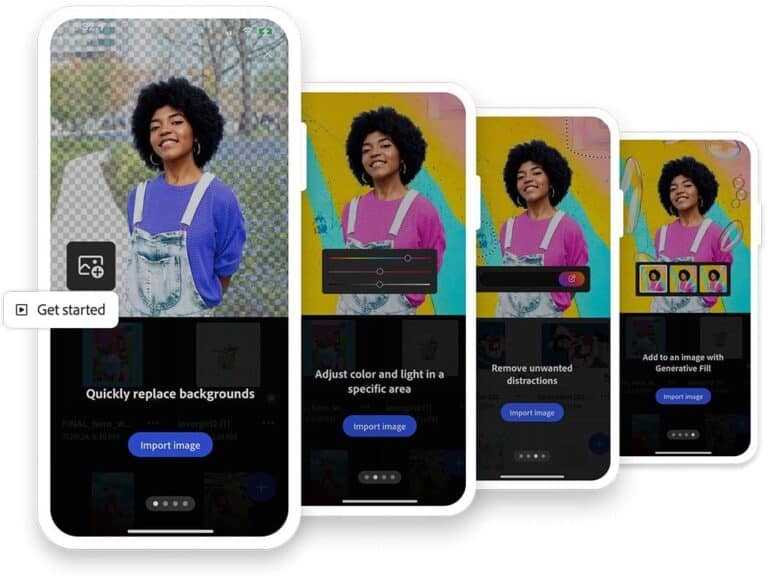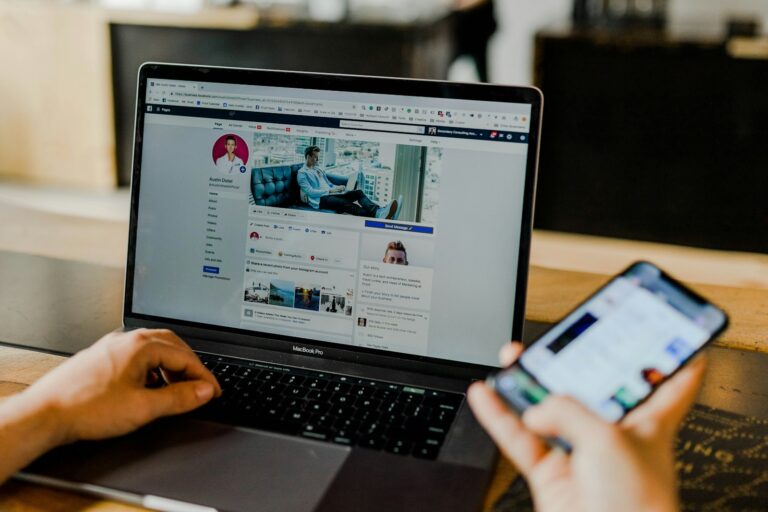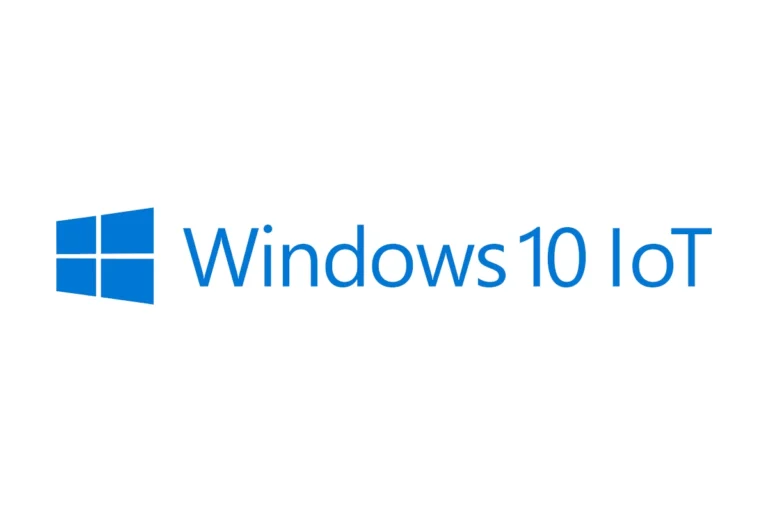Starting your journey with Twinmotion doesn’t have to be complicated. This powerful real-time visualization tool from Epic Games makes architectural rendering accessible to beginners while offering enough depth for professionals. You can create stunning architectural visualizations in minutes by learning just a few basic tools and workflows that Twinmotion offers.
Whether you’re an architect, designer, or visualization enthusiast, Twinmotion provides an intuitive platform to bring your ideas to life. The software’s user-friendly interface means you don’t need years of 3D experience to create impressive results. With free learning resources and beginner tutorials, you can quickly master the basics and start creating photorealistic environments right away.
The beauty of Twinmotion lies in its balance between simplicity and power. You can import your 3D models from various design programs, add realistic materials, insert vegetation, and adjust lighting conditions with just a few clicks. As you become more comfortable with the software, you’ll discover how to create stunning visualizations in under 15 minutes that will impress your clients and colleagues.
1. Install Twinmotion
- Download it from the Epic Games Launcher.
- Make sure your PC meets the minimum requirements (a decent GPU, 16GB+ RAM recommended).
- Launch Twinmotion from the Epic Games Launcher once installed.
2. Explore the Interface
When you open Twinmotion, you’ll see:
- Scene Graph (left): Organizes objects in your project.
- Library (bottom): Materials, objects, vegetation, lights, etc.
- Viewport (center): Where you view and edit your scene.
- Toolbar (top): Tools for moving, rotating, scaling, and rendering.
👉 Spend a few minutes clicking around to get familiar.
3. Start with a Demo Scene
Twinmotion comes with demo projects you can load to practice.
- Open one via File → Demo Scenes.
- Try moving around using WASD keys (like a video game).
- Experiment with changing time of day using the sun slider.
4. Import Your 3D Model
If you have a design in Revit, SketchUp, ArchiCAD, or Rhino:
- Go to Import → Direct Link (for live sync) or Import File (FBX, SKP, etc.).
- Position your model in the scene.
- Apply materials from the Library to replace default ones.
5. Add Environment & Assets
- Lighting: Adjust the sun, sky, and weather. Try adding artificial lights.
- Vegetation: Drag and drop trees, grass, or flowers. Use the “Paint” tool for large areas.
- People & Objects: Add animated characters, furniture, and vehicles to bring your scene to life.
6. Play with Materials
- Drag materials from the Library → Materials onto surfaces.
- Adjust sliders for color, roughness, reflectivity, and bump.
- Use PBR textures if you want more realism.
7. Create Media (Images, Videos, Panorama)
- Go to the Media tab to create:
- Still images (renders).
- Animations (flythrough videos).
- 360 panoramas (for VR or web sharing).
- Adjust render settings (resolution, quality) before exporting.
8. Export Your Work
- Hit Export and choose between Image, Video, Panorama, or Presentation.
- Save to your computer and share with clients or colleagues.
9. Learn Shortcuts & Tips
- WASD + mouse = move around.
- Right-click drag = look around.
- Shift + move = faster navigation.
- Use Undo (Ctrl+Z) often while experimenting.
10. Keep Learning
- Official Epic Games guide: Twinmotion Quick Start
- Beginner tutorials on YouTube (e.g., Twinmotion 2025.1 Beginner’s Guide).
- Community forums for tips and free assets.
✅ Summary
To get started in Twinmotion:
- Install via Epic Games Launcher.
- Learn the interface.
- Practice with demo scenes.
- Import your 3D models.
- Add lights, vegetation, and people.
- Apply materials.
- Render images, videos, or VR panoramas.
It’s intuitive and designed for speed, so you’ll be creating professional-looking visualizations in just a few hours of practice.
Key Takeaways
- Twinmotion offers an intuitive interface that allows beginners to create professional-quality visualizations quickly.
- You can accelerate your learning through the official tutorials, demo projects, and community resources available online.
- The real-time rendering capabilities let you make instant design changes and visualize projects across different industries efficiently.
Getting Acquainted with Twinmotion
Twinmotion is a powerful real-time visualization tool developed by Epic Games that helps you transform your 3D models into stunning visuals. When you first open Twinmotion, you’ll see the main interface with various panels and toolbars.
Start by exploring the user interface elements including the viewport, asset library, and settings panel. The viewport is where you’ll see your 3D scene and make most of your visual adjustments.
Learning to navigate in Twinmotion is essential. You can move around using:
- Mouse wheel to zoom in/out
- Right-click + drag to orbit
- Middle mouse button to pan
For architects and 3D artists, adding objects to your scene is straightforward. Simply browse the asset library, find what you need, and drag it into your viewport.
Twinmotion comes with demo projects like the Lakehouse Retreat that you can explore to understand how professionals build scenes. These demos help you learn the software’s capabilities.
The software offers quick environmental controls to change time of day, weather, and seasons with just a few clicks. This allows you to visualize your projects under different conditions instantly.
You can also import your models directly from popular design software. Twinmotion supports imports from Revit, SketchUp, Rhino, and more, making it a versatile tool in your visualization workflow.
Downloading and Installing Twinmotion
Getting started with Twinmotion requires a few simple steps. First, you’ll need to visit the official Twinmotion website and click on the download button.
From there, you’ll need to choose your license type. Twinmotion offers free options for educational or non-commercial use, as well as paid professional licenses.
Once you’ve selected your license, you’ll need to download and install the Epic Games launcher. This serves as the platform through which you’ll access Twinmotion.
After installing the Epic Games launcher, sign in to your Epic Games account or create a new one if needed. This step is necessary to verify your license.
Within the Epic Games launcher, locate Twinmotion in the library section and click “Install.” The download size may be substantial, so ensure you have adequate internet bandwidth and storage space.
Once the installation completes, you can launch Twinmotion directly from the Epic Games launcher. For Twinmotion 2020 and newer versions, the first launch may require additional setup and configuration.
To fully utilize Twinmotion with your existing design software, you might need to install compatibility plugins. These plugins allow for seamless integration with programs like Revit, SketchUp, and other CAD applications.
After installation, check for any available updates to ensure you’re running the latest version with all bug fixes and feature improvements.
Setting Up a New Project
Starting a new Twinmotion project requires understanding the interface and knowing how to import models properly. These first steps will establish a solid foundation for your visualization work.
Understanding the Interface
When you first open Twinmotion, you’ll see a clean, intuitive interface designed for efficient workflow. The main workspace is divided into several key areas:
- Top toolbar: Contains file operations and project settings
- Side panel: Houses libraries of assets, materials, and lighting options
- Timeline: Located at the bottom for animation sequences
- Viewport: The central area where your 3D scene is displayed
Your project settings can be accessed through the top menu. Here, you can adjust important parameters like units of measurement, geographical location, and rendering quality.
Try to keep your workspace organized. You can customize the interface layout based on your preferences by dragging and resizing panels. This improves your workflow efficiency as projects become more complex.
Importing Models
Twinmotion supports various file formats for importing 3D models. You can import models by clicking on “File” > “Import” or using the import button in the toolbar.
Common supported formats include:
- FBX: Universal format with good compatibility
- OBJ: Simple format for geometry and materials
- SKP: Native SketchUp files
- Revit/BIM: Direct connection with architectural software
For best results when importing Revit or BIM models, use the direct link plugins rather than exporting to intermediate formats. This preserves more information about your model’s structure.
When importing, pay attention to scale settings. Ensure your units match between Twinmotion and your modeling software. You can adjust scale factors during import if needed.
For complex projects, consider breaking your imports into logical sections rather than importing everything at once. This improves workflow efficiency and makes your project more manageable.
Creating Your Environment
Twinmotion’s environment tools allow you to transform basic 3D models into realistic scenes. The landscape and vegetation features help create believable outdoor settings that bring your architectural visualizations to life.
Working with Landscapes
To begin shaping your environment in Twinmotion, start by creating a terrain. Click on the Landscape button in the main toolbar to access terrain tools. You can quickly generate a base landscape using the predefined terrain options or import your own heightmaps for custom topography.
Use the sculpting tools to modify your terrain by raising, lowering, or smoothing different areas. These tools help create natural-looking hills, valleys, and flat areas for building placement.
Water features add realism to your scenes. Add lakes, rivers, or oceans by selecting the water tool and placing it at the desired height. You can adjust water properties like color, transparency, and wave intensity to match your vision.
Twinmotion’s terrain system integrates well with Quixel materials, giving you access to high-quality textures for various landscape types.
Adding Vegetation and Materials
Vegetation brings your landscape to life. Access Twinmotion’s extensive plant library through the Vegetation panel where you’ll find trees, shrubs, flowers, and grasses. For advanced users, Xfrog plants can be imported for even more variety.
You can place vegetation individually for precise control or use the mass placement tool to quickly populate large areas. Adjust density, variety, and randomization to create natural-looking plant distributions.
Apply materials to your terrain by selecting from Twinmotion’s material library. Choose options like grass, soil, rock, or sand to create realistic ground textures. Materials can be painted directly onto your landscape using the material brush.
Combine different materials with varying roughness and displacement settings to achieve realistic terrain textures. The environment creation tools allow you to blend materials at their edges for natural transitions between different surface types.
Remember to adjust the seasonal settings to see how your vegetation appears throughout the year. This helps ensure your environment looks appropriate for your project timeline.
Refining Visual Elements
Creating realistic visuals in Twinmotion requires attention to lighting, textures, and other visual elements. The refinement process can transform a basic scene into a photorealistic rendering.
Enhancing Lighting and Shadows
Proper lighting is crucial for realistic renderings in Twinmotion. Start by adjusting the sun position in the Sky panel to create natural shadows. You can modify the sun’s intensity and color temperature to match different times of day.
For interior scenes, add artificial lights by placing light objects from the library. Experiment with different light types such as spot, point, and rectangular lights to achieve the desired effect.
Twinmotion’s global illumination and ambient occlusion settings greatly impact shadow quality. Increase these values for more realistic light bounces and shadow details.
When exporting your final images, use higher refinement levels to improve shadow quality. The refinement options control how accurately Twinmotion calculates lighting effects.
Adjusting Textures and Reflections
Textures bring life to your models and environments. Select any object and open the Material Editor to modify its properties. You can adjust color, roughness, and reflectivity to match real-world materials.
For reflective surfaces like glass or water, pay attention to the reflection and transparency sliders. Higher reflection values create mirror-like surfaces, while lower values produce more subtle effects.
Use bump and normal maps to add surface details without increasing geometry complexity. These maps create the illusion of texture without adding polygons to your model.
For the most realistic results, experiment with material presets provided in Twinmotion’s library. These ready-made materials save time while ensuring realistic appearance for common elements like wood, metal, and concrete.
The Lumen lighting system in newer versions improves real-time reflections and global illumination. Enable it in your project settings for more accurate light interactions with different materials.
Optimization and Performance
Getting your Twinmotion project to run smoothly is essential for both working efficiently and creating high-quality final renders. Proper optimization lets you work with complex scenes without frustrating slowdowns.
Managing Project Complexity
When working with large architectural models, you should pay attention to the Level of Detail (LOD) settings. LOD reduces the complexity of distant objects without hurting visual quality. This is especially helpful in scenes with many 3D assets.
Before importing models, check for unnecessary geometry that might slow down your scene. Clean up your 3D models in your modeling software first to avoid performance issues later.
You might notice a mismatch between your 3D model and how it appears in Twinmotion. This often happens because of how Twinmotion handles geometry. Simplify complex shapes when possible.
Organize your project using groups and layers. This makes it easier to hide elements you’re not currently working on, which can boost editor performance.
Improving Render Performance
Start by adjusting your Twinmotion editor settings before making scene changes. Small settings adjustments can dramatically improve performance.
Check your hardware usage during renders. You can increase Twinmotion’s process priority through Task Manager by right-clicking the Twinmotion process and setting it higher. This gives it more system resources.
Save different versions of your project regularly. This protects your work and lets you return to simpler versions if performance issues develop.
Try using Twinmotion’s efficiency tips for better workflows. Small changes to how you work can make a big difference in render times.
When rendering final images or videos, close other applications to free up memory and processing power.
Advanced Twinmotion Features
Twinmotion offers powerful capabilities that take your architectural visualizations to the next level. These advanced features allow you to create immersive experiences and present your projects in ways that truly engage clients.
Exploring Real-Time Visualisation
Real-time visualization is one of Twinmotion’s most impressive features. You can make instant changes to lighting, materials, and weather conditions with immediate visual feedback. This eliminates the long rendering times typically associated with high-quality visualization software.
The path tracer tool delivers photorealistic results with accurate shadows and reflections. You can adjust the time of day with the sun slider and watch as shadows move realistically across your scene.
Seasonal changes are just as simple. Toggle between spring, summer, fall, and winter to see how your project looks throughout the year. The vegetation automatically adapts to each season.
Weather effects add another dimension to your presentations. You can:
- Add rain, snow, or fog
- Control cloud coverage
- Adjust wind intensity
- Incorporate atmospheric effects
These real-time capabilities make client presentations more dynamic and allow for on-the-spot adjustments based on feedback.
Using VR and Interactive Modes
Twinmotion’s VR and interactive capabilities transform how you present architectural projects. With just a few clicks, you can experience your designs in virtual reality, giving clients an immersive understanding of spatial relationships.
The software supports major VR headsets, allowing you to walk through your designs at true scale. This first-person perspective helps identify design issues that might not be apparent in traditional views.
Interactive presentation modes let you create guided tours with:
- Custom viewpoints
- Animated transitions
- Interactive elements
- Information hotspots
You can export these interactive presentations as standalone executables that clients can explore independently without needing Twinmotion installed.
The panoramic 360° views feature allows you to generate immersive panoramas that can be viewed on mobile devices or embedded in websites. These interactive elements make your presentations more engaging and memorable for clients.
Exporting and Sharing Your Work
After creating your Twinmotion project, you’ll want to share your work with clients or colleagues. Twinmotion offers several export options to showcase your designs effectively.
You can create and export media including images, videos, and panoramas. These options help you present your work in different formats depending on your needs.
For still images, use the export panel to set your desired resolution and quality. High-resolution renderings are perfect for client presentations and marketing materials.
Videos bring your project to life through animation. You can create camera paths and export videos showing walkthroughs of your design. This provides a more immersive experience than static images.
Twinmotion Cloud is an excellent sharing tool. You can export your project to the cloud and share it with stakeholders anywhere in the world. They can view your work on any device, including phones.
For collaborative workflows, you can use a structured approach:
- Save different versions of your project
- Create dedicated camera views
- Share work-in-progress renders for feedback
Unlike competitors such as Lumion, Twinmotion’s real-time rendering capabilities mean you can make changes and see results instantly before finalizing your exports.
In the export panel, you’ll find options to customize file formats, quality settings, and output locations. Take time to experiment with these settings to achieve the best results for your specific needs.
Leveraging Twinmotion for Different Industries
Twinmotion offers powerful visualization capabilities that extend well beyond basic architectural rendering. Its intuitive interface and versatile toolset make it valuable across multiple professional fields.
Architecture and Landscape Design
Architects and landscape designers can transform static models into immersive experiences with Twinmotion’s extensive library of vegetation, materials, and lighting options.
You can quickly populate your architectural designs with realistic trees, shrubs, and ground cover that respond to seasonal changes. This feature is particularly useful when presenting landscape evolution over time to clients.
For architecture presentations, you can leverage Twinmotion’s real-time rendering to walk clients through buildings before construction begins. This helps prevent costly revisions later.
The software’s intuitive weather system allows you to demonstrate how your designs respond to different lighting conditions and times of day. Show clients how sunlight enters spaces or how shadows move across facades.
Twinmotion also excels at contextual visualization, helping you place buildings within existing urban environments with accurate lighting and scale.
Automotive and Product Design
Product designers and automotive professionals can utilize Twinmotion to create compelling presentations that showcase designs in realistic environments.
You can import your CAD models directly into Twinmotion and place them in contextual settings. For example, position your automotive design on a mountain road or urban street to demonstrate its appeal in real-world settings.
The software’s material editor lets you experiment with different finishes, colors, and textures in real-time. This capability is invaluable when testing how various materials affect the visual impact of your product.
Twinmotion’s lighting tools enable you to create studio-quality product visualizations without complex lighting setups. Simply adjust the built-in HDRI environments to achieve perfect lighting.
You can also create walkthrough animations to showcase your product from every angle, highlighting key features and design elements that might be missed in static renders.
3D Art and Creative Visualisation
Creative professionals can harness Twinmotion’s extensive asset library and intuitive tools to craft compelling visual narratives without extensive technical knowledge.
You can quickly build atmospheric scenes using the pre-built assets and environments. This allows you to focus on storytelling rather than technical details of 3D modeling.
The software’s particle systems and atmospheric effects help you add depth and emotion to your scenes. Create fog, rain, snow, or custom lighting effects to establish specific moods.
For creative presentations, Twinmotion’s animation tools let you create cinematic sequences with camera paths and keyframe animations. You can guide viewers through your creative vision with carefully crafted movements.
Twinmotion’s compatibility with various 3D formats means you can import custom models from other applications, expanding your creative possibilities beyond the standard asset library.
Resources and Communities
Finding the right resources and connecting with fellow Twinmotion users can significantly speed up your learning journey. These connections will help you solve problems faster and discover new techniques that might take years to learn on your own.
Learning from Tutorials and Blogs
Twinmotion offers extensive learning resources on their official website, including step-by-step tutorials, webinars, and courses. These materials range from beginner to advanced levels and are regularly updated with new features.
The Epic Developer Community provides a wealth of free learning content specifically designed to help you create real-time visualizations. Their Quick Start Guide is particularly helpful for beginners.
YouTube is another excellent resource, with channels offering tutorials under 15 minutes that can quickly get you up to speed on basic functions. These concise videos are perfect when you need to learn a specific technique quickly.
For 3D assets, Turbosquid offers a marketplace where you can find models to enhance your Twinmotion projects, saving you significant time in the creation process.
Connecting with Twinmotion User Groups
The Epic Developer Community Forums provide a space where you can ask questions, share your work, and get feedback from experienced users. These forums are monitored by both community experts and Twinmotion developers.
Facebook groups dedicated to Twinmotion bring together thousands of users who share tips, showcase projects, and help troubleshoot common issues. Search for “Twinmotion Users” to find the most active communities.
Discord servers focused on architectural visualization often have dedicated Twinmotion channels. These real-time chat platforms allow for quick questions and immediate feedback on your work in progress.
Local user meetups, whether virtual or in-person, offer opportunities to network with professionals using Twinmotion in your industry. These connections can lead to collaboration, job opportunities, and friendships with people who share your interests.
Frequently Asked Questions
Twinmotion offers powerful visualization capabilities for architects and designers. These common questions will help you navigate your learning journey and overcome typical challenges.
What are the initial steps for beginners to learn Twinmotion?
New Twinmotion users should start by exploring the user interface and basic navigation tools. Open the Lakehouse Retreat Demo to get familiar with the software’s layout and features.
Learn how to navigate the viewport using mouse controls and keyboard shortcuts. This will help you move around your scenes efficiently.
Practice adding objects to scenes and manipulating them. Understanding these fundamentals will build a strong foundation for more complex tasks later.
Where can I find a step-by-step Twinmotion tutorial for beginners?
Epic Games provides comprehensive learning resources including tutorials, webinars, and online courses with expert tips and tricks.
The official Twinmotion documentation includes a Quick Start Guide that walks you through opening projects, navigating the interface, and adding objects to scenes.
You can also find step-by-step guidance through video tutorials on the Twinmotion website, which cover everything from basic operations to advanced techniques.
How can I integrate Twinmotion with Revit for architectural visualization?
Twinmotion offers direct synchronization with Revit through a dedicated plugin. This allows you to import your Revit models with materials, cameras, and scenes intact.
After installing the plugin, you can use the “Direct Link” feature to update your Twinmotion project whenever changes are made in Revit. This maintains a live connection between both software programs.
Materials, lighting, and environmental settings can be adjusted in Twinmotion without affecting your original Revit model.
What is the process for downloading and installing Twinmotion for new users?
You can download Twinmotion from the Epic Games website after creating an account. The software is available through various licensing options depending on your needs.
Follow the installation wizard to complete the setup process. The installer will guide you through all necessary steps.
After installation, you’ll need to sign in with your Epic Games account to activate your license before you can start using the software.
Can Twinmotion be effectively used with SketchUp, and if so, how?
Yes, Twinmotion works well with SketchUp through direct import capabilities. You can bring your SketchUp models into Twinmotion while preserving materials, layers, and components.
Install the Twinmotion direct link plugin for SketchUp to enable seamless transfers between both applications. This allows for quick updates when your SketchUp model changes.
Materials from SketchUp can be automatically converted to Twinmotion materials, though you may need to make adjustments for the best visual results.
What are some of the challenges or limitations one might face when using Twinmotion?
While Twinmotion prioritizes ease of use, it may have limitations with extremely complex models or scenes. Very large projects might require optimization to maintain smooth performance.
Some users find that the material editing capabilities, while powerful, are not as extensive as those in dedicated rendering software. Complex custom materials may require workarounds.
Hardware requirements can be demanding for larger projects or higher quality renders. Check the system requirements to ensure your computer can handle your intended workflow.