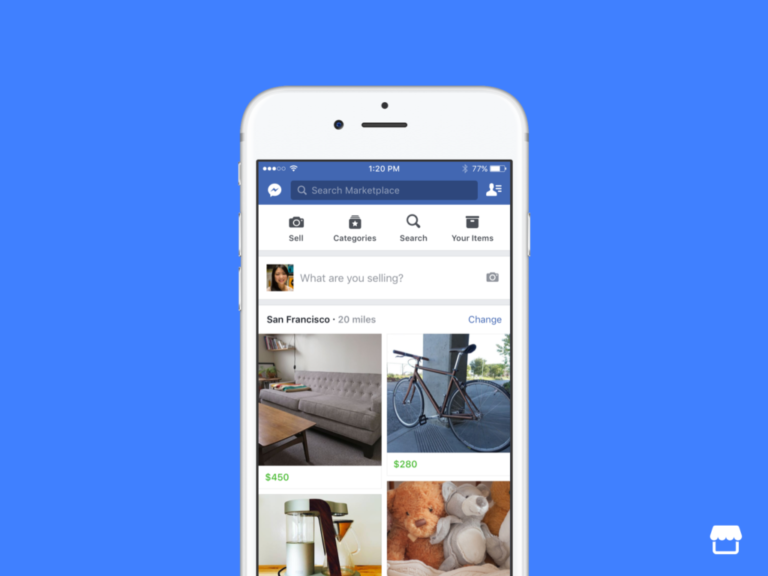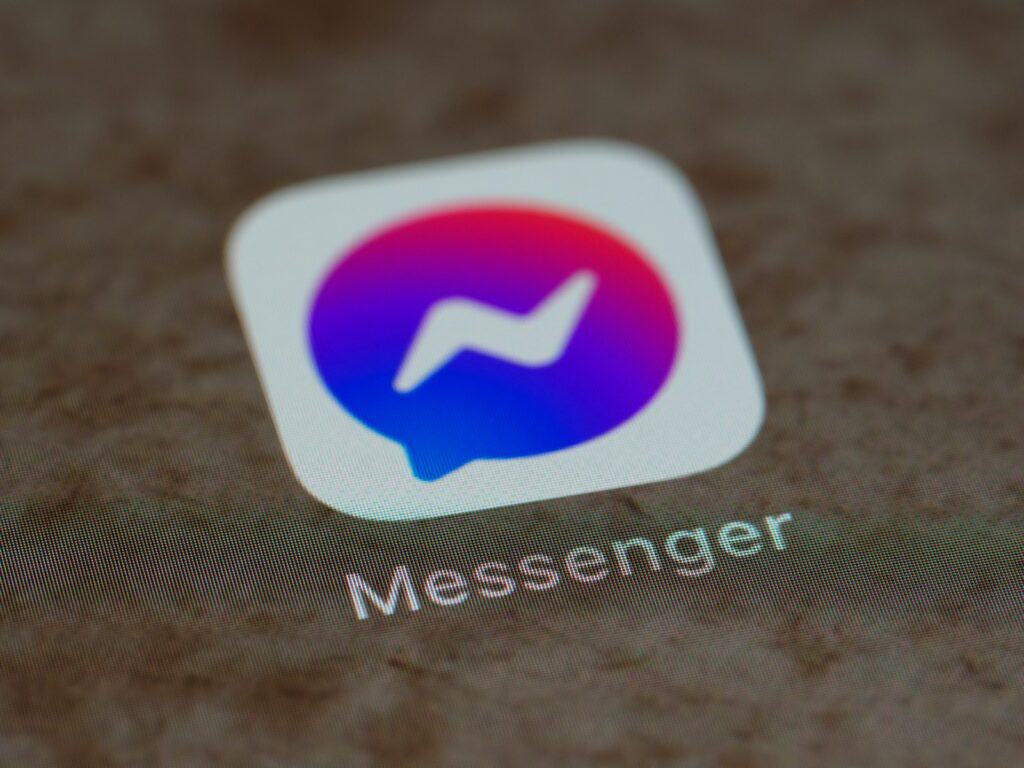
Managing your Messenger contacts can be frustrating when you want to clean up your chat list or remove people you no longer communicate with. Many users are surprised to discover that Facebook Messenger doesn’t provide a straightforward way to delete individual contacts from your list. Instead of a direct delete option, Messenger offers alternative methods like blocking, archiving, or ignoring conversations to manage unwanted contacts.
These workarounds can help maintain your privacy and organize your messaging experience. For example, you can archive chats to hide them from your main conversation list or block profiles to prevent someone from appearing in your app completely. While these solutions don’t technically delete contacts, they effectively achieve the same result for most users.
How Messenger Contacts Work
Before you dive into deleting contacts, it helps to understand how Messenger stores them in the first place. Facebook Messenger pulls contact data from a few different sources:
- Your Facebook Friends – Anyone you’re friends with on Facebook automatically appears in Messenger.
- Synced Contacts – If you allowed Messenger to access your phone contacts, it syncs them to your account.
- Non-Facebook Contacts – People you’ve chatted with via phone number or who found you using your number or email.
So when you’re trying to “delete” a contact, what you’re really doing depends on where that contact came from. You can’t delete a Facebook friend from Messenger without unfriending them, but you can remove synced contacts and stop Messenger from uploading new ones.
Step-by-Step: How to Delete Contacts in Messenger
Step 1: Open Messenger Contacts on the Web
Some contact management options are only available on the web—not in the app.
- Go to www.facebook.com and log in.
- Click your profile picture in the top right corner and go to Settings & Privacy > Settings.
- On the left sidebar, click “Your Facebook Information”, then go to “Upload Contacts” or search for “Manage Imported Contacts”.
- From there, you’ll see a list of contacts that were uploaded from your phone via Messenger or the Facebook app.
Step 2: Remove Uploaded Contacts
Once you’re in the imported contacts screen:
- Click “Delete All Contacts” to remove every contact Messenger pulled from your phone.
- If you only want to delete specific people, scroll through the list and delete them individually.
This doesn’t remove Facebook friends—only the ones that were synced from your device.
How to Stop Messenger From Syncing Contacts in the Future
If you don’t want Messenger to keep adding contacts from your phone, you need to turn off syncing.
On iPhone or iPad:
- Open the Messenger app.
- Tap your profile icon in the top left.
- Scroll down and tap “Phone Contacts”.
- Tap “Upload Contacts”, then select “Turn Off”.
On Android:
- Open Messenger.
- Tap your profile icon.
- Go to Phone Contacts > Manage Contacts.
- Turn off “Continuous Contacts Upload” and delete any synced contacts already uploaded.
Want to Remove a Facebook Friend from Messenger?
Messenger doesn’t let you directly “delete” a Facebook friend from your Messenger contact list. However, here are your options:
Option 1: Unfriend Them on Facebook
- Go to their profile on Facebook.
- Tap the Friends button and choose Unfriend.
- Once unfriended, they’ll no longer appear in your Messenger contact list (though past conversations will remain until you delete them).
Option 2: Block Them on Messenger
If you don’t want to unfriend someone but still want to stop them from contacting you:
- Open the chat with that person in Messenger.
- Tap their name or profile photo at the top.
- Scroll down and select “Block”.
- Choose “Block on Messenger” to stop messages or “Block on Facebook” to block them entirely.
How to Delete Conversations to Clean Up Your Messenger
Sometimes what you really want is just to clear out your inbox. Here’s how:
Delete a Conversation (Mobile App)
- Open Messenger and go to your chat list.
- Tap and hold the conversation you want to remove.
- Select “Delete” or “Delete Conversation”.
Delete a Conversation (Messenger.com)
- Visit messenger.com.
- Hover over the conversation you want to delete.
- Click the three dots that appear and choose “Delete”.
Note: Deleting a conversation only removes it for you. The other person still has the full chat history unless they delete it too.
Final Notes on Contact Management in Messenger
- Deleting a contact doesn’t remove past conversations.
- Messenger will keep syncing contacts unless you turn that feature off.
- You can’t delete Facebook friends from Messenger without unfriending or blocking them.
- You can always revisit facebook.com/contacts to review or delete synced contacts again later.
Managing your Messenger contacts isn’t always intuitive, but once you know where to look, it’s pretty straightforward. Whether you’re cleaning up your contact list, stopping auto-sync, or just trying to keep your Messenger experience more private, these steps will give you full control over who appears in your inbox.
Key Takeaways
- Messenger doesn’t allow direct deletion of individual contacts but offers alternatives like blocking and archiving conversations.
- Users can manage unwanted contacts by blocking profiles, which removes them from appearing in the app.
- Chat organization can be improved through archiving or ignoring conversations to keep the contact list clean and manageable.
Understanding Messenger and Its Contact Management
Facebook Messenger’s contact system works differently from traditional phone contacts. The app integrates with your Facebook connections and sometimes your phone’s address book, creating a unique contact management environment with specific limitations.
The Structure of Messenger Contact List
Messenger organizes contacts primarily based on your Facebook connections. Your contact list typically includes Facebook friends, people you’ve messaged before, and sometimes phone contacts that have been synced to the app. These contacts appear in your chat list and search results when you want to start new conversations.
When you open Messenger, you’ll notice different sections for contacts. Active contacts (those currently online) often appear at the top. Below them, you might find suggested contacts based on mutual friends or interaction frequency.
Phone contacts that have Messenger installed may appear in your “People” section if you’ve allowed contact syncing. This integration helps Messenger connect you with people you know outside of Facebook.
How Contacts are Added to Messenger
Messenger adds contacts through several methods. The primary way is when you become Facebook friends with someone – they automatically appear in your Messenger contacts.
When you install the app, it may ask permission to access your phone’s contacts. If granted, Messenger will scan your address book and connect you with people whose phone numbers match registered Messenger accounts.
The app also creates contacts when you message someone directly through a phone number. This happens even if you’re not Facebook friends, creating what’s called a “message request.”
Messenger may also suggest new contacts based on mutual connections, groups, or events you’ve joined. These suggestions appear in the “People” section or as recommended connections when you search for contacts.
Differences Between Blocking and Deleting Contacts
In Messenger, there’s a crucial distinction between blocking and deleting contacts. You can’t delete individual contacts in Messenger the way you might delete a phone contact. Instead, the primary option for removing unwanted contacts is blocking.
When you block someone on Messenger, they:
- Won’t appear in your active contacts list
- Can’t message you or call you
- Won’t see when you’re active or if you’ve read their messages
Blocking is more powerful than deletion would be. It creates a complete communication barrier rather than just removing a name from a list.
For Android users specifically, there are methods to remove suggested contacts by tapping the three horizontal lines, going to “People,” and finding the suggested contacts section.
Some users attempt to delete all contacts from Messenger by managing synced contacts in their settings, but this only affects synced phone contacts, not Facebook friend connections.
Step-by-Step Guide to Deleting Contacts in Messenger
Removing unwanted contacts from Messenger helps keep your chat list organized and improves privacy. The process varies slightly depending on whether you’re using a mobile device or desktop computer.
Deleting Contacts on Mobile Devices
To delete contacts on your smartphone, open the Messenger app and look for the contact you want to remove. Press and hold on the contact’s name or conversation until a menu appears.
Tap on the “Delete” option that shows up in this menu. The app will ask for confirmation – tap “Delete for you” to remove the conversation and contact from your list.
For iPhone users, there’s an alternative method. Navigate to the “People” tab in the Messenger app. Find the contact you wish to remove, then swipe left on their name. Tap the red “Delete” button that appears.
Remember that deleting a conversation will also remove all shared media within that chat thread. The other person won’t be notified when you delete the conversation from your end.
Removing Contacts Using Messenger on Desktop
Desktop users can manage their Messenger contacts through a web browser. Start by visiting the Messenger website and logging into your account.
Once logged in, find the conversation with the contact you want to remove. Hover your mouse over the conversation and look for the three dots (⋯) that appear.
Click on these dots to open a dropdown menu. Select “Delete chat” from the options shown. A confirmation dialog will appear – click “Delete” to confirm your choice.
For more control over your contacts, you can also block individuals you no longer wish to communicate with. This prevents them from sending you messages in the future.
Desktop users with Mac OS X can follow the same process through the browser interface, as there’s no standalone Messenger app for Mac.
Unsyncing Contacts Automatically Added to Messenger
Messenger often automatically syncs contacts from your phone’s contact list. To stop this, open the Messenger app and tap on your profile picture in the top corner.
Scroll down to find “Phone contacts” or “Sync contacts” in the settings menu. Tap on this option and toggle off the sync feature.
For a more thorough approach, go to your device’s system settings and revoke Messenger’s permission to access your contacts. On iPhone, go to Settings > Privacy > Contacts and switch off access for Messenger.
Android users can go to Settings > Apps > Messenger > Permissions > Contacts and select “Deny.” This prevents Messenger from adding more synced contacts to your list.
Once syncing is disabled, previously added contacts won’t automatically disappear. You’ll need to manually delete them using the methods described above.
Privacy Considerations When Managing Contacts
Managing contacts in Messenger involves important privacy implications that users should understand. The way contacts are handled affects both personal data exposure and how Facebook uses this information.
How Deleting Contacts Affects Your Privacy
Deleting contacts from Messenger can significantly improve privacy protection. When contacts remain in Messenger, they can see when a user is active and may continue to appear in suggested contacts. This creates potential privacy issues, especially when contacts lead to privacy concerns.
Users who delete contacts reduce their digital footprint within the app. This limits the information that remains accessible to both the platform and other users. However, it’s important to note that deleting a contact doesn’t automatically block them – they may still attempt communication unless specifically blocked.
For complete privacy management, users should consider:
- Removing unwanted contacts
- Adjusting visibility settings
- Managing “active status” indicators
- Blocking problematic contacts
Understanding Messenger’s Data Policy for Contacts
Messenger’s handling of contact data extends beyond just the visible connections in the app. When users upload contacts, this information becomes part of Facebook’s data ecosystem. The platform may retain certain data even after contacts are deleted through privacy settings.
Users should be aware that contact syncing happens periodically unless disabled. This means new phone contacts might automatically appear in Messenger. To prevent this, users must disable contact syncing in the app’s settings.
Facebook’s data policy allows for:
- Using contact information for friend suggestions
- Targeted advertising based on connections
- Feature improvements using relationship patterns
For maximum privacy, users should regularly review which contacts are stored and consider using the “Delete all contacts” option if they no longer wish to maintain these connections through the platform.
Troubleshooting Common Issues
When deleting contacts in Messenger, users sometimes encounter technical problems that prevent changes from taking effect immediately. These issues can range from synchronization errors to platform limitations.
Solutions for Contacts Not Deleting Properly
If contacts aren’t deleting properly in Messenger, try archiving the conversation instead. This removes the contact from the active list while preserving message history.
Another effective approach is to use the “Ignore” feature. This option hides conversations and prevents notifications from that contact.
For persistent issues, users should check if their app is updated. Outdated apps often cause synchronization problems with contact management.
Sometimes, contacts remain because they’re synced from the phone’s contact list. Users need to:
- Open Messenger settings
- Go to “Phone Contacts”
- Toggle off the “Upload Contacts” option
- Delete the already uploaded contacts
Restarting the app or device after attempting deletion can also help changes take effect properly.
Handling Contact Duplication in Messenger
Contact duplication occurs when Messenger pulls information from multiple sources. This happens most frequently when contacts exist both in the phone’s contact list and as Facebook friends.
To manage duplicates, users should review their contact sync settings. Turning off contact syncing can prevent new duplicates from appearing.
For existing duplicates, users can:
- Open the Messenger app
- Tap on the “People” tab
- Locate duplicate contacts
- Tap the three dots icon beside each duplicate
- Select appropriate action (hide or ignore)
Syncing issues can sometimes be resolved by temporarily disconnecting Facebook from the device’s contacts app and then reconnecting it.
Clearing the app’s cache may also help with persistent duplication problems. This removes temporary data that might be causing synchronization errors without deleting conversations or important information.
Alternative Contact Management Options
If standard contact removal methods don’t work in Messenger, several alternatives exist for better control over your messaging experience. These options range from specialized apps to completely different messaging platforms.
Using Third-Party Applications for Contact Management
Third-party applications can offer more control over contact management than Facebook Messenger’s native options. KidsGuard Pro for Android provides advanced options for monitoring and managing Messenger contacts without blocking them.
Some contact management apps integrate with Messenger to provide additional features:
- Contact sorting tools: Organize contacts by groups or categories
- Batch delete functions: Remove multiple contacts simultaneously
- Privacy filters: Hide specific contacts from appearing in suggestions
Users should exercise caution when granting third-party apps access to Messenger data. It’s important to verify the app’s reputation and privacy policy before installation.
Most of these applications require permission to access contact lists, which may raise privacy concerns for some users.
Exploring Other Messaging Platforms
When Messenger’s contact management becomes too frustrating, switching to alternative platforms might be worth considering.
Popular Messenger Alternatives:
| Platform | Contact Management Features |
|---|---|
| Easy contact deletion and blocking options | |
| Viber | Detailed contact organization and privacy settings |
| Line | Simple contact hiding and removal functions |
These platforms often provide more straightforward contact management. WeChat offers clear options for removing contacts without complicated steps. Viber includes detailed privacy settings for controlling who can see when a user is online.
Line messaging app provides a simple interface for managing contacts with intuitive deletion options. Many users find these alternatives more user-friendly than Facebook Messenger for maintaining a clean contact list.
Enhancing Your Messenger Experience
After cleaning up unwanted contacts, users can take advantage of several features to make their Messenger usage more efficient and personalized. These improvements focus on organization and customization options that many users overlook.
Organizing Your Contact List Effectively
Messenger offers several ways to keep contacts well-organized for easier access. Users can create custom lists for different groups such as family, colleagues, or close friends. This makes finding specific contacts quicker during busy periods.
One helpful approach is to pin important conversations to the top of the list. This feature ensures that frequent contacts remain easily accessible without scrolling through dozens of conversations.
Users can also hide inactive contacts from the main view, reducing clutter in the interface. This doesn’t delete the contacts but makes the active list more manageable.
Another useful strategy involves using the search function effectively. When searching for contacts, Messenger allows filtering by:
- Name
- Recent interactions
- Groups
- Message content
Customizing Messenger Settings for Optimum Use
Adjusting Messenger’s settings helps create a more tailored experience. Users can modify notification preferences for different contacts, ensuring they only receive alerts for important messages.
For privacy concerns, Messenger provides options to control who can see when users are active. This feature helps manage availability and prevents unwanted interruptions during busy times.
The app also offers theme customization with various color schemes and chat themes. These visual adjustments make conversations more distinct and personalized.
Message requests filtering is another valuable setting. Users can adjust how Messenger handles messages from people not in their contact list:
| Setting | Function |
|---|---|
| Standard Filtering | Shows messages from friends of friends |
| Strict Filtering | Only shows messages from direct contacts |
| No Filtering | Shows all incoming messages |
Battery optimization settings allow Messenger to use less power while maintaining functionality for those concerned about device performance.
Frequently Asked Questions
Removing contacts from Messenger requires different steps depending on your device and situation. Below are answers to common questions about managing your Messenger contacts.
How can I remove a person from my Messenger contact list without having to block them?
You can remove someone from your Messenger contacts without blocking them. First, open your Messenger app and tap on your profile picture.
Go to “Phone Contacts” or “Contacts” in the settings menu. Find the person you want to remove and tap on the three dots icon next to their name.
Select “Delete” or “Remove” from the options that appear. This removes them from your contacts without blocking their ability to message you.
What is the process to delete non-friend contacts from Facebook Messenger?
To delete non-friend contacts from Messenger, open the app and go to the People tab. From there, you’ll need to access your contacts list.
Find the non-friend contact you wish to remove and long-press on their name or profile picture until a menu appears. Tap “Delete” or “Remove” from the options.
If you want to remove all non-friend contacts at once, you can turn off contact syncing completely. This will automatically delete all uploaded contacts from Messenger.
Is it possible to remove someone from the active contacts list on Messenger?
Yes, you can remove someone from your active contacts list. Open Messenger and look for the person in your active contacts section at the top of your chats.
Long-press on their profile picture until options appear. Select “Remove” or “Hide” from the menu that pops up.
This will remove them from your frequently contacted or active contacts list, but they’ll still be in your contacts if you’ve previously added them.
What are the steps for deleting Messenger contacts on an Android device?
On an Android device, open the Messenger app and tap your profile picture in the top-left corner. Scroll down and select “Phone contacts” or “Contacts.”
You’ll see a list of contacts uploaded from your phone. You can either delete all contacts at once by tapping “Delete all contacts” or remove individual contacts.
To remove individual contacts, find the person you want to delete, tap the three dots next to their name, and select “Delete” or “Remove.”
Can I delete contacts on Messenger using my iPhone, and how?
Yes, you can delete contacts on Messenger using an iPhone. Open the Messenger app and tap on your profile picture in the top-left corner.
Scroll down and tap on “Phone contacts” or “Contacts.” You’ll see your synced contacts. To remove all contacts at once, tap “Delete all contacts”.
For individual contacts, find the person you want to remove, tap and hold their name, then select “Delete” or “Remove” from the menu that appears.
What methodology should be followed to remove contacts from Facebook Messenger on a computer?
On a computer, open Facebook in your browser and click on the Messenger icon at the top-right corner. Click “See all in Messenger” to open the full Messenger view.
Click on your profile icon at the top-left, then select “Preferences” or “Settings.” Look for “Contact Management” or similar options.
From there, you can choose to delete your uploaded contacts. You might need to turn off contact syncing first, which will automatically delete all your uploaded contacts from Messenger.