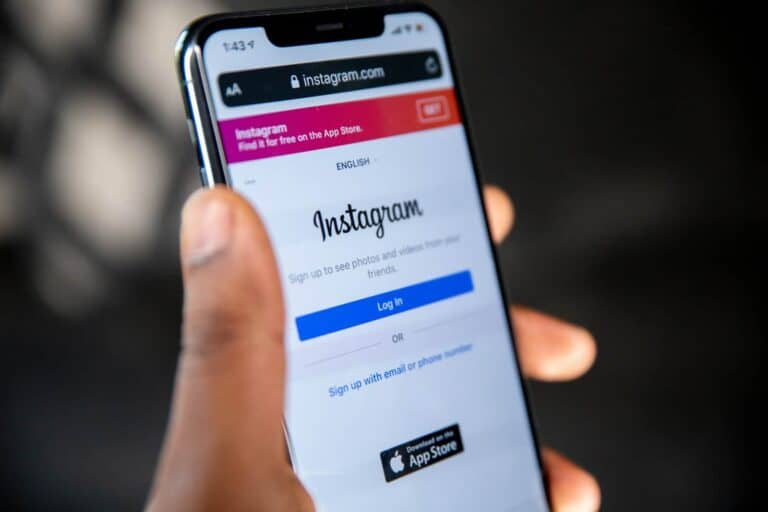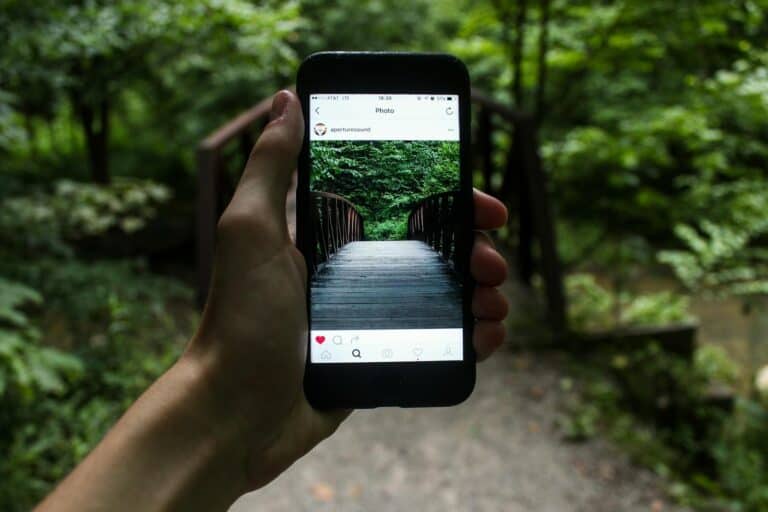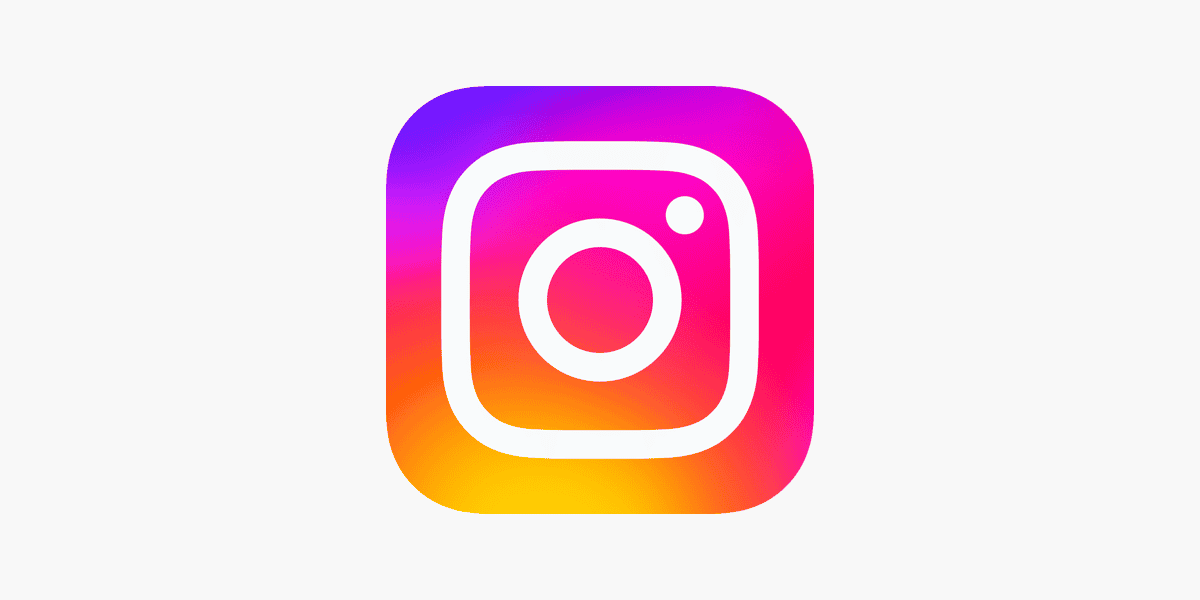
Instagram Stories are a fun way to share moments with followers, but sometimes you might want to be more selective about who sees them. Whether it’s a personal update for close friends or content relevant to only specific followers, Instagram offers several options to customize your audience. You can share your Instagram Story with specific people by using the Close Friends feature or by hiding your Story from certain followers without them knowing they’ve been excluded.
The platform’s privacy settings make it easy to control who sees what you post. When you create a Story, you can choose to share it with everyone, just your Close Friends list, or send it directly to individuals through messages. This flexibility helps maintain privacy while still staying connected with the people who matter most.
How To Share Your Instagram Story With Specific People
Instagram stories offer a quick and casual way to share moments from your day, but you might not always want every follower to see every story you post. Whether it’s keeping certain content private, targeting close friends, or sharing updates relevant only to a select group, Instagram has built-in features to make this easy.
Here’s how you can share Instagram stories with specific people effortlessly:
Method 1: Using the Close Friends Feature
Instagram’s “Close Friends” option lets you quickly share stories only with a curated list of users.
Setting up your Close Friends list:
- Open your Instagram profile and tap the three horizontal lines at the top-right corner.
- Choose Close Friends.
- Search for and select the followers you’d like to add. Instagram doesn’t notify users when you add or remove them.
- Once your list is ready, tap Done.
Posting a Story to Close Friends:
- Create your story as usual.
- Before sharing, tap the green star icon labeled Close Friends instead of “Your Story.”
- Your story will only appear to people you’ve placed on your Close Friends list.
Benefits of Close Friends:
- Quick and convenient.
- Easy to manage and update.
- Your followers won’t know who’s on your list.
Method 2: Restricting Visibility by Hiding Your Story
This feature allows you to block specific users from viewing your story content.
Steps to hide your story from specific people:
- Open Instagram and go to your profile.
- Tap the three horizontal lines and select Settings and privacy.
- Tap Hide story and live.
- Type and select usernames you wish to exclude from viewing your stories.
- Tap Done.
These users will no longer see your stories, but they will still be able to view your regular posts.
Comparison Table: Close Friends vs. Hide Story
Here’s a quick comparison of these two popular methods:
| Feature | Close Friends | Hide Story |
|---|---|---|
| Visibility | Visible only to selected friends | Hidden only from specified users |
| Notifications | Users not notified | Users not notified |
| Manageability | Easy to update and modify | Can be cumbersome for large lists |
| Ideal Use Cases | Private updates, inner circle sharing | Avoiding specific users |
Frequently Asked Questions
Here are quick answers to common questions about sharing Instagram stories selectively:
Can people see if I’ve hidden my story from them?
No, Instagram doesn’t inform users if you’ve hidden your stories from them.
If I remove someone from Close Friends, will they know?
No, users are never notified about changes to your Close Friends list.
Can people screenshot my Close Friends story?
Yes, Instagram does not prevent screenshots and won’t notify you if someone takes one.
Additional Tips to Control Story Visibility
- Temporary Exclusion: Use the Hide Story feature temporarily for events, vacations, or sensitive content.
- Regularly Update Your Lists: Keep your Close Friends list relevant by periodically reviewing it.
- Combine Methods: You can use Close Friends for frequent sharing and Hide Story occasionally when you want to exclude a few specific users without altering your Close Friends list.
Using these methods, you’ll have full control over who sees your Instagram stories, letting you share confidently, privately, and meaningfully.
Key Takeaways
- Instagram’s Close Friends feature allows users to share Stories with a select group of followers rather than everyone who follows them.
- Users can customize Story privacy by hiding content from specific followers or sending Stories directly through private messages.
- Story sharing settings can be adjusted in the privacy menu to control whether others can reshare your content to their own Stories or through direct messages.
Understanding Instagram Stories
Instagram Stories offer a unique way to share moments that disappear after 24 hours. This feature has transformed how users interact with content and each other on the platform.
Defining Instagram Stories
Instagram Stories are temporary posts that vanish after 24 hours. Launched in 2016, this feature allows users to share photos and videos that won’t remain permanently on their profile.
Unlike regular posts, Stories appear at the top of the Instagram app in a horizontal scrollable bar. Users can share photos and videos that express moments without cluttering their main profile grid.
Stories also come with interactive elements like polls, questions, and stickers that encourage audience participation. These elements help create two-way communication between the poster and viewers.
The Impact of Stories on Engagement
Stories have dramatically changed how users engage on Instagram. The temporary nature of Stories creates a sense of urgency, prompting quicker viewer responses.
Businesses and creators use Stories to boost engagement through:
- Polls and questions that invite audience input
- Countdown timers for product launches or events
- Quiz stickers to educate followers in an interactive way
- Swipe-up links (for eligible accounts) driving traffic to websites
The casual, in-the-moment style of Stories often generates higher engagement rates than traditional posts. Stories feel more authentic and create stronger connections between users.
Types of Content for Stories
Instagram offers diverse content formats for Stories, each serving different creative purposes:
Photo and Video: Basic Story formats allowing users to share still images or clips up to 15 seconds long.
Boomerang: Creates mini videos that loop forward and backward, perfect for capturing fun, repeatable moments.
Superzoom: Adds dramatic zoom effects with sound for emphasis on specific objects or reactions.
Live Video: Enables real-time broadcasting to followers, who can comment and react during the stream.
Focus: Portrait mode that blurs backgrounds, highlighting faces for more professional-looking selfies.
Stories can also be enhanced with Effects (filters and AR experiences) that transform visuals. Using a mix of these formats keeps content fresh and viewers engaged with your Stories.
Preparing Your Story for Sharing
Before sharing your Instagram story with specific people, it’s important to make it engaging and interactive. Creating a compelling story increases the likelihood that your selected audience will enjoy and interact with your content.
Incorporating Multimedia Elements
Adding various media types to your story can make it more engaging. To add photos or videos, tap the plus icon on your profile picture or swipe right from your feed. You can upload existing content from your gallery or create new photos and videos directly in the app.
For a more dynamic story, users can include multiple media elements. Instagram allows up to 10 photos and videos in a single story. This feature helps create a narrative flow.
Music can dramatically enhance the mood of a story. To add a soundtrack, users should tap the sticker icon after creating their story and select the music sticker. They can then search for songs and choose the exact segment they want to play.
GIFs add personality and humor to stories. Users can access the GIPHY library through the sticker option and search for animations that complement their content.
Applying Filters and Effects
Filters and effects can transform ordinary content into visually striking stories. After capturing or uploading content, users can swipe left or right to browse different filter options that adjust colors and tones.
Face filters provide fun overlays like animal ears or glasses. These can be accessed before taking a photo or video by tapping the face icon in the bottom right corner.
Instagram offers numerous AR effects created by both Instagram and the community. Users can explore these by tapping the browse effects button when in the camera interface.
Drawing tools allow for personalization. After creating content, users can tap the pen icon to access different brush styles and colors to annotate their stories with creative elements.
Adding Interactive Features
Interactive elements encourage audience engagement. Polls make stories more engaging by inviting feedback. Users can add a poll sticker and customize the question and answer options.
Questions stickers allow the audience to submit queries. This feature is perfect for Q&A sessions or gathering opinions about specific topics.
For product recommendations or travel suggestions, the quiz sticker lets users test their audience’s knowledge with multiple-choice questions.
Mentions connect stories to other users. By typing @ followed by a username, creators can tag friends or brands in their content. The tagged person receives a notification and can reshare the story.
Hashtags increase discoverability. Users can add hashtag stickers or simply type # followed by relevant keywords to help their stories reach interested audiences beyond their immediate followers.
Navigating Instagram’s Privacy Settings
Instagram offers several ways to control who sees your Stories. These settings help you share content with just the right audience while maintaining your desired level of privacy.
Account Privacy Options
Instagram gives users control over who can view their Stories through basic privacy settings. The most fundamental option is switching between a public and private account. With a private account, only approved followers can see your Stories.
To modify who sees your Stories:
- Go to your profile
- Tap the three lines (menu) in the top right
- Select “Settings”
- Tap “Privacy,” then “Story”
From here, you can hide your Story from specific followers. This feature is helpful when you want to keep certain people from seeing your content without unfollowing them. You can also adjust who can reply to your Stories or mention you in their own content.
These settings apply to all future Stories until changed again.
‘Close Friends Only’ Feature
The Close Friends feature lets you share Instagram Stories with only specific people you’ve added to this special list. Your Close Friends will see your Story with a green ring instead of the usual pink-purple gradient.
To set up your Close Friends list:
- Go to your profile
- Tap the menu icon (three lines)
- Select “Close Friends”
- Add people by tapping the circle next to their names
When posting a Story, you’ll see an option to share with “Your Story” (all followers) or “Close Friends” only. This feature is perfect for sharing more personal moments without creating separate accounts or constantly adjusting your privacy settings.
Instagram doesn’t notify users when they’re added to or removed from your Close Friends list.
Implications for Marketing and E-commerce
For businesses, Story privacy settings offer strategic advantages. Brands can create exclusivity by sharing stories privately with specific customers, perhaps offering special promotions or early access to new products.
Selective Story sharing enables:
- Targeted marketing to different customer segments
- Creating VIP customer groups for exclusive content
- Testing content with smaller audiences before wider release
- Building community through more personal interactions
This approach helps businesses maintain a public presence while still delivering personalized experiences. Brands can use private Stories to share behind-the-scenes content with loyal customers or provide specialized support to specific client groups.
The ability to tailor Story visibility allows for more authentic connections with audience segments without overwhelming the broader follower base.
Customizing Story Audiences
Instagram offers several ways to control exactly who sees your stories. Instead of sharing with all followers, you can choose specific audiences to maintain privacy or share content more selectively.
Creating a ‘Close Friends’ List
The ‘Close Friends’ feature lets you share stories with a select group rather than all followers. To set this up, go to your profile and tap the menu icon in the top right corner. Select “Close Friends” to view your followers list.
From there, add people by tapping the circle next to their names. You can add or remove people anytime. Instagram doesn’t notify users when they’re added or removed from this list.
When posting a story, you’ll see a green “Close Friends” option at the bottom of the screen. Your followers can tell when a story is shared with a custom audience, but they won’t know who else can view it.
This feature is perfect for sharing more personal moments with trusted connections without broadcasting to everyone.
Direct Messaging Individual Recipients
For even more targeted sharing, Instagram allows users to send stories directly to specific individuals. After creating a story, tap the “Send To” button at the bottom of the screen.
This opens a list of followers. Select specific people by tapping their names, then hit “Send.” These stories appear in their Direct Message inbox rather than in the regular stories feed.
Recipients can replay these stories and respond directly in the DM conversation. This creates a more personal interaction than public stories.
You can choose specific groups for different types of content, allowing for more authentic sharing with different audiences. Business accounts often use this feature for exclusive content or previews sent to select customers or partners.
Sharing Stories to External Platforms
Instagram makes it easy to expand your story’s reach beyond its own platform. When creating a story, tap the share button to see options for cross-posting.
Users can share stories directly to Facebook with one tap, reaching a potentially different audience. The process is seamless since Facebook owns Instagram.
For sharing to other platforms like WhatsApp, tap the “More” option in the sharing menu. You can also save stories to your device first and then upload them elsewhere.
Cross-posting saves time when maintaining multiple social profiles. However, consider that each platform has different audiences and expectations.
Remember that external sharing doesn’t maintain Instagram’s audience controls, so consider privacy implications before cross-posting personal content.
Enhancing Story Engagement
Getting your Instagram Story in front of the right audience is only half the battle. Creating content that resonates and prompts interaction is what truly drives meaningful connections with your followers.
Strategies for Higher Viewership
Instagram’s algorithm favors Stories with high engagement rates. To boost your viewership, post when your audience is most active. According to social media experts, the best time to post Stories varies by industry and audience.
Use interactive stickers to encourage participation. Polls, quizzes, and question boxes invite followers to engage directly with your content.
Keep your Stories visually consistent with your brand. This helps followers recognize your content immediately when scrolling through their feed.
Breaking news or time-sensitive information often performs well. The urgency creates a “fear of missing out” that prompts viewers to watch before the content disappears.
Try using the close friends feature strategically for exclusive content. This creates a sense of community among your most engaged followers.
The Role of Hashtags and Tags
Strategic hashtag use can significantly expand your Story’s reach. Instagram Stories with hashtags can appear in hashtag search results, exposing your content to new audiences.
Location tags work similarly, placing your Story in location-based searches. This is particularly effective for local businesses or event coverage.
Effective Hashtag Strategies:
- Use a mix of popular and niche hashtags
- Create branded hashtags unique to your content
- Limit hashtags to 3-5 per Story for clean presentation
- Hide hashtags behind stickers or GIFs to maintain visual appeal
Tagging relevant accounts, especially those with larger followings, may result in reshares. When your Privacy settings allow Stories to be shared, this can significantly boost your visibility.
Incorporating Calls to Action
Every Story should include a clear call to action (CTA). Whether asking viewers to swipe up, respond to a question, or visit your profile, CTAs drive measurable engagement.
Visual cues like arrows or animated GIFs can direct attention to your CTA. This is particularly effective for the swipe-up feature (available to accounts with 10,000+ followers).
Text-based CTAs should be brief and action-oriented. “Shop Now,” “Learn More,” or “Tell Us Your Thoughts” perform better than vague directives.
Some accounts with high engagement use sequential Stories that build narrative tension. This storytelling approach keeps viewers watching to see what happens next.
Remember that the most effective CTAs offer clear value to the viewer. Whether it’s exclusive information, a limited-time offer, or valuable content, the benefit should be obvious.
Repurposing Stories for Broader Reach
Instagram Stories don’t have to disappear after 24 hours. They can be transformed and reused to maximize your content’s reach and impact across different platforms and formats.
Integrating Stories with Instagram Reels
Stories and Reels work well together as complementary content formats. Stories can serve as teasers for longer Reels content, building anticipation among followers.
To convert a Story into a Reel, save your Story to your camera roll first. Then upload it to Reels, where you can add music, effects, and text overlays to enhance the content. This transformation gives your Story content a longer lifespan beyond the initial 24-hour window.
Many creators use the “Create a Reel from this story” option that appears when viewing their own stories. This built-in feature makes the conversion process seamless and preserves video quality.
Best practices for Story-to-Reel conversion:
- Keep videos under 60 seconds for optimal engagement
- Add trending audio to increase discoverability
- Use similar visual styling to maintain brand consistency
Cross-Posting to Other Social Media
Instagram Stories can easily be repurposed across multiple platforms to maximize content value. This strategy saves time while reaching different audience segments.
To cross-post effectively, first save your Story to your device. Then adapt the content slightly for each platform’s unique requirements:
Platform-specific adjustments:
- Twitter: Trim to shorter clips and add relevant hashtags
- TikTok: Add trending sounds and more dynamic text overlays
- Facebook: Keep the original format as the platforms are integrated
- Pinterest: Convert to vertical Idea Pins with added tutorial elements
Cross-posting tools like Buffer and Hootsuite can streamline this process by allowing you to schedule and publish content across multiple platforms from a single dashboard.
Utilizing Story Features for Repurposing
Instagram offers several built-in tools that make repurposing Stories straightforward and effective for broader content strategy.
Story Highlights allow you to preserve and categorize your best Stories on your profile permanently. Create themed collections like “Tips,” “Products,” or “Behind the Scenes” to give new followers access to your best past content.
The Add to Your Story feature lets you reshare posts from your feed or other users (with permission) directly to your Stories. This recycling method adds context to older content and brings it to current followers’ attention.
Story templates provide a consistent framework for regular content series:
- Product showcases
- Weekly tips
- Customer testimonials
- Promotional announcements
These templates save time while maintaining visual consistency across your repurposed content.
Advanced Story Functions
Instagram Stories offers several creative tools beyond basic sharing options that can make your content more engaging. These features help you create professional-looking content without needing external editing apps.
Exploring ‘Superzoom’ and ‘Rewind’
The ‘Superzoom’ feature adds dramatic effects to your Instagram Stories. To use it, open the Story camera and swipe to find Superzoom in the bottom menu. This tool automatically zooms in on your subject with added sound effects like “Dramatic,” “Beats,” or “TV Show.” Each option creates a different mood for your content.
‘Rewind’ lets you play videos backward for a fun, unusual effect. To use it, swipe through camera options until you find Rewind. Record your video, and Instagram will automatically play it in reverse when posted. This works especially well with pouring liquids, jumping actions, or throwing objects.
Both features require no editing skills but add professional-looking effects to make Stories stand out.
Using ‘Focus’ for Crisp Imagery
The ‘Focus’ mode creates portrait-style photos with a blurred background, similar to professional photography. This feature works for both front and rear cameras, making selfies look more polished.
To access Focus, swipe through camera modes until you find it. The camera automatically detects faces and applies a soft blur to everything except the subject. This creates depth and draws attention to the person in the image.
Focus works best in good lighting conditions and when the subject is clearly visible against the background. Users can still add stickers, text, and drawings after capturing the image in Focus mode. This tool helps create professional-looking portraits without needing an expensive camera or editing software.
Going Live and ‘Hands-Free’ Video Options
Instagram’s ‘Live’ feature lets users broadcast video in real-time to followers. Starting a Live session is simple—swipe to the Live option and tap the button to begin. Viewers can comment during broadcasts, and hosts can pin comments or turn off comments entirely.
The ‘Hands-Free’ option solves the problem of having to hold the record button. When selected, users can tap once to start recording and again to stop. This makes it easier to film demonstrations, dance videos, or any content requiring both hands.
Live videos can last up to four hours and can be saved to IGTV afterward. They appear at the front of the Stories line with a special “Live” indicator to attract more viewers. For better engagement, users should promote Live sessions in advance and interact with viewer comments during broadcasts.
Frequently Asked Questions
Instagram offers several ways to control who views your stories. These options let you share content with specific people, close friends, or limit who can see what you post.
How can I control who sees my Instagram story?
You can control who sees your Instagram story in several ways. The main options include using privacy settings or creating a Close Friends list.
For private accounts, only approved followers can see stories. Public accounts can hide stories from specific people through the Privacy settings.
To hide stories from someone, go to your profile, tap the menu icon, select Settings, then Privacy, and choose Story. There you can hide your story from selected accounts.
Is there a way to share Instagram stories to only a selected group of followers?
Yes, Instagram’s Close Friends feature allows you to share stories with a select group. This is perfect for more personal content you don’t want everyone to see.
To set up Close Friends, go to your profile, tap the menu icon, and select “Close Friends.” Add people to your list, then when posting a story, tap the “Close Friends” option at the bottom.
When you share to Close Friends, only people on that list will see your story. They’ll know they’re on your Close Friends list when they see a green ring around your story.
What are the steps to restrict viewing of my Instagram stories to a specific audience?
To restrict story viewing to specific people, create a Close Friends list as mentioned above. Alternatively, you can share stories directly with selected individuals.
When posting a story, before publishing, tap the “Send To” button at the bottom. This allows you to choose specific people to share with through direct messages.
You can also exclude certain followers from seeing your stories. Go to Settings > Privacy > Story, then add accounts to the “Hide Story From” list.
Can I share a post directly to my Instagram story and limit its audience?
Yes, you can share posts to your story and control who sees them. When you find a post you want to share, tap the paper airplane icon and select “Add post to your story.”
Before posting, you can choose to share with everyone or just Close Friends by tapping the audience selector at the bottom. This works for both your own posts and others’ public posts.
Remember that if you share someone’s post to your story with a limited audience, the original poster won’t be notified about who can see it.
How does one enable or disable resharing of their Instagram reels to others’ stories?
Instagram allows you to control whether others can reshare your reels to their stories. To manage this, go to your profile, tap the menu icon, then Settings.
Select Privacy, then Reels and Remix. There you’ll find options to allow or disallow resharing of your reels to stories.
If you want to prevent all resharing, turn off the “Allow resharing to stories” toggle. This setting can be adjusted anytime to fit your privacy preferences.
What method is used to repost someone else’s Instagram story to my own if I’m not tagged?
If you’re not tagged in someone’s story, you cannot directly reshare it through Instagram’s built-in features. Instagram limits resharing to protect users’ privacy.
There are some workarounds, however. You can send the story in a DM to yourself or others if the story is from a public account.
Another option is to take a screenshot (with permission) and post it as your own story. Always credit the original creator and respect their content rights.