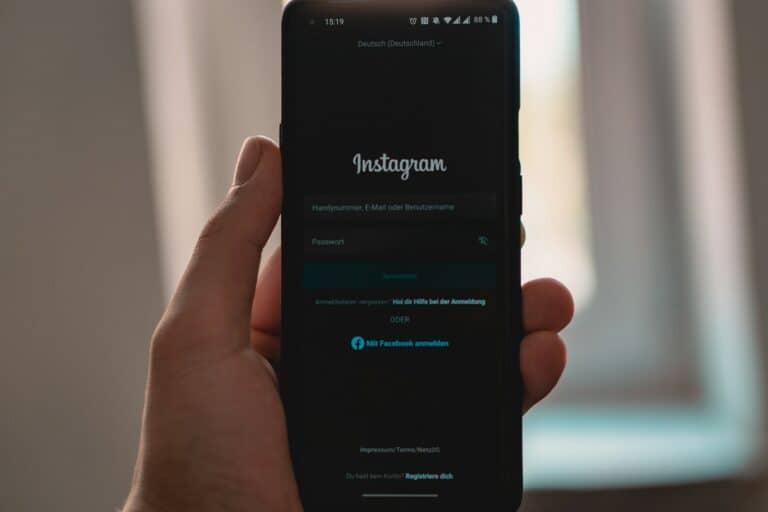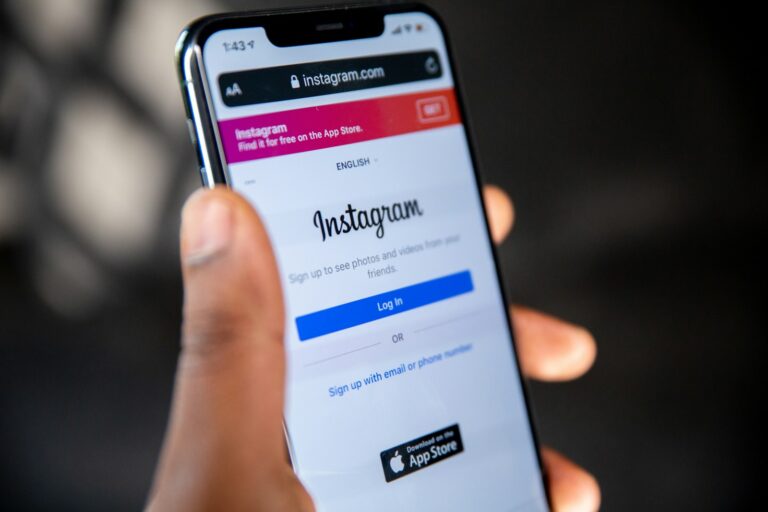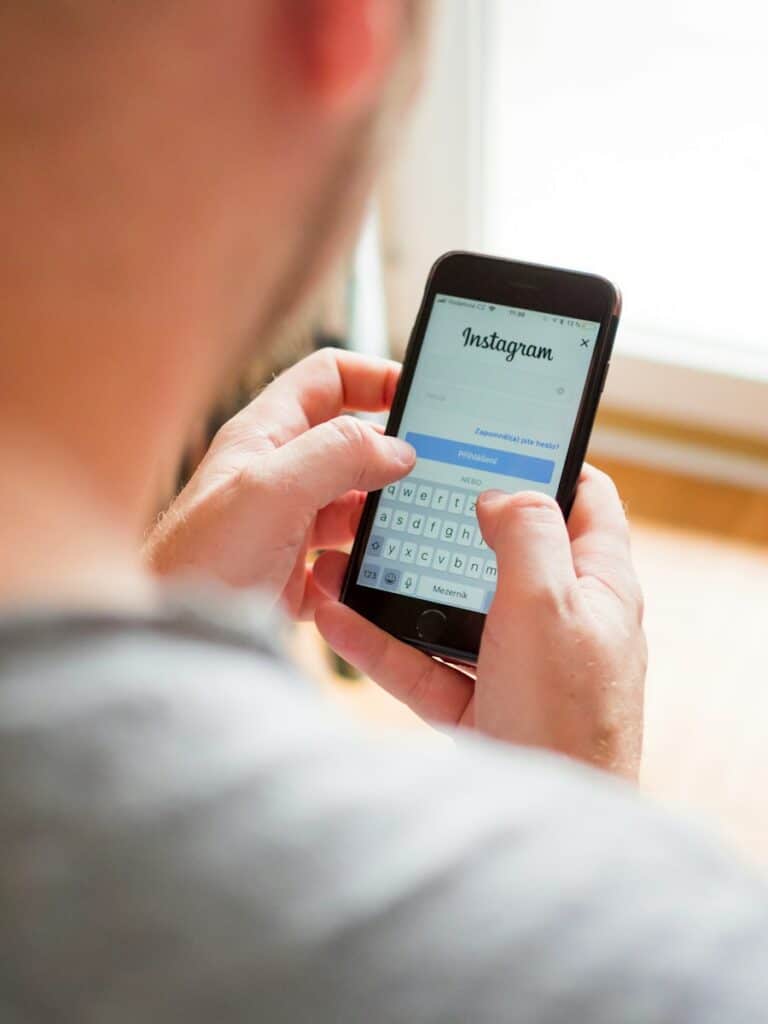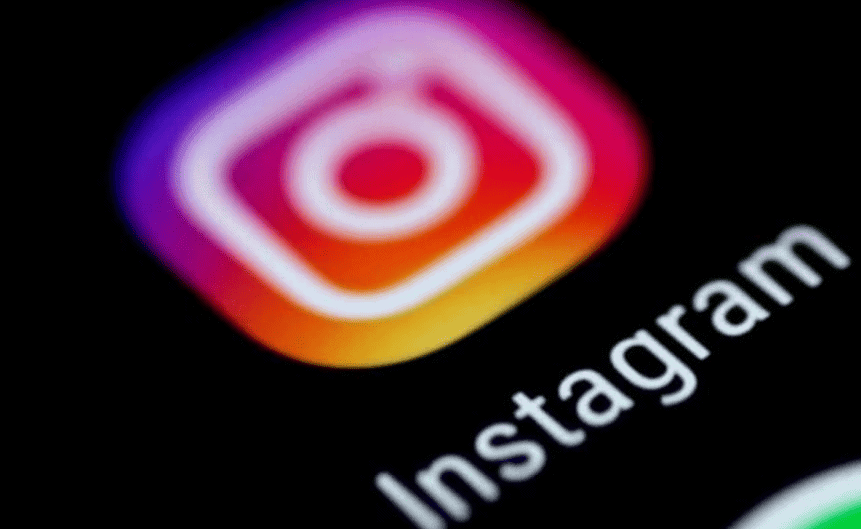
Instagram Notes offer users a new way to share brief thoughts with followers. To put a note on Instagram, open the DM inbox, tap the plus sign next to your profile icon, type your message, and select your audience. Notes can be up to 60 characters long and stay visible for 24 hours.
This feature allows for quick updates without creating a full post. Users can choose to share notes with close friends or followers they follow back. It’s a simple tool for casual communication and staying connected with a select group.
How to Put Notes on Instagram (2025 Guide)
Instagram Notes let you share short text updates (up to 60 characters) that appear at the top of your friends’ inbox for 24 hours — similar to Stories but without photos or videos. You can also add music to your Notes.
Step 1: Update Your Instagram App
- Go to the App Store (iPhone) or Google Play Store (Android).
- Search for Instagram and tap Update to make sure you have the latest version.
Step 2: Open Your Direct Messages
- Open Instagram.
- Tap the Messenger icon (top-right corner) to go to your DM inbox.
Step 3: Create a Note
- At the top of your inbox, you’ll see your profile picture with a “Leave a note” option.
- Tap “Leave a note.”
- Type your message (max 60 characters).
- (Optional) Tap the music note icon to add a song to your Note.
Step 4: Choose Your Audience
- Followers you follow back → Only mutual followers see your Note.
- Close Friends → Only people on your Close Friends list will see it.
Step 5: Post Your Note
- Tap Share.
- Your Note will appear above your friends’ inbox for 24 hours.
- To delete it early, tap your Note and select Delete Note.
Extra Tips
- Engage with friends → Notes are great for quick updates, questions, or jokes.
- Mix with music → Adding a song can make your Note stand out.
- Use strategically → Brands and creators use Notes for polls, announcements, or event reminders.
Key Takeaways
- Notes appear in the DM inbox and last for 24 hours
- Users can select their audience for each note
- The feature allows for brief 60-character messages
Understanding Instagram Notes
Instagram Notes offer users a quick way to share brief thoughts with followers. This feature appears in the direct message inbox and allows for short-status updates visible for 24 hours.
What Are Instagram Notes?
Instagram Notes are short messages limited to 60 characters. Users can post these notes to their followers or a select group called “Close Friends.” The notes appear at the top of the direct message inbox, making them easily visible to recipients.
Notes disappear after 24 hours, similar to Instagram Stories. This feature provides a casual way to share quick updates, thoughts, or questions without creating a full post or story.
To create a note, users tap the “+” icon in their DM inbox. They can then type their message and choose who sees it.
The Concept of Close Friends and Notes
The Close Friends feature on Instagram allows users to create a select group of followers. This group can receive exclusive content, including Notes. Users can choose to share their Notes with all followers they follow back or just their Close Friends list.
This selective sharing option gives users more control over their audience. It enables more personal communication with a trusted circle of Instagram connections.
To use Notes with Close Friends, users must first set up their Close Friends list in their Instagram settings. Once established, they can easily select this group when creating a new Note.
Creating and Managing Notes
Instagram’s Notes feature allows users to share short messages with select followers. This tool enhances communication and provides a new way to interact on the platform.
How to Add Notes on Instagram
To create a note on Instagram, open the app and go to your inbox. At the top, you’ll see a “Note” option. Tap it to start writing. Notes have a 60-character limit, so keep your message brief. You can add text and emojis to personalize your note.
Choose who sees your note by selecting either “Close Friends” or “Followers you follow back.” This gives you control over your audience. Once you’re satisfied with your note, tap “Share” to post it.
Notes appear at the top of followers’ inboxes for 24 hours. They can like or reply to your note, starting a conversation.
Editing and Deleting Notes
Instagram doesn’t currently allow editing of posted notes. If you spot a mistake or change your mind, you’ll need to delete the note and create a new one.
To delete a note:
- Go to your inbox
- Find your active note at the top
- Tap and hold the note
- Select “Delete”
This removes the note immediately. Remember, you can always post a new note to replace the deleted one.
Managing Your Close Friends List
The Close Friends list is key for sharing notes with a select group. To manage this list:
- Go to your profile
- Tap the menu icon
- Select “Close Friends”
- Add or remove people as needed
You can update this list anytime. It’s used for both Stories and Notes, giving you a consistent way to share with your inner circle.
Consider reviewing your Close Friends list regularly. This ensures you’re sharing notes with the right people as your relationships change over time.
Engagement and Interaction
Instagram Notes offer a quick way for users to share thoughts and connect with followers. This feature encourages interaction through its 24-hour visibility and direct response options.
How Followers Engage with Notes
Followers can interact with Notes in several ways. They can reply directly to a Note, creating a private conversation in the Instagram inbox. This personal touch fosters closer connections between users and their audience.
Notes also appear at the top of the inbox, making them easily noticeable. This prominent placement increases the chances of engagement. Users can include emojis or short text in their Notes, which can spark conversations or reactions.
Some accounts use Notes to pose questions or run quick polls. This strategy boosts engagement by inviting followers to share their opinions or experiences.
Notes Visibility and Interaction
Notes remain visible for 24 hours, similar to Instagram Stories. This limited timeframe creates a sense of urgency, encouraging followers to check and respond quickly.
Users can control who sees their Notes. They can choose to share with all followers or limit visibility to Close Friends. This selective sharing allows for more targeted communication.
Instagram’s algorithm may prioritize Notes from accounts users interact with frequently. Active followers are more likely to see Notes from their favorite accounts.
Users can mute Notes from specific accounts if they prefer not to see them. This feature gives followers control over their Instagram experience.
Advanced Features and Customization
Instagram Notes offers customization options and advanced features to enhance user experience. These include the ability to turn off Notes and optimize usage across different devices.
Turning Off Instagram Notes
Users can disable Instagram Notes if they prefer not to see or receive them. To turn off Notes:
- Open the Instagram app
- Go to Settings
- Tap on Privacy
- Select Notes
- Toggle off “Allow Notes”
This action prevents Notes from appearing in the user’s inbox. It also stops others from seeing any Notes the user might post.
Meta, Instagram’s parent company, designed this feature to give users control over their experience. Some people may find Notes distracting or unnecessary for their social media interactions.
Usage Tips for Different Devices
Instagram Notes function slightly differently on various devices. On iPhones, users can access Notes by swiping right from their feed or tapping the paper airplane icon in the top right corner.
Android users follow a similar process, but may find the interface slightly different due to device-specific optimizations.
Key tips for optimal use across devices:
- Update the app regularly for the latest features
- Check device settings to ensure notifications are enabled
- Use the search function in DMs to find specific Notes quickly
Instagram continues to refine the Notes feature, making it more user-friendly across all platforms. Regular app updates ensure users have access to the most recent improvements and bug fixes.
Frequently Asked Questions
Instagram Notes provide a quick way to share temporary messages with followers. Users often have questions about how to use this feature effectively across different devices and accounts.
How can I enable the notes feature on my Instagram profile?
To enable Instagram Notes, update the app to the latest version. Go to your profile settings and turn on Activity Status. If Notes still don’t appear, try uninstalling and reinstalling the app.
What are the steps for adding a note to my Instagram Story?
Instagram Notes are separate from Stories. To add a note, open your Instagram inbox and tap “Note” at the top. Type your message (up to 60 characters) and select who can see it. The note will be visible for 24 hours.
Can notes be added to Instagram Reels and if so, how?
Notes cannot be added directly to Reels. They are a separate feature that appears in the Direct Messages section. Reels have their own text and sticker options for adding captions or comments.
Is there a way to access the notes feature on Instagram using an Android device?
Android users can access Instagram Notes the same way as iOS users. Open the Instagram app, go to your inbox, and look for the “Note” option at the top. If it’s not visible, ensure your app is updated.
What could be the reasons for the unavailability of notes on one of my Instagram accounts?
Notes may be unavailable due to an outdated app version, disabled Activity Status, or account type. Professional accounts sometimes lack access to Notes. Switching to a Personal account may resolve this issue.
How can I view the notes others have posted on Instagram?
To view others’ notes, open your Instagram inbox. Notes from accounts you follow will appear at the top of the screen. Tap on a note to read it in full or reply privately to the poster.