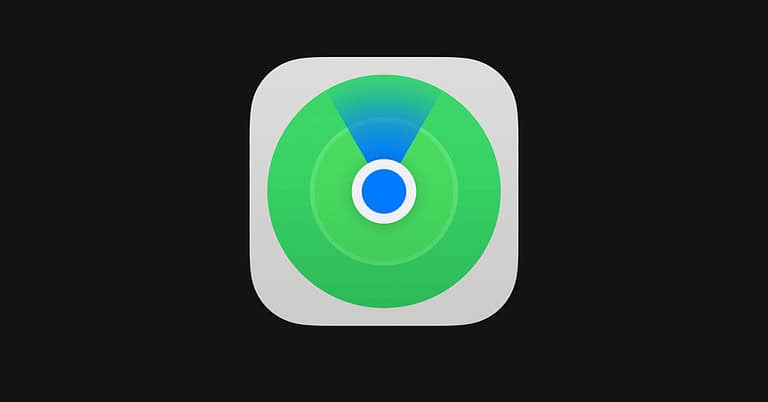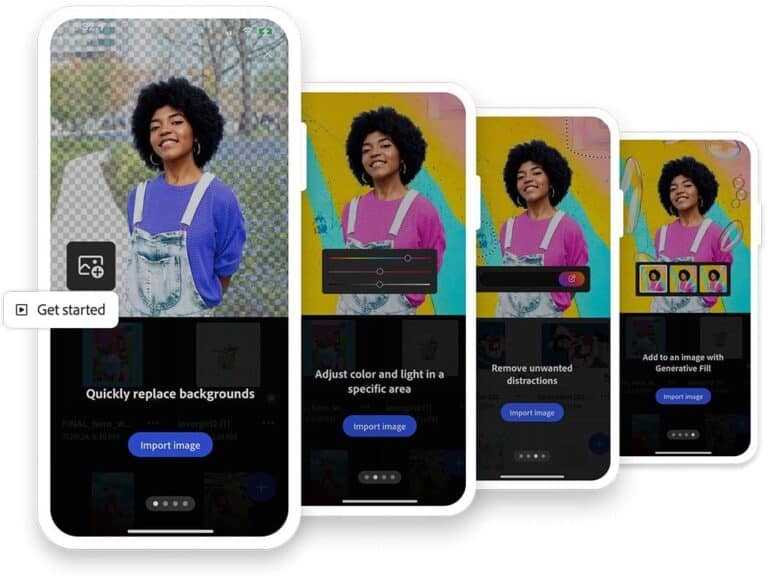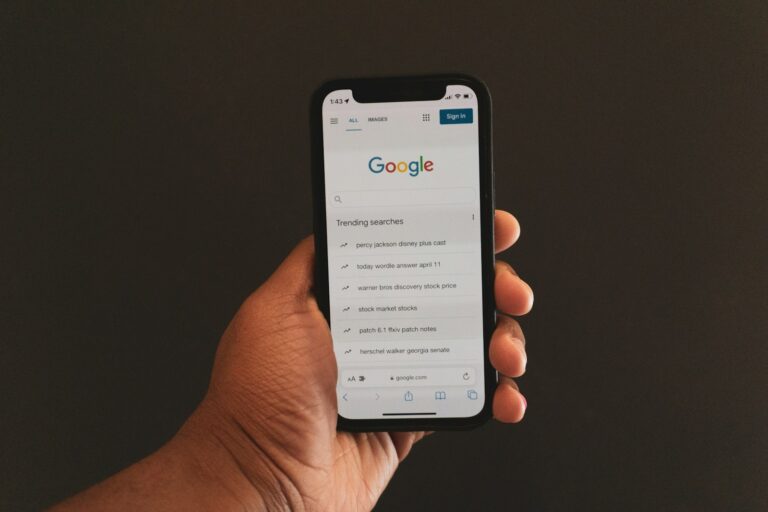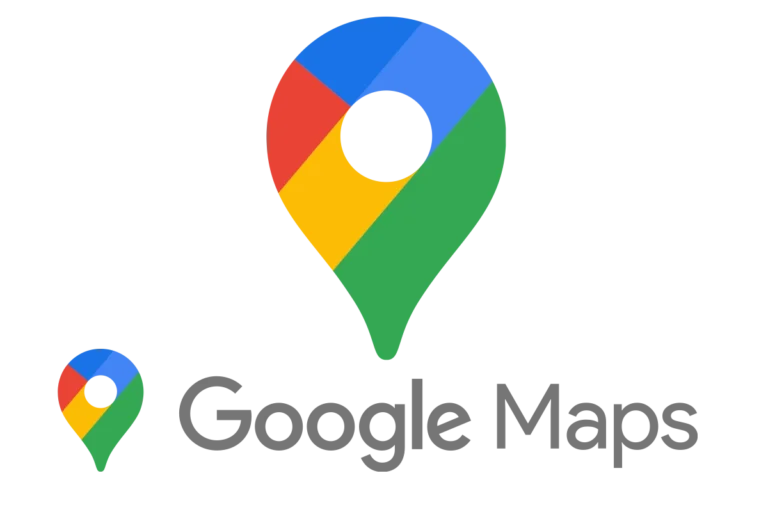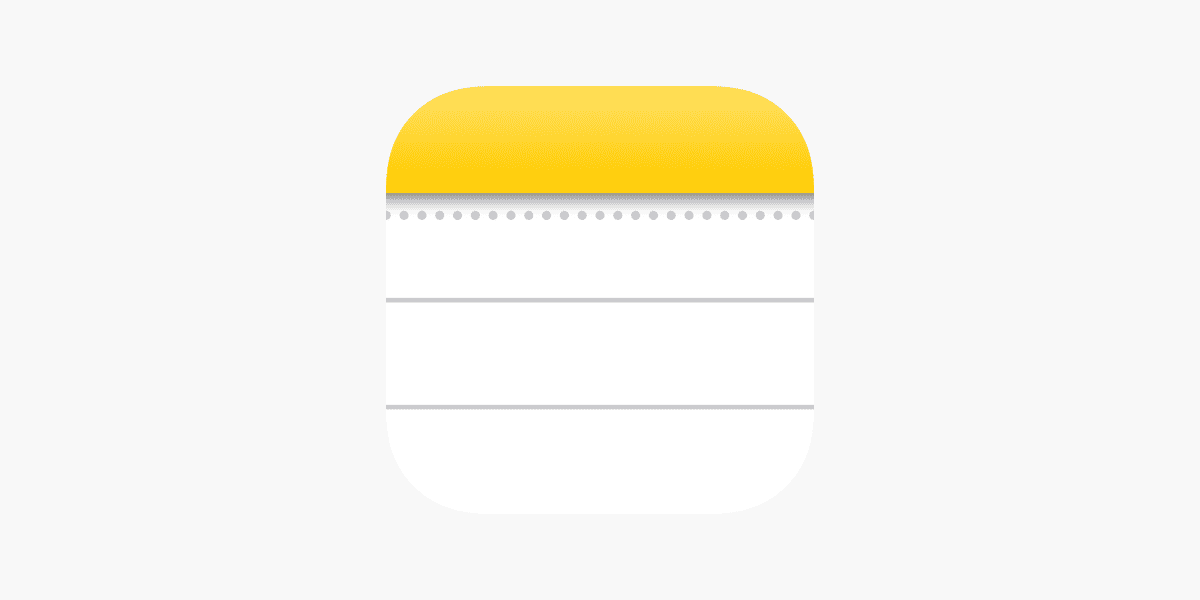
Lost iPhone notes can cause stress, but recovery is often possible. The quickest way to recover deleted notes on an iPhone is to check the Recently Deleted folder in the Notes app. This folder keeps deleted notes for up to 30 days, allowing easy restoration.
If notes are missing but not intentionally deleted, they may be hidden due to account settings. Users should verify their iCloud and email account settings to ensure proper syncing. Checking the search function within the Notes app can also help locate misplaced notes.
For notes that can’t be found through these methods, restoring from an iCloud or iTunes backup is an option. This process can recover notes from a specific point in time, though it may affect other data on the device.
How to Recover Notes on iPhone
Losing important notes on your iPhone can be frustrating, but there are several ways to recover deleted or missing notes quickly. This guide will walk you through different methods to restore your notes using built-in features and backups.
Method 1: Recover from the “Recently Deleted” Folder
When you delete a note, it is moved to the Recently Deleted folder where it stays for 30 days before permanent deletion.
Steps:
- Open the Notes app.
- Tap the Back button until you see the Folders view.
- Select Recently Deleted.
- Browse and tap the note you want to recover.
- Tap Move To… and choose a folder like Notes to restore it.
Method 2: Search for Missing Notes
Sometimes notes may be misplaced or stored under a different account.
Steps:
- Open the Notes app.
- Tap the Back button to see the folder list.
- Use the Search bar at the top to type keywords from your missing note.
- Check all accounts (iCloud, Gmail, etc.) linked to Notes.
Method 3: Check iCloud or Other Email Accounts
If your Notes are synced with iCloud or email accounts, ensure these accounts are enabled.
Steps:
- Go to Settings > Mail > Accounts.
- Select the account(s) you want to check (e.g., iCloud, Gmail).
- Make sure Notes is toggled On.
- Open the Notes app and check the respective account folders.
Method 4: Restore from an iCloud Backup
If your notes were deleted a while ago, you can restore your iPhone from an earlier iCloud backup that contains the deleted notes.
Steps:
- Go to Settings > General > Reset > Erase All Content and Settings.
- Follow the setup prompts and choose Restore from iCloud Backup.
- Select a backup dated before you deleted the notes.
Warning: This will erase current data on your iPhone and replace it with the backup data.
Method 5: Restore from iTunes/Finder Backup
If you have backed up your iPhone to a computer using iTunes (Windows or macOS Mojave and earlier) or Finder (macOS Catalina and later), you can restore your notes via backup.
Steps:
- Connect your iPhone to the computer.
- Open iTunes or Finder.
- Select your device and choose Restore Backup.
- Pick a backup that contains the missing notes.
Tips to Prevent Note Loss
- Regularly back up your iPhone via iCloud or computer.
- Enable Notes syncing on all your email accounts.
- Avoid deleting notes accidentally by double-checking before deletion.
Summary Table: Ways to Recover Notes on iPhone
| Method | When to Use | Pros | Cons |
|---|---|---|---|
| Recently Deleted Folder | Deleted within last 30 days | Quick and easy | Limited to 30-day window |
| Search Notes | Notes misplaced or hidden | No data loss or reset required | May not find permanently deleted notes |
| Check iCloud/Email Accounts | Sync issues or multiple accounts | Easy to fix syncing problems | Requires correct account setup |
| Restore from iCloud Backup | Notes deleted long ago | Recovers older deleted notes | Erases current data |
| Restore from iTunes/Finder | Backup available on computer | Recovers lost data | Erases current data |
By following these methods, you can recover deleted or missing notes on your iPhone efficiently
Key Takeaways
- Check the Recently Deleted folder in the Notes app to recover deleted notes
- Verify account settings and use the search function to find missing notes
- Restore from a backup as a last resort to recover lost notes
Understanding the Notes App and iCloud Sync
The Notes app on iOS devices uses iCloud to keep notes synchronized across multiple Apple devices. This integration enables users to access their notes from any device linked to their Apple ID.
iOS and Notes App Integration
The Notes app is deeply integrated into iOS. It comes pre-installed on iPhones and iPads. Users can create, edit, and delete notes directly on their devices. The app supports text, images, sketches, and attachments.
Notes are automatically saved on the device. When iCloud sync is enabled, these notes are also stored in the cloud. This ensures that notes are accessible even if the device is lost or damaged.
The app regularly updates to add new features. Recent versions include password protection, folder organization, and collaborative note-sharing.
Apple ID and iCloud Account Settings
An Apple ID is crucial for iCloud sync. It serves as the primary account for all Apple services. Users must sign in with their Apple ID on their device to enable iCloud features.
To set up iCloud sync for Notes:
- Go to Settings
- Tap on the user’s name at the top
- Select iCloud
- Toggle on Notes in the list of apps
If Notes sync isn’t working, users can try turning it off and on again. This often resolves sync issues.
Regular Backups and iCloud Backup
iCloud Backup is a separate feature from Notes sync. It creates a complete backup of the device, including notes. This backup happens automatically when the device is charging and connected to Wi-Fi.
To enable iCloud Backup:
- Go to Settings
- Tap on the user’s name
- Select iCloud
- Tap iCloud Backup
- Toggle on iCloud Backup
Regular backups protect against data loss. They allow users to restore all their notes if they get a new device or need to reset their current one.
Users should check their iCloud storage. Apple provides 5GB for free, but more can be purchased if needed.
Steps to Recover Deleted Notes on iPhone
Retrieving lost notes on an iPhone involves several effective methods. These techniques range from using built-in features to leveraging external tools and backups.
Using the Recently Deleted Folder
The Recently Deleted folder in the Notes app is the first place to check for deleted notes. This folder keeps deleted notes for 30 days before permanent removal. To access it:
- Open the Notes app
- Tap the back arrow until you see the Folders list
- Select “Recently Deleted”
- Browse through the notes
To recover a note, tap “Edit,” select the note, and choose “Move.” Pick a folder to move the note back to. This method is quick and doesn’t require any external tools or backups.
Restoring Notes from iCloud.com
iCloud.com offers another way to recover deleted notes. This method works if iCloud sync was enabled for Notes. Steps include:
- Visit iCloud.com and sign in
- Click on Notes
- Look for the note in the main list or sidebar
- If found, select and restore it
This approach is useful when the note isn’t in the Recently Deleted folder on the iPhone. It provides a web-based alternative for note recovery.
Recovering Notes via iTunes Backup
iTunes backups can help recover notes if they were included in a previous backup. To use this method:
- Connect iPhone to computer
- Open iTunes
- Select the device
- Click “Restore Backup”
- Choose a backup that likely contains the lost notes
- Wait for the restore process to complete
This option replaces current iPhone data with the backup. It’s crucial to choose a backup carefully to avoid losing recent data.
Restore from iCloud Backup Procedure
iCloud backups offer another recovery avenue. This method requires erasing the iPhone and restoring from a backup:
- Go to Settings > General > Reset
- Choose “Erase All Content and Settings”
- Follow setup prompts
- Select “Restore from iCloud Backup”
- Sign in to iCloud
- Pick a relevant backup
This process restores the entire iPhone to a previous state. It’s best used when multiple important items are lost, not just notes.
Leveraging MacOS for Note Recovery
Mac users have an additional recovery option through the Notes app on their computer:
- Open Notes on Mac
- Check the sidebar for missing notes
- If found, right-click and select “Export as PDF”
- Save the PDF to preserve the note’s content
This method works if Notes sync is enabled across devices. It provides a way to recover notes that might not appear on the iPhone but are still accessible on the Mac.
Troubleshooting Missing Notes
When iPhone notes disappear, several factors can cause this issue. Users may need to check shared notes, email-linked accounts, and recovery options to locate their missing content.
Identifying Issues with Shared Notes
Shared notes can sometimes vanish from view due to sync problems or accidental changes. Check the “Shared” folder in the Notes app to ensure all collaborative documents are visible. If a note is missing, ask other participants if they’ve made recent edits or moved the note.
Verify your internet connection, as poor connectivity can disrupt syncing. Restart the Notes app or your iPhone to refresh the shared notes list. If issues persist, temporarily turn off note sharing and re-enable it in iCloud settings.
Finding Notes Linked to Email Services
Notes linked to email accounts like Gmail or Yahoo may disappear if account settings change. Open the Settings app and tap “Mail,” then “Accounts.” Ensure all email accounts are properly connected and syncing.
If an account is missing, add it back and toggle on Notes syncing. For existing accounts, turn Notes sync off and on again to trigger a refresh. Check the Notes app for a folder matching your email provider to find previously hidden notes.
Checking iOS Data Recovery Options
iOS offers built-in recovery options for disappeared notes. Open the Notes app and look for a “Recently Deleted” folder. Notes stay here for up to 30 days before permanent deletion. Tap “Edit,” select the notes you want to recover, and tap “Move To…”
If notes aren’t in the Recently Deleted folder, try restoring from an iCloud backup. Go to Settings > [Your Name] > iCloud > Manage Storage > Backups. Choose a recent backup and restore your device. This process may recover lost notes but will overwrite current data.
Alternative Recovery Solutions
When standard methods fail to recover deleted iPhone notes, users can explore third-party tools and specialized software. These options offer advanced techniques for retrieving lost data.
Third-Party Recovery Tools
Third-party recovery tools provide powerful options for iPhone users seeking to recover permanently deleted notes. These apps often feature user-friendly interfaces and support various data types beyond just notes.
Some popular tools include Dr.Fone, PhoneRescue, and Tenorshare UltData. Users can download these from the App Store or official websites. Many offer free trials to test their capabilities.
These tools work by scanning the iPhone’s storage for remnants of deleted data. They can often recover notes even after they’ve been removed from the Recently Deleted folder.
Data Recovery Software Considerations
When choosing data recovery software, users should consider several factors. Compatibility with the latest iOS versions is crucial. Look for software that supports the specific iPhone model in use.
Price is another important factor. Some tools offer one-time purchases, while others require subscriptions. Free versions may have limitations on the amount of data they can recover.
Security is paramount when dealing with personal data. Users should choose reputable software with strong encryption to protect their information during the recovery process.
Recovery success rates vary among different software options. Reading user reviews and comparing features can help in selecting the most effective tool for note recovery.
Frequently Asked Questions
Recovering deleted notes on iPhone can be tricky. Several methods exist to retrieve lost notes, depending on the situation and available backups.
How to restore notes on iPhone from an iCloud backup?
Connect your iPhone to Wi-Fi. Go to Settings > General > Reset > Erase All Content and Settings. Follow the setup process until you reach “Apps & Data”. Choose “Restore from iCloud Backup”. Sign in to iCloud and select the most recent backup containing your notes.
What steps are needed to recover deleted notes on iPhone without any backup?
Check the Recently Deleted folder in the Notes app. Open Notes and tap the back arrow to view folders. Select “Recently Deleted”. If your note is there, tap “Edit”, select the note, and choose “Move” to restore it to a folder.
Can you retrieve notes from an iPhone if you can’t find them in the ‘Recently Deleted’ folder?
Use third-party data recovery software. Connect your iPhone to a computer and run the recovery program. Scan your device for deleted notes. Select and recover the notes you want to restore.
How do I recover notes that were accidentally deleted on my iPhone?
Check iCloud.com. Sign in to iCloud.com on a computer. Click on Notes. Look for the deleted note in the “Recently Deleted” folder. If found, restore it to your desired folder.
Is there a method to retrieve deleted notes from iCloud if they are not visible on the device?
Contact Apple Support. If notes are not visible on your device or iCloud.com, Apple Support may be able to help. They can check if the notes are still stored on iCloud servers and assist with recovery.
Why have my notes disappeared from my iPhone and how can I restore them?
Check your iCloud settings. Go to Settings > [Your Name] > iCloud. Ensure Notes is toggled on. If it was off, turn it on and wait for your notes to sync. Also, check if you’ve signed out of your Apple ID accidentally.