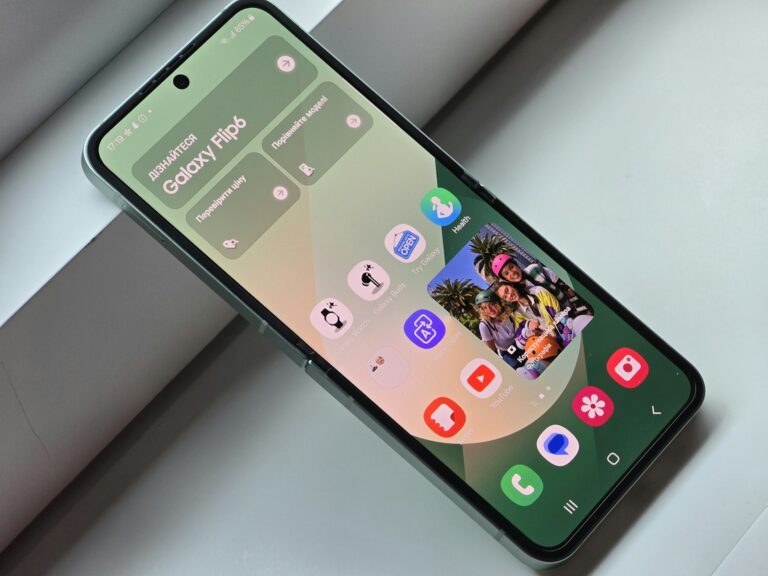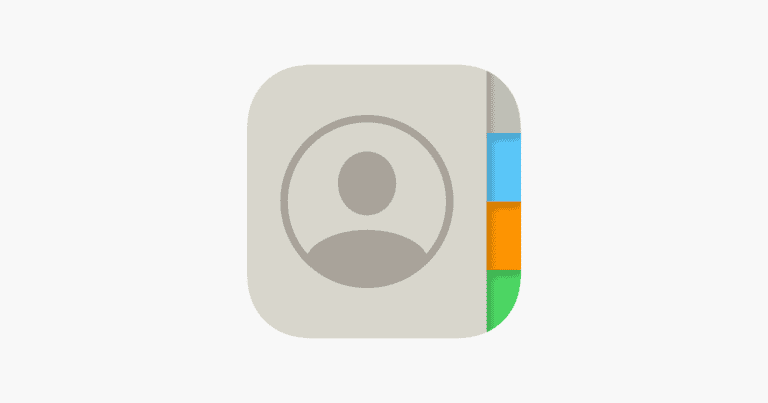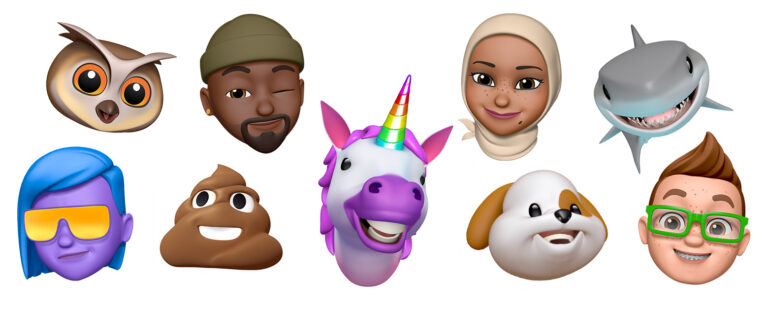Transferring files from an iPhone to a PC without iTunes offers several convenient options. Users can employ cloud storage services, direct cable connections, or third-party applications to move their data efficiently. These methods provide flexibility and ease of use, catering to different preferences and technical skills.
Cloud storage solutions like Google Drive or Dropbox allow users to upload files from their iPhone and access them on their PC. This approach eliminates the need for physical connections and enables remote file transfers. Alternatively, connecting the iPhone to a PC via USB cable and using the Windows File Explorer or Photos app provides a straightforward way to copy files directly.
Third-party applications expand the possibilities for file transfers. These tools often offer additional features such as selective file transfers, automatic backups, and wireless connectivity options. They can simplify the process for users who prefer a more guided approach or require specific functionalities not available through standard methods.
Guide to Transferring Files from iPhone to PC Without iTunes
Transferring files from your iPhone to a PC without using iTunes is simple and can be done through several alternative methods. Whether you want to move photos, videos, music, or documents, this guide covers the most effective ways to transfer your files quickly and easily.
Method 1: Using File Explorer (Windows)
Steps:
- Connect your iPhone to PC with a USB cable.
- Unlock your iPhone and tap “Trust This Computer” if prompted.
- On your PC, open File Explorer and look for your iPhone under This PC.
- Double-click your iPhone, then navigate to Internal Storage > DCIM folder to access photos and videos.
- Copy and paste desired files to your PC.
Note: This method works best for photos and videos. Other file types may require different methods.
Method 2: Using iCloud Drive
Steps:
- On your iPhone, enable iCloud Drive in Settings > [your name] > iCloud > iCloud Drive.
- Upload files to iCloud Drive using the Files app.
- On your PC, open a browser and go to iCloud.com.
- Sign in with your Apple ID and access iCloud Drive.
- Download files directly to your PC.
Method 3: Using Email or Messaging Apps
- Open the file or photo on your iPhone.
- Tap the Share icon and select Mail or a messaging app like WhatsApp or Telegram.
- Send the file to yourself.
- Open your email or messaging app on your PC and download the files.
Method 4: Using Third-Party Transfer Tools
There are several apps designed to transfer files wirelessly or via USB without iTunes, such as:
- Snapdrop (web-based AirDrop alternative)
- SHAREit
- Xender
- MobiKin iPhone Data Transfer
These apps allow you to send files between your iPhone and PC over Wi-Fi or USB with easy interfaces.
Method 5: Using Bluetooth (Limited)
Windows PCs support Bluetooth file transfer, but iPhones do not support file transfers over Bluetooth to PCs. So this method is generally not feasible for iPhone-to-PC transfers.
Summary Table: Methods to Transfer Files from iPhone to PC Without iTunes
| Method | File Types Supported | Requires Internet | Speed | Ease of Use |
|---|---|---|---|---|
| File Explorer (USB) | Photos, Videos | No | Fast | Easy |
| iCloud Drive | Documents, Photos, Videos | Yes | Moderate | Moderate |
| Email/Messaging Apps | Small files, photos | Yes | Slow (depends) | Very Easy |
| Third-Party Apps | Various | Usually Wi-Fi | Fast | Moderate to Easy |
| Bluetooth | Not supported for iPhone-PC | N/A | N/A | N/A |
By using these methods, you can transfer your files from iPhone to PC without the hassle of iTunes. Choose the one that best fits your needs based on the file type, speed, and convenience.
Key Takeaways
- Cloud storage, direct cable connections, and third-party apps enable iTunes-free file transfers
- Windows File Explorer and Photos app allow direct file access when iPhone is connected via USB
- Third-party applications offer advanced features for more customized file transfer experiences
Understanding the Essentials of iPhone to PC File Transfer
Transferring files from iPhone to PC involves various methods and considerations. Users need to know about compatible file types, data protection, and available transfer options.
File Types and Compatibility
iPhones store different file types, including photos, videos, music, contacts, and documents. Most of these files are compatible with Windows PCs. Images are typically in HEIC or JPG formats. Videos are often in MP4 or MOV formats.
Music files are usually in AAC or MP3 formats. Contacts can be exported as vCards. Documents may be in PDF, DOC, or DOCX formats.
Some apps create proprietary file types. These may require specific software on the PC for access. It’s important to check file compatibility before transfer.
Avoiding Data Loss in Transfer
Data loss prevention is crucial during file transfers. Users should back up their iPhone data before starting any transfer process. iCloud or iTunes can create full device backups.
Ensuring a stable connection is key. For wired transfers, use a high-quality USB cable. For wireless methods, a strong Wi-Fi signal is essential.
Avoid interrupting the transfer process. Disconnecting devices mid-transfer can corrupt files. Always use the “Eject” function when removing the iPhone from a PC.
Comparing Transfer Methods
Several methods exist for transferring files from iPhone to PC without iTunes. Each has its strengths and limitations.
USB cable transfer offers speed and reliability. It works well for large files or bulk transfers. However, it requires a physical connection.
Cloud storage services like iCloud or Dropbox provide wireless convenience. They allow access from multiple devices. The downside is they often have storage limits and require an internet connection.
Wi-Fi transfer apps offer a middle ground. They’re wireless but work on local networks. This method is fast for smaller transfers but may be less stable for large files.
Email is suitable for sending individual files quickly. It’s limited by attachment size restrictions.
Direct Transfer Methods Without iTunes
Transferring files from iPhone to PC without iTunes offers several efficient options. These methods provide quick and easy ways to move data directly between devices.
Using Windows File Explorer
Windows File Explorer allows seamless file transfers from iPhone to PC. Connect the iPhone to the PC using a USB cable. Open File Explorer and locate the iPhone under “This PC” or “Computer.” Click on the iPhone to access its internal storage.
Navigate to the “DCIM” folder to find photos and videos. Drag and drop files from the iPhone to the desired PC location. For other file types, look in the appropriate folders within the iPhone’s storage.
Windows recognizes the iPhone as a digital camera by default. To access all files, change the iPhone’s USB settings. Go to Settings > Photos > Transfer to Mac or PC and select “Keep Originals.”
Leveraging iCloud Capabilities
iCloud offers a wireless method to transfer files between iPhone and PC. First, enable iCloud on the iPhone in Settings > [Your Name] > iCloud. Turn on iCloud Drive and select the file types to sync.
On the PC, download and install iCloud for Windows. Sign in with the same Apple ID used on the iPhone. Select the file types to sync in the iCloud settings.
Access files through the iCloud folder on the PC or via iCloud.com. Download files from iCloud.com by selecting them and clicking the download button. iCloud automatically syncs changes between devices.
File Sharing with AirDrop
AirDrop provides a quick way to transfer files between nearby Apple devices and PCs. To use AirDrop with a PC, install a third-party app like AirDroid or Snapdrop.
On the iPhone, open Control Center and turn on AirDrop. Select “Everyone” for visibility. On the PC, open the AirDrop-compatible app and ensure it’s ready to receive files.
Select the files to share on the iPhone. Tap the share button and choose the PC from the AirDrop list. Accept the transfer on the PC to complete the process.
Alternative Transfer Techniques and Third-Party Tools
Several methods exist for transferring files from iPhone to PC without iTunes. These options range from cloud-based solutions to specialized applications and simple email transfers.
Leveraging Cloud Services like Google Drive and Dropbox
Cloud storage services offer a convenient way to move files between devices. Users can upload files from their iPhone to Google Drive or Dropbox, then access them on a PC. This method requires installing the chosen cloud app on both devices.
To transfer files:
- Install the cloud app on iPhone and PC
- Open the app on iPhone and upload files
- Access the cloud account on PC and download files
Cloud services typically offer free storage tiers, with options to upgrade for more space. This approach works well for smaller files and provides the added benefit of file backup.
Utilizing Third-Party Applications
Specialized apps like EaseUS MobiMover streamline the file transfer process. These tools often offer more features than built-in options.
Key benefits of third-party apps:
- Direct transfers via USB or Wi-Fi
- Bulk file transfers
- Selective file transfer options
- Preview capabilities before transfer
Many third-party apps support a wide range of file types, including photos, videos, contacts, and messages. Some apps also offer additional features like file conversion or data backup.
Emailing Files as Attachments
For quick transfers of individual files, email remains a simple option. Users can attach files to an email on their iPhone and send it to themselves.
Steps for email transfer:
- Open the email app on iPhone
- Create a new message
- Attach the desired file
- Send the email to your own address
- Open the email on PC and download the attachment
This method works best for smaller files due to email attachment size limits. It’s a good option for sending documents or a few photos quickly.
Frequently Asked Questions
Transferring files from iPhone to PC without iTunes offers several options. These methods range from using built-in features to third-party applications and wireless solutions.
How can I transfer photos and videos from my iPhone to my PC using a USB cable?
Connect your iPhone to the PC with a USB cable. Open File Explorer on Windows. Click on your iPhone under “This PC.” Navigate to “Internal Storage” > “DCIM.” Copy and paste the desired photos and videos to your PC.
What are the best third-party applications for transferring files from an iPhone to a PC without iTunes?
EaseUS MobiMover and iMazing are popular choices. These apps offer user-friendly interfaces and support various file types. They allow selective file transfers and provide backup options.
Is there a way to transfer my iPhone files to a PC wirelessly?
Yes, cloud storage services like Google Drive or Dropbox enable wireless transfers. Install the app on both devices. Upload files from your iPhone to the cloud. Access and download them on your PC through the same app or web interface.
Can I access iPhone files on a PC without using iCloud or iTunes?
Windows File Explorer allows direct access to iPhone files. Connect your iPhone via USB. Open File Explorer and locate your device. Browse through available folders to view and copy files to your PC.
What steps should I follow to transfer contacts from my iPhone to a PC without using iTunes?
Export contacts to a vCard file on your iPhone. Email this file to yourself or use a cloud service. On your PC, download the vCard file and import it into your preferred contacts application.
How do I move music from my iPhone to a PC without iTunes?
Third-party software like AnyTrans or dr.fone offers music transfer features. Install the software on your PC. Connect your iPhone. Select the music files you want to transfer. The app will move them to your chosen PC location.