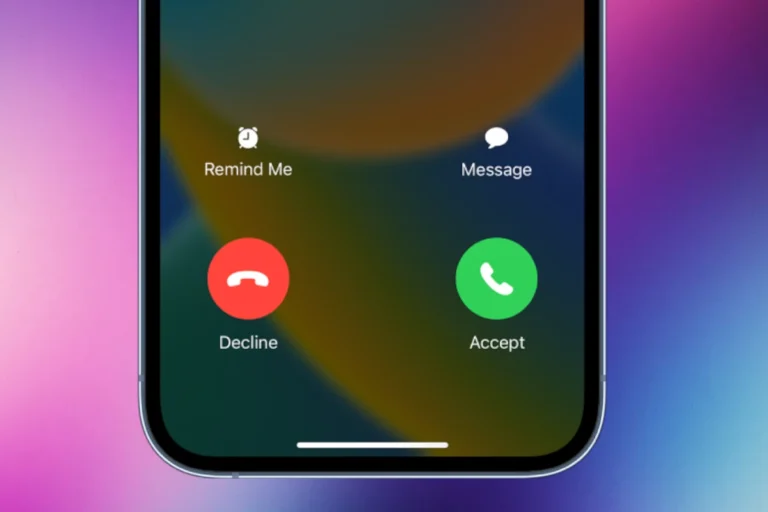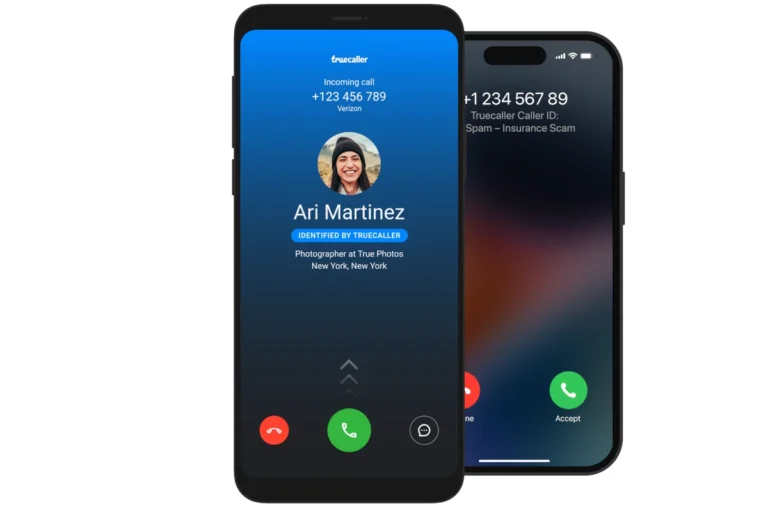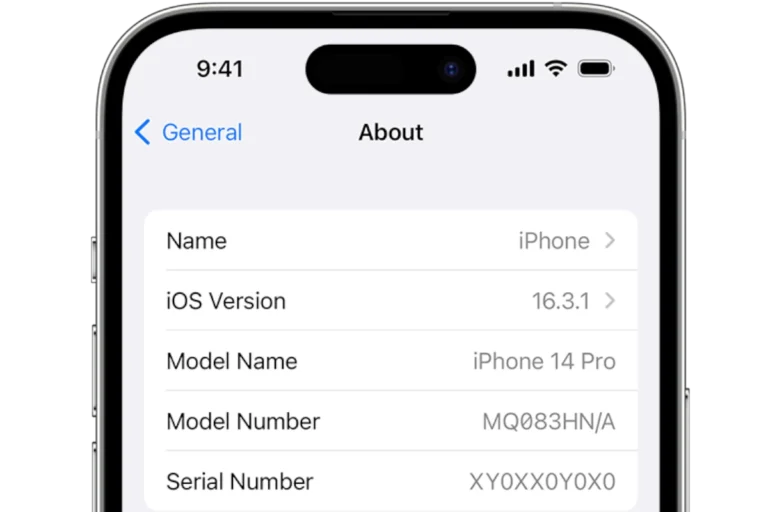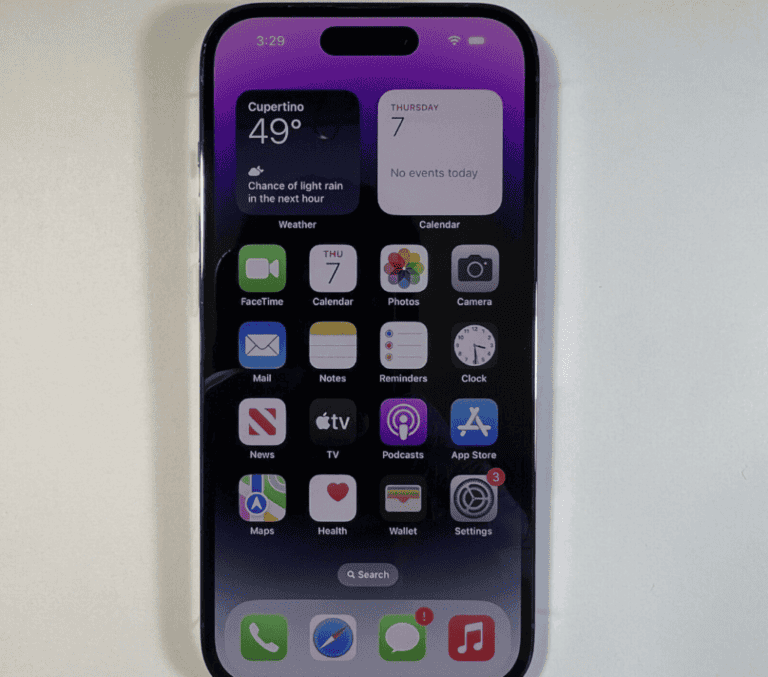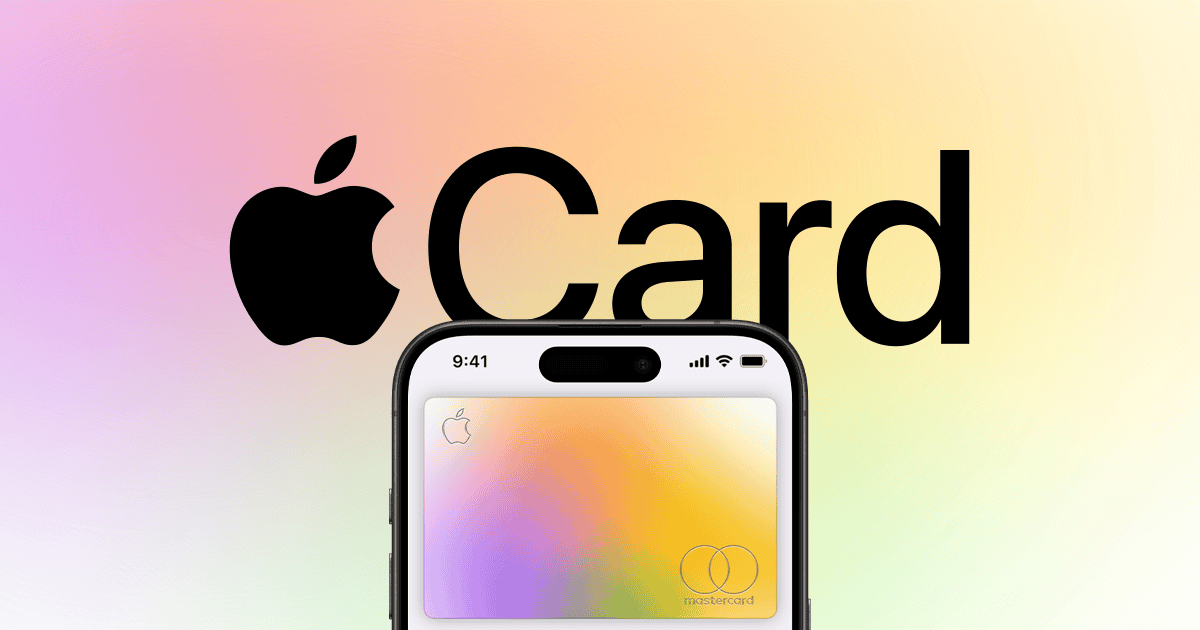
Got a new Apple Gift Card and wondering how to use it for in-app purchases? Apple Gift Cards make buying apps, games, and special features within apps simple and secure. You can use your Apple Gift Card for in-app purchases by first redeeming the card to add its value to your Apple Account balance, then selecting this balance as your payment method when making purchases inside apps.
Using an Apple Gift Card for in-app purchases gives you control over your spending without needing a credit card. The process is straightforward – just redeem your gift card by entering the 16-digit code in the App Store, and the amount will be credited to your Apple Account. When you’re ready to make an in-app purchase, your account balance will automatically be used as the payment method.
Apple Gift Cards work for various digital purchases including apps, games, and any extras you might want to buy inside those applications. This makes them perfect for enhancing your gaming experience, upgrading your productivity apps, or subscribing to premium content without using a credit card.
How to Use an Apple Gift Card for In-App Purchases
You can absolutely use an Apple Gift Card to make in-app purchases, but first you need to redeem the card to your Apple ID. Here’s a step-by-step guide:
Step 1: Find Your Gift Card Code
Look at the back of your Apple Gift Card and locate the 16-digit code. You may need to peel or scratch off a label to reveal it.
Step 2: Open the App Store
On your iPhone, iPad, or Mac, open the App Store.
Step 3: Access Your Account
Tap your profile icon (top right corner of the screen).
Step 4: Redeem the Gift Card
Tap “Redeem Gift Card or Code.”
You can choose to manually enter the code or use your device’s camera to scan it.
Step 5: Add Funds to Your Apple ID
Once you redeem the card, the amount will be added to your Apple ID balance.
Step 6: Make In-App Purchases
Now, whenever you make a purchase inside an app (like buying coins, subscriptions, or upgrades), Apple will use your account balance first before charging any other payment method.
That’s it! Your Apple Gift Card balance can now be used for in-app purchases, apps, subscriptions, games, movies, and more.
Key Takeaways
- Redeem your Apple Gift Card in the App Store to add its value to your Apple Account balance before making in-app purchases.
- Your Apple Account balance automatically becomes available as a payment option for any in-app purchases across your Apple devices.
- Gift card balances can be used for apps, games, in-app content, and subscription services in the Apple ecosystem.
Understanding Apple Gift Cards
Apple Gift Cards provide a convenient way to make purchases within the Apple ecosystem, including in-app purchases. These digital or physical cards can fund various app-related transactions once added to your Apple Account balance.
Types of Apple Gift Cards
Apple currently offers one unified gift card simply called the “Apple Gift Card.” This replaced the older system where separate cards existed for Apple Store purchases and iTunes/App Store content.
The Apple Gift Card comes in both physical and digital formats. Physical cards are plastic cards with a redemption code that can be given as gifts. These cards often feature colorful Apple-themed designs.
Digital gift cards are delivered via email. They contain the same redemption information but arrive instantly. This option works well for last-minute gifts or when physical delivery isn’t practical.
Both types function identically once redeemed. The funds are added to the recipient’s Apple Account balance and can be used for apps, games, and in-app purchases.
Where to Purchase Apple Gift Cards
Apple Gift Cards are widely available through multiple channels. The most obvious place is directly from Apple’s website or in physical Apple Store locations.
Many major retailers also stock these cards, including:
- Grocery stores
- Pharmacy chains
- Big box retailers
- Electronics stores
- Convenience stores
When purchasing online, buyers can get digital gift cards from Apple’s website or authorized sellers like Amazon, Target, and Walmart. Some retailers offer special promotions during holidays, occasionally providing discounts on gift card purchases.
Warning: Only purchase Apple Gift Cards from authorized retailers to avoid scams. Apple never asks customers to pay with gift cards for support services or to resolve account issues.
Recognizing the Value and Currency
Apple Gift Cards come in various denominations to fit different budgets. Common values include:
| Denomination | Best For |
|---|---|
| $10 – $15 | Small in-app purchases or budget apps |
| $25 – $50 | Multiple apps or premium in-app purchases |
| $100+ | Major app collections or subscription services |
The currency of an Apple Gift Card matches the country or region where it was purchased. This is important because gift cards can only be redeemed in the same region’s App Store where they were purchased.
The card’s value appears prominently on both physical and digital versions. Physical cards typically show the amount on the front, while digital cards clearly state the value in the email.
Customers should check the currency symbol to ensure it matches their App Store account region before purchasing or redeeming.
Setting Up Your Apple Gift Card
Before making in-app purchases, you must properly set up your Apple Gift Card in your account. This process involves redeeming the card and ensuring the balance appears in your Apple ID for future use.
Redeeming Your Gift Card
To use an Apple Gift Card, you first need to redeem it. Open the App Store on your device and tap on your profile picture in the top corner. Scroll down and tap “Redeem Gift Card or Code.” You can either use your camera to scan the code or enter it manually.
If you prefer using a computer, you can redeem your gift card through iTunes or on the Apple website. Just sign in with your Apple ID and enter the code.
After entering the code, tap “Redeem” to confirm. The system will process your gift card, and a confirmation message will appear showing the amount added to your account.
Adding Gift Card Balance to Apple ID
When you redeem a gift card, the amount is automatically credited to your Apple Account balance. This balance becomes available for all Apple services, including in-app purchases.
To check your balance, open the App Store and tap your profile picture. Your current balance will be displayed under your name. You can also view your balance in the Settings app under your Apple ID information.
When making in-app purchases, the system will automatically use your Apple Account balance before charging your payment card. This happens seamlessly when you confirm any purchase within an app.
Your balance never expires and can be used for various Apple services including apps, in-app purchases, and Apple Store products.
Making In-App Purchases with Apple Gift Card
Using an Apple Gift Card for in-app purchases is straightforward once you understand how the funds work with your Apple ID. The gift card amount gets added to your Apple Account balance, which you can then use for various digital purchases.
Selecting Apple Gift Card as Payment Method
To use an Apple Gift Card for in-app purchases, you first need to redeem it to your Apple Account. Open the App Store on your device and tap on your profile picture. Select “Redeem Gift Card or Code” and enter your gift card information or scan it using your device’s camera.
Once redeemed, the gift card amount will automatically be credited to your Apple Account balance. This balance becomes your primary payment method for digital purchases, including in-app items.
When making purchases, the system will automatically use your Apple Account balance before charging any other payment methods you have on file. No additional steps are needed to select the gift card funds.
Understanding the Associated Balance
Your Apple Account balance displays the total amount available from redeemed gift cards. To check this balance, open the App Store, tap your profile picture, and view the amount shown at the top of the screen.
This balance can be used for various Apple Media Services including:
- App Store purchases
- In-app purchases and subscriptions
- Apple TV+ content
- Apple Music subscriptions
- iCloud+ storage plans
The system automatically deducts from this balance when you make eligible purchases. If a purchase exceeds your available balance, you’ll need to cover the difference with an alternate payment method.
Completing a Transaction with your Gift Card
When you’re ready to make an in-app purchase, simply initiate the transaction within the app as normal. Tap on the item you wish to purchase and confirm when prompted.
The App Store will display a confirmation screen showing the item and price. If your Apple Account has sufficient funds from your gift card, you’ll see it listed as the payment method. Confirm with Face ID, Touch ID, or your Apple ID password to complete the purchase.
If you encounter any issues, ensure that:
- Your gift card has been properly redeemed
- The balance covers the full purchase amount
- The app is updated to the latest version
- Your Apple ID is correctly signed in
For large in-app purchases, it’s helpful to check your balance beforehand to ensure you have enough funds available.
Managing Your Apple Account Balance
Your Apple Account balance is the key to making in-app purchases without using credit cards. Keeping track of your funds ensures you can make purchases whenever needed without interruption.
Checking Your Remaining Balance
To check your Apple Account balance, open the App Store on your iPhone or iPad. Tap your profile picture in the top right corner. Your current balance will appear under your name if you have funds available.
On a Mac, open the App Store and click on your name in the sidebar. Your balance will display at the bottom of the account information panel.
You can also view your balance in Settings > Apple ID > Payment & Shipping on iOS devices. This balance is shared across all Apple services including the iTunes Store and App Store.
The balance updates immediately after each purchase or when you add funds.
Adding Additional Funds
Adding money to your Apple Account is straightforward. Users can redeem gift cards or add funds directly using a credit card.
To redeem a gift card, locate the 16-digit code on the back of the card. In the App Store, tap your profile picture and select “Redeem Gift Card.” Enter the code and the amount will be added to your balance.
To add funds manually, go to your Apple ID settings and select “Add Funds to Apple ID.” Choose from preset amounts ($10, $25, $50, etc.) or select a custom amount where available.
Family Sharing members should note that they cannot spend another member’s Apple Account balance for their own purchases. Each account needs its own funds.
Dealing with Unused Associated Balances
Sometimes funds can become “stuck” in your account due to region changes or expired payment methods. These are called unused associated balances.
To access these funds, sign in to the iTunes Store with the Apple ID that contains the balance. Go to Account Settings and look for any available balance that may be region-restricted.
If you’ve changed countries, you may need to switch back to your original country temporarily to use the remaining balance before switching again.
For balances you can’t access, contact Apple Support directly. They can often help merge separate balances or provide solutions for accessing funds tied to old accounts or regions.
Remember that Apple Account balances never expire, so there’s no rush to spend remaining funds.
Subscription Services and Apple Gift Cards
Apple Gift Cards offer a convenient way to pay for various subscription services in the Apple ecosystem. Users can add funds to their Apple Account balance and use them for recurring subscription payments.
Paying for Apple Music
Apple Music subscriptions can be easily managed using an Apple Gift Card. To begin, redeem the gift card to add funds to your Apple Account balance. Once added, the system will automatically use this balance to pay for Apple Music subscriptions.
To set up payment with a gift card:
- First redeem the gift card in the App Store
- Ensure your Apple Account has sufficient funds
- The system will prioritize your account balance over other payment methods
For family plans, it’s important to note that family members cannot spend from your Apple Account balance for their own subscriptions. The main account holder must maintain sufficient funds for the family subscription.
Monthly and annual subscription options are available, with the gift card balance being deducted accordingly when renewal dates arrive.
Subscribing to Apple TV
Apple TV+ and other content from the Apple TV app can be purchased using gift card funds. The process is straightforward and allows users to access premium content without linking a credit card.
When subscribing to Apple TV+:
- Redeem your gift card to your Apple Account first
- Navigate to the Apple TV app
- Select the subscription option
- Confirm payment using your account balance
The system automatically deducts the subscription fee from your Apple Account balance at each billing cycle. Users can pay for any subscription with an Apple gift card as long as sufficient funds are available.
Apple TV channels and premium content rentals can also be paid for using gift card balances. This provides flexibility when accessing limited-time content without committing to monthly subscriptions.
Purchasing iCloud Storage
iCloud storage plans can be paid for using Apple Gift Card balances. This essential service backs up photos, documents, and app data securely across all Apple devices.
To use a gift card for iCloud storage:
- Add the gift card amount to your Apple Account
- Go to Settings > [Your Name] > iCloud > Manage Storage
- Select Change Storage Plan
- Choose your preferred storage tier
- Confirm using your account balance
Storage plans range from 50GB to 2TB, with monthly billing cycles. The system will automatically use your Apple Account balance for in-app purchases including iCloud storage before attempting to charge other payment methods.
For families sharing iCloud storage plans, the organizer’s account balance covers the cost for all members. Setting up auto-renewal ensures continuous service without interruption as long as sufficient funds remain in the account.
Alternative Payment Methods
While Apple Gift Cards are convenient for in-app purchases, several other payment options offer flexibility and security for your digital transactions.
Linking Credit and Debit Cards
Adding a credit or debit card to your Apple ID provides a direct payment method for in-app purchases. To set this up, go to Settings, tap your name, then select “Payment & Shipping.” Tap “Add Payment Method” and enter your card details.
Most credit and debit cards are accepted for Apple Account transactions. When making in-app purchases, the system will automatically charge your default payment method.
Users can have both a card on file and an Apple Account balance simultaneously. If preferred, they can set their Apple Account balance as the default payment method, using the card only when the balance is insufficient.
The Apple Card offers additional benefits like Daily Cash on Apple purchases. This cashback applies to in-app purchases as well, making it an attractive option for frequent buyers.
Using Apple Pay for In-App Purchases
Apple Pay streamlines the payment process with enhanced security features. When making in-app purchases, users can select Apple Pay at checkout for a quicker transaction that doesn’t require entering card details repeatedly.
To set up, go to Settings, tap “Wallet & Apple Pay,” and add your preferred cards. Users can also customize their default card for Apple Pay purchases by tapping “Transaction Defaults” and selecting “Default Card.”
This payment method uses tokenization and biometric authentication (Face ID or Touch ID), offering enhanced security compared to traditional methods. Many apps display the Apple Pay button at checkout for seamless transactions.
For recurring subscriptions, Apple Pay can be set as the default payment method, eliminating the need to manually approve each renewal charge.
Integrating PayPal with Apple ID
PayPal integration provides another flexible option for funding in-app purchases. Users can link their PayPal account to their Apple ID through the App Store settings.
To connect PayPal, open the App Store, tap your profile icon, select “Payment Methods,” and choose the PayPal option. Follow the prompts to complete the connection process. Once linked, PayPal appears as a payment option for future transactions.
This method benefits users who prefer not to store their card details directly with Apple or those who regularly use PayPal for online shopping. PayPal adds an extra layer of separation between merchants and personal financial information.
When making purchases, users can combine PayPal with other payment methods including Apple Account balance from gift cards. The system will use available gift card balance first before charging the remaining amount to PayPal.
Terms and Conditions of Apple Gift Cards
Apple Gift Cards come with specific rules that govern their use. Understanding these conditions will help you make the most of your gift card while avoiding potential issues with purchases.
Expiration and Fees
Apple Gift Cards have no expiration date, which means you can use them whenever you want without worrying about them becoming invalid over time. This benefit gives you flexibility to save your gift card for future purchases.
Unlike many other gift cards in the market, Apple does not charge any fees for holding or using their gift cards.
There are no:
- Maintenance fees
- Service charges
- Dormancy fees
- Activation fees
This policy ensures the full value of your gift card remains intact, regardless of how long you wait to use it.
Restrictions on Use
Apple Gift Cards have specific limitations on where and how you can use them. They can only be used to purchase products and services from Apple, including hardware, accessories, apps, and subscriptions.
However, you cannot use Apple Gift Cards for:
- Purchases from Apple resellers
- Buying additional Apple Gift Cards
- Making payments on Apple Financing accounts
It’s important to note that different types of Apple cards have specific purposes. Regular Apple Gift Cards can be used for hardware and digital purchases, while older iTunes cards were limited to digital content.
Apple also warns against scams requesting payment via gift cards for non-Apple products or services.
Refund Policy and Cash Refund
The refund policy for Apple Gift Cards is quite strict. In most cases, Apple Gift Cards are non-refundable once purchased. This means you generally cannot return a gift card for a cash refund after buying it.
However, there are some exceptions to this rule. In certain states with specific gift card laws, you may be eligible for a cash refund of small remaining balances on your gift card.
If you make a purchase using an Apple Gift Card and then return the item, the refund typically goes back to your Apple Account balance rather than being issued as cash. This store credit can then be used for future purchases from Apple.
For issues with gift cards, contacting Apple Support directly is recommended, as they handle special situations on a case-by-case basis.
Maximizing Benefits and Bonuses
Making the most of your Apple Gift Card goes beyond simple purchases. Strategic use can unlock special offers, save money on Apple products, and even help share the benefits with others.
Explore Promotional Offers
Apple often runs special promotions that can stretch the value of gift cards further. During holiday seasons and back-to-school periods, Apple may offer bonus credit when purchasing gift cards of certain amounts.
Users should watch for these limited-time offers on Apple’s website and through authorized retailers. Some third-party retailers occasionally sell Apple Gift Cards at discounted rates, effectively giving buyers more value than the face amount.
Setting up Apple ID notifications ensures timely alerts about special promotions. Many users find success by purchasing gift cards during promotional periods and saving them for future in-app purchases, effectively getting more content for less money.
Pro tip: Check major retailers like Best Buy, Target, and Amazon for periodic discounts on Apple Gift Cards, sometimes offering 10-15% off the card value.
Leveraging Gift Cards for Apple Products
Apple Gift Cards work for more than just in-app purchases. They can be applied toward the purchase of physical Apple products, apps, and subscriptions.
When planning to buy a new device, loading gift card balance beforehand can help break down the cost into manageable portions. This strategy works particularly well for saving up for large purchases.
Many users don’t realize gift cards can also pay for:
- Apple Music subscriptions
- iCloud+ storage upgrades
- Apple TV+ content
- Apple Arcade gaming service
Using gift cards for recurring subscriptions is especially efficient. Loading sufficient balance onto an account can cover months of service, eliminating monthly charges to credit cards.
Sharing Gift Cards with Family Members
Through Family Sharing, the benefits of gift cards can extend beyond individual accounts. A family organizer can distribute purchases made with gift card credit among up to six family members.
This feature is particularly valuable for families with children who enjoy games with in-app purchases. Parents can maintain control by adding gift card balance rather than linking credit cards directly to children’s accounts.
Gift cards also make perfect digital presents for friends and family. The recipient can redeem the code through the App Store, making it an ideal last-minute gift option.
Important note: When sharing purchases through Family Sharing, not all apps and in-app purchases are eligible for sharing. Content types like consumable in-game currency typically remain with the original purchaser.
Troubleshooting Common Issues
When using Apple Gift Cards for in-app purchases, several problems might pop up that prevent smooth transactions. These issues typically revolve around payment errors, gift card redemption problems, and unexpected charges that appear on your account.
Payment Declined Errors
If your Apple Gift Card payment gets declined during in-app purchases, several quick fixes might help. First, check your gift card balance in the App Store or iTunes Store to ensure you have sufficient funds. Many users forget that partial payments using gift cards aren’t supported for some purchases.
Make sure your Apple ID payment settings are configured correctly. Go to Settings > [Your Name] > Payment & Shipping and verify that your gift card balance appears as a payment option.
Some apps require a credit card as a backup payment method, even with sufficient gift card funds. To resolve this, add a valid credit card to your account while keeping the gift card as the primary payment method.
If problems persist, try signing out of the App Store on all devices and signing back in to refresh your account information.
Redemption Issues
Gift card redemption problems are frustrating but usually fixable. If you can’t redeem your gift card, first ensure you’re entering the code correctly. Gift card codes are case-sensitive and must be entered exactly as shown.
For physical cards, gently scratch off the protective coating and enter the code manually if scanning doesn’t work. Regional restrictions might also prevent redemption – Apple Gift Cards can only be used in the country or region where they were purchased.
Network issues often interfere with redemption. Try connecting to a different Wi-Fi network or switching to cellular data. Sometimes, Apple’s servers experience temporary issues, so waiting a few hours before trying again can help.
If the system shows “Already Redeemed” but the balance isn’t reflected, force-close the App Store or Wallet app and reopen it to refresh your balance.
Unrecognized Charges
Finding unexpected purchases on your Apple account requires immediate investigation. First, check your purchase history through Settings > [Your Name] > Media & Purchases > View Account > Purchase History to identify all transactions.
Family Sharing might explain some charges, as purchases made by family members can appear on the family organizer’s account. Check if in-app subscriptions were accidentally activated, as many apps offer free trials that automatically convert to paid subscriptions.
If you find truly unauthorized charges, contact Apple Support immediately to dispute them. Apple typically responds promptly to fraud concerns and can help secure your account by suggesting password changes and enabling two-factor authentication.
For recurring unexpected charges, review and manage your active subscriptions by going to Settings > [Your Name] > Subscriptions, where you can cancel any unwanted services.
Frequently Asked Questions
Many users have questions about using Apple Gift Cards for in-app purchases. Here are answers to some common questions to help you use your gift cards effectively.
What are the steps to redeeming an Apple Gift Card for use with in-app purchases?
To redeem an Apple Gift Card, open the App Store on your device and tap on your profile picture. Select “Redeem Gift Card or Code” and either scan the card with your camera or enter the code manually.
Once redeemed, the amount will be credited to your Apple Account balance. This balance will then be available for any in-app purchases you wish to make.
Your Apple ID balance will automatically be used before charging your credit card for future purchases.
Is it possible to use an Apple Gift Card for in-app purchases on an iPhone?
Yes, Apple Gift Cards can definitely be used for in-app purchases on an iPhone. After redeeming the gift card, your Apple Account balance will be available to use for buying items within apps.
This works for all types of in-app purchases including game currency, premium features, subscriptions, and removing ads. The balance is automatically applied when making purchases.
How can I check the balance of my Apple Gift Card?
To check your Apple Account balance, open the App Store and tap on your profile picture in the top right corner. Your current balance will be displayed under your name.
You can also check your balance in the Settings app. Go to Settings, tap your name at the top, then select “Media & Purchases” to view your balance.
If you’re using iTunes on a computer, sign in with your Apple ID and your balance will appear in the account information section.
What should I do if my Apple Gift Card is not working for in-app purchases?
If your gift card isn’t working, first verify that you’ve properly redeemed it to your Apple Account. Check your balance to confirm the card was added correctly.
Make sure you’re signed in with the same Apple ID that you used to redeem the gift card. Different accounts have separate balances.
If problems persist, verify that the gift card is activated. Sometimes newly purchased cards need to be activated at the register. Contact Apple Support if issues continue.
How can I ensure my Apple ID balance is used before my credit card when making in-app purchases?
Your Apple ID balance is automatically used first before charging any payment methods on file. This happens by default with no additional steps required.
To verify this setting, go to Settings, tap your name, then “Media & Purchases” and “View Account.” Under Payment Information, you’ll see your payment methods and account balance.
Apple will always deplete your gift card balance before charging any credit cards or other payment methods linked to your account.
Can Apple Gift Cards be used for in-app purchases across different operating systems, such as Android?
No, Apple Gift Cards can only be used within Apple’s ecosystem. They cannot be used for purchases on Android devices or other non-Apple platforms.
Apple Gift Cards are specifically for buying apps, games, or in-app purchases from the App Store and other Apple services. They are tied to your Apple ID and the Apple payment system.
If you want to make purchases on Android, you’ll need to use Google Play gift cards or other payment methods accepted by the Google Play Store.