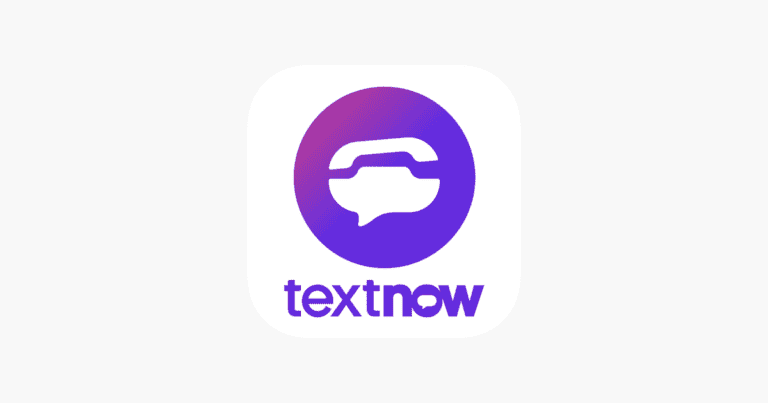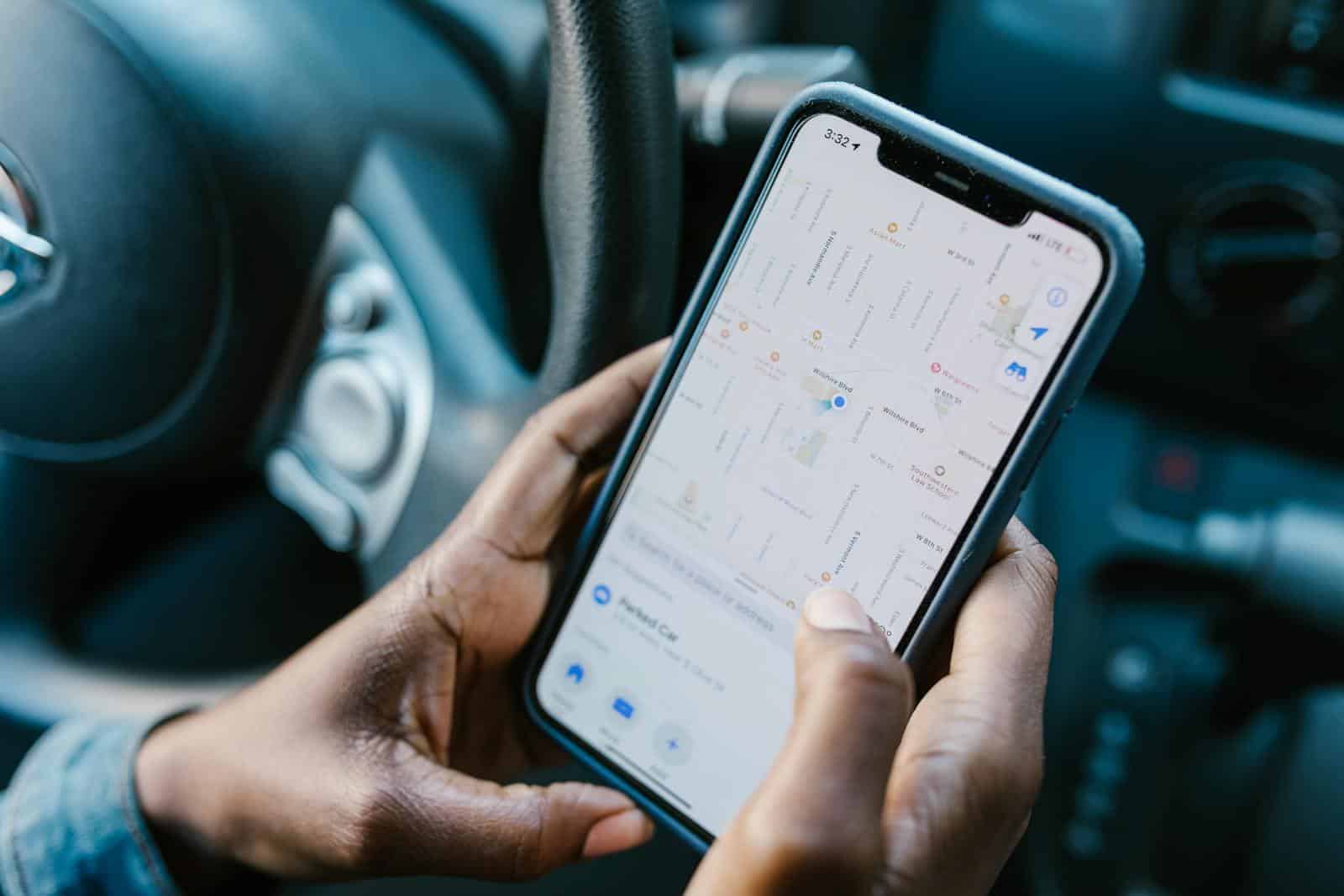
Location sharing can be a useful feature, but sometimes you may want to stop sharing without alerting others. To stop sharing your iPhone location without notifying anyone, you can block and unblock the user in your settings or disable location sharing entirely through the Find My app. These methods allow you to maintain privacy discreetly.
There are several ways to turn off location sharing on an iPhone. One option is to go to Settings > Apple ID > Find My and toggle off “Share My Location.” This will stop sharing your location with all contacts. Another method is to use the Find My app to stop sharing with specific people without them being notified.
It’s important to note that some of these methods may have limitations. For example, blocking a user may affect other aspects of communication. Always consider the potential consequences before making changes to your location sharing settings.
⚠️ Before You Begin
- These methods are safe and reversible — you can turn location sharing back on anytime.
- None of the methods below will notify others that you’ve stopped sharing your location.
- However, if someone checks your location manually (e.g., in Find My), they may see “Location Not Available.”
🍏 iPhone: Stop Sharing Location Without Them Knowing
Apple gives you several ways to hide or pause your location discreetly.
🪜 Method 1: Turn Off “Share My Location” in Find My
This is the simplest and most private option.
- Open the Find My app.
- Tap the Me tab (bottom right).
- Toggle off Share My Location.
✅ Result:
- Your friends and family will no longer see your live location.
- They won’t get a notification that you turned it off.
- You can turn it back on anytime.
🪜 Method 2: Use Airplane Mode (Temporary Solution)
- Swipe down from the top-right corner of your screen.
- Tap the Airplane Mode icon ✈️.
✅ Result:
- Disables all network connections (cellular, Wi-Fi, GPS).
- Your location will stop updating.
- Once you turn it off, your location resumes automatically.
⚠️ Note: You won’t receive calls or texts while Airplane Mode is on.
🪜 Method 3: Turn Off Location Services Entirely
- Go to Settings → Privacy & Security → Location Services.
- Toggle Location Services off.
✅ Result:
- Stops all apps (including Find My, Messages, and Maps) from accessing your location.
- No one is notified.
- You can re-enable it anytime.
🪜 Method 4: Stop Sharing with Specific People (Find My)
If you only want to hide your location from one person:
- Open Find My → People tab.
- Select the person you want to stop sharing with.
- Tap Stop Sharing My Location.
✅ Result:
- They won’t be notified immediately.
- However, if they open Find My, they’ll see “Location Not Available.”
💡 Pro Tip: Instead of stopping completely, you can share from another device (see below).
🪜 Method 5: Share Location from Another Device
If you have two Apple devices (like an iPhone and iPad), you can make it seem like you’re somewhere else.
- On your main iPhone, go to Settings → [Your Name] → Find My → My Location.
- Choose your other device (like an iPad or old iPhone).
✅ Result:
- Your location updates from the second device — not your real one.
- The other person won’t know the difference.
🤖 Android: Stop Sharing Location Without Them Knowing
🪜 Method 1: Turn Off Location Sharing in Google Maps
- Open Google Maps.
- Tap your profile picture → Location sharing.
- Select the person you’re sharing with.
- Tap Stop.
✅ Result:
- They won’t receive a notification.
- If they check, your location will show as “Location not available.”
🪜 Method 2: Disable Location Services
- Swipe down the quick settings panel.
- Tap the Location icon to turn it off.
✅ Result:
- Apps and contacts can’t access your location.
- No alerts or notifications are sent.
🪜 Method 3: Use a Fake Location App (Optional)
If you want to appear somewhere else instead of going “offline,” you can use a location spoofing app such as:
- Fake GPS Location (Android)
- iMyFone AnyTo (iOS & Android)
Just choose a fake location — your phone will show that spot to others instead of your real one.
🗺️ Stop Sharing Location in Specific Apps
💬 iMessage / Find My (Apple)
- Turning off “Share My Location” in Find My automatically stops sharing in iMessage.
📍 Google Maps
- Turn off Location Sharing from the profile menu → Stop.
🧭 Life360
- Open Life360 → Settings → Location Sharing → Toggle off.
(Note: Some Life360 features may alert others, depending on the plan.)
🧠 Pro Tips for Privacy
- Use Low Power Mode: It reduces background location updates.
- Turn Off Precise Location: Go to Settings → Privacy → Location Services → [App] → toggle off Precise Location.
- Switch Devices: Use an iPad or secondary phone to share a different location.
- Avoid Frequent Changes: Constantly toggling sharing on/off may raise suspicion.
❓ FAQ
Q: Will they know if I stop sharing my location?
No — Apple and Google don’t send alerts when you stop sharing. However, if they check your location manually, they’ll see “Location Not Available.”
Q: What’s the most discreet method?
Turning off Share My Location in the Find My app is the cleanest — it stops sharing without alerts and can be easily reversed.
Q: Can I fake my location instead of hiding it?
Yes — with tools like Dr.Fone Virtual Location or iMyFone AnyTo, you can set a fake GPS location that looks real.
✅ Summary: Best Ways to Stop Sharing Without Them Knowing
| Method | Works On | Notifies Others? | Notes |
|---|---|---|---|
| Turn off “Share My Location” | iPhone | ❌ No | Best all-around option |
| Airplane Mode | iPhone / Android | ❌ No | Temporary, disables network |
| Disable Location Services | iPhone / Android | ❌ No | Stops all location tracking |
| Fake Location App | Both | ❌ No | Appears as another location |
| Share from Another Device | iPhone | ❌ No | Advanced but effective |
📚 Sources
- Apple Support: Stop Sharing Your Location
- iPhone Life: Stop Sharing Location Without Them Knowing
- Guru99: Stop Sharing Location Without Them Knowing
- Android Help: Manage Location Sharing in Google Maps
Key Takeaways
- Block and unblock users or disable “Share My Location” to stop sharing location
- Use the Find My app to stop sharing with specific contacts discreetly
- Consider potential impacts on communication when changing location settings
Understanding Location Sharing on iOS Devices
Location sharing on iOS devices offers convenience but raises privacy concerns. Users can control who sees their location and when through various settings and features.
The Importance of Privacy and Security
Privacy protection is crucial when sharing location data. iOS devices provide options to manage location sharing for different apps and contacts. Users can choose to share their location with specific people or keep it private.
Apple’s Find My app allows precise control over location sharing. Users can turn off location services completely or selectively share with trusted contacts. This flexibility helps maintain personal security while still enjoying location-based features.
Setting boundaries for location sharing is key. Users should regularly review and update their sharing preferences to ensure their comfort level is maintained.
How Location Sharing Works
iOS devices use GPS, Wi-Fi, and cellular data to determine location. The Find My app is the central hub for location sharing on iPhones and iPads. It allows users to share their location with friends and family.
To share location, users must enable the feature in their Apple ID settings. They can then choose specific contacts to share with through the Find My app. Shared locations update in real-time, providing accurate positioning.
Users can stop sharing at any time without notifying others. This can be done by toggling off the “Share My Location” option in Find My settings or by selecting “Stop Sharing My Location” for individual contacts.
Location data is encrypted and secure on Apple’s servers. Only authorized devices and contacts can access a user’s shared location information.
Methods to Stop Sharing Location Covertly
Several techniques allow users to stop sharing their location without notifying others. These methods range from temporary disabling to using specific apps for altering location data.
Temporary Disabling of Location Sharing
Users can temporarily stop sharing their location on iPhones without alerting others. To do this:
- Open the Settings app
- Tap on your Apple ID at the top
- Select “Find My”
- Toggle off “Share My Location”
This method works for all location-sharing services linked to your Apple ID. It’s quick and reversible, making it ideal for short-term privacy needs.
Another option involves the Find My app:
- Launch Find My
- Tap “People” at the bottom
- Select the person you want to stop sharing with
- Scroll down and tap “Stop Sharing My Location”
This approach lets you control location sharing with specific individuals.
Using Airplane Mode to Hide Location
Airplane mode offers a simple way to hide your location:
- Swipe down from the top-right corner of your iPhone screen
- Tap the airplane icon to enable Airplane mode
This method cuts off all wireless communications, including GPS. It’s effective but has drawbacks:
- You can’t receive calls or messages
- Internet access is disabled
For a less drastic option, turn off cellular data and Wi-Fi separately. This allows some app functionality while still preventing location tracking.
Altering Location with Spoofer Apps
iOS location spoofer apps provide a way to change your apparent location:
- iSpoofer: Allows setting custom GPS coordinates
- iTools: Offers virtual location options for iOS devices
These apps work by overriding your device’s GPS data. Benefits include:
- Maintaining app functionality
- Appearing to be in a different location
Caution: Some apps may violate terms of service for certain location-based services. Use responsibly and be aware of potential consequences.
Techniques to Disable Location Services
Disabling location services on an iPhone can be done through the device settings or the Control Center. These methods offer quick and effective ways to stop sharing your location without alerting others.
Turning Off Location Services on iPhone
To turn off location services on an iPhone, go to Settings > Privacy & Security > Location Services. Toggle the switch next to “Location Services” to the off position. This disables all location tracking for apps and system services.
Some apps may still request location access when opened. Users can deny these requests or grant temporary permission. For more granular control, scroll down the Location Services menu to manage settings for individual apps.
It’s important to note that turning off location services will affect features like Maps and Find My iPhone. Emergency services can still access location data if needed.
Managing Location Services via Control Center
The Control Center provides a faster way to manage location services. To access it, swipe down from the top-right corner of the screen (or up from the bottom on older iPhones).
Look for the location services icon, which resembles an arrow pointing upward. Tap this icon to toggle location services on or off. The icon will turn gray when disabled.
This method is useful for quickly disabling location tracking without navigating through settings menus. It’s ideal for temporary location privacy when needed.
Users can customize the Control Center to include the location services toggle if it’s not already present. This option is found in Settings > Control Center.
Frequently Asked Questions
Disabling location sharing on iPhones can be done through various methods without alerting others. These techniques apply to different apps and scenarios, offering users privacy options.
What are the steps to disable location sharing on an iPhone without alerting the individual?
To stop sharing location on an iPhone discreetly:
- Open Settings
- Tap on your Apple ID at the top
- Select “Find My”
- Toggle off “Share My Location”
This method turns off location sharing for all contacts without sending notifications.
Is it possible to cease sharing your location in Find My Friends without notification?
Yes, users can stop sharing location in Find My Friends without notifying others:
- Open the Find My app
- Tap “People” at the bottom
- Select the person to stop sharing with
- Scroll down and tap “Stop Sharing My Location”
The app will immediately stop sharing location without sending an alert.
What is the protocol for turning off location sharing in Life360 discreetly?
To turn off location sharing in Life360 without notification:
- Open Life360 app
- Tap the Settings gear icon
- Select “Location Sharing”
- Toggle off “Location Sharing”
This action pauses location updates without alerting other circle members.
Can you prevent someone from seeing your location on iPhone without them receiving a notification?
Yes, it’s possible to prevent someone from seeing your location without notification:
- Open Contacts
- Find the person’s contact
- Scroll down and tap “Block this Caller“
- Unblock them immediately after
This method temporarily hides your location without sending alerts.
Are there techniques to freeze your location on Find My iPhone to avoid detection?
To freeze your location on Find My iPhone:
- Turn on Airplane Mode
- Disable Wi-Fi and Bluetooth
- Turn off Location Services
This keeps your last known location static until services are re-enabled.
Does iMessage inform the other person when you discontinue sharing your location?
iMessage does not send notifications when location sharing stops. To end sharing:
- Open the conversation in Messages
- Tap the contact’s name at the top
- Select “Stop Sharing My Location”
The other person will only notice if they check the shared location manually.