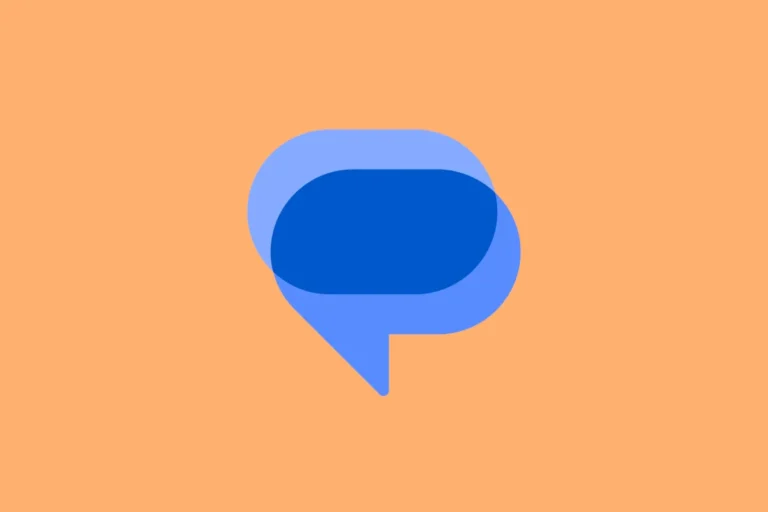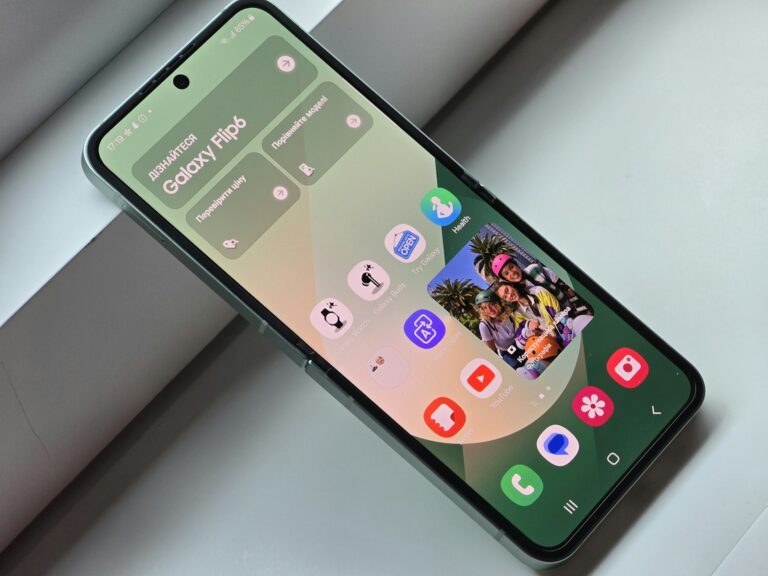True Tone on iPhone is a display feature that adjusts the screen’s color and brightness to match the surrounding light. This technology uses sensors to detect ambient light conditions and automatically modifies the display’s white balance. True Tone aims to make colors appear more natural and reduce eye strain by adapting the screen to different lighting environments.
Apple introduced True Tone with the iPad Pro in 2016 and later incorporated it into iPhones, starting with the iPhone 8 and 8 Plus. The feature works continuously in the background, making subtle adjustments to maintain a consistent viewing experience as lighting conditions change. Users can enable or disable True Tone through the Settings app or Control Center on compatible devices.
True Tone differs from Night Shift, another display feature on iPhones. While Night Shift reduces blue light emission to help with sleep patterns, True Tone focuses on color accuracy and natural-looking images. Both features can work together to enhance the overall viewing experience on iPhone screens.

How True Tone Works
At its core, True Tone uses advanced multi-channel sensors to measure the color temperature and brightness of your surrounding environment. It then automatically adjusts the white balance on your screen so that whites appear consistent in any lighting. This means your iPhone display subtly shifts from cool blue tones under fluorescent lights to warmer hues in softer, incandescent lighting—all in real time.
The goal isn’t just cosmetic. This adaptive shift reduces the harsh contrast between screen and surroundings, which can ease eye strain and improve the overall legibility of content. Whether you’re reading late at night or scrolling through photos on a sunny afternoon, True Tone is designed to make the screen feel more natural—like you’re looking at something on paper rather than a backlit digital display.
Why True Tone Matters
One of the most compelling benefits of True Tone is how it elevates the day-to-day user experience without requiring any interaction. It just works. For people who frequently switch between indoor and outdoor settings or use their phone in varied lighting, True Tone ensures colors remain comfortable and consistent. This is particularly valuable for reading, messaging, browsing, or editing photos, where lighting can dramatically alter perception.
It’s not about increasing vibrancy or contrast like some display technologies aim to do. Instead, True Tone focuses on realism and comfort—delivering what your eyes naturally expect from their surroundings.
True Tone vs Night Shift and Dark Mode
While True Tone adapts to ambient light, it’s different from Night Shift and Dark Mode. Night Shift adjusts the display’s color temperature toward warmer tones based on the time of day, aiming to reduce blue light exposure in the evenings. Dark Mode changes the interface’s background to black or dark gray to save battery and be easier on the eyes in low light.
True Tone, however, is always active during display use—adjusting dynamically based on real-time lighting conditions, regardless of the time or app in use. Many users find using all three together gives them the most comfortable experience: True Tone for environmental adaptation, Night Shift for evening use, and Dark Mode for focused night viewing.
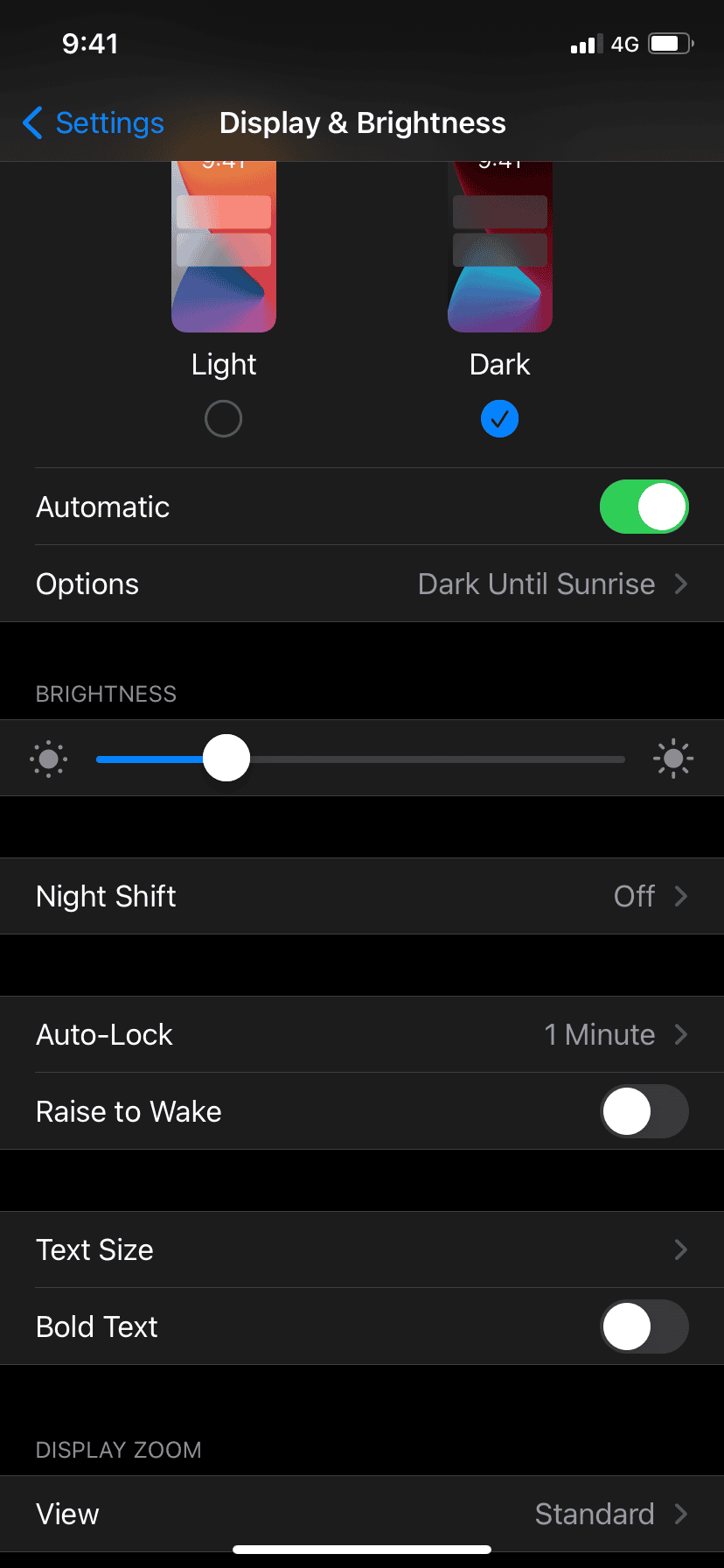
True Tone and Third-Party Repairs
Until recently, replacing your iPhone screen with a third-party component often meant losing True Tone functionality. The system relies on factory calibration that most non-Apple service providers couldn’t replicate, leading to a grayed-out True Tone toggle or unexpected display behavior.
However, in mid-2024, Apple made a quiet but significant shift. It enabled iPhones to re-enable True Tone on third-party replacement displays—even if they aren’t Apple originals. The feature won’t perform exactly the same without the calibration data, but it gives users more flexibility when choosing repair options. And if you don’t like the result? You can simply toggle it off in Settings.
How to Enable or Disable True Tone
Via Settings
- Open the Settings app.
- Tap Display & Brightness.
- Toggle the True Tone switch on or off based on your preference.
Via Control Center
- Swipe down from the top-right corner of your screen (on Face ID iPhones).
- Long-press the brightness slider.
- Tap the True Tone button to toggle it.
What If True Tone Looks Too Warm?
Some users report that True Tone gives their display a yellowish tint, especially when compared to devices with the feature disabled. This is normal—True Tone’s goal is to mimic the lighting around you. But if the warmer look bothers you, especially when editing photos or watching videos with precise color needs, disabling it can return the screen to a cooler, more “digital” white.
That said, your eyes do tend to adjust over time. Many users who initially disliked True Tone find they appreciate the subtler, more natural tones after a few days of regular use.
Does True Tone Affect Battery Life?
True Tone itself has a minimal impact on battery life. It’s a sensor-driven feature that works in the background with the help of existing display management hardware. However, if you’re using True Tone alongside high screen brightness or other intensive features like HDR or ProMotion, the cumulative effect could lead to faster battery drain. On its own, though, True Tone is optimized to be energy-efficient.
Which iPhones Support True Tone?
True Tone was first introduced on the 9.7-inch iPad Pro in 2016 and came to the iPhone lineup with the iPhone 8 and iPhone X in 2017. Today, nearly every iPhone model—from the iPhone 8 up to the latest iPhone 15 series—supports True Tone, including the iPhone SE models.
Final Thoughts
True Tone may be one of the iPhone’s more understated features, but its impact is real—especially for people who use their phones for long periods or in varied environments. By adapting the display to match your surroundings, it helps reduce eye strain and deliver a more natural viewing experience. And now, with expanded support for third-party screens, it’s more accessible than ever.
Key Takeaways
- True Tone adjusts screen colors to match ambient light for a more natural look
- The feature is available on iPhone 8 and newer models
- Users can easily toggle True Tone on or off in Settings or Control Center
Understanding True Tone Technology
True Tone technology adjusts an iPhone’s display to match ambient lighting conditions. This feature enhances visual comfort and color accuracy across different environments.
The Role of Ambient Light Sensors
Ambient light sensors in iPhones detect surrounding light conditions. These sensors measure the brightness and color temperature of the environment. The iPhone then uses this data to adjust its display.
True Tone continuously monitors lighting changes. It adapts the screen’s white balance and intensity in real-time. This process helps reduce eye strain and improves readability.
The technology aims to make the display appear more natural. It mimics how paper reflects light in different settings. This adjustment can be especially helpful when using the iPhone in low-light conditions or outdoors.
Multichannel Sensors and Color Temperature
True Tone employs multichannel sensors to analyze light more accurately. These sensors can detect subtle variations in color temperature. They go beyond simple brightness measurements.
Color temperature refers to the warmth or coolness of light. True Tone adjusts the display to match this temperature. In warm lighting, it adds a subtle orange tint. In cool lighting, it shifts towards blue.
This feature benefits creative professionals who need accurate color representation. It also improves the viewing experience for everyday users. The display appears more consistent across various lighting situations.
True Tone works seamlessly with Night Shift, another display feature. Together, they provide a comprehensive solution for display comfort and accuracy.
How True Tone Enhances Viewing Experience
True Tone adjusts iPhone displays to match ambient lighting conditions. This feature improves color accuracy and reduces eye strain for users in various environments.
Comparison With Night Shift and Dark Mode
True Tone differs from Night Shift and Dark Mode in its approach to screen optimization. Night Shift reduces blue light emissions at night to help with sleep patterns. Dark Mode inverts colors for low-light environments and battery savings.
True Tone, on the other hand, uses sensors to detect ambient light and adjusts the display’s white balance accordingly. This creates a more natural viewing experience across different lighting conditions.
Night Shift has a fixed schedule, while True Tone adapts in real-time. Dark Mode is a user-activated setting, whereas True Tone works automatically once enabled.
True Tone and Eye Strain
True Tone can significantly reduce eye strain for iPhone users. By matching the display’s color temperature to the surrounding light, it creates a more comfortable viewing experience.
This feature is especially beneficial in environments with fluctuating light conditions. It helps prevent the jarring effect of a bright, blue-tinted screen in warm-lit rooms.
Studies suggest that True Tone can decrease eye fatigue during extended device use. It achieves this by reducing the contrast between the screen and ambient light.
Users with light sensitivity may find True Tone particularly helpful. The feature’s subtle adjustments can make reading and browsing more comfortable throughout the day.
Configuring True Tone on Apple Devices
True Tone can be easily set up on compatible Apple devices. Users can quickly toggle the feature on or off through Control Center or fine-tune display settings in the device preferences.
Enabling True Tone via Control Center
Control Center offers the quickest way to enable True Tone. On iPhone X and later models, swipe down from the top-right corner to open Control Center. For iPhone 8 and earlier, swipe up from the bottom edge. Tap and hold the brightness slider to reveal additional options. Look for the True Tone icon and tap to toggle it on or off.
iPad users can access Control Center by swiping down from the top-right corner of the screen. The True Tone toggle is located in the same expanded brightness control panel.
Adjusting Brightness and Display Settings
For more detailed control, users can adjust True Tone through the Settings app. Navigate to Settings > Display & Brightness. The True Tone toggle is prominently displayed at the top of this menu.
Users can fine-tune brightness alongside True Tone. The manual brightness slider allows for precise adjustments. Auto-Brightness can be toggled on or off in the Accessibility settings.
Some users may need to tweak True Tone settings for optimal visibility. The Accessibility menu offers additional display customization options for those with specific visual needs.
Impact of True Tone on Battery and Usage
True Tone affects iPhone battery life and device usage. It adjusts display colors based on ambient light conditions.
Battery Life Considerations
True Tone’s impact on battery life is minimal. The feature uses ambient light sensors already built into iPhones. It doesn’t require extra hardware or consume much processing power.
Some users report negligible battery drain with True Tone enabled. Apple turns off True Tone during battery run-time tests. This suggests it may have a small effect on battery life.
For maximum battery savings, users can disable True Tone. The difference is likely small for most people. True Tone’s benefits in reducing eye strain may outweigh minor battery impacts.
Auto-Brightness and Low Power Mode
True Tone works alongside Auto-Brightness to optimize display settings. Auto-Brightness adjusts screen brightness based on ambient light. This feature can help conserve battery life.
Low Power Mode on iPhone reduces power consumption. It doesn’t directly affect True Tone. Users can keep True Tone on while in Low Power Mode.
In darker environments, True Tone may dim the display slightly. This can contribute to battery savings. The effect is more noticeable on OLED iPhone screens, where black pixels use no power.
Users concerned about battery life can experiment with different combinations of True Tone, Auto-Brightness, and Low Power Mode to find their ideal balance of visual comfort and power efficiency.
Frequently Asked Questions
True Tone technology on iPhones adjusts display colors based on ambient lighting conditions. Users often have questions about its functionality, benefits, and impact on their devices.
How can one activate True Tone on iPhone?
To activate True Tone on iPhone, go to Settings > Display & Brightness. Find the True Tone switch and tap it to turn the feature on. The display will immediately adjust to match the surrounding light.
What are the benefits of using True Tone on an iPhone?
True Tone improves visual comfort by adapting screen colors to the environment. It reduces eye strain during prolonged use. The feature also enhances color accuracy, making images appear more natural in different lighting conditions.
Does enabling True Tone have an impact on iPhone battery life?
True Tone has a minimal impact on battery life. The sensors used to detect ambient light consume very little power. The slight adjustments to display colors do not significantly affect battery performance.
In what ways does the True Tone feature affect visual experience on iPhone?
True Tone subtly changes the white balance of the display. It makes colors appear warmer or cooler depending on the surrounding light. This creates a more paper-like viewing experience and reduces the harsh blue light often associated with digital screens.
Can True Tone be utilized on an iPhone X?
Yes, True Tone is available on iPhone X and later models. The feature is built into the display technology of these devices. Users can easily enable or disable it through the settings menu.
How does True Tone technology adjust the display on different iPhone models?
True Tone uses advanced sensors to measure ambient light color and brightness. It then adjusts the display’s white point and color balance accordingly. On OLED iPhones, True Tone can make more precise adjustments due to the display technology’s wider color gamut.