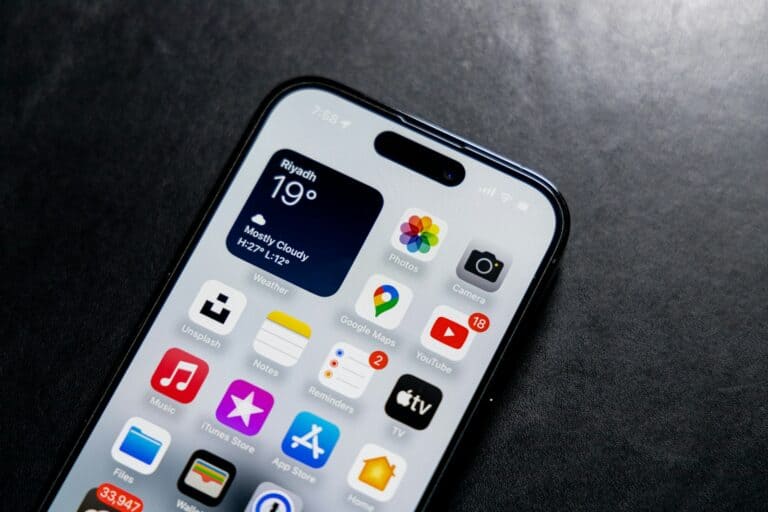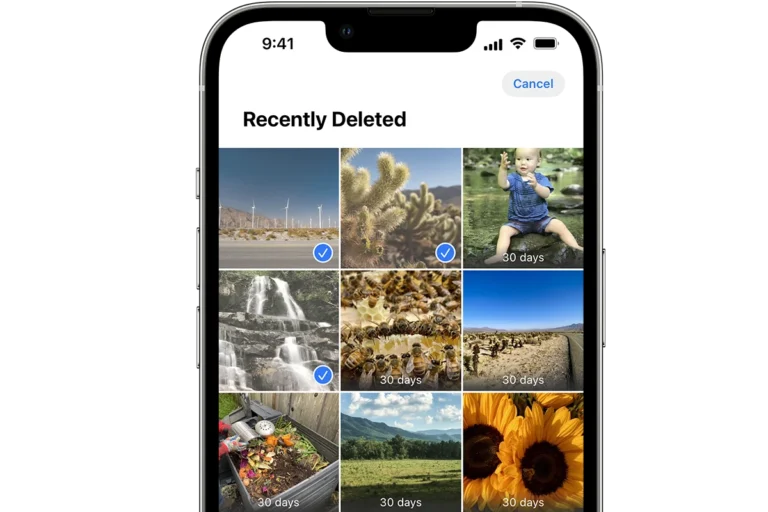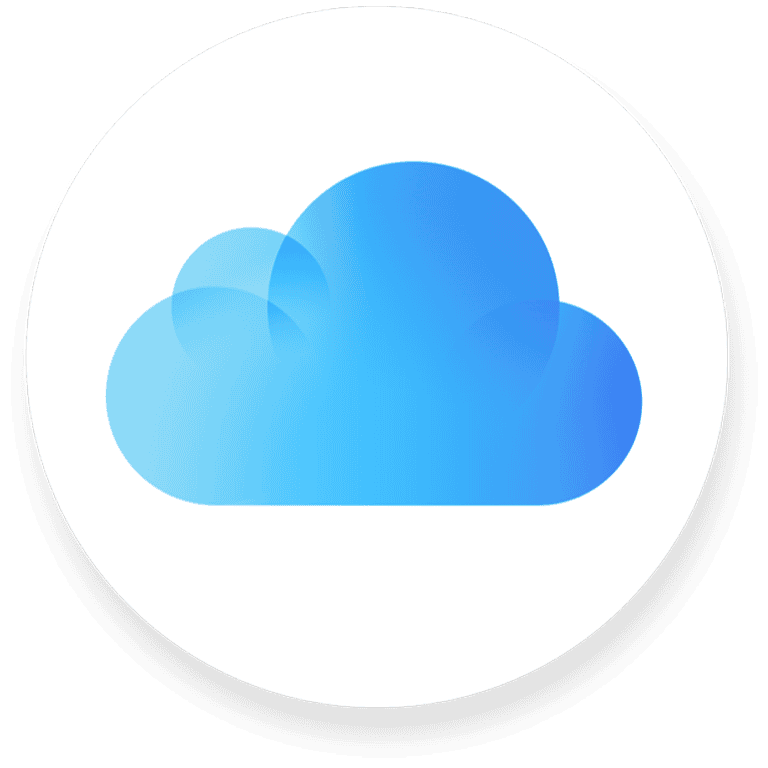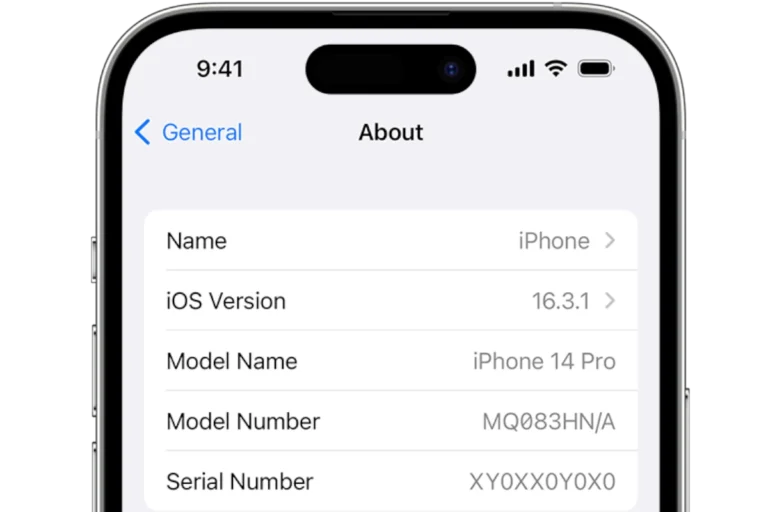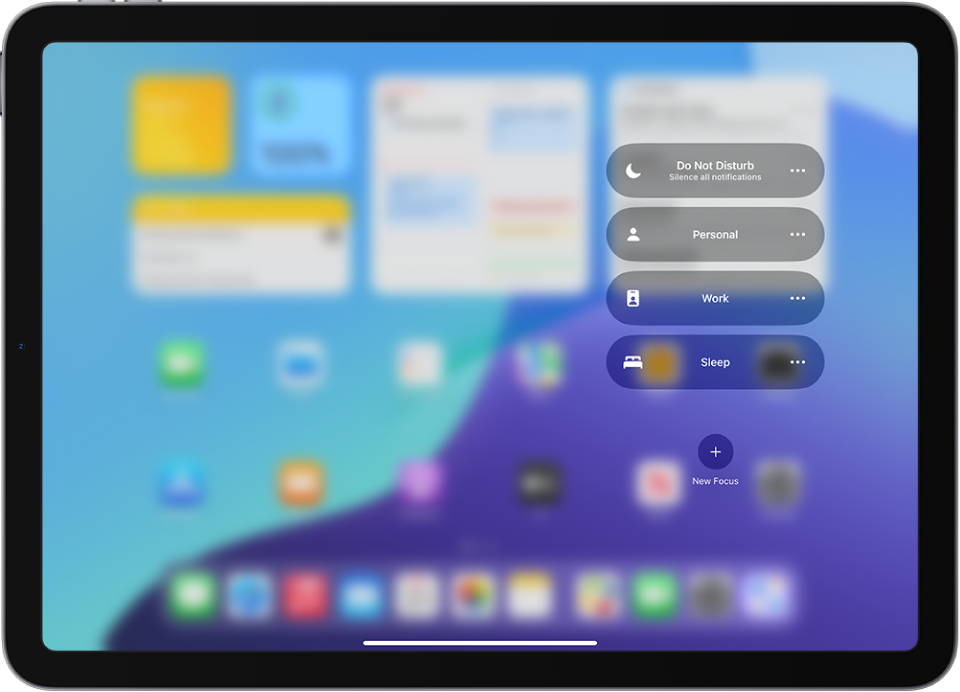
Feeling overwhelmed by constant notifications? Your iPhone’s Focus Mode can help you take back control of your digital life. This powerful feature lets you customize which alerts you receive and when, creating the perfect balance between staying connected and maintaining productivity. By setting up personalized Focus Modes, you can automatically filter notifications, change your home screen layout, and even silence calls from everyone except your most important contacts.
Focus Mode isn’t just about blocking distractions—it’s about creating the right environment for whatever you’re doing. Whether you’re working, sleeping, exercising, or spending time with family, you can create unique Focus profiles that activate automatically based on time, location, or app usage. Many iPhone users don’t realize they can even customize their home screen to show only relevant apps when a specific Focus is active.
Setting up your first Focus Mode takes just a few minutes, but the productivity gains can be enormous. You can quickly activate Focus Mode from the Control Center by swiping down and selecting your desired profile. With a bit of customization, your iPhone can transform from a constant source of interruptions to a tool that supports your specific needs throughout the day.
1. What is Focus Mode?
Focus Mode is an iOS feature that:
- Silences unwanted notifications.
- Allows only selected people and apps to notify you.
- Can auto‑activate based on time, location, or app usage.
- Syncs across all Apple devices (iPhone, iPad, Mac, Apple Watch).
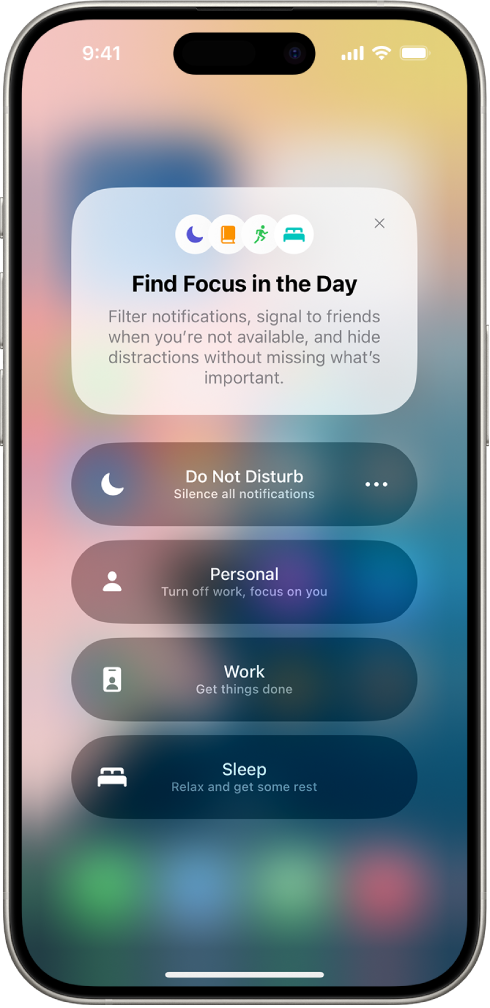
2. How to Turn On Focus Mode
- Open Control Center
- On iPhone with Face ID: swipe down from the top‑right corner.
- On iPhone with Home button: swipe up from the bottom.
- Tap the Focus icon (crescent moon).
- Choose a preset (Do Not Disturb, Work, Personal, Sleep) or your own custom Focus.
3. Setting Up a Focus
- Go to Settings > Focus.
- Tap + to add a new Focus or edit an existing one.
- Customize:
- Allowed People & Apps → Choose who can contact you.
- Silenced Notifications → Select apps you want muted.
- Home Screen Options → Hide distracting apps or show only certain pages.
- Lock Screen Options → Dim lock screen or show only important notifications.
4. Automating Focus Mode
You can set Focus to turn on automatically:
- Time‑based: Example – Work Focus from 9 AM to 5 PM.
- Location‑based: Example – Gym Focus when you arrive at the gym.
- App‑based: Example – Reading Focus when you open Apple Books.
- Smart Activation: iOS can suggest Focus modes based on your habits.
(source: Apple Support)
5. Sharing Focus Status
- When Focus is on, you can let others know you’re busy.
- Go to Settings > Focus > Focus Status.
- Toggle Share Focus Status so apps like Messages show “Notifications are silenced.”
6. Pro Tips for 2025
- Use Shortcuts app to link Focus with triggers like connecting to Wi‑Fi, Bluetooth, or launching an app (source: Geeky Gadgets).
- Pair Focus with Apple Intelligence (iOS 18+) to get smart suggestions for when to silence distractions.
- Create a Custom Focus for hobbies (gaming, meditation, study).
✅ Bottom Line:
Focus Mode on iPhone is more powerful than ever in 2025. By customizing who and what can reach you, and automating when Focus turns on, you can stay distraction‑free while still being reachable for what matters.
Key Takeaways
- Focus Mode filters notifications and customizes your iPhone experience based on your current activity or schedule.
- You can create multiple Focus profiles that automatically activate based on time, location, or when using specific apps.
- Your Focus settings sync across all Apple devices, ensuring a consistent experience whether you’re using your iPhone, iPad, or Mac.
Understanding Focus Mode
Focus Mode helps you stay on task by reducing distractions on your iPhone. This powerful feature allows you to customize what notifications you receive and which apps you can access during specific activities.
Definitions and Uses
Focus Mode is a tool that filters notifications and limits distractions based on what you’re doing. You can activate it manually through Control Center or set it to trigger automatically based on time, location, or when using certain apps.
Think of Focus as similar to camera focus – just as you select what to focus on in a photo, this feature helps you concentrate on what matters right now. When enabled, it can:
- Silence calls and notifications
- Hide specific apps from your Home Screen
- Allow notifications only from people you choose
- Send automatic replies to messages
Many professionals use Focus during meetings, while students find it helpful during study sessions. You can create personalized profiles for different activities like work, personal time, or gaming.
Types of Focus Modes
Your iPhone comes with several preset Focus options that you can customize:
Do Not Disturb – The most restrictive mode that blocks all notifications.
Work – Allows notifications from colleagues and work-related apps while minimizing distractions.
Personal – Lets in communications from friends and family while blocking work-related interruptions.
Sleep – Activates automatically at bedtime, dimming your screen and silencing notifications.
You can also create custom Focus modes for specific activities like reading, gaming, or exercising. Each Focus can have its own Home Screen configuration with only relevant apps visible.
For each mode, you can select which apps and people can reach you. This works like switching between “single AF” and “continuous AF” on a camera – different focus types for different situations.
Focus Mode in Photography
Focus modes are essential tools in photography that help you capture sharp, properly focused images. Understanding these modes allows you to take control of what appears clear and what appears blurred in your photos.
The Role of Focus in Composition
Focus is a powerful compositional tool that guides viewers to specific areas of your photo. When you lock focus on your main subject, you create a clear visual hierarchy in your image.
By controlling which elements appear sharp and which are softly blurred, you direct attention exactly where you want it. This technique is particularly important in portrait photography, where you typically want the subject’s eyes razor-sharp.
Focus also helps establish depth in your images. A sharply focused foreground against a blurred background creates a three-dimensional feel in your two-dimensional photograph.
Try using focus creatively – sometimes intentionally blurring elements can create mood or emphasize certain aspects of your composition.
Manual vs. Autofocus in Photography
Modern cameras offer two primary ways to focus: manual and automatic. Autofocus modes include Single AF (locks focus when you half-press the shutter) and Continuous AF (which tracks moving subjects).
Single AF works best for stationary subjects like landscapes or portraits. Press halfway down on your shutter button, and the camera finds focus and locks it.
Continuous AF is ideal for moving subjects like sports or wildlife. Your camera constantly adjusts focus as long as you keep the shutter button half-pressed.
Manual focus gives you complete control when autofocus struggles. It’s particularly useful in low light, macro photography, or when shooting through obstacles like fences.
To use manual focus effectively, many cameras offer focus peaking – highlighting sharp edges with bright colors to help you see what’s in focus.
Using Focus Mode on iPhone
Focus Mode on iPhone helps you reduce distractions by filtering notifications and customizing your home screen. This powerful tool can be scheduled based on your location, app usage, or time of day to help you stay productive.
Activating Focus Mode
You can turn on a Focus in several ways. The quickest method is through Control Center – swipe down from the top-right corner of your iPhone and tap the Focus button. Select your preferred Focus mode from the list.
For scheduled activation, go to Settings > Focus, tap the Focus you want to schedule, and set up automatic triggers. These triggers can include:
- Time-based schedules
- Location arrival (like your workplace)
- Opening specific apps
- Smart Activation (your iPhone learns your patterns)
You can also create personalized Home Screens that automatically appear when a specific Focus activates. This helps remove visual distractions when you need to concentrate.
Adjusting Focus Settings
To customize your Focus settings, navigate to Settings > Focus and select the Focus you want to modify. You can create different modes for various situations like Work, Sleep, or Driving.
For each Focus, you can:
- Allow notifications from specific people and apps
- Silence others to minimize interruptions
- Customize screens by selecting which home screens appear
- Set focus filters that change app appearances
When taking photos, the focus indicator appears as a yellow square. Tap the screen to change focus points, or press and hold the shutter button to lock focus before taking your shot.
You can even set up specialized Home Screens with different app layouts for each Focus. This powerful feature helps you stay on task by showing only relevant apps during specific activities.
Focus Mode in Action
Focus modes help your devices adapt to different situations by filtering notifications and adjusting your screen setup. They work seamlessly across your iPhone, iPad, and Mac to minimize distractions.
Single AF and Continuous AF
When setting up a focus mode, you can choose between Single AF (autofocus) and Continuous AF options. Single AF works best for stationary subjects or when precision is needed. You simply tap to focus on your subject once, and the focus remains locked on that spot.
Continuous AF (also known as AF-C) is ideal for moving subjects. This setting constantly adjusts your focus to track movement. It’s perfect for when you’re working with multiple tasks that require different levels of attention.
To choose between these options:
- Go to Settings > Focus
- Select your desired focus profile
- Under Focus Filters, choose your preferred AF setting
This helps you stay productive by automating focus adjustments based on your current activity.
Employing Focus Lock
Focus Lock gives you control over what gets your attention. When you schedule a focus mode, you’re essentially locking in specific settings that determine which notifications reach you.
You can create custom focus locks based on:
- Time of day
- Location
- App usage
- Specific activities
For instance, you might set up your Work focus to automatically activate when you arrive at your office. This prevents personal notifications from interrupting important meetings.
Focus Lock can be customized for each mode you create. You can even set up different home screens for each focus, showing only the apps relevant to your current activity.
Advanced Techniques and Performance
Focus modes can significantly improve your productivity when configured properly. Moving beyond basic settings allows you to create more powerful workflows tailored to your specific needs.
Mastering Manual Focus
Manual focus (MF) gives you complete control over your digital environment. You can manually select specific focus points for different scenarios, allowing precise adjustments based on your current task. To master manual focus:
- Create custom focus filters that block only specific apps or contacts
- Set up unique home screens for each focus mode
- Use time-sensitive notifications to ensure you don’t miss critical alerts
Try creating location-based triggers to automatically enable your Work focus when you arrive at the office. This eliminates the need to remember switching modes manually.
You can also schedule focus modes for specific times. For instance, set a Reading focus that activates every evening from 8-10 PM, automatically dimming your screen and silencing all but emergency notifications.
Benefits of Automation in Focus
Automating your focus modes saves time and reduces friction in your daily workflow. Focus mode automatically filters notifications across all your devices simultaneously.
Key automation benefits:
- Cross-device synchronization keeps your iPhone, iPad and Mac in harmony
- Focus filters automatically adjust app content based on your current mode
- Smart activation triggers based on time, location, or app usage
You can transform your devices from distraction magnets into productivity machines through automation. Set up your Sleep focus to activate when you place your phone face-down or connect to a specific charger.
Consider using the Focus API to integrate with third-party apps, allowing them to respect your focus settings automatically without additional configuration.
Frequently Asked Questions
Focus Mode helps manage distractions on your iOS device by filtering notifications and limiting app access. Here are answers to common questions about this useful feature.
How can I enable Focus Mode on my iOS device?
To enable Focus Mode, go to your iPhone’s Settings app and tap on “Focus.” From there, you can select which Focus profile you want to activate – such as Do Not Disturb, Personal, or Work.
You can also quickly enable Focus Mode by swiping down from the top-right corner of your screen to open Control Center, then tapping on the Focus icon.
For even more convenience, you can set up automatic activation based on time, location, or when opening specific apps.
What steps are needed to disable Focus Mode on an iPhone?
Disabling Focus Mode is simple. Open Control Center by swiping down from the top-right corner of your screen and tap on the active Focus Mode to turn it off.
You can also go to Settings > Focus and toggle off the currently active Focus profile.
If you’ve scheduled a Focus Mode, it will automatically turn off at the end of the scheduled time unless you manually disable it.
What changes occur with notifications when Focus Mode is activated?
When Focus Mode is on, only notifications from approved apps and contacts will come through. Other notifications are silently delivered to your Notification Center.
Your status can be automatically shared in messaging apps, letting others know you have notifications silenced when they try to reach you.
You can customize which notifications break through by adding specific people and apps to your allowed list for each Focus profile.
In what ways does Focus Mode differ from Do Not Disturb on mobile devices?
Do Not Disturb is actually one type of Focus Mode in iOS 15 and later. The main difference is that Focus Mode offers more customization options.
While Do Not Disturb simply silences all notifications, Focus Mode lets you create multiple profiles with different settings for various situations like Work, Personal, Sleep, or custom scenarios.
Each Focus profile can have unique settings for allowed notifications, automated scheduling, and even custom home screens.
How can I customize settings within Focus Mode on iOS 15?
To customize Focus Mode, go to Settings > Focus and select the profile you want to edit. You can then tap “People” to choose which contacts can reach you when that Focus is active.
Tap “Apps” to select which applications can send notifications. You can also customize your home screen and lock screen for each Focus profile.
Set up automation by tapping “Add Schedule” to have your Focus activate based on time, location, or when opening specific apps.
What is the impact on message reception when Focus Mode is turned on?
When Focus Mode is active, messages from contacts not on your allowed list won’t create notifications, though they’ll still be delivered to your Messages app.
The sender may see that you have notifications silenced, depending on your Share Focus Status setting. They can choose to notify you anyway for urgent messages by tapping “Notify Anyway.”
You can control this feature in your Focus settings by toggling the “Share Focus Status” option on or off for each Focus profile.