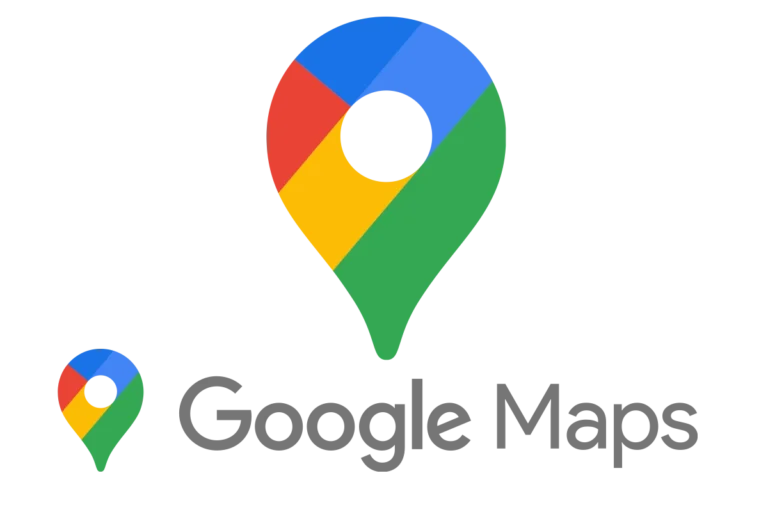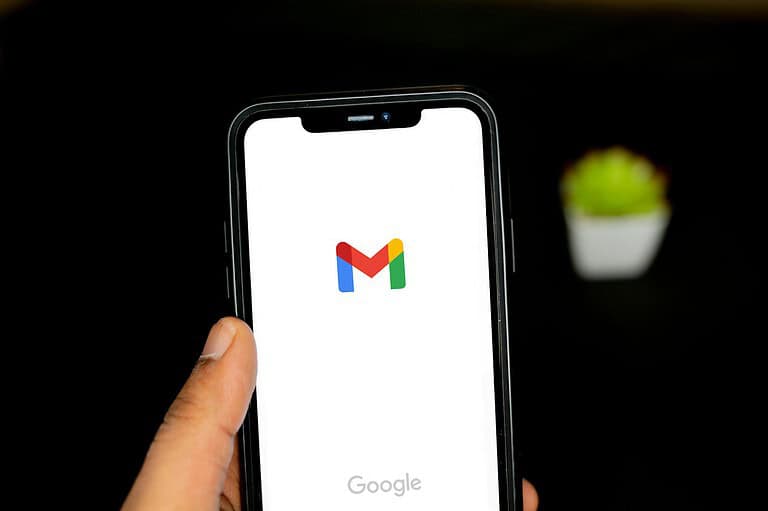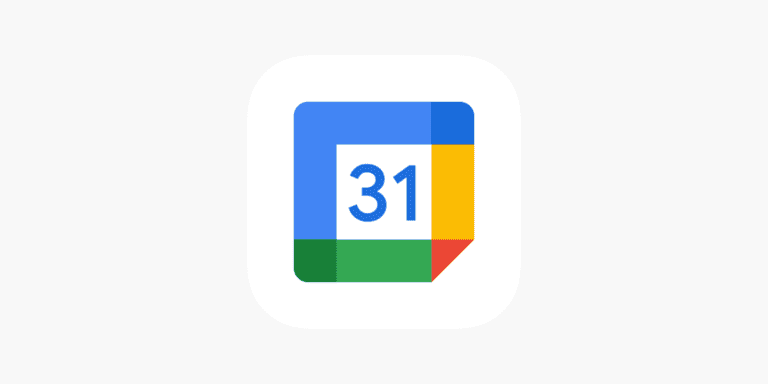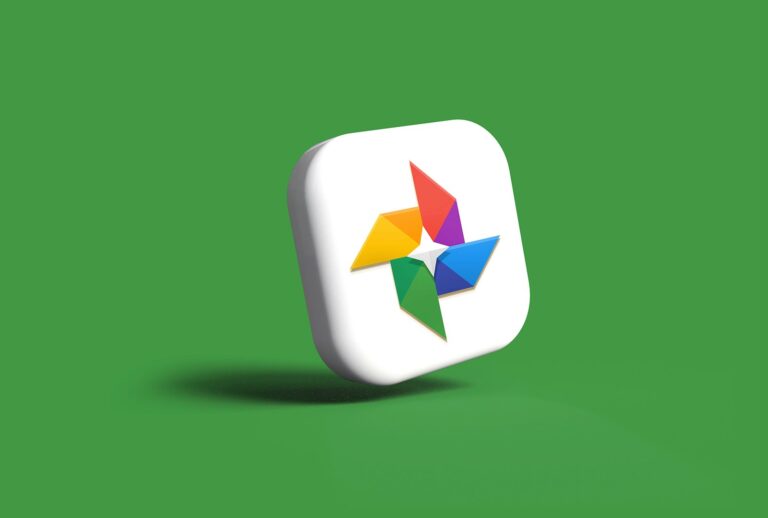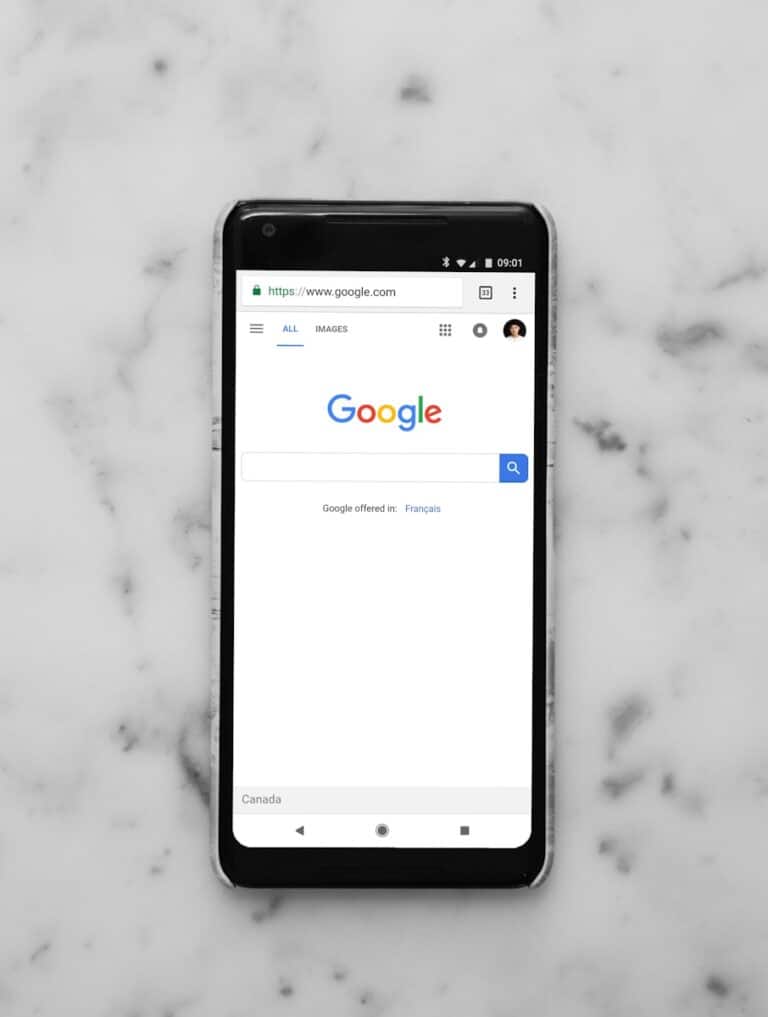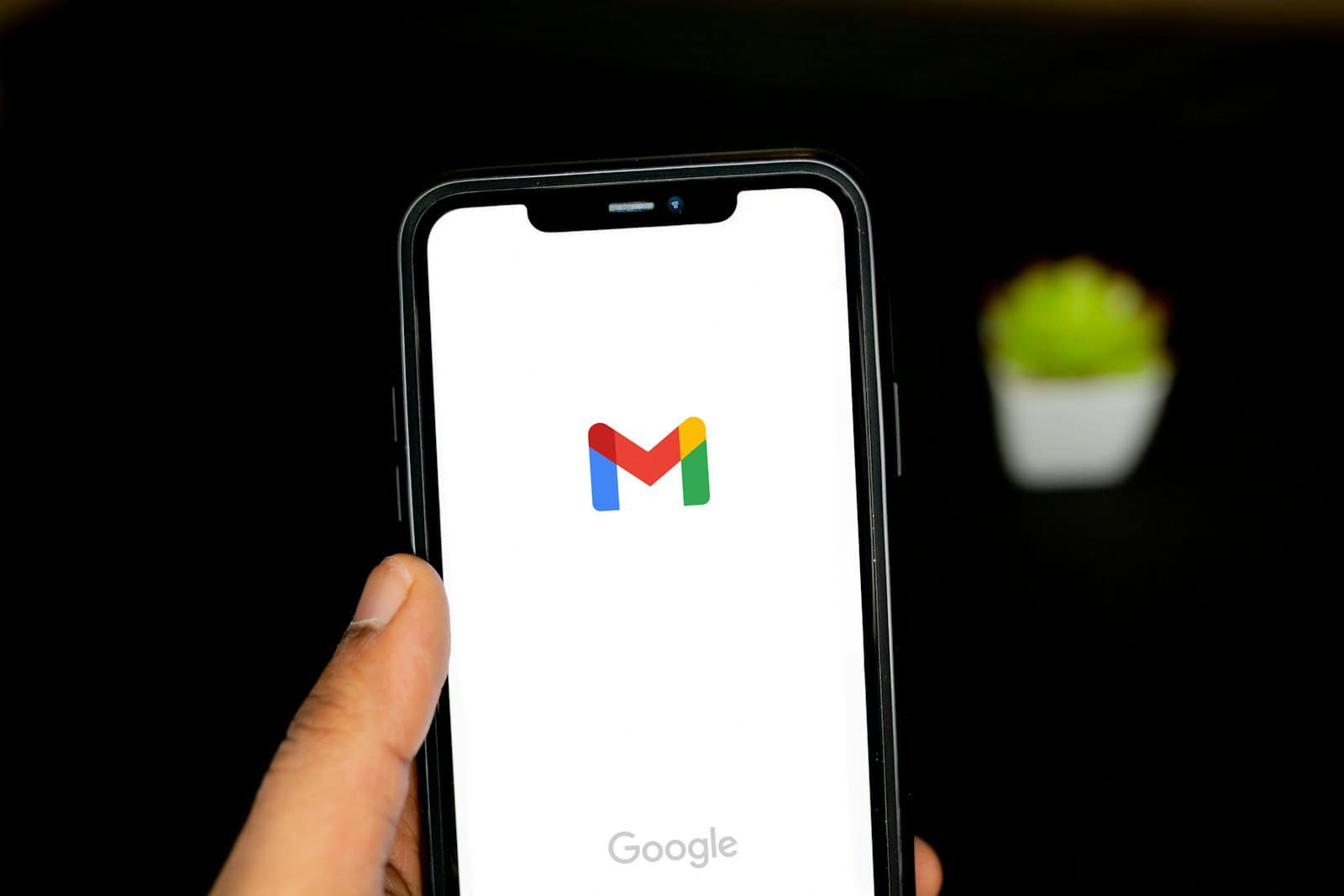
Gmail users often wish they could take back an email after sending it. Unfortunately, Gmail does not offer a way to unsend emails after an hour has passed. The “Undo Send” feature only works for a maximum of 30 seconds after sending.
For those who have just sent an email and want to recall it quickly, the Undo Send option can be a lifesaver. Users can enable this feature in Gmail settings and choose a cancellation period of 5, 10, 20, or 30 seconds. This brief window allows for quick corrections or second thoughts.
If more than 30 seconds have elapsed, the email cannot be unsent through Gmail. In these cases, users may need to send a follow-up email explaining the mistake or requesting the recipient disregard the previous message. Prevention is key – double-checking emails before sending can help avoid such situations.
Unsending an Email in Gmail
Gmail has an “Undo Send” feature, but it only works for a short time after hitting send. If you realize your mistake an hour later, things get trickier. Here’s what you can (and cannot) do.
⏳ 1. Gmail’s “Undo Send” Limitations
- Gmail allows you to unsend an email within 5–30 seconds after sending.
- You can set this window in Settings → General → Undo Send.
- After this period, the email is delivered and cannot be recalled.
👉 Important: Unlike Outlook (which has a recall feature within the same organization), Gmail does not support recalling emails after they’re delivered.
(Source: Google Support)
❌ Can You Unsend After an Hour?
- No, you cannot technically unsend an email after an hour in Gmail.
- Once the recipient’s server accepts it, the message is out of your control.
✅ What You Can Do Instead
If you sent an email by mistake an hour ago, here are your options:
1. Send a Correction or Follow-Up
- Draft a new email clarifying the mistake.
- Use subject lines like:
- “Correction: [Original Subject]”
- “Updated Information Regarding [Topic]”
2. Request Deletion (If Internal)
- If your recipient is within the same organization (Google Workspace), you may ask your IT admin if message recall policies are enabled.
- Note: This is rare for Gmail users outside enterprise setups.
3. Revoke Access (If You Used Confidential Mode)
- If you sent the email using Gmail’s Confidential Mode, you can:
- Set an expiration time.
- Revoke access manually, even after sending.
- This only works if you enabled Confidential Mode before sending.
4. Damage Control
- If sensitive info was sent, contact the recipient immediately.
- For legal or compliance issues, escalate to your IT/security team.
📝 Pro Tips to Avoid Future Mistakes
- Enable maximum Undo Send time (30 seconds).
- Use Confidential Mode for sensitive information.
- Double-check recipients before sending (especially “Reply All”).
- Draft important emails and review them before hitting send.
✅ Bottom Line
- After 1 hour, you cannot unsend an email in Gmail.
- Your best options are sending a correction, revoking access (if Confidential Mode was used), or damage control.
- To prevent future issues, always enable Undo Send (30 seconds) and use Confidential Mode when appropriate.
Key Takeaways
- Gmail’s Undo Send feature has a maximum 30-second window
- Enable Undo Send in Gmail settings to use this feature
- Double-check emails before sending to prevent mistakes
Understanding the Gmail Undo Send Feature
Gmail’s Undo Send feature gives users a brief window to recall sent emails. This tool helps prevent mistakes and allows for last-minute changes.
How the Undo Send Feature Works
The Undo Send feature in Gmail doesn’t actually unsend an email after it’s been delivered. Instead, it delays sending the email for a short period. During this time, users can cancel the send operation.
When a user clicks “Send,” Gmail displays an “Undo” option at the bottom of the screen. If the user clicks “Undo” within the set time frame, the email returns to draft status. The message never reaches the recipient’s inbox.
The delay period can be set to 5, 10, 20, or 30 seconds. This gives users time to catch errors or have second thoughts about sending an email.
Setting Up the Undo Send in Gmail Settings
To enable or adjust the Undo Send feature:
- Open Gmail on a computer
- Click the Settings icon (gear symbol)
- Select “See all settings”
- Find the “Undo Send” section
- Choose a send cancellation period
- Save changes
Users can select 5, 10, 20, or 30 seconds for the cancellation period. A longer period provides more time to undo a sent email, but also delays message delivery.
Once set up, the Undo Send option appears automatically after sending any email. This feature works for all types of messages, including replies and forwards.
Configuring Undo Send Options
Gmail offers settings to customize the Undo Send feature. Users can adjust the time window for recalling emails and enable additional safeguards to prevent accidental sends.
Adjusting the Cancellation Period
The Send Cancellation Period determines how long users have to unsend an email. To modify this setting:
- Open Gmail on a computer
- Click the gear icon in the top right
- Select “See all settings”
- Find the “Undo Send” section
- Choose a cancellation period: 5, 10, 20, or 30 seconds
- Scroll down and click “Save Changes”
The maximum cancellation period is 30 seconds. This applies to both the desktop version and mobile app of Gmail.
Activating Confirm Before Sending
Gmail can prompt users to confirm before sending emails. This extra step helps prevent accidental sends. To enable this feature:
- Go to Gmail Settings
- Click the “General” tab
- Scroll to “Confirm before sending”
- Check the box to activate
- Save changes at the bottom of the page
This option adds a confirmation dialog before each email is sent. It works alongside the Undo Send feature for additional protection against mistakes.
Step-by-Step Guide to Unsend an Email
Gmail offers a feature to recall sent emails within a short time frame. This guide covers the process for both desktop and mobile versions of Gmail.
Unsending Emails from Desktop Version
To unsend an email in Gmail on a computer, follow these steps:
- Send an email as usual.
- Look for the “Message Sent” notification at the bottom left corner.
- Click the “Undo” button next to “Message Sent” within the cancellation period.
- Gmail will stop the email from being sent and return you to the compose window.
Users can adjust the cancellation period in Gmail settings:
- Click the gear icon in the top right corner.
- Select “See all settings.”
- Find the “Undo Send” option.
- Choose a cancellation period of 5, 10, 20, or 30 seconds.
- Scroll down and click “Save Changes.”
Unsending Emails from the Gmail Mobile App
The Gmail app for Android, iPhone, and iPad also allows users to unsend emails:
- Compose and send an email in the app.
- Look for the “Undo” option at the bottom of the screen.
- Tap “Undo” quickly to recall the email.
The undo option appears briefly after sending, typically for 5-10 seconds. Users cannot change this time frame in the mobile app settings.
If the “Undo” button disappears, the email cannot be recalled. In such cases, users may need to send a follow-up email to address any mistakes or concerns.
Troubleshooting Common Issues with Undo Send
Gmail’s Undo Send feature can be a lifesaver, but it sometimes encounters issues. One common problem is the feature not appearing after sending an email. To fix this, users should check their Gmail settings and ensure Undo Send is enabled.
Another issue is the Undo Send window disappearing too quickly. Users can adjust the cancellation period in Gmail settings, choosing between 5, 10, 20, or 30 seconds. This gives more time to catch mistakes before emails are sent permanently.
The Gmail mobile app may not always sync Undo Send settings from the desktop version. To resolve this, users should update the app and check its settings separately. On Android devices, the feature might need manual activation within the app.
Sometimes, the Undo option fails to work even when clicked. This can happen if the cancellation period expires or if there’s a network connectivity issue. Users should ensure a stable internet connection and act quickly within the set time frame.
For those who miss the Undo window, creating a draft before sending important emails can be a helpful backup strategy. This allows for a final review before hitting the send button, reducing the need for recalls.
Frequently Asked Questions
Gmail users often have questions about unsending emails after they’ve been sent. The ability to recall messages depends on timing and specific settings within Gmail.
Is there a way to recall an email in Gmail after it has been sent for an hour or more?
Gmail does not offer a built-in feature to recall emails after an hour. The “Undo Send” function only works for a maximum of 30 seconds after sending. Once this window passes, the email cannot be unsent through Gmail’s native tools.
What steps are involved in unsending an email in Gmail after 30 minutes?
Unsending an email in Gmail after 30 minutes is not possible using standard Gmail features. The “Undo Send” option expires after a maximum of 30 seconds. Users should double-check emails before sending to avoid this situation.
Can a Gmail email be retracted after being sent for two hours or longer?
Gmail does not provide a way to retract emails after two hours or longer. Once an email is sent and the brief “Undo Send” period expires, it cannot be unsent or recalled using Gmail’s features.
What options are available for deleting an email in Gmail once it has been sent if the recipient hasn’t read it yet?
After an email is sent in Gmail, users cannot delete it from the recipient’s inbox. The “Undo Send” feature is the only option, and it works for a maximum of 30 seconds. Beyond this, the email remains in the recipient’s inbox.
How can one revoke an incorrectly sent email in Gmail after 10 minutes have passed?
Revoking an email in Gmail after 10 minutes is not possible through standard Gmail functions. The “Undo Send” feature only works for up to 30 seconds after sending. Users should proofread emails carefully before sending.
What is the process for retracting a sent email on an iPhone using Gmail after an hour?
Retracting a sent email on an iPhone using Gmail after an hour is not feasible. The Gmail app on iPhone follows the same rules as the web version. The “Undo Send” feature is only available for a brief period after sending.