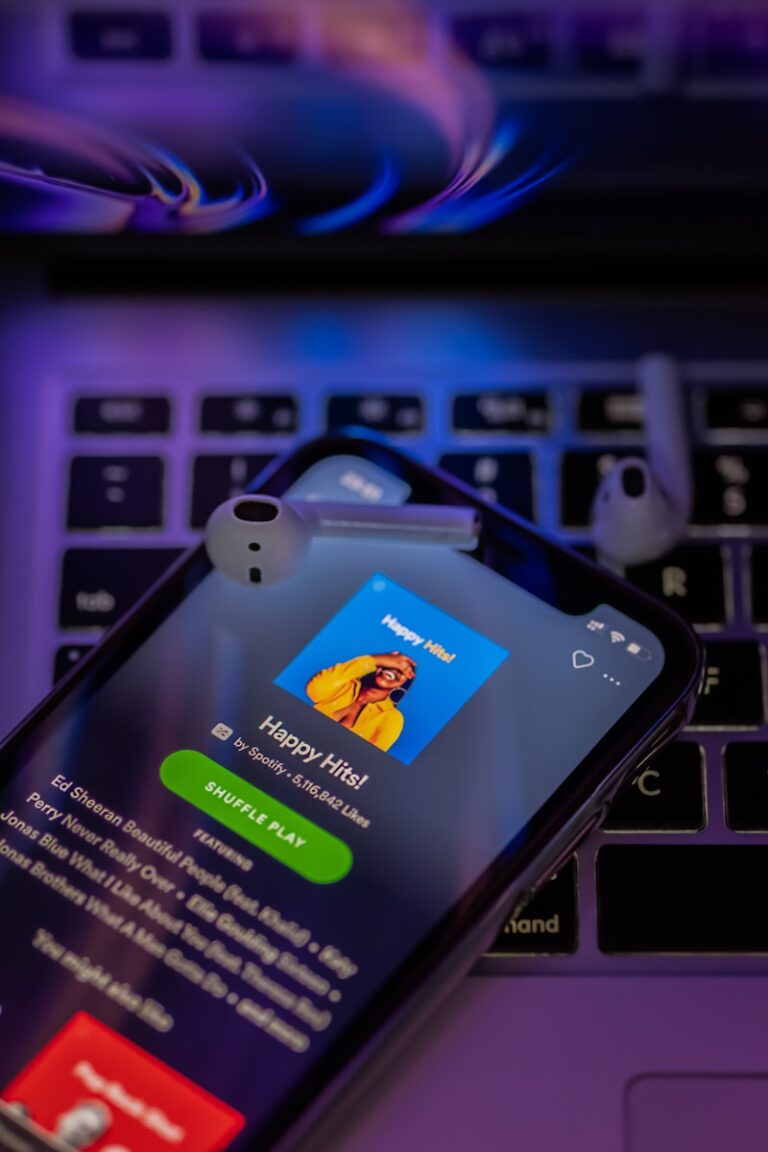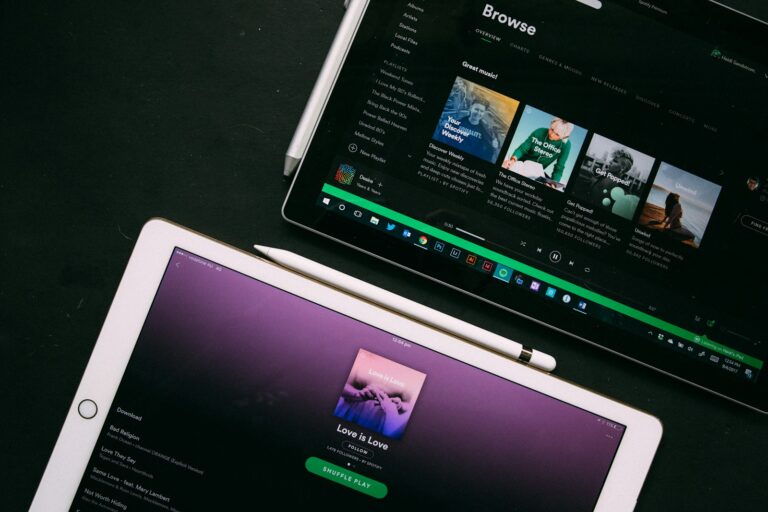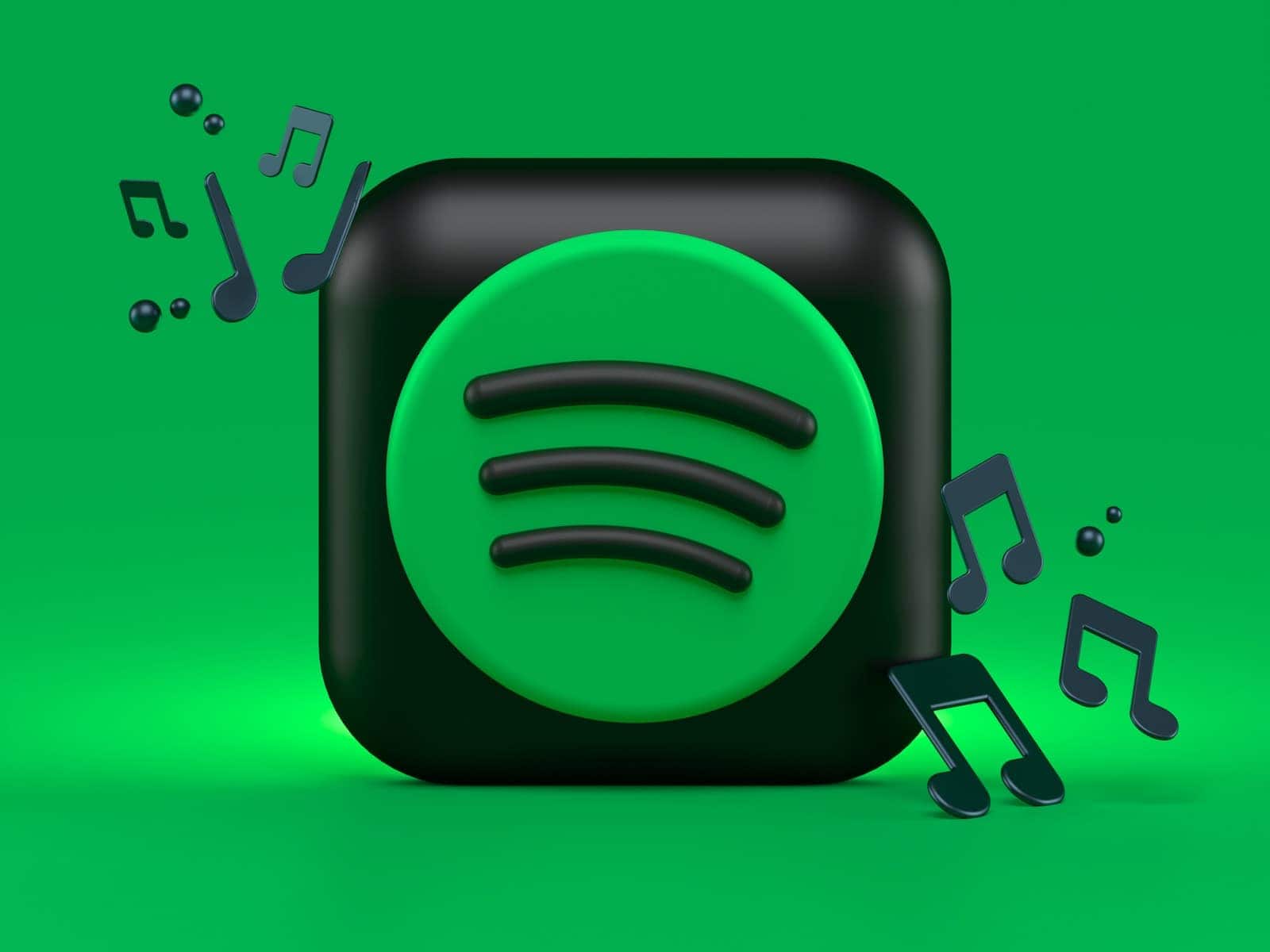
Driving and listening to your favorite music go hand-in-hand. Spotify’s Car Mode makes this experience safer and more convenient by providing a simplified interface with larger buttons and text that’s easier to read while on the road. To turn on Car Mode in Spotify, open the app, tap the gear icon to access Settings, then select “Car” and toggle on “Start car mode automatically” or manually activate it when connected to your car’s Bluetooth or audio system.
Many Spotify users don’t realize how much this feature can enhance their driving experience. The streamlined interface reduces distractions and makes it easier to control your music without taking your attention off the road. Car Mode automatically detects when you’re driving in many cases, but knowing how to manually enable it ensures you’ll always have access to this safer listening option.
What Is Car Mode?
Car Mode activates when your phone connects to your car’s Bluetooth system (if enabled). Instead of the usual Spotify interface, you’ll see a streamlined design with bigger controls for play, pause, skip, and browsing.
How to Turn On Car Mode on Spotify
On iPhone or Android
- Open the Spotify app.
- Tap the gear icon (⚙️) in the top-right corner to open Settings.
- Scroll down and select Car.
- Toggle Car Mode on.
Once enabled, Spotify will automatically switch to Car Mode whenever your phone connects to your car’s Bluetooth.
To Use Car Mode Without Bluetooth
If you’re not using Bluetooth but still want the simplified interface:
- Go into Settings > Car and manually toggle Car Mode on before you start driving.
How to Turn Off Car Mode
If you prefer the full Spotify interface while driving:
- Go to Settings > Car.
- Toggle Car Mode off.
Tips for Using Spotify in the Car
- Voice Commands: Use your phone’s assistant (Siri, Google Assistant, Alexa) for hands-free control.
- Mount Your Phone Safely: Keep your phone in a secure mount for easy access.
- Consider Android Auto or Apple CarPlay: Both integrate Spotify directly into your car’s infotainment system for an even smoother experience.
Key Takeaways
- Car Mode can be enabled in Spotify’s settings menu by tapping the gear icon and selecting the Car option to toggle automatic activation.
- Connecting your phone to your car via Bluetooth or USB will often trigger Spotify’s Car Mode automatically when properly configured.
- If Car Mode doesn’t start automatically, check your connection settings or manually activate it through the Spotify app for a safer, streamlined music experience while driving.
Understanding Spotify’s Car Mode
Spotify’s Car Mode is designed to make listening safer and easier while driving. It simplifies the app’s interface with larger buttons and fewer distractions, so you can focus more on the road and less on your screen.
Spotify’s car mode provides a simplified interface that makes controlling your music safer while driving. The feature has changed over time with different options available depending on your subscription level and device.
What Is Car Mode?
Car Mode is a special display option in the Spotify app designed specifically for driving. It creates a simpler interface with larger buttons that are easier to tap while you’re focused on the road.
The interface shows only essential controls like play, pause, skip, and save. This simplified view helps reduce distractions and makes controlling your music safer while driving.
Car Mode can activate automatically when your phone connects to your car’s Bluetooth system. You can also turn it on manually through the settings menu.
Some newer versions of Spotify have replaced the original Car Mode with “Car View” which serves the same purpose but with an updated design.
Spotify Free vs. Spotify Premium
Your Spotify subscription type affects your in-car experience significantly.
With Spotify Free, you’ll encounter ads between songs and limited skips when using Car Mode. You can only play music in shuffle mode within playlists, which limits your control over what plays next.
Spotify Premium users enjoy an ad-free experience with unlimited skips in Car Mode. You can select specific songs to play rather than being restricted to shuffle. Premium also allows you to download music for offline listening during drives without cell service.
Premium subscribers can access higher audio quality options for their car audio systems, which is especially noticeable if you have a quality sound system in your vehicle.
The Evolution of Spotify in Vehicles
Spotify’s vehicle integration has grown considerably since its early days. The original Car Mode was phased out in some regions, with Car View becoming the replacement option.
In recent updates, Spotify has partnered with car manufacturers to create deeper integrations. Many new vehicles now offer native Spotify apps built directly into their infotainment systems.
The company also launched “Car Thing,” a dedicated hardware device for controlling Spotify in older vehicles, though this product was later discontinued.
If you experience issues with Car Mode, you should check your settings and Bluetooth connection. Sometimes restarting your app or car can resolve connection problems.
Spotify continues to refine its car experience, recognizing that vehicles represent one of the most common places people listen to music.
Preparing Your Device for Car Mode
Before using Spotify’s car mode feature, you’ll need to make sure your device is properly set up. Getting your phone and app ready only takes a few minutes but can prevent frustrating issues when you’re on the road.
Updating the Spotify App
Always keep your Spotify app updated to the latest version for the best car mode experience. Outdated apps may have bugs that prevent car mode from working correctly.
For iPhone users, open the App Store, tap your profile picture, and scroll down to see pending updates. If Spotify appears in this list, tap “Update” next to it.
Android users should open the Google Play Store, tap your profile icon, select “Manage apps & device,” and check if Spotify needs updating.
Auto-updates are recommended to avoid missing important fixes. You can enable them in your device’s app store settings.
Spotify suggests keeping both your app and device’s operating system up-to-date as the first troubleshooting step if car mode isn’t working properly.
Ensuring Device Compatibility
Car mode works on most modern smartphones, but some specific requirements exist for optimal performance.
For iPhone users, you’ll need iOS 13 or higher. Go to Settings > General > About to check your current iOS version.
Android users should be running Android 8.0 (Oreo) or above. Check this by going to Settings > About phone > Software information.
Your phone should have:
- Functioning Bluetooth capabilities
- Location services enabled
- Sufficient storage space (at least 100MB free)
If your device is older, you might experience some limitations. In these cases, consider using Spotify’s simplified interface option through the app’s accessibility settings.
Make sure your car’s entertainment system is also compatible with your phone through either Bluetooth or USB connection.
Managing Spotify Settings
Properly configuring Spotify’s settings is crucial for car mode to work correctly. Open the Spotify app and navigate to the settings section.
Under car mode settings, you can choose whether car mode starts automatically or only when you activate it manually. To adjust this:
- Tap Home in the Spotify app
- Select Settings
- Find “Car mode” section
- Toggle “Start car mode automatically” on or off
If car mode doesn’t activate automatically despite being enabled, verify your Bluetooth connection settings. Some users find success by setting it to “always” use car mode when connected.
Check that Spotify has the necessary permissions on your device, especially location access, which is often required for automatic car mode activation when Bluetooth connects to your vehicle.
Connecting Spotify to Your Car’s Audio System
There are several reliable ways to connect Spotify to your car’s sound system for a better listening experience. Each method offers different advantages depending on your car’s capabilities and your personal preferences.
Using Bluetooth Functionality
Bluetooth provides a wireless connection between your phone and your car’s audio system. To set this up, first ensure your car has Bluetooth capability.
Steps to connect via Bluetooth:
- Turn on Bluetooth on your smartphone
- Go to your phone’s Bluetooth settings
- Put your car’s audio system in pairing mode
- Select your car from the available devices list
- Confirm any pairing codes if prompted
Once paired, your Spotify audio will play through your car speakers. If you experience connection issues, try restarting the Spotify app and checking that your device’s software is up-to-date.
Bluetooth offers convenience but may slightly reduce audio quality compared to wired connections.
Utilizing USB Connection
A USB connection provides better audio quality and charges your phone simultaneously. This method is straightforward and reliable.
To connect Spotify via USB:
- Locate your car’s USB port (usually in the center console or dashboard)
- Connect your phone using a compatible USB cable
- Select “USB” or “Media” from your car’s audio source options
- Open Spotify on your phone and play your music
Some newer cars will automatically detect the Spotify app when connected. If your car has a display screen, it might show track information or even allow you to control playback through your car’s interface.
USB connections ensure stable playback without battery concerns during long drives.
Employing Apple CarPlay and Android Auto
These integrated systems provide a seamless car audio experience with Spotify. They project a simplified version of your phone’s interface onto your car’s display.
Setting up with CarPlay or Android Auto:
- Check if your car supports these features (most newer models do)
- Connect your iPhone or Android phone via USB cable
- For some newer cars, wireless connection is possible
- Follow your car’s prompt to enable CarPlay or Android Auto
- Open Spotify through the car’s interface
These systems offer excellent integration with car mode features and provide a safer driving experience with voice commands and simplified controls.
The big advantage is having Spotify’s interface displayed directly on your car’s screen with larger buttons.
Alternative Methods: AUX Cable and FM Transmitter
If your car lacks Bluetooth or USB options, these alternatives work well with older vehicles.
AUX Cable Connection:
- Plug one end into your phone’s headphone jack (or adapter)
- Connect the other end to your car’s auxiliary input
- Select “AUX” as your car’s audio source
- Control playback through your phone
FM Transmitter Method:
- Plug the transmitter into your car’s power outlet
- Connect your phone via Bluetooth or cable to the transmitter
- Tune your car radio to the same FM frequency as the transmitter
- Play Spotify through this connection
The AUX cable provides reliable sound quality but doesn’t charge your phone. FM transmitters work in any vehicle with a radio but may have sound quality issues in areas with crowded radio frequencies.
Activating and Using Car Mode on Spotify
Spotify’s Car Mode provides a simplified interface with larger buttons and easy navigation for safer driving. This specialized view helps you control your music with minimal distraction while on the road.
Starting Car Mode
To activate Car Mode on Spotify, you have several options. Open your Spotify app and tap the gear icon in the top right corner of the home screen. Select “Car” from the settings menu to access the Car View toggle switch and turn it on.
Some devices automatically detect when you’re in a vehicle. If your phone connects to your car’s Bluetooth system, Spotify may automatically activate Car Mode. This feature can be enabled or disabled in your settings.
If Car Mode doesn’t start automatically, you can manually turn it on each time you drive. Make sure your Spotify app is up-to-date, as older versions might not support the latest Car Mode features.
Navigating the Spotify Interface in Car Mode
Car Mode features a simplified interface with large buttons for easy tapping while driving. The main screen displays your current track with prominent play/pause, skip, and previous buttons.
Your playlists appear as large, easy-to-tap cards for quick access to your favorite music. Swipe through them with minimal effort or use the clearly visible search icon to find specific songs.
The interface also includes a shuffle button and quick access to your recently played music. This streamlined design means less time looking at your screen and more focus on the road.
To exit Car Mode, look for the “Exit Car View” option at the bottom of the screen or disconnect from your car’s Bluetooth. You can also manually disable it through the settings menu.
Voice Commands via Siri, Alexa, and Google Assistant
Voice commands make controlling Spotify hands-free and safer while driving. Connect Spotify to your preferred voice assistant for maximum convenience.
For iPhone users, Siri integration allows commands like “Hey Siri, play my Driving playlist on Spotify” or “Skip this song on Spotify.” Make sure Spotify is set as your default music app in iOS settings for seamless operation.
Google Assistant users can say “Hey Google, play rock music on Spotify” or “Play my Liked Songs on Spotify.” This works both on Android devices and with Google Assistant-enabled car systems.
If your car has Alexa integration, you can command “Alexa, play my Discover Weekly on Spotify” or “Alexa, next song on Spotify.” These voice commands work with minimal setup and help you keep your hands on the wheel.
Safety and Convenience Features
Car Mode includes several safety features designed to minimize distraction. The larger buttons and simplified interface require less visual attention, letting you focus more on driving.
Spotify’s Car Mode automatically adjusts to your car’s connectivity, whether you’re using Bluetooth, USB, or auxiliary connections. If connection issues occur, try restarting both the app and your car’s entertainment system.
The night mode feature dims the screen during evening drives to reduce glare. This automatic adjustment means less eye strain and better visibility of the road ahead.
For longer trips, Car Mode intelligently suggests playlists based on your listening habits. These personalized recommendations mean less time searching and more time enjoying your music library without taking your attention off driving.
Integrating with Built-in Car Systems
Modern vehicles offer multiple ways to connect Spotify to your driving experience. These integrations range from dedicated apps built into your car’s entertainment system to specialized connections with specific car manufacturers.
In-Car Apps and Entertainment Systems
Many newer vehicles come with Spotify already integrated into their infotainment systems. You can access the built-in Spotify app directly through your car’s touchscreen without needing your phone. This native integration provides a seamless experience with larger buttons and simplified navigation designed for driving.
For Apple users, connecting through Apple CarPlay allows you to control Spotify using your car’s built-in display. Android users can utilize Android Auto for similar functionality. Both systems mirror your phone’s Spotify app on your car’s screen with a driver-friendly interface.
To set up these connections:
- Ensure your car supports CarPlay or Android Auto
- Connect your phone via USB or Bluetooth
- Open Spotify on your phone
- The car interface should automatically appear
Custom Integrations with Major Car Brands
Several car manufacturers have developed special Spotify partnerships for enhanced functionality. Tesla vehicles feature a unique Spotify experience that integrates directly with the car’s large center display, allowing control through both the touchscreen and steering wheel buttons.
Volvo’s Sensus system offers dedicated Spotify integration that works without a connected phone. You can log in directly to your account through the car’s interface. Similarly, Jaguar Land Rover vehicles with InControl Apps support Spotify with customized interfaces.
For optimal performance with manufacturer-specific integrations:
- Update your car’s software regularly for the latest features
- Sign in with your premium account for offline playback
- Create driving-specific playlists for easy access while on the road
These custom integrations often provide better sound quality by optimizing Spotify’s output for your specific car audio system.
Managing Offline Spotify Content in the Car
Listening to Spotify in your car doesn’t always require an internet connection. You can enjoy your favorite music even in areas with poor reception by downloading content beforehand or using alternative methods to play your music.
Downloading Spotify Songs for Offline Playback
To download music for offline listening in your car, you’ll need a Spotify Premium subscription. The free version doesn’t support this feature.
Here’s how to download content:
- Open the Spotify app on your phone
- Find the playlist, album, or podcast you want to download
- Toggle the Download switch to save it to your device
When driving, make sure to enable Spotify’s car mode for a safer, streamlined interface with larger buttons.
If you have trouble with offline content in your car, try playing the downloaded content directly on your phone’s speakers first to verify it’s working properly.
For wireless CarPlay users, you may need to adjust your permissions. Go to your phone’s Settings, scroll down to Spotify, and check that offline access is enabled.
Transferring Spotify Music to USB Drive or Burning to CD
Spotify doesn’t officially support exporting music to USB drives or burning CDs due to copyright protections.
However, you can connect your phone to your car using:
- Bluetooth connection (most modern cars)
- Auxiliary cable (3.5mm headphone jack)
- USB cable for both charging and audio
If your car only accepts CDs or USB drives with MP3 files, you’ll need third-party Spotify music converter tools. These applications can:
- Convert Spotify tracks to MP3 format
- Allow transfer to external storage devices
- Maintain reasonable sound quality
Be aware that using conversion tools may violate Spotify’s terms of service. Always ensure your device is connected properly for the best experience with offline content.
Enhancing Your Car Audio Experience with Spotify
Spotify offers numerous features designed specifically for drivers who want to enjoy music while staying safe on the road. The right setup can transform your commute into an enjoyable listening experience.
Creating Driving-Friendly Spotify Playlists
Building the perfect driving playlist can make your commute more enjoyable. Start by creating a dedicated playlist for your drives. You might want different playlists for different moods or journey types.
Consider the energy level of songs based on your driving conditions. Upbeat music works well for long highway drives to help maintain alertness, while calmer tracks might be better for stressful city traffic.
Take advantage of Spotify’s “Daily Drive” feature, which combines your favorite music with news updates. This personalized playlist updates daily and provides a nice balance of entertainment and information.
You can also enable shuffle mode to mix up your listening experience. This prevents you from needing to interact with your phone while driving.
Remember to download your playlists before heading out if you’ll be driving through areas with spotty reception. This ensures uninterrupted listening and saves on mobile data usage.
Exploring Music, Podcasts, and Audiobooks
Spotify offers more than just music for your drives. Podcasts make excellent driving companions, especially for longer trips. They keep your mind engaged while your eyes stay on the road.
Educational podcasts can turn commute time into learning time. News podcasts help you stay informed about current events. Comedy podcasts can make traffic jams more bearable.
Audiobooks on Spotify are another excellent option for long drives. You can enjoy literature while driving, making productive use of otherwise idle time.
For music lovers, try exploring Spotify’s curated driving playlists. These are specifically designed with driving in mind:
- “Songs to Sing in the Car”
- “Road Trip Classics”
- “Traffic Jams”
The Spotify algorithm also learns from your listening habits and suggests similar content you might enjoy. This helps discover new artists and podcasts that match your taste.
Leveraging Connectivity for a Seamless Listening Experience
The way you connect Spotify to your car significantly impacts your listening experience. Most modern cars offer several connection options for optimal sound quality.
Bluetooth connectivity is the most common method. Verify your Bluetooth connection before starting your journey to ensure it’s working properly. If you experience issues, try re-pairing your devices.
Many newer vehicles support Apple CarPlay or Android Auto, which provide a safer, more integrated experience with larger touch targets and simplified interfaces. These systems display Spotify controls directly on your car’s dashboard screen.
For older cars, consider using an auxiliary cable or FM transmitter to connect your phone. USB connections typically offer better sound quality than Bluetooth or auxiliary options.
Voice commands through assistants like Siri or Google Assistant allow for hands-free control. Simply say “Play my driving playlist on Spotify” to start music without touching your phone.
Troubleshooting Common Issues with Spotify in the Car
When using Spotify on the road, you might encounter technical problems that disrupt your listening experience. These issues typically involve connectivity, hardware connections, or integration with your car’s entertainment system.
Resolving Bluetooth Connectivity Problems
If Spotify isn’t working properly over Bluetooth, start with the basics. Restart both your device and your car as this often resolves simple connection issues.
Make sure Bluetooth is enabled on both your phone and car stereo. If they’re not pairing, try “forgetting” the connection on your phone and setting it up again from scratch.
You might need to disable Car Mode in Spotify settings when your car isn’t connected, as this feature sometimes causes conflicts. To do this:
- Open Spotify
- Go to Settings
- Find Car Mode options
- Toggle off if causing issues
Check if the problem occurs with other apps like Apple Music. If all audio apps have issues, the problem likely lies with your Bluetooth connection rather than Spotify specifically.
Fixing USB and AUX Connection Issues
For direct connections using USB or AUX cables, cable quality matters significantly. Try using the original cable that came with your device or a high-quality replacement.
When using USB:
- Ensure your phone is unlocked when connecting
- Check for lint or debris in your phone’s port
- Try different USB ports in your vehicle
For AUX connections, make sure the plug is fully inserted into both the phone and car stereo. Wiggle gently to confirm a solid connection.
If your device doesn’t recognize the connection, ensure your app and devices’ software are up-to-date. Outdated software often causes compatibility issues with direct connections.
Sometimes the problem is with your car’s stereo settings. Check that the correct input source (USB or AUX) is selected and the volume levels are appropriate on both devices.
Addressing CarPlay and Android Auto Errors
For CarPlay issues, verify your iPhone is running the latest iOS version. Disconnect and reconnect the Lightning cable, as loose connections are common culprits.
With Android Auto, a helpful workaround is to start Spotify on your phone before connecting to Android Auto. This preloads the app and often prevents loading failures.
For both systems, check compatibility:
- CarPlay: Ensure you have a CarPlay-compatible stereo
- Android Auto: Verify your car and phone support Android Auto
If Spotify still won’t appear or crashes, try clearing the app’s cache in your phone’s settings. As a last resort, uninstall and reinstall the Spotify app to reset all configurations.
Remember that some features might be limited while driving for safety reasons. Car Mode in Spotify is designed to provide a simplified interface with larger buttons that are easier to use while driving.
Frequently Asked Questions
Spotify’s Car Mode offers a simplified interface designed for safer usage while driving. Below are answers to common questions about enabling, using, and troubleshooting this feature on different devices.
How can I enable Car Mode in Spotify on my iPhone?
To enable Car Mode on your iPhone, you can connect your phone to your car’s Bluetooth. Spotify should automatically detect the connection and activate Car Mode.
If automatic detection doesn’t work, open Spotify and tap the gear icon in the top right corner. Then select ‘Car’ from the settings menu to access the Car Mode settings.
Toggle the switch to enable Car View. This gives you larger buttons and a simpler interface that’s easier to use while driving.
What are the steps to activate Car Mode in Spotify on an Android device?
On Android devices, Car Mode is designed to activate automatically when your phone connects to your car’s Bluetooth system.
Make sure your Bluetooth is turned on and properly paired with your car. Open the Spotify app and check if Car Mode appears.
You can also manually access the setting by tapping your profile icon, then Settings, and looking for the Car Mode option.
Where can I find the Car Mode setting in Spotify?
The Car Mode setting can be found in the Settings menu of your Spotify app. First, open Spotify and tap on the gear icon in the top right corner.
Scroll down until you see “Car” or “Car Mode” option. Tap on it to access the Car View settings where you can toggle it on or off.
On some devices, you might need to tap on your profile picture first, then Settings, to find the Car Mode option.
Why is Car Mode not appearing in my Spotify app?
If Car Mode isn’t appearing, make sure your Spotify app is updated to the latest version. Outdated apps may not show the Car Mode feature.
Check if your phone is properly connected to your car’s Bluetooth. Sometimes, you may need to remove existing pairings and re-pair your devices.
Car Mode might also be disabled in your settings. Go to Settings in the Spotify app and check if Car Mode is turned off.
What should I do when Spotify Car Mode is not functioning properly?
If Car Mode isn’t working correctly, first try restarting the Spotify app. Close it completely and reopen it.
Make sure your phone has a stable internet connection. Car Mode requires connectivity to function properly.
You can also try restarting your car’s audio system or turning your car off and on again. This often resolves connection issues between your phone and car.
How do I disable Car Mode on Spotify?
To disable Car Mode, open the Spotify app and go to Settings by tapping the gear icon in the top corner.
Find the “Car” or “Car Mode” option and tap on it. You’ll see a toggle switch that you can turn off to disable the feature.
If you want to temporarily exit Car Mode without disabling it completely, look for an “X” or exit button within the Car Mode interface. This will return you to the standard Spotify view.