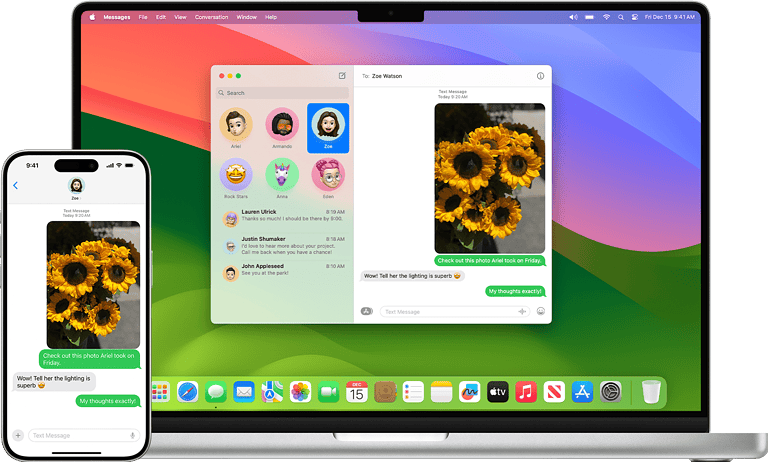Have you ever sent a text message that seems to disappear into the void? It can be frustrating when someone doesn’t respond, leaving you wondering if they’re busy or if you’ve been blocked. The most reliable way to tell if someone has blocked you on iPhone is to look for multiple signs, as no single indicator is foolproof since iOS 16.5 changed how “Delivered” receipts work for blocked numbers. Before jumping to conclusions, it’s worth investigating several clues that might reveal whether you’ve been blocked.
Apple has intentionally designed blocking features to protect user privacy, making it difficult to know with absolute certainty if someone has blocked you. The signs are subtle but noticeable if you know what to look for. Text messages sent to someone who has blocked you might still show as “Delivered” depending on your iOS version, but they’ll never show as “Read” even if the recipient has read receipts enabled.
Phone behavior can also provide valuable hints. If your calls consistently go straight to voicemail after exactly one ring, and your texts never receive responses, these combined signals strongly suggest you may have been blocked. Remember that technical glitches sometimes mimic blocking symptoms, so consider network issues or phone problems before assuming the worst.
Here’s a comprehensive guide to help you figure out if someone has blocked you across various platforms, including iPhone, iMessage, and Fortnite:
📱 How to Tell If You’re Blocked on iPhone Without Calling
- iMessage Status:
- Send an iMessage and see if it shows Delivered below the message. If not, you might be blocked.
- If the bubble turns green instead of blue, it might indicate you’re blocked or the user has iMessage disabled.
- FaceTime Attempts:
- Try FaceTiming the person. If it fails repeatedly or doesn’t ring, it’s possible you’re blocked.
- Voicemail Redirect:
- If your calls go straight to voicemail after one ring (even though you’re not calling), it could be a sign.
- Contact Card:
- Check if their contact photo or details have disappeared in your Contacts app.
💬 How to Know If Someone Blocked You on iMessage
- Bubble Color Check:
- Blue bubble = iMessage is active.
- Green bubble = Sent as SMS or you may be blocked.
- Delivery & Read Receipts:
- If messages never show “Delivered” or “Read,” it’s possible you’ve been blocked.
- Message Reaction Test:
- Try sending a message and then reacting to it (e.g., adding a thumbs up). If the reaction doesn’t go through, that’s another clue.
📞 How to Tell If Someone Blocked Your Number
- Straight to Voicemail:
- If your call instantly goes to voicemail without ringing or rings once before redirecting, it’s a major sign.
- Text Messages:
- Your texts may seem to send normally but won’t show a Delivered status.
- Hide Caller ID Trick:
- On iPhone, dial
*67before the number to hide your caller ID. If the call goes through, they might have blocked your specific number.
- On iPhone, dial
✅ Quick Signs Across All Platforms:
- No Responses: Your calls, messages, or invites are consistently ignored or fail.
- No Profile Info: On social platforms, blocked users often can’t see profile pictures or status updates.
- Error Messages: In some apps, trying to message a blocked user may show an error.
If you’re still unsure, sometimes the simplest method is to ask the person directly through another platform or account.
Key Takeaways
- Check for absence of read receipts and consistent one-ring-to-voicemail patterns which together provide strong evidence of being blocked
- Recent iOS updates have changed how blocking appears, with messages showing “Delivered” even when blocked on iOS 16.5+
- Respect others’ communication boundaries rather than attempting to circumvent potential blocks through alternative contact methods
Understanding iPhone Messaging Indicators
iPhone messaging offers several visual cues that can help determine if someone has blocked you. These indicators vary between iMessage and regular SMS, with distinctive color codes, read receipts, and delivery notifications providing important clues about message status.
iMessages vs. SMS/MMS
iMessage and SMS/MMS represent two different messaging protocols on iPhones. iMessage works exclusively between Apple devices and requires an internet connection to function. It offers enhanced features like read receipts, typing indicators, and high-quality media sharing.
SMS (Short Message Service) and MMS (Multimedia Messaging Service) are standard cellular messaging formats that work across all phone types. These messages travel through cellular networks rather than the internet.
When communicating with a contact who has blocked you, the iPhone automatically switches from iMessage to SMS. This forced protocol change happens because iMessage requires both users to permit communication between their Apple IDs.
The key difference appears in how these messages behave when sent to someone who has blocked you. iMessages won’t deliver, while SMS messages might appear sent but never actually reach the recipient’s device.
Green Text Bubbles and Blue Text Bubbles
The color of text bubbles provides immediate visual feedback about message type and potential blocking status. Blue bubbles indicate iMessages sent between Apple devices. These messages use data or Wi-Fi and offer enhanced features.
Green bubbles represent standard SMS/MMS messages sent through cellular networks. These appear when messaging non-Apple devices or when iMessage is unavailable.
If your messages to a specific contact suddenly switch from blue to green, it might indicate blocking. This happens because when someone blocks you, iMessage becomes unavailable for that contact, forcing your iPhone to attempt SMS delivery instead.
However, this color change alone isn’t definitive proof. Other factors can cause messages to switch from blue to green, including:
- The recipient turned off iMessage
- The recipient switched to an Android phone
- Poor internet connectivity on either end
- iMessage service interruptions
Read Receipts and Delivery Notifications
iMessage provides two important status indicators: “Delivered” confirmations and “Read” receipts. The “Delivered” status appears below your message when it successfully reaches the recipient’s device. If this notification never appears, it may indicate blocking.
Read receipts show “Read” with a timestamp when the recipient opens your message. These only appear if the recipient has enabled this feature in their settings.
When blocked, neither delivery confirmations nor read receipts will appear. Your messages remain with a perpetual “Sending” status or eventually show a red exclamation mark indicating failure.
This absence of confirmations differs from normal delays or network issues. With blocking, the status indicators consistently fail to appear across multiple messages sent over time.
Notices of Message Not Delivered
When a message fails to deliver, your iPhone provides specific notifications. A red exclamation point might appear next to your message with “Not Delivered” text. Tapping this icon offers options to try sending again.
For blocked contacts, you might see these failure notices consistently with iMessages. The system may attempt to send as SMS instead (turning the bubble green).
Some iOS versions handle blocking differently. With recent updates like iOS 17 and iOS 18, the system may show different behaviors to prevent users from easily detecting when they’ve been blocked.
When messaging someone who has blocked you, these delivery failures occur regardless of network quality or time of day. This consistent pattern of failed deliveries across multiple attempts strongly suggests blocking rather than technical issues.
Signs You Might Be Blocked on iPhone
Identifying when someone has blocked your number on an iPhone isn’t always straightforward, but several telling indicators can help you figure it out. These signs often appear in your messaging and calling experiences when trying to reach the person who may have blocked you.
Text Message Delivery and Failed Messages
When someone blocks you on an iPhone, your text messages won’t show a “Delivered” status. This is one of the most reliable indicators of being blocked. If you’ve sent messages that remain with a blank status beneath them (no “Delivered” or “Read” notification), it could mean you’re blocked.
Apple’s recent iOS updates (iOS 16.5 and later) have changed how this works. You might still see the “Delivered” status even when blocked, making this method less reliable with newer software versions.
Try sending multiple messages over several days. If none show as delivered, especially if this person typically has an iPhone and uses iMessage, it strongly suggests you’ve been blocked.
Additionally, if your texts suddenly switch from blue (iMessage) to green (SMS), this might indicate your number has been blocked, especially if you know the recipient uses an iPhone.
The Ring Pattern of a Phone Call
The ring pattern when calling a number that has blocked you is distinctive. When you call someone who has blocked your number, you’ll hear one ring, and then your call will be diverted to voicemail.
This single-ring pattern is significant because normal calls will continue ringing until the recipient answers or until the call defaults to voicemail after multiple rings. With a block, the process is shortened.
Sometimes, you might hear a few rings before voicemail, but the pattern will be consistently abnormal compared to calls to other numbers.
If you notice this unusual ring pattern consistently when calling a specific person, combined with other signs, it likely means they’ve blocked your number.
Call Goes Straight to Voicemail
When someone blocks your number, your call might go straight to voicemail without ringing at all. This differs slightly from the single-ring pattern mentioned above.
If your calls consistently go directly to voicemail without ringing, it’s a strong indication that you might be blocked. However, this isn’t foolproof as it could also happen if the person’s phone is turned off, in Do Not Disturb mode, or experiencing network issues.
To verify this sign, try calling at different times of the day. If the result is always the same, the likelihood of being blocked increases.
Your voicemails will still be received by the person who blocked you, but they’ll be filed in a separate “Blocked Messages” folder that they may not check regularly.
Send an iMessage to a Known iPhone User
Testing with an iMessage can provide clearer evidence of being blocked. If you know the person uses an iPhone, send them an iMessage (blue bubble) and watch what happens.
On a normal iMessage conversation, you’ll see “Delivered” appear below your message once it reaches the recipient’s device. If you’re blocked, this indication might be missing, depending on their iOS version.
Another test: if your messages previously appeared as blue iMessages but suddenly switch to green SMS texts when messaging a known iPhone user, this suggests you might be blocked.
Try the “group message” test as well. Create a group message including yourself, the suspected blocker, and a third person. If the suspected blocker responds to the group but not to your direct messages, it strengthens the possibility that you’ve been blocked.
How to Tell If You’ve Been Blocked With Call Attempts
Phone call patterns can reveal if someone has blocked your number on iPhone. Several telltale signs appear when your calls can’t get through, and knowing these indicators helps determine if you’ve been blocked rather than experiencing network issues.
Using Caller ID and Silence Unknown Callers Feature
The Silence Unknown Callers feature on iPhones can sometimes be mistaken for blocking. When enabled, this feature sends calls from numbers not in the user’s contacts straight to voicemail without ringing. This might make it seem like you’re blocked when you’re actually not.
To test this, leave a voicemail after the call. If your voicemail appears in their inbox, you’re likely not blocked but affected by this feature.
The key difference between being silenced and blocked is that with silencing, your voicemail will still be delivered. With blocking, your call will either ring once or go straight to voicemail, but your voicemail won’t be delivered to the recipient’s inbox.
The *67 Method and Call Outcomes
Dialing *67 before the number hides your caller ID, which can help determine if you’ve been blocked. When you call someone who has blocked you using this method, the call should ring normally instead of going directly to voicemail.
If the call rings multiple times after using *67 but cuts off after one ring or goes directly to voicemail when calling normally, this suggests you’ve been blocked.
Some blocked calls may receive an automated response saying the person is unavailable. This is another sign of being blocked rather than the person simply not answering.
Remember that using *67 repeatedly to contact someone who may have blocked you could be considered harassment. Use this method sparingly and only to confirm your status.
Try Calling From Another Phone
One of the most reliable ways to check if you’ve been blocked is to call from a different phone or device. Borrow a friend’s phone or use a landline to place the call.
If your calls always go to voicemail after one ring, but calls from another phone ring normally and get answered, you’ve likely been blocked. This difference in call behavior is the strongest indicator that your specific number has been blocked.
Some iPhone users report that blocked numbers receive different voicemail behaviors too. When blocked, you might hear a standard voicemail message rather than a personalized one, or the call might not register as having gone to voicemail at all.
Testing from another device provides the clearest evidence because it isolates your specific number as the variable that’s causing the call to fail.
Examining Voicemail as an Indicator
Voicemail patterns offer strong clues about whether someone has blocked your number on iPhone. The way calls are directed to voicemail and how quickly this happens can reveal if you’ve been blocked.
Voicemail Behaviour When Blocked
When someone blocks your number on iPhone, calls typically show distinct patterns. The most telling sign is that the call goes straight to voicemail after just one ring or sometimes a half ring. This differs from normal call behavior where the phone rings multiple times before voicemail activates.
iPhone’s blocking feature sends blocked calls directly to voicemail without alerting the recipient. The person who blocked you won’t see any notification of your call.
With recent iOS updates like iOS 17.7.2 and iOS 18.2, Apple has maintained this behavior as a consistent blocking indicator. However, similar behavior might occur if the recipient’s phone is turned off, in Do Not Disturb mode, or has no service.
To test this theory, try calling at different times of day. If you consistently experience the one-ring-to-voicemail pattern regardless of timing, you’re likely blocked.
Leaving a Voicemail After Being Blocked
Interestingly, even when blocked, you can still leave a voicemail. The recipient’s phone will receive your voicemail, but with a key difference: they won’t get a notification about it.
Your voicemail will appear in a separate “Blocked Messages” section of their voicemail inbox. Many iPhone users rarely check this section, so your message might go unnoticed.
To test if your voicemails are being delivered normally, leave a brief message and ask a mutual friend if the person mentioned receiving it. If they didn’t see your voicemail despite checking their phone regularly, this strengthens the case that you’ve been blocked.
Remember that voicemail behavior should be considered alongside other indicators like iMessage delivery status. When iMessages stay blue with no “Delivered” status and calls consistently go straight to voicemail, these combined signals strongly suggest you’ve been blocked.
Alternative Ways to Determine If You’re Blocked
If traditional methods aren’t giving clear answers, several indirect approaches can help determine if someone has blocked your iPhone number. These techniques examine patterns in message delivery, shared services behavior, and cross-platform communication signals.
Checking Read Receipts and Last Delivered Message
Read receipts provide telling clues about being blocked. On iPhones with iOS 16.5 or later, messages may show as “Delivered” even when blocked, which is a change from earlier iOS versions where blocked messages wouldn’t show this status. This inconsistency makes it harder to rely solely on delivery notifications.
One reliable indicator is to watch what happens when sending a new message. If messages consistently fail to show read receipts when the person typically has them enabled, this suggests a possible block.
Try sending a time-sensitive message that would normally prompt a quick response. No reaction over several days might indicate blocking, especially if the person is active elsewhere.
For iPhone users who previously saw the person’s “typing” indicator regularly, its complete disappearance could suggest blocking rather than the person simply being busy.
Observing Status in Shared Services
Apple’s ecosystem offers additional clues through shared services. Check if the person still appears in your FaceTime contacts. Attempting a FaceTime call to a number that has blocked you will typically fail immediately without ringing.
iCloud sharing activities can reveal blocking status. If you previously shared photos, notes, or calendars with this person and suddenly can’t see their contributions or they’ve disappeared from shared items, they may have blocked you.
Apple Services to Check:
- Find My app sharing status
- Apple Music shared playlists
- Family Sharing groups
- Game Center connections
Technical issues sometimes mimic blocking symptoms, so try reconnecting to different networks or restarting your device before concluding you’ve been blocked.
Blocked on Social Media as an Indicator
Cross-platform blocking often occurs simultaneously. If someone blocks your number, they might also restrict access on social media platforms. Check if you can see the person’s Facebook or Instagram profiles from your accounts.
On Instagram, a blocked user cannot find the blocker’s profile in searches. Facebook blocking prevents seeing posts, sending messages, or finding the person in searches.
A useful test is comparing what you can see on your account versus viewing from a friend’s account or a separate account. If the person’s content is visible to others but not to you, it suggests intentional blocking.
Be aware that some users might restrict rather than block—this partial limitation allows them to control what you see without completely cutting contact.
Dealing With Blocking on Your iPhone
Understanding how blocking works on iPhone helps users better manage their communications and privacy. Beyond the signs that suggest you’re blocked, it’s important to know about various iPhone settings that can affect message delivery and call connections.
Understanding Do Not Disturb and Focus Modes
Do Not Disturb and Focus modes on iPhone can sometimes be mistaken for blocking. When someone has enabled Do Not Disturb, your calls might go straight to voicemail, and messages won’t trigger notifications.
Focus modes in iOS 15 and newer versions expand on this functionality. Someone using Work Focus might only receive notifications from colleagues, while Sleep Focus could silence all alerts during nighttime hours.
To check if this might be happening, look for the “Notifications Silenced” message when sending an iMessage. This indicates the recipient has enabled some form of notification silencing rather than blocking you completely.
iPhone users can customize which contacts can break through these barriers by adding people to their “Allowed” list in Focus settings. This feature lets important contacts reach them even during focused time.
Airplane Mode and Its Impact on Communication
Airplane Mode instantly cuts all wireless connections on an iPhone. If someone has this enabled, your calls will go straight to voicemail and messages won’t deliver until they disable it.
This mode creates symptoms similar to being blocked. Your iMessages will show as sent but not delivered, and calls will immediately redirect to voicemail without ringing.
The key difference between Airplane Mode and blocking is consistency. If someone toggles Airplane Mode on and off, you’ll notice periods when messages suddenly deliver all at once.
You can test this theory by sending messages at different times of the day. If they all deliver simultaneously later, it suggests Airplane Mode rather than blocking.
Managing Privacy and Blocking Settings on iOS
iOS offers robust privacy controls that let users block unwanted communications. If you need to block someone, go to Settings > Phone > Blocked Contacts, or open a conversation in Messages, tap the person’s name, and select “Block this Contact.”
Blocking works across multiple Apple services simultaneously. When you block someone, they can’t reach you via phone calls, FaceTime, or Messages.
Users can review and manage their blocked contacts list anytime. iOS makes it easy to unblock someone if relationships change or if a number was blocked by mistake.
Consider alternatives to blocking when appropriate. For temporary breaks from contact, Focus modes offer a less permanent solution while still maintaining boundaries.
Remember that blocking should be used thoughtfully as a privacy and safety tool rather than an emotional response to minor disagreements.
Ethical Considerations and Respecting Privacy
When trying to determine if someone has blocked you on iPhone, it’s crucial to consider the ethical implications of your actions. Privacy is a fundamental right that should be respected in all digital interactions.
Why People Block Others:
- Protection from harassment or unwanted contact
- Need for personal space or boundaries
- Managing communication after relationship changes
- Professional separation requirements
People have legitimate reasons for blocking contacts, and these decisions deserve respect. Attempting to circumvent a block could potentially constitute harassment in some situations.
Before trying various methods to confirm if you’ve been blocked, ask yourself why knowing this information is important. Is your need to know more important than the other person’s desire for privacy?
If you suspect you’ve been blocked, consider the possibility that the person may simply be busy or having technical issues. Jumping to conclusions without evidence can damage relationships.
When communication channels seem closed, the most respectful approach is often to wait. If someone wants to reconnect, they will do so when they’re ready.
Respecting Digital Boundaries:
- Accept others’ right to control their communication
- Don’t create alternate accounts to bypass blocks
- Avoid using mutual friends to relay messages
- Consider seeking closure through other healthy means
Remember that healthy communication is based on mutual consent. If someone has chosen to block you, the ethical response is to honor their decision regardless of how difficult it might feel.
Frequently Asked Questions
Detecting if someone has blocked your number on an iPhone involves several telltale signs across calls, messages, and social media. Understanding these indicators can help clarify communication issues without invading someone’s privacy.
What indicators suggest that my number has been blocked on an iPhone?
Several signs might indicate your number has been blocked. When you call the person, you’ll be sent straight to voicemail after one ring or no rings at all. Your text messages never show “Delivered” status under the message bubble.
You might also notice that your iMessages switch to green SMS bubbles instead of the usual blue ones. Additionally, FaceTime calls will ring indefinitely without answer or show an unavailable message.
These indicators aren’t definitive proof alone, but when multiple signs appear together, blocking becomes more likely.
How can I ascertain if my text message was delivered if the recipient has blocked me?
When blocked, your text messages won’t display the usual “Delivered” confirmation beneath the message bubble. The message appears as sent from your end, but no delivery confirmation appears.
For iMessages, the message might still show as blue, but will never display the “Delivered” or “Read” status. If you’ve previously seen these indicators with this contact, their sudden absence could suggest blocking.
Group texts can provide another clue – if the person doesn’t receive messages in group conversations that include you, they may have blocked your number.
Are there any signs to look out for that indicate being blocked on iMessage specifically?
On iMessage, watch for messages that remain blue but never show “Delivered” status. This differs from network issues, where messages typically fail immediately or switch to green SMS attempts.
Another sign is when your message stays as “Sending” for an unusually long time before appearing sent, but without the “Delivered” confirmation. If you previously had normal iMessage exchanges with read receipts visible, their disappearance is noteworthy.
The “typing indicator” (three dots) will never appear from someone who has blocked you, even if they’re responding to others in a group message that includes you.
Is it possible to determine if someone has blocked your calls on iPhone without actually making a call?
You can check your recent call history for patterns without making new calls. If your previous calls to this person always went straight to voicemail after exactly one ring, that’s suspicious.
Try using the *67 feature before dialing to hide your caller ID. If the call behaves differently than when calling normally, blocking might be the cause.
Another subtle method is checking their activity status on shared apps like WhatsApp or Instagram. If they’re active elsewhere but never responding to your communications, it suggests possible blocking.
What are the differences between an iPhone displaying ‘Message not delivered’ and being blocked by the recipient?
A “Message Not Delivered” error typically appears with a red exclamation mark and indicates network problems or incorrect numbers. When blocked, your message appears to send normally without error messages but never shows “Delivered.”
Network issues usually affect all messages, while blocking only affects communication with the specific person. With network problems, retrying often works eventually; with blocking, the issue persists regardless of network conditions.
Messages to someone who blocked you may still appear blue if sent as iMessages, unlike network errors which often force messages to switch to green SMS texts.
How can I distinguish between someone turning off their iPhone and having blocked my number?
When someone’s phone is off or in Do Not Disturb mode, your call might ring several times before going to voicemail. When blocked, calls typically go to voicemail after exactly one ring or no rings at all.
Text messages to turned-off phones will eventually show “Delivered” once the recipient’s phone comes back online. Messages to someone who blocked you will never show this status update.
For iMessage users, messages to powered-off phones will stay blue with no “Delivered” status until the phone reconnects. However, you can test by sending a regular SMS (green bubble) – these will show “Delivered” to turned-off phones but not to phones that have blocked you.