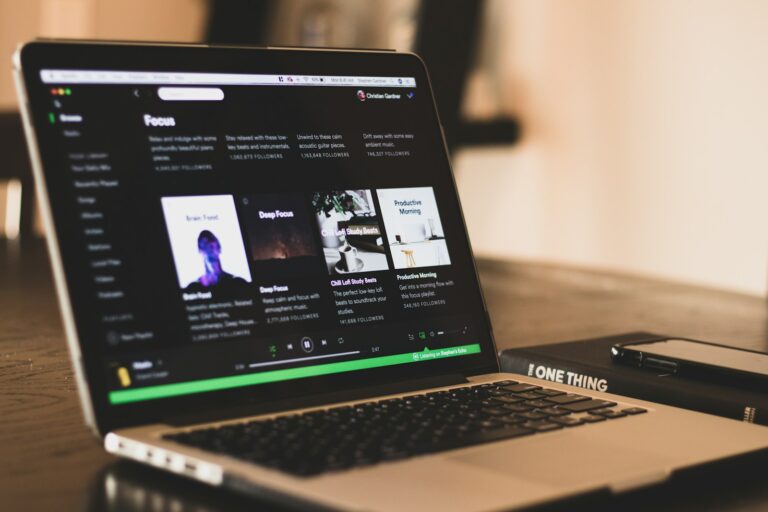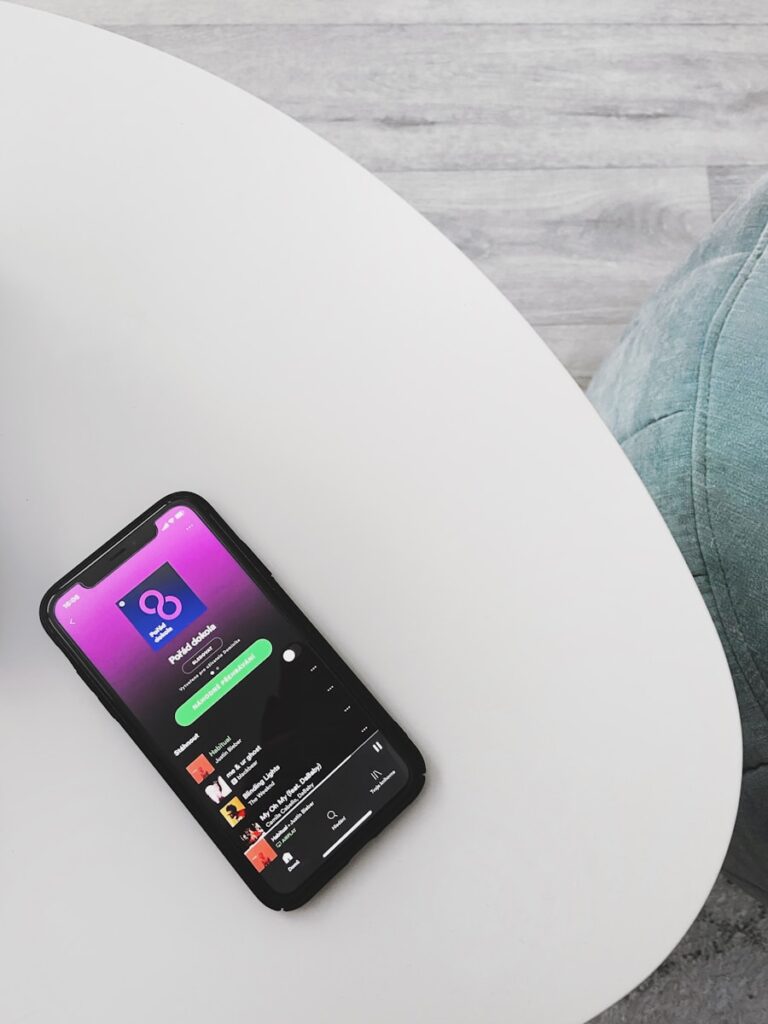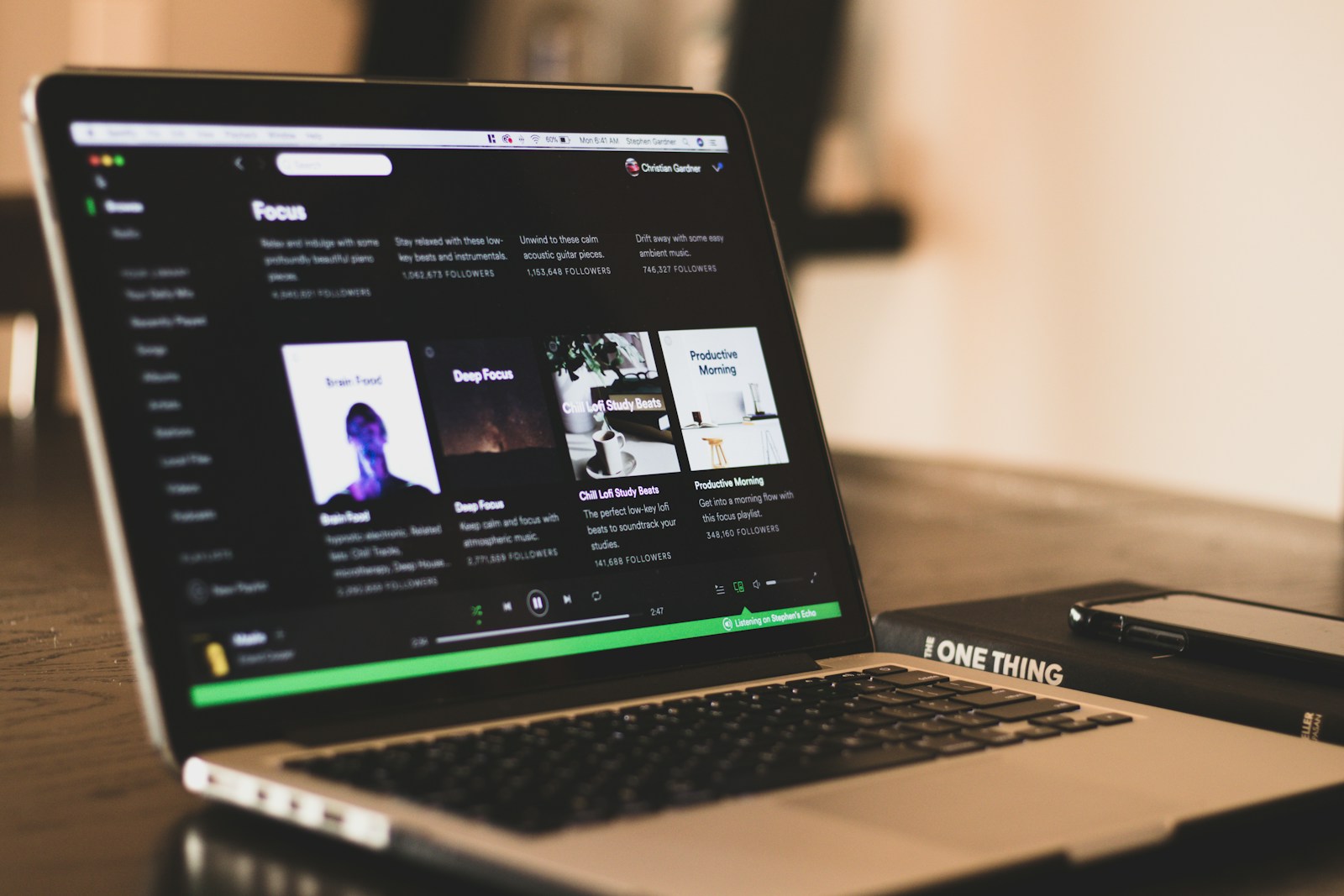
Creating the perfect playlist on Spotify is an art form. The music you include sets the mood, but the cover image is what makes your playlist stand out visually among the rest. Personalizing your playlist with a custom image adds your unique touch and makes it instantly recognizable when scrolling through your library.
You can change your Spotify playlist picture in just a few simple steps on both mobile and desktop versions of the app. On mobile, tap the three dots menu on your playlist, select “Edit,” and then tap “Change Image” to upload a photo from your gallery. On desktop, the process is similarly straightforward—click the three dots, select “Edit Details,” and then click on the playlist image to change it.
A custom playlist cover not only makes your collection look more polished but also helps convey the vibe of the music inside. Whether you’re creating a workout mix, a chill evening soundtrack, or a party playlist, the right image can communicate the mood before anyone even presses play.
✅ Things to Know Before You Start
- You can only change the cover for playlists you’ve created. You cannot edit covers on playlists made by Spotify or other users.
- Supported formats: JPEG, PNG.
- Recommended size: At least 300×300 pixels for best quality.
📱 On Mobile (iPhone & Android)
- Open the Spotify app.
- Go to Your Library → select the playlist you want to edit.
- Tap the three dots (…) or the pencil icon (Edit).
- Tap Change Image (or Edit Image).
- Choose:
- Take Photo – snap a new picture.
- Choose from Library – upload an existing image.
- Adjust/crop if needed, then tap Save.
💻 On Desktop (Windows & Mac)
- Open the Spotify desktop app.
- Go to Your Library → click the playlist.
- Hover over the cover art and click the pencil (Edit) icon.
- Click Choose Photo.
- Select an image from your computer.
- Hit Save.
🌐 On Web Player (Browser)
- The web player currently has limited editing options. To change playlist covers, use the mobile app or desktop app instead.
🎨 Tips for Great Playlist Covers
- Use bold, simple designs so the image looks good even when small.
- If it’s a themed playlist (e.g., workout, study, road trip), pick an image that matches the vibe.
- You can create custom artwork using free tools like Canva, Figma, or Photoshop before uploading.
👉 For official instructions, see Spotify’s support page: Customize your playlist cover.
Key Takeaways
- Changing your Spotify playlist picture takes only a few taps through the Edit menu on both mobile and desktop versions.
- Custom playlist covers make your music collections easily identifiable and add a personal touch to your Spotify experience.
- When selecting images, consider choosing something that matches the mood of your playlist for a more cohesive music collection.
Understanding Spotify Interface
Before changing your playlist picture, it’s helpful to understand how Spotify’s interface works. The app layout varies slightly between devices, but the core functions remain similar across platforms.
Spotify App Overview
Spotify’s app has a clean, user-friendly interface on both mobile and desktop platforms. When you open the app, you’ll see the main navigation bar at the bottom of your screen on phones (iOS and Android) and on the left side on desktop (Mac and PC).
The main sections include Home, Search, Your Library, and Premium. The Home page shows personalized recommendations based on your listening habits.
Search lets you find songs, artists, and playlists quickly. You can use the search bar at the top to type keywords or browse by category.
The desktop app offers more screen space, making it easier to manage playlists. When working with playlist images, the larger screen can be helpful for selecting and viewing cover art.
Navigating Your Library
Your Library is where all your saved music lives. Tap the Your Library icon to access your playlists, podcasts, artists, and albums.
On mobile apps (iOS and Android), you’ll see tabs at the top of Your Library for different content types. Swipe left or right to navigate between Playlists, Artists, Albums, and other categories.
To find a specific playlist, you can:
- Scroll through your list of playlists
- Use the search function within Your Library
- Sort playlists by recently played or alphabetically
On the desktop app, your playlists appear in the left sidebar. Click on any playlist to open it. The playlist view shows the current cover image at the top along with playlist details.
For managing playlist pictures, you’ll need to select the specific playlist first, then look for edit options that appear near the cover image.
Preparing Your Playlist Picture
Before uploading your custom image to Spotify, you need to prepare it properly to ensure it looks professional and meets the platform’s requirements.
Choosing the Right Image
Selecting the perfect image for your Spotify playlist cover makes a big difference in attracting listeners. Your cover should represent the mood or theme of your playlist. Consider using high-quality photos, artwork, or custom designs that stand out in small thumbnails.
When browsing for images, look for clean, simple visuals with good contrast. Avoid cluttered designs or tiny text that won’t be readable when displayed as a small icon. Many successful playlist creators use bold colors and minimal elements.
You can create custom artwork using design tools like Canva or Photoshop. If you’re featuring a specific artist, consider using their official press photos or album imagery with appropriate permissions.
Understanding Image Formats
Spotify has specific requirements for playlist cover art. The platform accepts common image formats like JPEG and PNG format, with PNG being preferred for maintaining image quality.
Your image should be square with a 1:1 aspect ratio. The recommended size is 300 x 300 pixels minimum, but uploading a larger image (up to 3000 x 3000 pixels) will ensure it looks sharp on high-resolution displays.
File size matters too – keep your image under 4MB to avoid upload issues. If your file is too large, you can compress it using online tools without significantly losing quality.
PNG files work best when you need transparency or sharp text, while JPEGs are suitable for photographs. Avoid using GIFs or animated images as they won’t display properly.
Changing Playlist Picture on Spotify Mobile App
Customizing your playlist cover image on mobile is quick and straightforward. The process varies slightly between Android and iOS devices, but both allow you to add a personal touch to your playlists.
For Android Devices
To change your playlist picture on an Android device, first open the Spotify app and go to the playlist you want to customize. Tap on the three dots (menu icon) in the top-right corner of the screen to bring up additional options.
Select “Edit playlist” from the menu. This will take you to the editing screen where you can modify various details of your playlist.
Look for the current playlist image at the top of the screen. Tap on “Change image” or the camera icon that appears when you select the current image. You’ll then see options to:
- Take a photo using your camera
- Choose an image from your gallery
After selecting your desired image, you may need to crop or adjust it to fit the square format. Once you’re satisfied, tap “Save” to confirm your new playlist cover.
For iOS Devices
On your iPhone, changing a playlist cover follows a similar process with small interface differences. Open the Spotify app and navigate to the playlist you want to modify.
Tap the three dots (menu icon) at the top-right corner of your playlist. From the dropdown menu, select “Edit” to access the playlist settings.
At the top of the edit screen, you’ll see the current playlist image with a “Change image” option. Tap on this to upload a custom image. Your iPhone will then prompt you to:
- Take a new photo
- Choose from your photo library
Select your preferred image and adjust it as needed to fit the square format. The app will automatically help you crop or resize the image. Once you’re happy with how it looks, tap “Save” in the top-right corner to apply your new playlist cover.
Changing Playlist Picture on Spotify Desktop App
The desktop version of Spotify offers an easy way to customize your playlist covers with personal images. This feature works similarly on both PC and Mac computers, though there are slight differences in navigation.
Using Spotify on PC
To change your playlist picture on a Windows PC, first open the Spotify desktop application. Find and click on the playlist you want to modify in your library. When viewing the playlist, hover your mouse over the current playlist image until you see the edit icon appear.
Click this edit icon, and a dialog box will open. Select “Choose image” to upload a custom picture from your computer. For best results, your image should be:
- Square (1:1 ratio)
- At least 300 x 300 pixels
- In JPG format
If your image doesn’t meet these requirements, you might need to resize it first using an image editing tool.
Once uploaded, your new playlist cover will appear immediately. If you don’t see the change right away, try refreshing the app.
Using Spotify on Mac
On a Mac, open the Spotify application and navigate to the playlist you wish to customize. Similar to the PC version, hover over the current playlist image until the edit option appears.
Click on the edit option and select “Change Image” from the menu. This will open your Mac’s file browser, allowing you to select an image from your computer.
The image requirements are the same as on PC – square format with minimum dimensions of 300 x 300 pixels. If needed, you can use Preview or another image editing app to adjust your picture before uploading.
After selecting your image, it will automatically upload and replace the default playlist cover. You can change this image as often as you like by repeating these steps.
Editing Playlist Details
Personalizing your playlists helps them stand out in your library. Changing your playlist’s information makes it easier to organize and share your music collections.
Accessing Edit Details Option
On the mobile app, you can edit your playlist by opening it and tapping the three dots menu at the top of the screen. Select “Edit playlist” from the options that appear. This brings up the editing interface where you can modify details.
For desktop users, there are two ways to access edit options. You can click the three white dots near the top of the playlist and select “Edit details.” Alternatively, you can right-click on the playlist in the sidebar and select “Edit details” from the context menu.
The web player has a similar process – click the three dots and look for the edit option.
Modifying Playlist Information
Once in edit mode, you can change several aspects of your playlist. The name field allows you to create a new title for your collection. You can also add or modify the description to give context about your playlist’s theme or purpose.
The most visible change is the playlist cover image. To upload a custom image, click or tap on the cover area and select an image from your device. Spotify recommends using JPEG format, and the file should not exceed 4MB in size.
On mobile devices, after making your changes, be sure to tap “Save” at the top right. For desktop users, click the “Save” button to apply your changes.
Copyright Considerations and Spotify Support
When adding images to your Spotify playlists, you need to consider copyright rules. Spotify has specific guidelines for playlist covers to ensure users don’t violate copyright laws.
If you use copyrighted images without permission, Spotify may take action. In some cases, they will remove the image from your playlist but keep the playlist itself available.
What’s not allowed:
- Images with trademarks you don’t own
- Album art you don’t have rights to
- Celebrity photos without permission
- Offensive or explicit content
You can avoid copyright issues by creating original artwork or using royalty-free images. This gives your playlists a unique look while staying within guidelines.
If your playlist cover gets removed, don’t panic. Spotify Support typically sends a notification explaining why the image was taken down. You can then upload a new, compliant image.
Need help with playlist covers? Spotify Support offers assistance with customizing playlist covers and understanding what’s allowed. Their support team can answer questions about image requirements and copyright concerns.
Remember that while album covers from actual albums are protected by copyright, you can still create inspired artwork that reflects the mood of your playlist without directly copying existing images.
Optimizing Spotify Playlist for Better Reach
Creating an eye-catching playlist cover is just the first step. To maximize your playlist’s popularity and reach, you need to focus on both audio quality and visual consistency across your entire playlist profile.
Enhancing Audio Quality
High-quality audio is essential for keeping listeners engaged with your playlist. Spotify offers different sound quality settings that you can adjust based on your preferences and internet connection.
If you’re a Spotify Premium user, you can access higher audio quality settings. Go to Settings > Audio Quality and select “Very High” for the best listening experience. This setting uses up to 320kbps, which delivers clearer sound.
For playlist creators, prioritize adding tracks that have good production value. Poor audio quality tracks can make listeners leave your playlist quickly.
You can also optimize your Spotify profile by ensuring consistent volume levels across tracks. This prevents jarring volume changes that might disrupt the listening experience.
Consider these audio quality factors:
- Bit rate (higher is better for sound quality)
- Dynamic range (balanced is better than overly compressed)
- Source quality (original recordings vs. remasters)
Aligning Images with Content
Your playlist cover should reflect the music within. This visual-audio alignment helps with branding and makes your playlist more discoverable.
When customizing your playlist cover, choose images that match the mood, genre, or theme of your music. A playlist of relaxing songs should have a calming image, while an upbeat workout playlist might feature energetic visuals.
Image quality matters too. Some users report poor quality playlist covers after uploading. To avoid this, optimize your images to approximately 1440×1440 pixels before uploading.
You can change your playlist picture by clicking the three dots on the playlist image when editing details. Select “Replace image” to upload your optimized cover.
Use consistent visual styles across multiple playlists if you’re building a brand. This creates a recognizable collection that followers can easily identify.
Additional Tips for Managing Playlists
Beyond changing cover images, there are several ways to enhance your Spotify experience through better playlist management and premium features.
Organizing Your Music Library
Creating a well-organized music library makes finding and enjoying your favorite songs much easier. You can sort playlists into folders by right-clicking a playlist and selecting “Create Folder” in the desktop app. This helps keep similar playlists together.
Try using a consistent naming system for your playlists. Many users add prefixes like “Mood:” or “Genre:” to quickly identify playlist types at a glance.
Customize your playlist details by adding descriptions that explain the playlist’s theme or purpose. This is especially helpful when sharing playlists with friends.
Consider archiving old playlists instead of deleting them. You can simply add “Archive:” to the beginning of the playlist name and move it to a separate folder to declutter your main view.
Spotify Premium Advantages
Spotify Premium offers several benefits that enhance your playlist experience. With Premium, you can download playlists for offline listening—perfect for travel or areas with poor reception.
Premium removes ads between songs, allowing for uninterrupted playlist enjoyment. This creates a seamless listening experience, especially during parties or focused work sessions.
You’ll also get unlimited skips with Premium, making it easier to curate the perfect listening experience on-the-go. If a song doesn’t fit your current mood, simply skip it.
The sound quality is significantly better with Premium, offering up to 320kbps streaming. This makes your carefully curated playlists sound noticeably clearer and more detailed through good headphones or speakers.
Frequently Asked Questions
Changing your Spotify playlist picture can be done across various devices using slightly different methods. Here are answers to common questions about customizing your playlist covers.
What are the steps to update a playlist image on Spotify for iPhone?
To change a playlist image on your iPhone, open the Spotify app and navigate to your playlist. Tap the three dots menu in the top-right corner of the screen.
Select “Edit” from the menu that appears. Then tap on “Change Image” to upload a new picture from your phone’s gallery or take a new photo with your camera.
Once you’ve selected an image, you can adjust and position it before saving. Tap “Save” to confirm your new playlist cover.
How can one modify their Spotify playlist picture using an Android device?
On Android devices, open your Spotify app and go to the playlist you want to customize. Tap the three dots menu to access playlist options.
Select “Edit” and then tap on “Change Image.” You can choose to take a new photo or select one from your gallery.
After selecting your image, you can crop or adjust it as needed. Tap “Use Photo” or “Save” to confirm your new playlist cover.
Can Spotify playlist images be customized on a desktop computer, and if so, how?
Yes, you can change playlist covers on desktop too. Open Spotify and navigate to your playlist.
Hover your cursor over the current playlist image. A pencil icon will appear – click on this icon to edit the image.
From the pop-up window, select “Choose Image” to upload a picture from your computer. After selecting your image, click “Save” to apply the new cover.
Is it possible to change a Spotify playlist cover on a Samsung smartphone?
Yes, you can change playlist covers on Samsung smartphones just like on any Android device. Open the Spotify app and navigate to your playlist.
Tap the three dots menu and select “Edit.” Then choose “Change Image” to select a new cover from your gallery or take a new photo.
After selecting and adjusting your image, tap “Save” to apply your new customized playlist cover.
What might prevent a user from being able to change a Spotify playlist’s image?
You can only change covers for playlists you’ve created, not for Spotify’s curated playlists or those created by other users. This is the most common restriction.
Sometimes app glitches can prevent image changes. Try closing and reopening the app or checking if your app needs updating to the latest version.
Network connectivity issues might also interfere with uploading images. If you’re having trouble, try switching from mobile data to WiFi or vice versa.
What methods are available for creating custom covers for Spotify playlists?
You can use photo editing apps like Canva, Adobe Express, or even Instagram to create eye-catching playlist covers before uploading them to Spotify.
Standard image formats like JPEG and PNG work well for Spotify covers. For best results, use square images with dimensions of at least 300×300 pixels.
Some users also create collages using album art from songs in their playlist or add text overlays to give playlists a personal touch.