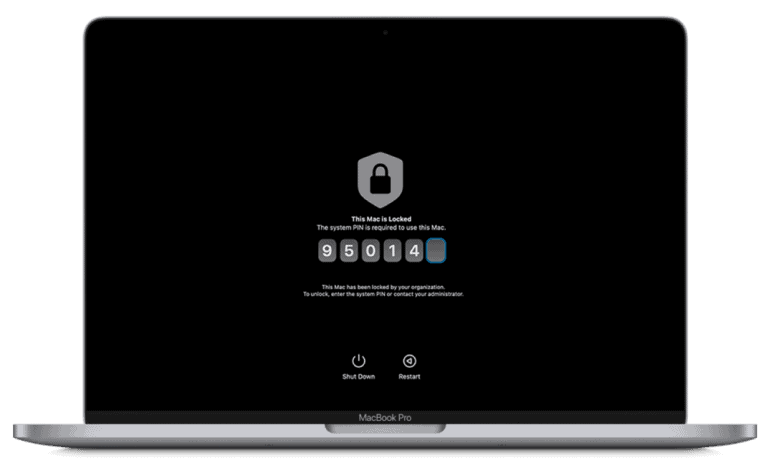Is your HP keyboard not working? It’s a frustrating issue that can stop productivity in its tracks. Whether your keys are unresponsive, certain buttons don’t work, or the entire keyboard has stopped functioning, there are several troubleshooting steps you can try before seeking professional help.
Most keyboard issues can be resolved by restarting your computer, updating drivers, or performing a simple hardware check. Many users find that their keyboard problems stem from outdated software or loose connections rather than actual hardware failure. HP provides several built-in diagnostic tools that can help identify exactly what’s wrong with your keyboard.
For wireless keyboards, battery issues are often the culprit. Check if your batteries need replacement or if there’s interference with the wireless signal. Sometimes the solution is as simple as removing obstacles between your keyboard and the receiver or moving closer to your computer.
🧭 Step 1: Basic Checks
- Restart your laptop – Temporary glitches can often be fixed by a simple reboot.
- Check for debris – Gently clean your keyboard using compressed air to remove dust or crumbs that might block key movement.
- Try an external keyboard – Connect a USB or Bluetooth keyboard.
- If it works, your issue is likely with the built-in keyboard hardware or drivers.
⚙️ Step 2: Software & Driver Fixes
1. Update or Reinstall Keyboard Drivers
- Press Windows + X → Device Manager → Keyboards.
- Right-click your keyboard → Update driver.
- If that doesn’t work, choose Uninstall device, then restart your laptop.
Windows will reinstall the correct driver automatically.
(source: HP Support)
2. Run Windows Troubleshooter
- Go to Settings → System → Troubleshoot → Other troubleshooters → Keyboard → Run.
- Follow the on-screen instructions to detect and fix common issues.
3. Check for Windows Updates
- Outdated OS files may cause driver conflicts.
- Go to Settings → Windows Update → Check for updates.
🔐 Step 3: BIOS and System Settings
1. Test Keyboard in BIOS
- Restart your HP laptop and press Esc or F10 repeatedly to enter BIOS.
- Try typing in the BIOS menu (e.g., using arrow keys).
- If it works here, the issue is software-related.
- If it doesn’t, it’s likely a hardware problem.
(source: Lifewire)
2. Disable Filter Keys
- Go to Settings → Accessibility → Keyboard → Filter Keys.
- Turn it off, as this feature can cause delayed or unresponsive key presses.
3. Turn Off Fast Startup
- Go to Control Panel → Power Options → Choose what the power buttons do → Change settings that are currently unavailable.
- Uncheck Turn on fast startup → Save changes.
(source: GearTrouble)
🔧 Step 4: Hardware Troubleshooting
If software fixes don’t help:
- Perform a Hard Reset
- Turn off the laptop, unplug the power cord, and remove the battery (if removable).
- Hold the power button for 15 seconds, then reconnect and power on.
- Inspect for Physical Damage
- Check for liquid spills, broken keys, or visible damage.
- If your keyboard was recently exposed to moisture, let it dry completely before use.
- Replace the Keyboard
Key Takeaways
- Restart your computer and try different USB ports before assuming hardware failure.
- Update or reinstall keyboard drivers through HP Customer Support or Device Manager.
- Run the HP Diagnostics keyboard test by pressing F2 during startup to identify specific keyboard issues.
Understanding HP Keyboard Issues
HP keyboard problems can stem from various sources and manifest in different ways. Identifying the root cause is crucial for finding the right solution to get your keyboard functioning properly again.
Differentiating Between Hardware and Software Problems
Hardware problems occur when physical components of the keyboard fail or become damaged. Signs of hardware issues include keys that are physically stuck, broken, or unresponsive when pressed firmly. If liquid was spilled on the keyboard or debris is trapped underneath keys, these are clear indicators of hardware problems.
Software problems, on the other hand, typically affect the entire keyboard or specific functions. These may appear after system updates, driver changes, or software installations. Keyboard software issues often present when keys work in startup menus but fail once Windows loads.
You can test which type of issue you’re facing by using the HP PC Hardware Diagnostics tool. This utility can run a functional test of the keyboard and identify hardware problems.
Common Symptoms of Keyboard Malfunctions
Typical keyboard malfunction signs include:
- Multiple keys not responding
- Keys producing incorrect characters
- Keyboard working intermittently
- Function or special keys not working
- Entire keyboard becoming unresponsive
Some HP laptop users report that up to 60% of their keyboard stops functioning, even on relatively new devices. The issue may appear suddenly or develop gradually over time.
Keyboard lockups can happen due to system conflicts or stuck modifier keys (Ctrl, Alt, Shift). In some cases, the NumLock or Filter Keys feature might be accidentally enabled, causing apparent malfunctions.
Wireless vs. Wired HP Keyboard Challenges
Wireless HP keyboards face unique challenges compared to their wired counterparts. Battery depletion is the most common issue with wireless keyboards. When batteries run low, keys may respond inconsistently or stop working entirely.
Connection problems are another frequent concern. The wireless receiver (USB dongle) must be properly connected to a functioning USB port. Signal interference from other devices can cause sporadic keyboard behavior. The optimal range for most wireless keyboards is within 10 feet of the receiver.
Wired keyboards eliminate battery and signal concerns but can experience issues with damaged cables or USB port connections. Driver problems affect both types but tend to be more common with wireless models that require specific software to enable all features.
Basic Troubleshooting Steps
When your HP keyboard stops working, a methodical approach can quickly resolve the issue. Most keyboard problems can be fixed through simple troubleshooting without requiring technical expertise or expensive repairs.
Checking Physical Connections and Batteries
For external HP keyboards, start by examining the physical connections. Make sure the USB cable is firmly plugged into a working USB port. Try connecting to different ports to rule out port-specific issues.
For wireless keyboards, check if the batteries need replacement. Low battery power often causes intermittent keyboard failures. Replace with fresh batteries and ensure they’re properly installed.
Verify that the wireless receiver (if applicable) is securely connected to your computer. For Bluetooth keyboards, check if the Bluetooth connection is active by looking for the Bluetooth icon in your system tray.
Dust and debris can interfere with key functionality. Gently clean between keys using compressed air or a soft brush. Avoid liquid cleaners that might damage internal components.
Utilizing the HP Diagnostic Tools
HP computers come with built-in diagnostic tools specifically designed to test keyboard functionality. To access these tools, restart your laptop and press F2 repeatedly while booting to enter HP Diagnostics.
Select “Component Tests” followed by “Keyboard Test” and follow the on-screen instructions. This test will identify which keys are malfunctioning, if any.
For driver-related issues, visit HP Customer Support to download and install the latest keyboard drivers for your specific model. This often resolves software-related keyboard problems.
You can also check Device Manager:
- Press Win+X and select “Device Manager”
- Expand “Keyboards” category
- Right-click on your keyboard device
- Select “Uninstall device”
- Restart your computer to reinstall drivers automatically
Restarting and Testing With a Different Keyboard
A simple restart can fix many keyboard issues. Save your work, then completely shut down your computer. Wait 30 seconds before restarting to allow all components to reset properly.
If the problem persists, test with a different keyboard to determine if the issue is hardware or system-related. A working test keyboard confirms your original keyboard may have hardware failure.
For laptops, connecting an external keyboard via USB helps isolate whether the problem is with the built-in keyboard or the system itself. If the external keyboard works while the internal one doesn’t, the internal keyboard likely needs replacement.
Disable potentially conflicting software features like Cortana, which can sometimes interfere with keyboard input. You can also try booting in Safe Mode to determine if third-party software is causing the issue.
Driver and Software Solutions
When facing HP keyboard issues, software-related fixes often provide the quickest solutions. Driver updates and proper software management can resolve many common keyboard problems without requiring hardware replacement.
Updating Keyboard Drivers
Outdated or corrupted keyboard drivers are a frequent cause of keyboard malfunctions. To update your keyboard drivers on an HP laptop, visit the HP Customer Support website and download the latest keyboard drivers specific to your model.
The system will automatically install the drivers once downloaded. If automatic installation fails, users can manually install them through Device Manager.
Another option is to let Windows handle driver updates. To do this:
- Press Win+X and select Device Manager
- Expand the Keyboards section
- Right-click on the keyboard device
- Select Update driver
- Choose Search automatically for updated driver software
If Windows cannot find newer drivers, the HP Support Assistant software can be used as an alternative method for checking and installing updates.
Reinstalling Keyboard Devices in Device Manager
Sometimes drivers become corrupted and need a fresh installation. Device Manager offers a simple way to reinstall keyboard drivers:
- Open Device Manager (search for it in the Windows search bar)
- Expand the Keyboards category
- Right-click on the keyboard device and select Uninstall device
- Check the box that says Delete the driver software for this device (if available)
- Click Uninstall and restart the computer
After restarting, Windows will automatically detect the keyboard and install the default drivers. This process often resolves issues where the keyboard driver has become corrupted.
For USB keyboards specifically, try connecting to different USB ports as some ports might have issues while others work correctly.
Troubleshooting Software Conflicts
Software conflicts can prevent keyboards from functioning properly. Recent software installations or updates might cause keyboard issues.
Common culprits include:
- Antivirus software
- Third-party keyboard utilities
- Recent Windows updates
- Gaming software with keyboard customization
To identify if software conflicts are causing keyboard problems, boot into Safe Mode:
- Restart your computer
- Press F8 during startup (before Windows loads)
- Select Safe Mode from the menu
If the keyboard works in Safe Mode, a software conflict is likely the issue. Users should check recently installed programs and consider uninstalling them temporarily to isolate the problem.
System Restore can help revert to a time when the keyboard worked correctly. Access this by searching for “System Restore” in the Windows search bar and following the wizard to select a restore point from before the keyboard issues began.
Wireless Keyboard Specific Issues
HP wireless keyboards can experience unique problems that don’t affect wired models. Connection issues and signal interference are the two most common challenges users face with these devices.
Ensuring Proper Connection With the Connect Button
HP wireless keyboards include a connect button that helps establish a connection with the receiver. If your keyboard isn’t responding, locate the connect button (usually on the bottom or side of the keyboard) and press it. The button initiates the pairing process with the USB receiver.
Most HP models have a small LED indicator that flashes when the connection is being established. Wait for this light to stop flashing, which indicates successful pairing.
Make sure the batteries are properly installed and charged. Low battery power is a common reason for connection failures. Try replacing the batteries even if you think they might be fine.
If the keyboard still doesn’t connect, try re-syncing it by pressing the connect button on both the keyboard and the receiver simultaneously.
Solving Interference and Signal Problems
Wireless keyboards can experience connectivity issues due to signal interference from other devices. Keep the keyboard within 30 cm (12 inches) of the receiver for optimal performance.
Common interference sources include:
- Wi-Fi routers
- Bluetooth devices
- Microwaves
- Cordless phones
- Metal objects between keyboard and receiver
Try moving the USB receiver to a different port, preferably one that’s closer to where you use the keyboard. Front USB ports often provide better reception than rear ports.
Some users report success by using a USB extension cable to position the receiver closer to the keyboard. This can significantly improve signal quality.
If interference persists, try updating the keyboard drivers through Device Manager or HP’s support website.
Advanced Troubleshooting Techniques
When basic keyboard troubleshooting fails to resolve issues on your HP laptop, these advanced methods can help identify and fix deeper system problems. These techniques address software conflicts and system-level issues that might be affecting keyboard functionality.
Booting in Safe Mode to Diagnose Issues
Safe Mode is a diagnostic environment that loads Windows with minimal drivers and services. This helps determine if third-party applications or drivers are causing keyboard problems.
To enter Safe Mode on an HP laptop:
- Click the Start button and select Power
- Hold the Shift key while clicking Restart
- Select Troubleshoot > Advanced options > Startup Settings > Restart
- When the computer restarts, press F4 to enable Safe Mode
Once in Safe Mode, test the keyboard functionality. If it works properly here, a software conflict is likely the culprit. Check for recently installed programs that might interfere with keyboard drivers.
Open Device Manager by right-clicking the Start button and selecting it from the menu. Look for any yellow warning symbols next to keyboard entries. Right-click on any keyboard device with issues and select “Update driver” to install the latest version.
Performing a System Restore or Recovery
System Restore allows you to return your computer to a previous working state without losing personal files. This is helpful if keyboard issues began after a specific update or software installation.
To perform a System Restore:
- Type “recovery” in the Windows search bar
- Select “Recovery Control Panel”
- Click “Open System Restore”
- Follow the wizard to select a restore point from before the keyboard issues began
For more serious issues, HP laptops include a Recovery Manager option accessible by pressing F11 repeatedly during startup. This provides additional troubleshooting tools.
If these methods don’t resolve the issue, consider using HP’s hardware diagnostic tools. These can identify physical keyboard failures requiring repair or replacement.
Considerations for Replacement
When your HP keyboard stops working, you may need to consider replacing it rather than repairing it. The decision depends on several factors including the extent of damage, age of the device, and cost-effectiveness of replacement versus repair.
When to Opt for a Replacement Keyboard
If your keyboard troubleshooting efforts have failed, it might be time for a replacement. Consider replacing your keyboard when:
- Multiple keys have stopped working (especially if more than 60% of the keyboard is affected)
- Physical damage is visible (cracks, broken keys, liquid damage)
- The keyboard hardware has been diagnosed as faulty through HP Diagnostics
- Your laptop is out of warranty but still otherwise functional
Replacement becomes necessary when the integrated keyboard hardware isn’t working properly. For newer laptops, keyboard replacement is often more cost-effective than buying a new computer.
A temporary solution might be connecting an external keyboard while you decide on a permanent fix.
Choosing the Right Replacement for Your HP Keyboard
Selecting the appropriate replacement keyboard requires attention to compatibility and preferences:
For laptop keyboards:
- Ensure exact model compatibility (HP laptop keyboards are specific to models)
- Choose between original HP parts or third-party replacements
- Consider keyboard layout (QWERTY, AZERTY) and language configuration
- Check if backlit functionality is important for your usage
For desktop users:
- An HP wireless keyboard offers flexibility and eliminates cable clutter
- Wired options provide reliability without battery concerns
- Consider ergonomic designs for comfort during extended use
Price ranges vary significantly, from budget-friendly third-party replacements to premium official HP keyboards with additional features. Installation complexity should also factor into your decision, as some models require professional service.
Frequently Asked Questions
Keyboard issues on HP laptops can often be resolved with simple troubleshooting steps. Here are answers to common questions about HP keyboard problems.
How can I troubleshoot an HP keyboard that’s not working on Windows 10?
First, try restarting your computer as this often resolves temporary software glitches affecting keyboard functionality.
Next, check for driver issues by opening Device Manager, locating the keyboard, right-clicking, and updating the drivers.
Run the HP PC Hardware Diagnostics tool to test your keyboard and identify hardware problems. This built-in utility can determine if the issue is hardware-related.
What steps should I take if my HP laptop keyboard is locked?
Check if the Filter Keys function is enabled in Windows settings, as this can make the keyboard appear locked. This setting can be found in Ease of Access.
Look for a keyboard lock key or function key combination on your laptop. Many HP models have a keyboard lock feature activated by pressing Fn + a specific key.
Examine if external software or settings have disabled the keyboard. Third-party applications sometimes interfere with normal keyboard operation.
What can I do when my HP laptop’s keyboard stops typing letters?
Check if Num Lock is enabled, as this can convert some letter keys to number keys on certain laptops. Press the Num Lock key to toggle this feature off.
Inspect for physical debris under the keys that might be preventing proper keystrokes. Carefully clean around and under the affected keys.
Try connecting an external keyboard to determine if the issue is with the laptop’s built-in keyboard or with the operating system.
How do I fix an HP keyboard that’s not functioning but the mouse is?
Run Windows troubleshooter by going to Settings > Update & Security > Troubleshoot > Keyboard. This automated tool can identify and fix common keyboard problems.
Check for software conflicts that might be affecting the keyboard but not the mouse. Recently installed programs sometimes cause keyboard issues.
Create a new user profile on your computer to determine if the problem is related to user-specific settings rather than hardware.
What are the solutions for an HP wireless keyboard that is unresponsive?
Replace the batteries in the wireless keyboard, as low battery power is a common cause of unresponsiveness. Always use fresh batteries of the recommended type.
Reconnect the keyboard’s wireless receiver or re-pair the Bluetooth connection. Sometimes the wireless connection can become interrupted.
Check for interference from other wireless devices. Move the keyboard closer to the receiver and away from potential sources of interference.
What methods are available to reset a non-responsive HP laptop keyboard?
Perform a soft reset by shutting down the computer, disconnecting all power sources, holding the power button for 30 seconds, then restarting. This can clear temporary system states affecting the keyboard.
Access the BIOS settings by restarting and pressing the appropriate key (often F10 for HP laptops) and reset to default settings. Sometimes BIOS settings can affect keyboard functionality.
Use System Restore to return your computer to a previous state when the keyboard was working properly, if the issue began after a system change.