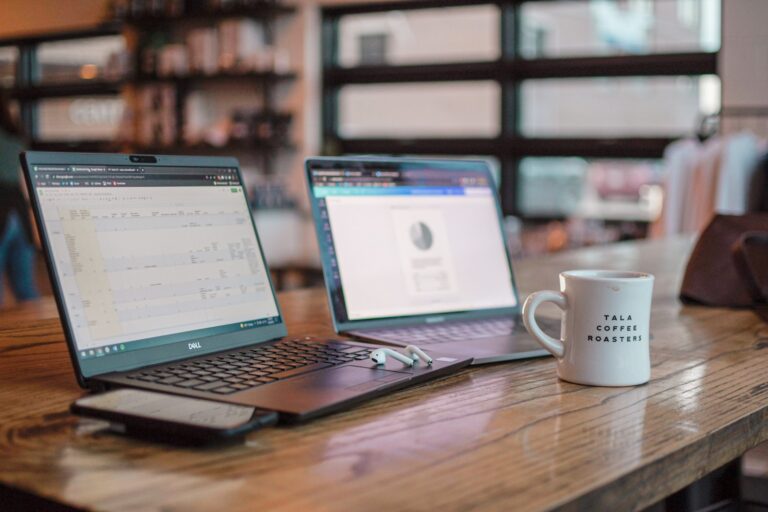Working in a dim environment or late at night can be challenging when you can’t see your keyboard properly. Turning on your ASUS laptop’s keyboard backlight can solve this problem and make typing much more comfortable. To turn on your ASUS keyboard backlight, press the Fn key along with the appropriate function key that has the backlight symbol (usually F3, F4, or F7, depending on your model).
Many ASUS laptops come with adjustable backlight settings that let you control the brightness or even change colors on certain gaming models. If the standard key combination isn’t working, your model might require different steps or may not have a backlight feature at all. Not all ASUS laptops include keyboard backlighting, so it’s worth checking your specific model’s capabilities.
How To Turn On The Keyboard Backlight On An ASUS Laptop
🧭 Step 1: Check if Your Laptop Supports a Backlit Keyboard
Not all ASUS laptops have a backlit keyboard.
To confirm:
- Look for a keyboard light icon (usually on the F3 and F4 keys).
- Check your User Manual or visit the ASUS product page for your model.
- If the manual doesn’t mention backlight controls, your laptop likely doesn’t support it.
- Source: ASUS Support – How to enable Backlit Keyboard
💻 Step 2: Use the Keyboard Shortcut
If your laptop supports it, use these keys:
- Fn + F4 → Increase keyboard backlight brightness
- Fn + F3 → Decrease or turn off the backlight
💡 On some newer ASUS models (especially ZenBook, VivoBook, and TUF Gaming series), the F7 or F8 key may control backlighting instead.
You’ll usually see a small keyboard icon with light rays printed on the key.
⚙️ Step 3: Enable Hotkeys in ASUS Software
If the shortcut doesn’t work:
- Make sure the ASUS System Control Interface (ATK driver) or MyASUS app is installed.
- You can download it from ASUS Support Drivers & Tools.
- Restart your laptop after installation.
- Try the Fn + F4 keys again.
Source: ASUS Keyboard Hotkeys – Introduction
🔋 Step 4: Check Power Settings
Some laptops automatically disable the keyboard backlight to save power.
To fix this:
- Open MyASUS → Customization → ASUS Keyboard Hotkeys.
- Ensure Keyboard Backlight Timeout is set to your preference (e.g., “Always On” or “30 seconds”).
- If on battery, plug in your laptop to see if the backlight activates.
🔧 Step 5: Troubleshoot If It Still Doesn’t Work
If your backlight still won’t turn on:
- Perform an EC (Embedded Controller) reset:
- Shut down your laptop.
- Unplug the charger.
- Hold the power button for 40 seconds.
- Reconnect power and restart.
- Update your BIOS and drivers via MyASUS or the ASUS support site.
- If the issue persists, contact ASUS Support.
Source: ASUS Troubleshooting – Keyboard Backlight Problems
🧩 Bonus Tip: Chromebook Models
If you’re using an ASUS Chromebook, the shortcut is slightly different:
- Press Alt + Brightness Up (🔆) to turn on or adjust the keyboard backlight.
Source: ASUS Chromebook Backlight Troubleshooting
✅ Quick Summary
| Step | Action | Shortcut / Setting |
|---|---|---|
| 1 | Check if your laptop supports backlight | Look for F3/F4 light icons |
| 2 | Turn it on | Fn + F4 (increase) / Fn + F3 (decrease) |
| 3 | Install drivers | ASUS System Control Interface / MyASUS |
| 4 | Adjust settings | MyASUS → Customization → Keyboard Backlight |
| 5 | Troubleshoot | EC reset, BIOS update, or contact support |
In short:
To turn on your ASUS keyboard backlight — press Fn + F4, ensure your drivers are updated, and check your power settings in MyASUS.
Key Takeaways
- The quickest way to activate your ASUS keyboard backlight is by pressing the Fn key plus the dedicated backlight function key.
- Brightness can be adjusted by repeatedly pressing the keyboard backlight keys or by using Alt + brightness keys on Chromebook models.
- If your backlight isn’t working, try a system restart or check for keyboard issues in your computer’s settings.
Understanding Keyboard Backlight on ASUS Laptops
ASUS laptops with backlit keyboards offer improved visibility in low-light environments. The backlight system uses LED technology beneath the keys to illuminate the keyboard, making typing easier in dark settings.
Basics of Keyboard Backlight Functionality
Most ASUS laptops control the keyboard backlight through a dedicated function key. The most common method is pressing FN+F7 to toggle the backlight on or off. Some models may use different key combinations or have multiple brightness levels.
ASUS gaming laptops often feature RGB lighting with customizable colors and effects. These can be controlled through software like ASUS Aura Sync or Armoury Crate, allowing users to create personalized lighting profiles.
Backlight settings typically don’t save between restarts. Users may notice the keyboard flashing rainbow colors during startup before reverting to the default or previously set color scheme.
Battery life is affected by keyboard backlighting. The backlight automatically turns off after periods of inactivity to conserve power.
Common Hardware Issues Affecting Backlights
Unresponsive keyboard backlights are a frequent complaint with ASUS laptops. If the backlight isn’t working, users should first verify their model supports this feature, as not all ASUS laptops come with backlit keyboards.
Driver problems often cause backlight malfunctions. Updating keyboard and chipset drivers through the ASUS website or MyASUS app can resolve these issues.
Physical damage to the keyboard or its connection to the motherboard may permanently disable the backlight function. Liquid spills particularly affect the delicate backlight components.
BIOS settings sometimes interfere with keyboard lighting. Resetting BIOS to default values may restore functionality when software fixes fail.
Power management settings occasionally disable the backlight to save battery. Adjusting these settings in Windows can prevent automatic backlight deactivation.
Checking Compatibility and System Requirements
Before attempting to turn on your ASUS laptop keyboard backlight, it’s important to verify that your specific model has this feature. Not all ASUS laptops come with backlit keyboards, and the methods to control them vary across different models.
Identifying Your ASUS Laptop Model
To determine if your ASUS laptop supports keyboard backlighting, you first need to identify your exact model. Look for the model number on the bottom of your laptop or on the original packaging.
Most ASUS gaming laptops (ROG and TUF series) and premium models (ZenBook, VivoBook Pro) come with backlit keyboards. The model number typically begins with letters indicating the series, followed by numbers and additional characters.
You can also check your model information through Windows:
- Press Windows + X and select “System”
- Scroll down to find your device specifications
- Look for the model name/number under “Device specifications”
Alternatively, check the ASUS official support page by entering your model number to find detailed specifications.
Understanding ASUS Keyboard Backlight Compatibility
ASUS laptops with backlit keyboards typically use function key combinations to control the lighting. Most models use the FN + F7 key combination to toggle or adjust the backlight intensity. Some models may use different function keys such as FN + F4 or FN + F5.
Higher-end ASUS laptops offer RGB lighting with customizable effects through software like Armoury Crate or AURA Sync. Budget models might have single-color backlighting (usually white or blue) with fewer adjustment options.
If your laptop has physical backlight buttons, look for keyboard symbols that show light emission from keys. Some ASUS models implement automatic backlighting that activates in low-light conditions using ambient light sensors.
When experiencing keyboard backlight problems, compatibility issues can sometimes be resolved through BIOS updates or reinstalling keyboard drivers.
Enabling Keyboard Backlight via Built-In Controls
ASUS laptops with backlit keyboards offer multiple ways to control the lighting. The function can be toggled through keyboard shortcuts or through the computer’s control settings.
Using the Power Button Shortcut
To activate the keyboard backlight on an ASUS laptop when it’s powered off, press and hold the F2 key while pressing the power button. This combination will boot up the laptop with the keyboard backlight enabled.
For laptops that are already running, the most common method is to press the Fn + F7 key combination. The F7 key typically displays a keyboard backlight symbol that resembles a glowing rectangle or sunrise.
Many ASUS models allow cycling through different brightness levels. By pressing Fn + F7 multiple times in succession, users can toggle between:
- Off
- Low brightness
- Medium brightness
- High brightness
Adjusting Through Control Center
ASUS laptops also provide software options to control the keyboard backlight through the MyASUS application. This control center offers more precise adjustments than keyboard shortcuts alone.
To access these settings:
- Open the MyASUS application from the Start menu
- Navigate to the “System” or “Hardware” section
- Look for “Keyboard” or “Keyboard Settings”
- Adjust the backlight brightness using the slider controls
Some premium ASUS models include advanced RGB lighting options in the control center. These settings allow customization of colors, lighting patterns, and even per-key lighting on gaming models.
If the keyboard backlight isn’t responding, checking the control center can help diagnose whether the issue is hardware or software related. The application sometimes offers troubleshooting options when backlight functionality isn’t working properly.
Navigating Software Settings for Backlight Management
Software solutions play a critical role in controlling your ASUS laptop’s keyboard backlight when hardware shortcuts don’t work. These options provide more precise control over brightness levels and lighting patterns.
Tweaking Windows OS Settings
Windows offers several pathways to adjust keyboard backlighting on ASUS laptops. First, check the Mobility Center by pressing Windows+X and selecting “Mobility Center” where keyboard brightness controls might be available.
For ASUS laptops with RGB keyboards, the settings might be found in the Windows Settings app. Go to Devices > Typing > Advanced keyboard settings, where some models have additional lighting controls.
Power settings also affect keyboard backlighting. In Control Panel > Power Options > Change plan settings > Change advanced power settings, you may find “Keyboard lighting” options that control when the backlight turns off to save battery.
Some users report success by updating keyboard drivers through Device Manager. Right-click Start > Device Manager > Keyboards > right-click your keyboard > Update driver.
ASUS ATK Package Role
The ASUS ATK Package (ATK Hotkey) is essential software that enables function key operations on ASUS laptops, including keyboard backlight controls. When backlighting isn’t responding, reinstalling this package often resolves the issue.
Download the latest ATK Package from the official ASUS support site by searching your specific laptop model. After installation, restart your system to properly initialize the keyboard function controls.
Some ASUS models require the ATK Package to work alongside Armoury Crate software. Users attempting to avoid Armoury Crate often encounter difficulties with backlight functionality, as the two systems are interdependent on certain models.
For TUF Gaming and ROG series laptops, the ATK Package works with the AURA lighting system to enable advanced RGB effects and customizations through dedicated software interfaces.
Troubleshooting Common Keyboard Backlight Issues
When your ASUS laptop keyboard backlight stops working, there are several troubleshooting steps you can try before seeking professional help. Most backlight issues stem from either software settings or hardware problems that can be resolved with the right approach.
Step-by-Step Troubleshooting Guide
First, check if the keyboard backlight is simply turned off. On most ASUS laptops, pressing the Fn + F4 or Fn + F5 keys (look for the keyboard icon) toggles the backlight on and off. If this doesn’t work, try adjusting the brightness levels.
Sometimes the keyboard backlight settings get disabled in the system. For ASUS ROG series laptops, open the Armoury Crate or Aura Sync software to check backlight settings.
If software controls don’t help, try performing an EC (Embedded Controller) reset to restore hardware to default settings. This often resolves keyboard backlight problems.
Steps for EC reset:
- Shut down your laptop completely
- Disconnect the AC adapter and remove the battery (if removable)
- Hold the power button for 30 seconds
- Reconnect the battery and power adapter
- Turn on your laptop
Dealing with Recurring Hardware Issues
For persistent backlight problems, update your system BIOS and drivers. Many users report that updating BIOS through GHelper resolved their backlight issues completely.
Check for hardware damage or loose connections. If your laptop was recently exposed to moisture or experienced a fall, the keyboard backlight components might be damaged.
Sometimes unresponsive keyboard backlight issues are related to deeper hardware problems. If none of the troubleshooting steps work, consider:
- Running the ASUS diagnostic tool
- Restoring your system to factory settings (save your data first)
- Contacting ASUS support for professional assistance
For ASUS ROG laptops specifically, the keyboard backlight may be controlled through specialized software that needs reinstallation or updating.
Seeking Support from ASUS
If keyboard backlight troubleshooting steps don’t resolve the issue, ASUS offers several official support channels that can help diagnose and fix more complex problems with keyboard backlighting.
Contacting ASUS Customer Support
ASUS provides multiple ways to reach their customer support team for backlight keyboard issues. Users can visit the official ASUS support website to access personalized help. The support site offers a convenient chat option with technicians who can provide immediate guidance for backlight problems.
Phone support is available in most regions with dedicated technical specialists who can walk users through advanced troubleshooting steps. When contacting support, users should have their device serial number ready, which helps representatives identify the exact model specifications.
For faster resolution, customers should clearly describe:
- When the backlight issue started
- What troubleshooting steps have already been attempted
- Whether the problem appeared after a system update
Email support typically responds within 24-48 hours and allows for sending screenshots of settings or error messages.
Leveraging ASUS Tech Support for Backlight Problems
ASUS technical support provides specialized assistance for hardware-related backlight issues that basic troubleshooting cannot fix. The ASUS troubleshooting guide offers specific instructions for keyboard backlight problems, including reset procedures.
If the keyboard requires hardware repair, tech support can arrange for service center assistance. ASUS service centers employ technicians who can replace faulty keyboard components or address firmware issues affecting the backlight.
For devices under warranty, repairs for malfunctioning backlights are typically covered. Before sending a device for repair, tech support might suggest:
- BIOS updates that resolve known backlight bugs
- Driver reinstallation for the keyboard or lighting systems
- Factory reset procedures that preserve user data
Remote diagnostic sessions are sometimes available, where technicians can access the device (with permission) to identify complex backlight controller issues.
Frequently Asked Questions
ASUS laptops offer various backlight keyboard options that can enhance typing in low-light conditions. Users commonly encounter specific issues with enabling, adjusting, or troubleshooting these keyboard lighting features.
How can I enable the keyboard backlight on an ASUS TUF Gaming laptop?
On ASUS TUF Gaming laptops, users can typically enable the keyboard backlight by pressing the Fn+F7 keys simultaneously. This keyboard shortcut toggles between different brightness levels or turns the backlight on and off.
Some TUF Gaming models also allow backlight control through the Armoury Crate software. This program provides more customization options including different lighting effects and color changes on RGB-enabled models.
What are the steps to adjust keyboard backlight settings on an ASUS VivoBook?
Most ASUS VivoBook models use the Fn+F7 key combination to enable the backlit function. Pressing this combination multiple times cycles through brightness levels.
For newer VivoBook models with MyASUS software, users can access additional backlight controls by opening the application and navigating to the System section. This provides more precise brightness adjustment and power-saving options.
Why is my ASUS keyboard backlight not functioning, and how can I resolve it?
If an ASUS keyboard backlight isn’t working, users should first check if the feature is enabled by pressing Fn+F7 multiple times. Sometimes the backlight may be turned off or set to the lowest brightness.
A common solution involves checking for keyboard backlight problems in the ASUS settings. Users may need to update keyboard drivers or reinstall the ASUS-specific software that controls lighting features.
Some users have found success by turning off the “Sleep” option in Armoury Crate under System > Lighting > Settings > General settings. This prevents the backlight from turning off automatically.
Is there a backlit keyboard feature available on ASUS laptops and how can it be activated?
Most mid-range and premium ASUS laptops come equipped with backlit keyboards. Budget models may not include this feature, so it’s important to check the product specifications.
On supported models, the backlight is typically activated by pressing the Fn key together with the dedicated function key (usually F7) that has a keyboard light icon. Some models require users to press this combination multiple times to cycle through brightness levels.
Can you provide guidance on operating the keyboard light for the ASUS VivoBook S14?
For the ASUS VivoBook S14, users should press Fn+F7 to turn on the keyboard backlight. Continuing to press this combination cycles through available brightness levels before turning it off.
The VivoBook S14 typically offers limited backlight customization compared to gaming models. The backlight is usually white with 2-3 brightness levels rather than full RGB options.
What should I do if my ASUS laptop’s keyboard backlight settings don’t respond?
If keyboard backlight settings aren’t responding, restart the laptop first as this often resolves temporary software glitches. This simple step refreshes all system components including keyboard controllers.
For persistent issues, check if any ASUS lighting software like Armoury Crate needs updating. Sometimes conflicting settings between Windows power management and ASUS software can cause backlight problems.
If software solutions don’t work, the issue may be hardware-related. Contact ASUS support or visit an authorized service center to have the keyboard hardware examined for potential defects.