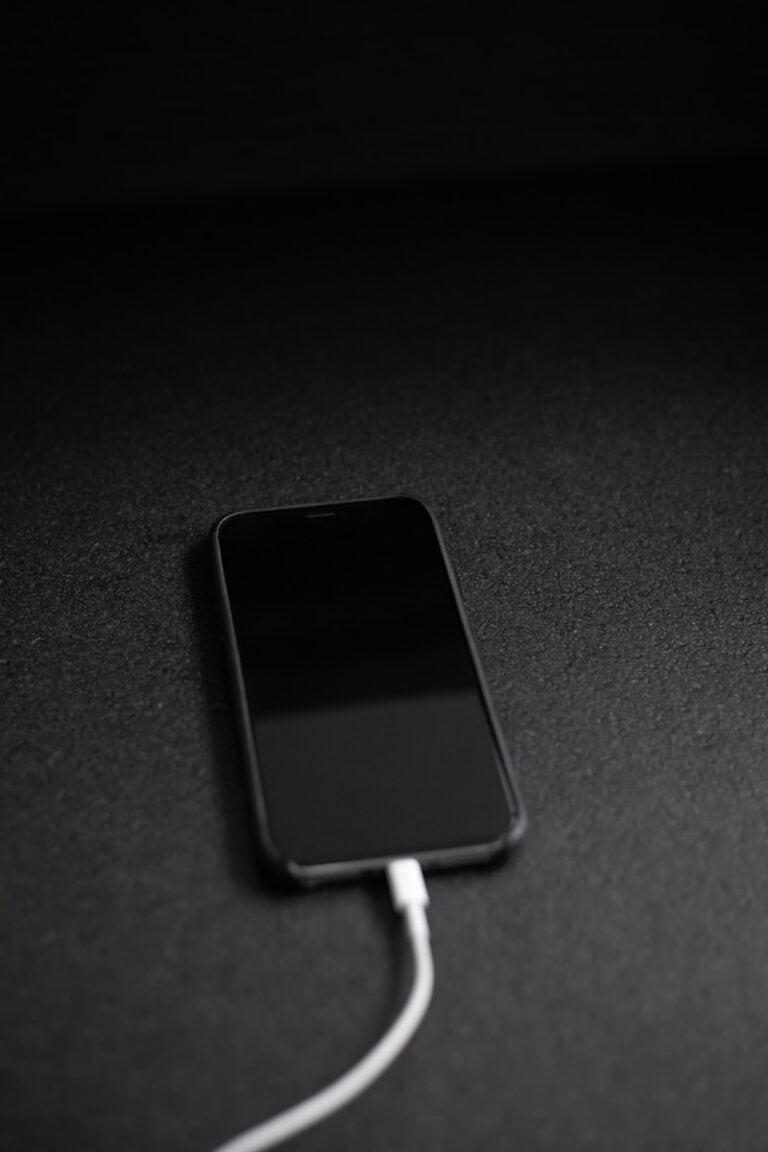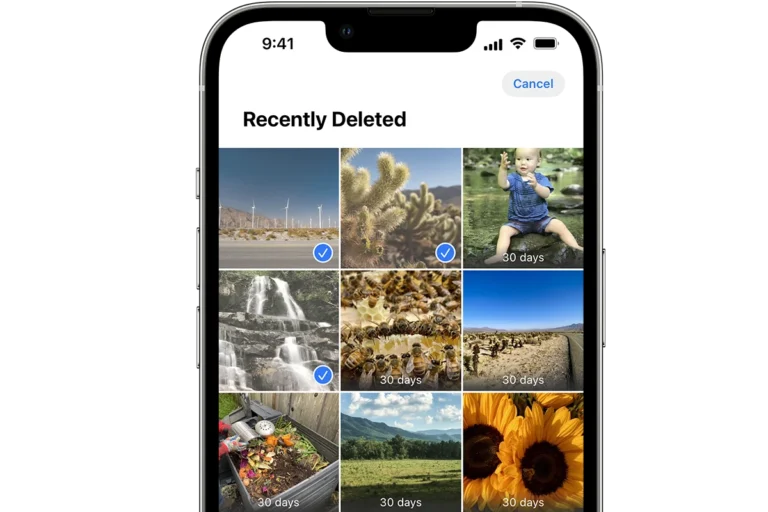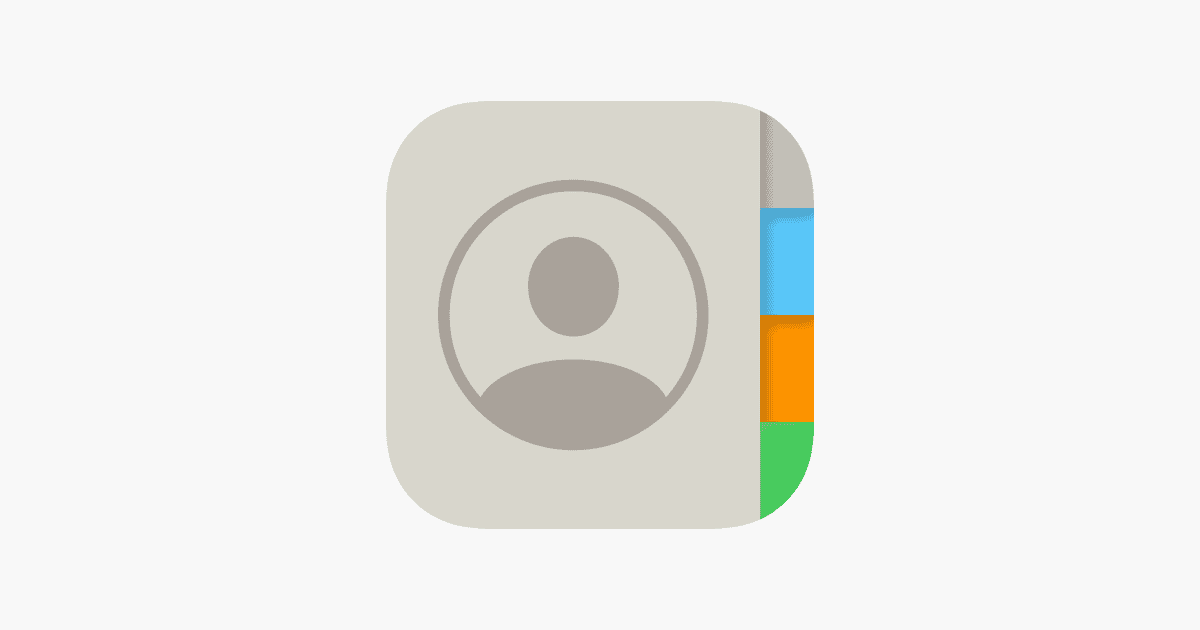
Sharing contacts between iPhones simplifies staying connected with friends, family, and colleagues. Apple offers multiple methods to transfer contact information seamlessly. iCloud sync provides an easy way to keep contacts up-to-date across all Apple devices automatically.
Users can also share individual contacts or groups through AirDrop, Messages, or email. This flexibility allows for quick sharing of specific contact details when needed. For those switching to a new iPhone, iCloud backup or device-to-device transfer options ensure a smooth transition of all contacts.
Privacy remains a priority in contact sharing. Users have control over which contacts they share and with whom. Apple’s built-in security measures protect personal information during the transfer process.
How To Share Contacts Between iPhones (2025 Guide)
Sharing contacts between iPhones is simple, and there are multiple ways to do it — from quick AirDrop transfers to full iCloud syncs. Below are all the best methods.
🔹 Method 1: Use AirDrop (Best for Sharing One or a Few Contacts)
AirDrop lets you instantly send contact cards wirelessly between nearby iPhones.
Steps:
- Enable AirDrop on both iPhones:
- Go to Settings → General → AirDrop.
- Choose Everyone for 10 Minutes or Contacts Only.
- On the sender’s iPhone:
- Open the Contacts app.
- Select the contact you want to share.
- Tap Share Contact → AirDrop.
- Choose the receiving iPhone from the list.
- The recipient taps Accept to save the contact.
✅ Best for: Quickly sharing one or a few contacts.
(Source: iDownloadBlog)
🔹 Method 2: Use iCloud Sync (Best for Transferring All Contacts)
If you’re setting up a new iPhone or want both phones to have the same contact list, iCloud is the easiest and most reliable way.
Steps:
- On the old iPhone:
- Go to Settings → [Your Name] → iCloud.
- Turn Contacts ON.
- Wait for contacts to sync (you can check progress at iCloud.com).
- On the new iPhone:
- Sign in with the same Apple ID.
- Turn Contacts ON under iCloud settings.
- Contacts will automatically appear on the new device.
✅ Best for: Transferring your entire contact list.
(Source: Guiding Tech)
🔹 Method 3: Use iCloud Backup and Restore
If you’re moving to a new iPhone:
- On the old iPhone, go to Settings → [Your Name] → iCloud → iCloud Backup → Back Up Now.
- Turn on and set up your new iPhone.
- When prompted, choose Restore from iCloud Backup and sign in with your Apple ID.
- All contacts (and other data) will be restored.
✅ Best for: Setting up a new iPhone with all your old data.
(Source: Beebom)
🔹 Method 4: Use the Contacts App + Message, Mail, or Files
You can also share individual contacts via Messages, Mail, or Files.
Steps:
- Open the Contacts app.
- Tap the contact you want to share.
- Tap Share Contact → choose Messages, Mail, or Files.
- Send it to the recipient’s iPhone.
- The recipient opens the .vcf file and taps Add to Contacts.
✅ Best for: Sending a few contacts over text or email.
🔹 Method 5: Use Third-Party Apps (Optional)
If you want more control or are transferring between different Apple IDs, apps like AnyTrans, iMazing, or My Contacts Backup can export and import contact lists easily.
(Source: iMobie)
🧰 Quick Comparison Table
| Method | Best For | Internet Needed | Transfers All Contacts |
|---|---|---|---|
| AirDrop | One or few contacts | No | ❌ |
| iCloud Sync | Same Apple ID devices | Yes | ✅ |
| iCloud Backup | New iPhone setup | Yes | ✅ |
| Messages/Mail | Single contact | Sometimes | ❌ |
| Third-party apps | Cross-account transfer | Sometimes | ✅ |
⚡ Pro Tips
- Make sure both iPhones are updated to the latest iOS.
- Keep Bluetooth and Wi-Fi ON for AirDrop.
- If contacts don’t sync via iCloud, toggle Contacts OFF → ON again in iCloud settings.
Sources:
- iDownloadBlog – 7 Ways to Send Contacts from iPhone to iPhone
- Beebom – How to Transfer Contacts from iPhone to iPhone (2025 Guide)
- Guiding Tech – How to Transfer Contacts from iPhone to iPhone
- iMobie – How to Transfer Contacts Quickly & Easily
Key Takeaways
- iCloud sync automatically updates contacts across Apple devices
- Multiple methods exist for sharing individual or groups of contacts
- Users maintain control over their contact information’s privacy and sharing
Setting up Contact Sharing on iPhone
iPhones offer multiple methods for sharing contacts. Two key features make this process quick and easy: iCloud sync and AirDrop.
Enabling iCloud Contact Sync
To set up iCloud contact sync, users need an Apple ID. They can enable this feature in the Settings app. Here’s how:
- Open Settings
- Tap on [Apple ID name] at the top
- Select iCloud
- Toggle on “Contacts”
This syncs contacts across all Apple devices linked to the same Apple ID. It’s a convenient way to keep contact information up-to-date on multiple devices.
Users should ensure their iPhone has a stable internet connection for syncing. The process happens automatically in the background. New or updated contacts will appear on other devices within minutes.
Understanding AirDrop for Contact Sharing
AirDrop allows quick, wireless sharing of contacts between nearby Apple devices. To use AirDrop:
- Open the Contacts app
- Select a contact to share
- Tap the Share button
- Choose AirDrop
- Select the recipient’s device
Both devices must have Bluetooth and Wi-Fi turned on. AirDrop works even without an internet connection. It’s secure, as transfers are encrypted.
iOS 17 introduced NameDrop, a feature that simplifies contact sharing. Users can exchange contact info by holding their iPhones close together. This works for new contacts only, not updating existing ones.
Methods for Sharing Individual and Multiple Contacts
iPhone users can share contacts through several convenient methods. These include using the built-in Contacts app, sharing via Messages and Mail, and utilizing third-party applications for enhanced functionality.
Using the Contacts App
The Contacts app offers a straightforward way to share individual or multiple contacts. To share a single contact:
- Open the Contacts app
- Select the desired contact
- Scroll down and tap “Share Contact”
- Choose a sharing method (AirDrop, Messages, Mail, etc.)
For sharing multiple contacts:
- Open the Contacts app
- Tap “Lists” in the top-left corner
- Select the list containing desired contacts
- Tap “Share List”
- Choose a sharing method
The app generates a vCard file, which is compatible with most contact management systems.
Sharing via Messages and Mail
Messages and Mail apps provide quick options for sharing contacts. To share via Messages:
- Open the contact
- Tap “Share Contact”
- Select “Messages”
- Choose the recipient and send
For Mail:
- Follow steps 1-2 above
- Select “Mail”
- Enter the recipient’s email address
- Tap “Send”
These methods work well for sharing individual contacts. For multiple contacts, create a list in the Contacts app first.
Leveraging Third-Party Apps
Third-party apps expand contact sharing capabilities. Some popular options include:
- My Contacts Backup: Allows bulk export of contacts
- Contact Mover & Account Sync: Facilitates sharing between different accounts
- Simpler: Offers advanced contact management features
These apps often provide additional features like:
- Cloud backup
- Cross-platform sharing
- Contact merging and deduplication
When choosing a third-party app, consider factors such as security, ease of use, and compatibility with your specific needs.
Managing Contacts across Apple Devices
Apple’s ecosystem offers seamless contact management between iPhones, Macs, and Apple Watches. Users can sync, backup, and restore contacts effortlessly across devices.
Syncing with Mac and Apple Watch
iCloud enables easy contact syncing between iPhones and Macs. On iPhones, users go to Settings > [Apple ID] > iCloud > Contacts to enable syncing. For Macs, they access System Preferences > Apple ID and check the Contacts box.
Apple Watch automatically syncs contacts from the paired iPhone. WatchOS 10 and 10.1 improve contact management on the watch. Users can view, add, and edit contacts directly on their wrist.
For troubleshooting sync issues, users should check their internet connection and ensure all devices use the same Apple ID.
Backup and Restore Strategies
iCloud Backup is the primary method for safeguarding contacts. Users can enable it in Settings > [Apple ID] > iCloud > iCloud Backup.
To restore contacts from an iCloud Backup:
- Reset the iPhone
- Follow setup prompts
- Choose “Restore from iCloud Backup”
- Select the most recent backup
For added security, users can export contacts as vCards on their Mac or create a local backup on their computer.
Regular backups ensure contact data remains safe and up-to-date across all Apple devices.
Privacy and Troubleshooting Contact Sharing
Contact sharing on iPhones offers convenience but requires attention to privacy. Users can control their shared information through settings. The Contacts app allows selective sharing of specific details.
Privacy-conscious users may want to disable automatic contact sharing. This can be done in the Settings app under AirDrop options. Turning off “Bringing Devices Together” prevents unwanted sharing with nearby iPhones.
Troubleshooting contact sharing issues often involves checking Wi-Fi and Bluetooth connections. Both devices need to be on the same Wi-Fi network for some sharing methods. Restarting the iPhone can resolve many common problems.
If contacts aren’t syncing across devices, users should verify iCloud settings. Enabling contact syncing in iCloud ensures up-to-date information on all linked devices. Sometimes, signing out and back into iCloud can fix sync issues.
For proximity-based sharing like NameDrop, both iPhones must have iOS 17 or later. The feature requires the devices to be close together, almost touching at the top. If it doesn’t work, users should check their iOS version and proximity.
• Ensure Bluetooth is on
• Check iOS version compatibility
• Verify both devices are unlocked
• Try repositioning the phones
Users experiencing persistent issues can contact Apple Support for further assistance.
Frequently Asked Questions
Sharing contacts between iPhones can be done through various methods. Users have multiple options for transferring contact information, depending on their specific needs and preferences.
What are the steps to transfer contacts from one iPhone to another using AirDrop?
- Open the Contacts app on the sending iPhone.
- Select the contact to share.
- Tap the “Share Contact” button.
- Choose AirDrop from the sharing options.
- Select the receiving iPhone from the list of nearby devices.
- Accept the contact on the receiving iPhone.
How can I share my contact list with another iPhone without using iCloud?
Users can share contacts without iCloud by using third-party apps or email. One method involves exporting contacts as a vCard file and sending it via email. The recipient can then import the vCard on their iPhone.
Is it possible to automatically share contact cards between iPhones, and if so, how?
Automatic contact sharing between iPhones is not a built-in feature. Users must manually share individual contacts or use iCloud to sync contacts across devices signed in with the same Apple ID.
What is the process for turning off contact sharing on iPhone?
To disable contact sharing:
- Go to Settings on the iPhone.
- Tap on your Apple ID at the top.
- Select iCloud.
- Toggle off the Contacts option.
This action will stop syncing contacts across devices linked to the same Apple ID.
How do I share my entire contact list from my iPhone to a different phone brand?
To share contacts with a non-iPhone:
- Export contacts as a vCard file.
- Email the file to yourself.
- Open the email on the new phone.
- Download and import the vCard file.
Alternatively, use a third-party app compatible with both phone brands to transfer contacts.
Can I share contacts between iPhones if they are running on different versions of iOS?
Yes, contact sharing works between iPhones on different iOS versions. Basic contact sharing features remain consistent across iOS updates. However, newer iOS versions may offer additional sharing options not available on older versions.