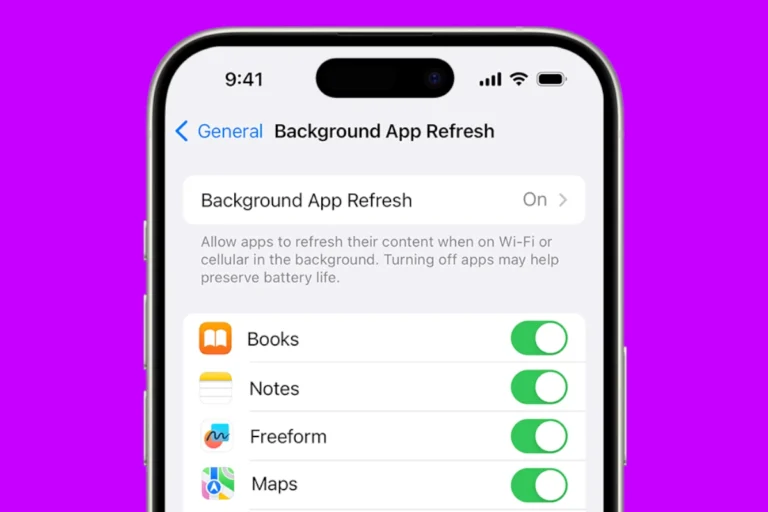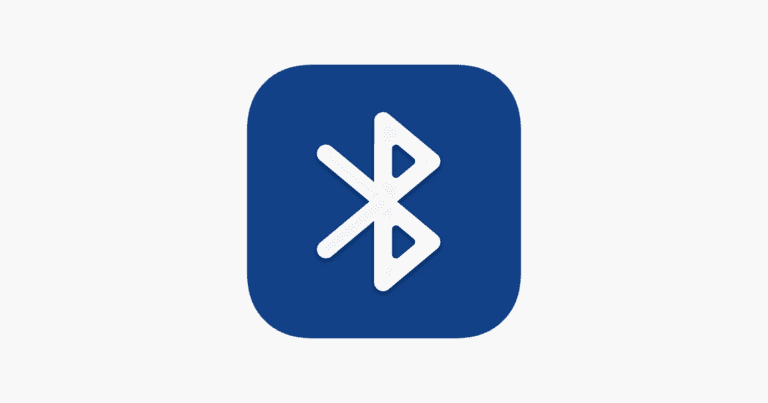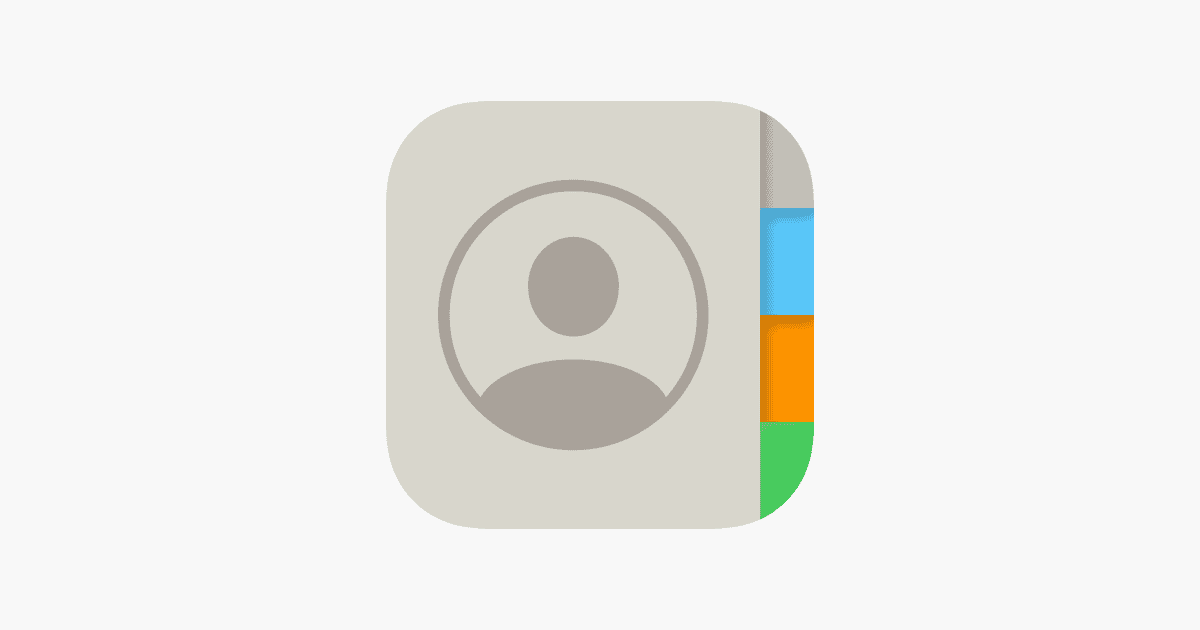
Missing iPhone contacts can cause panic and frustration. This common issue affects many iPhone users and can occur due to various reasons such as iCloud sync problems, iOS updates, or accidental deletion. Fortunately, there are several effective methods to recover lost contacts on your iPhone.
Quick actions can often resolve the problem. Signing out and back into iCloud, checking contact sync settings, or restarting your device may bring your contacts back. If these steps don’t work, more advanced solutions like restoring from a backup or using third-party recovery tools are available.
Prevention is key to avoiding future contact loss. Regular backups, proper iCloud configuration, and careful management of your contacts can help safeguard your important information. By understanding the causes and solutions, you can quickly recover your missing contacts and take steps to prevent future occurrences.
📱 Why iPhone Contacts Disappear
If your contacts suddenly vanished, don’t panic — this is a common issue. It can happen due to:
- A recent iOS update (especially iOS 26, per GeeksChalk)
- iCloud sync being turned off
- Contacts from Gmail, Outlook, or Yahoo being disabled
- Temporary software glitches
- Deleted or corrupted backups
🧭 Step-by-Step Fixes
1. Check iCloud Contacts Sync
- Go to Settings → [Your Name] → iCloud
- Make sure Contacts is toggled ON
- If it’s already on, toggle it OFF, wait 10 seconds, then turn it ON again
🟢 This refreshes your iCloud sync and often restores missing contacts.
(Source: Apple Community)
2. Check Contacts Group Settings
- Open the Phone or Contacts app
- Tap Lists (top-left corner)
- Make sure All iCloud or other relevant accounts (like Gmail) are selected
Sometimes, contacts are hidden because the wrong group is displayed.
3. Verify Linked Accounts
- Go to Settings → Contacts → Accounts
- Tap each account (Gmail, Outlook, Yahoo, etc.)
- Ensure Contacts is toggled ON
If you recently removed or changed your email password, the contacts linked to that account may have been temporarily disabled.
4. Restart Your iPhone
A simple restart can fix temporary sync issues:
- Press and hold the Power + Volume Down buttons until the slider appears
- Turn your iPhone off, wait a few seconds, then restart it
5. Restore Contacts from iCloud.com
If your contacts are missing from your iPhone but still exist in iCloud:
- Visit iCloud.com and sign in
- Click Contacts to confirm they’re there
- If they are, your iPhone just needs to re-sync (toggle Contacts off/on in iCloud settings)
If they’re missing from iCloud too:
- Go to Account Settings → Advanced → Restore Contacts
- Choose an earlier archive to restore from
(Source: AppGeeker)
6. Restore from iTunes or Finder Backup
If you’ve previously backed up your iPhone:
- Connect your iPhone to your computer
- Open Finder (macOS) or iTunes (Windows)
- Choose your device → Restore Backup
- Pick a backup from before the contacts disappeared
7. Use Third-Party Recovery Software (Last Resort)
If you have no iCloud or iTunes backup, you can try a trusted iOS recovery tool such as:
- FoneGeek iOS Data Recovery
- iMobie PhoneRescue
- Dr.Fone by Wondershare
These can sometimes recover deleted contacts directly from your iPhone’s memory (source: FoneGeek).
🧩 Prevent Future Contact Loss
- Regularly back up your iPhone to iCloud or iTunes
- Keep Contacts sync enabled for all your email accounts
- Avoid deleting accounts without exporting contacts first
- After major updates, double-check that all sync settings remain active
✅ Summary
| Problem | Likely Cause | Fix |
|---|---|---|
| Contacts missing after update | iCloud sync glitch | Toggle Contacts off/on in iCloud |
| Only some contacts missing | Hidden Groups | Enable “All iCloud” in Contacts |
| Contacts missing from Gmail | Account sync disabled | Re-enable Contacts in Gmail account |
| No contacts at all | Backup lost | Restore from iCloud or iTunes backup |
🔗 Sources
- Apple Community – Recover Missing Contacts
- FoneGeek: 9 Easy Tips to Fix iPhone Contacts Missing
- GeeksChalk: Contacts Disappeared after iOS 26 Update
- AppGeeker: iPhone Contacts Missing Recovery
Key Takeaways
- Check iCloud sync settings and sign out/in to potentially recover missing contacts
- Restore from a backup or use recovery tools if simple fixes don’t work
- Regularly back up your iPhone to prevent permanent contact loss
Understanding the Issue
iPhone contacts disappearing can be frustrating and disruptive. This problem often stems from software issues or sync complications with iCloud.
Common Causes of Contacts Disappearing
Software glitches in iOS updates can lead to contact loss. These bugs may interfere with how the iPhone stores or displays contact information. Sync errors between the device and iCloud are another frequent culprit. If iCloud sync is turned off or malfunctioning, contacts may not appear on the iPhone.
Accidental deletions can also cause contacts to vanish. Users might unintentionally remove contacts while organizing their address book. In some cases, restoring from an outdated backup can overwrite newer contacts with an older version, making recent additions disappear.
The Role of iOS and iCloud in Contact Management
iOS and iCloud work together to manage and sync contacts across Apple devices. iCloud serves as a central storage for contacts, allowing access from multiple devices. When functioning correctly, changes made on one device reflect across all linked Apple products.
iOS updates can impact contact management. New versions may alter how the system interacts with iCloud or handles local contact storage. This can sometimes lead to temporary sync issues or display problems.
iCloud’s sync feature is key for maintaining consistent contact lists. It periodically updates contact information across devices. However, network issues or incorrect iCloud settings can disrupt this process, causing contacts to appear missing on some devices.
Immediate Steps to Recover Missing Contacts
When iPhone contacts disappear, quick action can often restore them. These steps focus on checking settings, restarting the device, and verifying account synchronization to retrieve lost contacts.
Checking iCloud Contacts Settings
Open the Settings app on your iPhone. Tap your Apple ID at the top of the screen. Select “iCloud” from the menu. Look for the “Contacts” toggle switch. If it’s off, turn it on. This action initiates a sync with iCloud.
Wait a few minutes for the sync to complete. If contacts don’t appear, toggle the switch off and on again. This can trigger a fresh sync.
Ensure your iPhone has a stable internet connection. Wi-Fi is preferable for faster syncing. If using cellular data, make sure it’s enabled for iCloud in Settings > Cellular.
Restarting Your iPhone
A simple restart can often resolve contact sync issues. To restart an iPhone with Face ID:
- Press and hold the side button and either volume button.
- Slide to power off when prompted.
- Wait 30 seconds, then press the side button to turn it on.
For iPhones with a Home button:
- Press and hold the side or top button.
- Slide to power off.
- Wait 30 seconds, then press the side or top button to turn it on.
After restarting, open the Contacts app to check if your contacts have reappeared.
Reviewing Account Sync Settings
Check if contacts are syncing from other accounts like Gmail or Outlook. Go to Settings > Contacts > Accounts. Tap each account to verify contact syncing is enabled.
If syncing is off, turn it on. If it’s already on, try toggling it off and on. This can prompt a new sync.
For persistent issues, try signing out of the problematic account and signing back in. Go to Settings > [Your Name] > Sign Out. Then sign in again.
If using Gmail, ensure you’ve granted permission for Contacts in your Google Account settings. Visit the Google Account website and check App permissions.
Advanced Recovery Methods
When iPhone contacts disappear, several advanced techniques can help retrieve lost data. These methods involve using backups, specialized software, and device settings adjustments.
Using iTunes Backup
iTunes backups offer a reliable way to recover lost contacts. Users should connect their iPhone to a computer with iTunes installed. Select the device in iTunes and choose “Restore Backup.” Pick the most recent backup before the contacts vanished. This process replaces all current data on the iPhone with the backup’s contents.
It’s crucial to avoid using the iPhone between noticing missing contacts and restoring. Any new data created after the backup won’t be included in the restoration. iTunes backups are comprehensive, restoring not just contacts but also other data like messages and photos.
Employing Third-Party Data Recovery Tools
Third-party software can recover deleted contacts when backups aren’t available. Dr. Fone and similar tools scan iPhone storage for deleted data. These applications often offer free trials to preview recoverable contacts.
To use such tools, install the software on a computer and connect the iPhone. Follow the program’s instructions to scan the device. Users can then select which contacts to restore. Some tools can recover data without a backup, accessing remnants of deleted information in the phone’s memory.
These applications may require payment for full functionality. They often support recovery of various data types beyond contacts.
Resetting Network Settings
Resetting network settings can sometimes restore missing contacts, especially if the issue stems from sync problems. To do this, go to Settings > General > Reset > Reset Network Settings. This action doesn’t delete data but resets Wi-Fi networks, cellular settings, and VPN configurations.
After resetting, the iPhone will restart. Users should then check if contacts have reappeared. If contacts are stored in iCloud, re-enabling iCloud sync might be necessary. This method is less invasive than a full reset and doesn’t risk data loss.
Preventive Measures and Best Practices
Taking proactive steps can help iPhone users avoid the frustration of lost contacts. Regular backups, proper sync settings, and timely updates are key to maintaining contact information.
Regularly Backing Up iPhone Contacts
Frequent backups are crucial for preserving contact information. Users can enable iCloud Backup to automatically save contacts daily. To set this up:
- Go to Settings > [Your Name] > iCloud
- Turn on “Contacts” toggle
- Scroll down and enable “iCloud Backup”
For manual backups:
- Connect iPhone to a computer
- Open iTunes or Finder
- Select the device and click “Back Up Now”
It’s wise to perform manual backups before major iOS updates or device changes.
Managing iCloud Sync Settings
Proper iCloud sync settings ensure contacts stay up-to-date across devices. To optimize syncing:
- Go to Settings > [Your Name] > iCloud
- Verify “Contacts” is turned on
- Open Settings > Contacts > Default Account
- Select “iCloud” as the default
Users should check these settings after iOS updates or when adding new devices. It’s important to use the same Apple ID across all devices for seamless syncing.
Updating iOS Promptly
Keeping iOS current helps prevent contact-related issues. Apple often releases fixes for sync problems in updates. To check for updates:
- Go to Settings > General > Software Update
- If available, download and install the latest version
Users should back up their device before updating. It’s best to update over Wi-Fi with the device plugged in. After updating, users should verify contact sync settings to ensure proper functionality.
Frequently Asked Questions
iPhone contacts disappearing can be frustrating. Users often encounter this issue after updates, SIM card changes, or sync problems. Here are some common questions and solutions.
Why are some of my iPhone contacts not showing up after an update?
Software updates can sometimes cause contact sync issues. Check your iCloud settings to ensure Contacts are toggled on. Go to Settings > [Your Name] > iCloud > Contacts. If it’s off, turn it on and wait for contacts to sync.
How can I restore my contacts from iCloud to my iPhone?
Sign out of iCloud and sign back in. Go to Settings > [Your Name] > Sign Out. After signing out, sign in again and select the option to merge contacts. This often resolves sync issues and restores missing contacts.
What steps should I take if my iPhone contacts are missing after changing my SIM card?
First, make sure your contacts were saved to your iPhone or iCloud, not just the SIM card. If they were on the SIM, you may need to import them. Go to Settings > Contacts > Import SIM Contacts to transfer them to your iPhone.
How do I retrieve missing contact names in text messages on my iPhone?
This issue often stems from contact sync problems. Force close the Messages app and restart your iPhone. If that doesn’t work, go to Settings > Messages > Send & Receive. Sign out of your Apple ID and sign back in.
What could cause my iPhone contacts to disappear from the phone application?
Several factors can cause this: iCloud sync issues, accidentally disabled Contacts in Settings, or software glitches. Check your iCloud settings and ensure Contacts is enabled. If the problem persists, reset your network settings.
Is there a way to recover contacts that have suddenly gone missing from my iPhone?
Yes, there are several methods. Try restoring from an iCloud backup if you have one. You can also use iTunes if you’ve backed up your iPhone to a computer. For more advanced recovery, third-party data recovery software may help retrieve lost contacts.