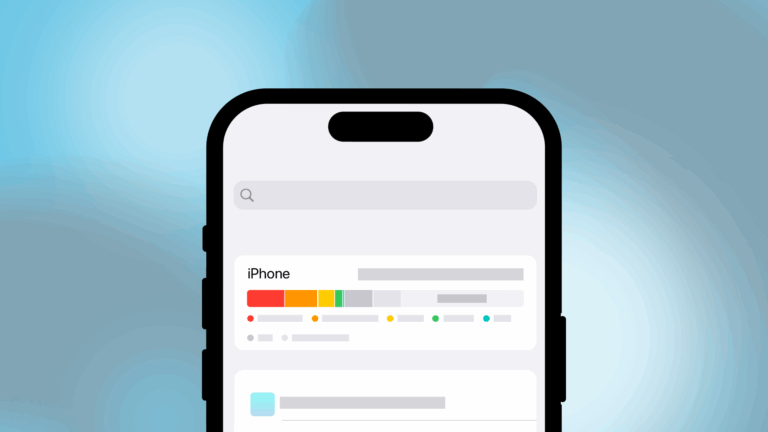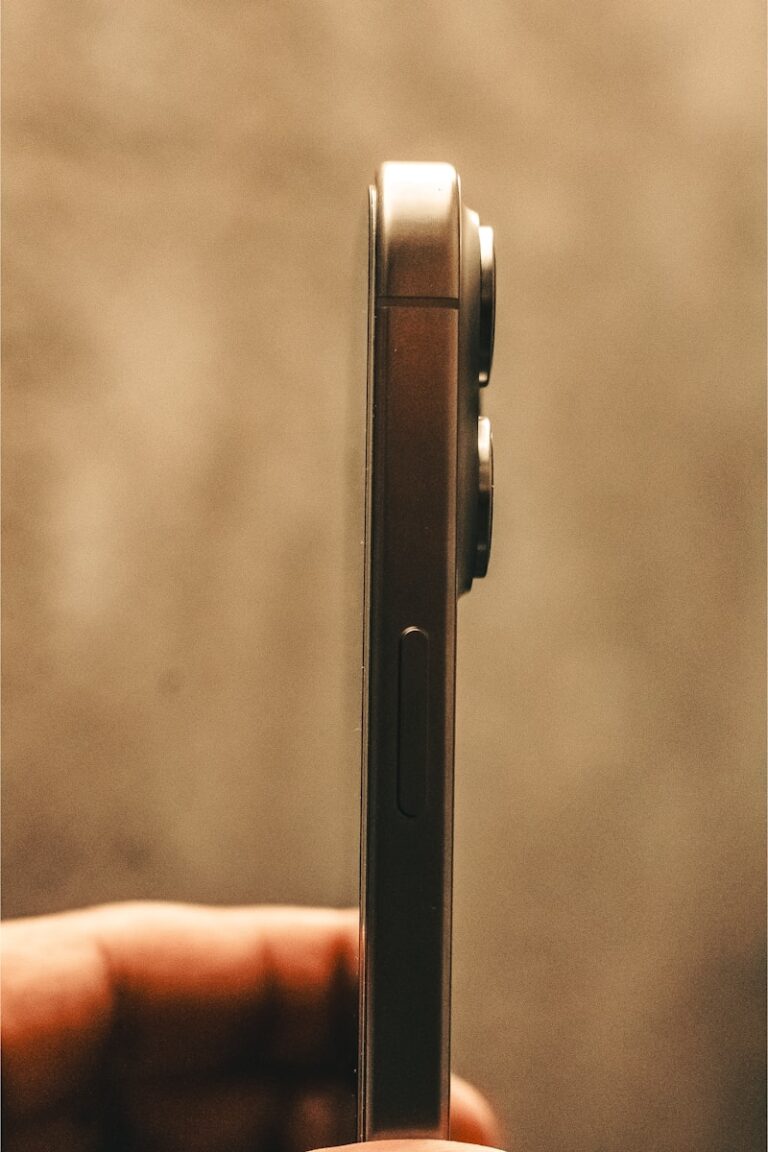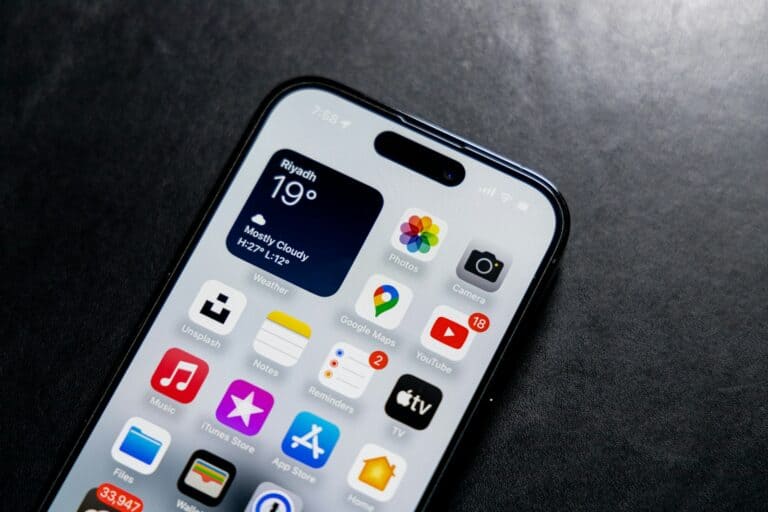Is your Samsung phone’s microphone suddenly not working during calls? This frustrating problem can happen to any Galaxy device and leave you unable to communicate properly. Several simple fixes can get your microphone working again without needing technical expertise or a trip to a repair shop.
The most common solutions for Samsung microphone problems include cleaning the microphone hole, restarting your device, checking for software updates, and making sure your microphone isn’t disabled by certain settings. Many users have fixed their mic issues by simply cleaning out debris from the microphone opening or by turning off features like “Turn Over To Mute” which can accidentally silence your phone.
When simple fixes don’t work, running diagnostics through the Samsung Members App can identify hardware failures. This helps determine whether you’re dealing with a software issue that can be resolved at home or a hardware problem requiring professional attention.
Fix Samsung Mic Not Working: Troubleshooting and Solutions
If your Samsung phone’s microphone isn’t working properly, it can affect calls, voice recordings, and voice assistant functions. Here’s how to diagnose and fix common microphone issues on Samsung devices.
Common Symptoms of Mic Problems
- People can’t hear you during calls.
- Voice recordings are muffled or silent.
- Voice assistant (Bixby, Google Assistant) doesn’t respond.
- Apps like WhatsApp or Zoom can’t pick up your voice.
Step-by-Step Troubleshooting
1. Restart Your Phone
- Press and hold the power button.
- Tap Restart.
- This simple step can clear temporary glitches.
2. Check for Obstructions
- Inspect the microphone holes (usually at the bottom edge, near the charging port, and sometimes near the front camera).
- Clean gently with a soft brush or compressed air to remove dust and debris.
3. Test the Microphone
- Open the Voice Recorder app.
- Record a short clip speaking normally.
- Play it back to check if the mic is capturing sound properly.
- Repeat testing with different apps to isolate the issue.
4. Check App Permissions
- Go to Settings > Apps.
- Select the app you’re testing (e.g., Phone, WhatsApp).
- Tap Permissions.
- Ensure Microphone permission is enabled.
5. Disable Bluetooth
- Sometimes, your phone might be connected to a Bluetooth audio device (headset or car system) that redirects the mic.
- Turn off Bluetooth temporarily in Settings > Connections > Bluetooth and test the mic again.
6. Turn Off Noise Reduction
- Noise reduction can sometimes interfere with the mic.
- Go to Settings > Sounds and Vibration > Advanced Sound Settings (or similar).
- Look for Noise Reduction and disable it.
- Test the microphone again.
7. Update Software
- Go to Settings > Software Update.
- Download and install any available updates.
- Updates often fix bugs affecting hardware functions.
8. Reset Network Settings
- Go to Settings > General Management > Reset > Reset Network Settings.
- This resets WiFi, Bluetooth, and related settings but can fix mic issues tied to connectivity.
9. Safe Mode Test
- Restart your phone in Safe Mode to check if a third-party app is causing the problem.
- To enter Safe Mode: Press and hold the power button, then tap and hold Power Off until the Safe Mode prompt appears. Tap Safe Mode.
- Test the microphone in Safe Mode.
- If it works, uninstall recently installed apps.
10. Factory Reset (Last Resort)
- Backup your data first.
- Go to Settings > General Management > Reset > Factory Data Reset.
- This erases all data and settings but can fix persistent software issues.
When to Seek Professional Help
- If the mic still doesn’t work after all software troubleshooting, the microphone hardware might be damaged.
- Visit an authorized Samsung service center or a trusted repair shop for diagnosis and repair.
Sources:
- Samsung Support: Troubleshooting Microphone Issues
- TechBloat: How To Fix Samsung Phone Microphone Not Working
- Asurion: Samsung Mic Not Working? Here’s How to Fix It
Key Takeaways
- Clean microphone openings and restart your device as first troubleshooting steps for most Samsung microphone issues.
- Check phone settings like “Turn Over To Mute” which may accidentally disable your microphone during calls.
- Run diagnostics through Samsung Members App to determine if the problem is software-related or requires hardware repair.
Understanding Microphone Issues in Samsung Phones
Microphone problems in Samsung phones can significantly impact call quality and voice commands. Most issues stem from either physical obstructions or software conflicts that prevent proper audio input transmission.
Common Causes of Microphone Problems
Physical blockage is one of the most frequent culprits of microphone failure. Foreign objects may block the microphone hole, preventing clear voice capture. This often happens when dust, lint, or debris accumulates in the small openings.
Protective cases can sometimes cover microphone openings accidentally. Users should check their phone case design to ensure it doesn’t obstruct audio inputs.
Software glitches represent another major cause. Specific apps might request and hold microphone permissions, preventing other functions from accessing it. This commonly occurs after system updates or app installations.
Network connectivity issues can also mimic microphone problems during calls. Poor reception may cause choppy audio that seems like a microphone malfunction.
How Microphone Hardware Functions
Samsung phones typically contain multiple microphones working together. The primary microphone captures the user’s voice, while secondary microphones perform noise cancellation to improve clarity.
These tiny MEMS (Micro-Electro-Mechanical Systems) microphones convert sound waves into electrical signals. They consist of a diaphragm that vibrates when sound waves hit it, creating electrical impulses.
The phone processes these signals through dedicated audio chips before transmitting them during calls or storing them as recordings. This complex system requires both hardware and software to function properly.
Environmental factors like moisture exposure can damage microphone components. Samsung’s water-resistant models offer some protection, but excessive exposure can still cause problems.
Diagnostic tools built into Samsung phones can test microphone functionality to determine if problems are hardware or software related.
Initial Troubleshooting Steps
When your Samsung phone’s microphone stops working properly, several quick fixes can often resolve the issue without requiring technical support. These simple solutions address the most common causes of microphone failures on Samsung devices.
Restart Your Samsung Phone
One of the simplest yet most effective troubleshooting methods is restarting your Samsung device. This basic step clears temporary software glitches that might be affecting the microphone functionality.
To perform a standard restart:
- Press and hold the power button until the power menu appears
- Tap “Restart” and wait for the device to complete its reboot cycle
For more stubborn issues, try a forced restart:
- Press and hold both the power button and volume down button simultaneously for 7-10 seconds
- Release when the Samsung logo appears
This process refreshes system resources and often resolves minor microphone problems that occur during calls or while using voice assistants like Bixby.
Inspect the Microphone for Obstructions
Physical blockages are a common cause of microphone issues on Samsung phones. The microphone hole may be blocked by foreign objects, preventing proper sound reception.
Carefully examine all microphone openings on your device:
- Main microphone (bottom edge)
- Secondary microphone (top edge)
- Additional microphones (varies by model)
Use these safe cleaning methods:
- Gently blow compressed air into the microphone holes
- Lightly brush with a soft, dry toothbrush
- Use a toothpick carefully to remove visible debris
Avoid using liquids or sharp objects that might damage the internal components. Even small dust particles can significantly impact microphone performance.
Check for Software Updates
Outdated software can cause compatibility issues with the microphone system. Samsung regularly releases updates that fix bugs affecting device hardware.
To check for pending updates:
- Open Settings on your Samsung phone
- Scroll down and select Software update
- Tap Download and install
- Follow the prompts if an update is available
Installing the latest firmware often addresses known microphone bugs. After updating, test your microphone using the voice recorder app or by making a test call to verify if the issue has been resolved.
App Permissions and Settings
Microphone issues in Samsung devices often stem from incorrect permissions or settings. These problems can affect voice recording, calls, and app functionality.
Verify App Permissions for Microphone Access
Most apps need explicit permission to access your Samsung phone’s microphone. When your mic isn’t working in certain apps but works for calls, it’s often a permissions issue.
To check microphone permissions:
- Open Settings on your Samsung device
- Tap Apps or Applications
- Select the app having microphone problems
- Tap Permissions
- Make sure Microphone is set to Allow
If multiple apps have microphone issues, you can check all microphone permissions at once. Go to Settings > Privacy > Permission Manager > Microphone to see which apps have access.
Some users report that their microphone works fine for calls but not in apps. This almost always indicates a permissions problem.
Adjusting App-Specific Microphone Settings
Beyond basic permissions, some apps have their own microphone settings that might need adjustment.
Check if the app has internal settings for microphone access. Open the app and look in its settings menu for audio or microphone options. Some apps may have their microphone toggled off within the app itself.
For system apps like Camera or Voice Recorder, try clearing the cache:
- Go to Settings > Apps
- Select the app
- Tap Storage
- Select Clear Cache
If using social media or communication apps, ensure you’ve granted microphone access during video calls or voice messaging features. These apps often request permissions separately for different functions.
Some apps might need to be updated to fix compatibility issues with your Samsung device’s microphone system.
Advanced Software Solutions
When basic troubleshooting doesn’t fix your Samsung microphone issues, software solutions can resolve deeper problems. These methods address issues that may be related to corrupted app data or system software conflicts.
Clear App Cache and Data
Apps that use your microphone can sometimes develop corrupted cache files that interfere with proper functioning. To fix this issue, you’ll need to clear the cache for specific apps.
Start by going to Settings > Apps and locate the apps that use your microphone (like Phone, Voice Recorder, or messaging apps). Tap on each app, then select Storage. You’ll see two important options: Clear Cache and Clear Data.
Try clearing the cache first, as this removes temporary files without deleting your personal information. If the problem persists, consider clearing the data, but be aware this will remove your settings and logged information from the app.
For system apps like Phone or Messages, clearing cache is especially effective when microphone issues started after an app update.
Perform a Factory Reset
When all other solutions fail, a factory reset can resolve stubborn microphone problems caused by software conflicts. This should be your last resort since it erases all data on your device.
Before proceeding:
- Back up all important data to Samsung Cloud, Google Drive, or your computer
- Note your accounts and passwords
- Save contacts to your SIM or cloud service
To perform a factory reset, go to Settings > General Management > Reset > Factory Data Reset. Review the information about what will be deleted, then tap Reset Device. You may need to enter your PIN or password.
After the reset completes, set up your phone as new rather than restoring from a backup immediately. This helps determine if a restored app might be causing the microphone issue. If the microphone works after reset but before restoring apps, you can identify the problematic app by installing them one by one.
Hardware Investigations
Physical issues can often cause microphone problems in Samsung devices. Examining the hardware components and understanding when professional help is needed can save time and prevent further damage.
Examining External Factors Affecting the Microphone
One of the most common causes of microphone issues is foreign matter blocking the microphone hole. Users should carefully inspect their Samsung device, especially the S20 model which has multiple microphone openings.
Dust, lint, and debris can accumulate in these small openings over time. A gentle cleaning with a soft brush or compressed air can often resolve the issue without risking damage to the device.
Cases and screen protectors may sometimes cover microphone openings. Removing these accessories temporarily can help determine if they’re causing the problem.
The USB-C port deserves special attention as it contains microphone elements in many Samsung models. Lint buildup in this port can affect both charging and microphone functionality.
Common hardware issues to check:
- Microphone openings (primary and secondary)
- Speaker grills
- USB-C port condition
- Water damage indicators
When to Seek Professional Repair
If basic troubleshooting doesn’t resolve the microphone issue, it likely indicates a more serious hardware issue. Users should consider professional assistance when the problem persists after software resets and cleaning attempts.
The S20 series contains sophisticated microphone systems that sometimes require specialized tools for repair. Attempting DIY fixes beyond basic cleaning could void warranties or cause additional damage.
Samsung’s official service centers offer diagnostic tests that can identify if the microphone problem stems from the motherboard or other internal components.
Water damage often causes microphone failure. If the device has been exposed to moisture, professional help should be sought immediately even if other functions seem normal.
Signs professional repair is needed:
- Multiple microphones failing simultaneously
- Microphone works in some apps but not others
- Strange static or buzzing during calls
- Microphone failure after a drop or water exposure
Accessories and Compatibility
Using the right accessories with your Samsung device can affect microphone performance. Compatibility issues between your phone and external audio devices often lead to microphone problems that can be resolved with proper setup.
Using Headsets with Your Samsung Phone
When your Samsung phone’s microphone isn’t working, the issue might be with your headset rather than the phone itself. Many headsets include a physical mute button that users accidentally activate. Check if this button is engaged before troubleshooting further.
Wired headsets may have connection issues at the jack point. Try gently wiggling the connection to see if the microphone activates. A loose connection often causes intermittent microphone functionality.
Bluetooth headsets require proper pairing. If your wireless headset microphone isn’t working:
- Go to Settings > Connections > Bluetooth
- Forget the device and pair it again
- Check if the headset needs charging
Some Samsung phones have microphone blocks for accessories that need to be disabled in settings.
Compatibility Check for USB-C and Other Connectors
Modern Samsung devices use USB-C ports for audio connections, which can create compatibility challenges. Not all USB-C headsets work properly with every Samsung model due to different specifications and protocols.
When using USB-C accessories:
- Ensure your adapter or headset is certified for use with Samsung devices
- Check if your phone needs a specific type of USB-C audio accessory
- Try the official Samsung adapters for the best compatibility
Some third-party USB-C adapters lack proper microphone support. The mic may appear to connect but won’t transmit audio properly. Samsung’s troubleshooting guide recommends testing with different accessories to identify compatibility issues.
For older connectors using adapters, ensure they support both audio output and microphone input functionality, as some only handle audio output.
Communication Applications
Microphone issues can significantly impact how users communicate through their Samsung devices. These problems often manifest differently in calling apps versus recording applications, requiring specific solutions for each scenario.
Troubleshooting Microphone Issues During Calls
When a Samsung phone’s microphone fails during calls, the other person might not hear anything or the sound may be muffled. First, check if the microphone hole is blocked by foreign objects. Dust, lint, or debris can easily obstruct these small openings.
Try these quick fixes:
- Remove any screen protector or case that might be covering the microphone
- Clean the microphone openings gently with a soft, dry brush
- Test in speakerphone mode to determine if the issue persists
If the problem continues after cleaning, restart the device to refresh system components. App permissions may also be the culprit. Ensure the Phone app has microphone access by checking Settings > Apps > Phone > Permissions.
Optimizing Microphone Usage for Recording
For recording applications, Samsung devices typically use different microphone settings than those used during calls. If recordings sound distorted or silent, first verify that the app has proper permissions. Go to Settings > Apps > (Recording App) > Permissions and ensure microphone access is granted.
Some effective optimization techniques include:
- Recording in quieter environments to reduce background noise
- Keeping an optimal distance (8-12 inches) from the microphone
- Using the main microphone rather than secondary ones for clearer audio
After firmware updates, microphone settings can sometimes change. Users report that microphone functionality may stop working after updates. Try running Good Guardians app booster to optimize system performance if this happens.
Testing the microphone in a voice recorder app can help determine if the issue is app-specific or hardware-related.
Frequently Asked Questions
Troubleshooting Samsung microphone issues requires specific steps depending on the problem. Here are solutions to common microphone problems that Samsung users encounter.
How can I troubleshoot microphone issues on a Samsung device during calls?
If your Samsung microphone isn’t working during calls, first try cleaning your phone’s microphone to remove any dust or debris that might be blocking it.
Next, restart your device as this often resolves temporary software glitches affecting the microphone.
If problems persist, try starting your phone in Safe mode to determine if a third-party app is causing interference with the microphone function.
What steps should I take if the microphone on my Samsung phone isn’t functioning after a software update?
After a software update, first restart your Samsung device to properly implement all new settings.
Check if any new permission settings are blocking microphone access in your privacy settings.
If issues continue, clear the cache partition through recovery mode or consider performing a factory reset as a last resort, making sure to back up all important data first.
Where can I locate the microphone settings on my Samsung smartphone?
On Samsung devices, microphone settings can be found in the Settings app under “Sounds and vibration” section.
Additional microphone controls may be available in “Accessibility” settings for voice recognition and speech enhancement features.
For app-specific microphone permissions, go to “Settings,” then “Apps,” select the specific app, and check “Permissions” to ensure microphone access is enabled.
How do I perform a microphone test on a Samsung handset to ensure it’s working properly?
Test your Samsung’s microphone by opening the Voice Recorder app and recording a short message to check if sound is being captured clearly.
Make a test call to a friend and ask about the sound quality of your voice during the conversation.
Samsung users can also dial #0# to access the hidden diagnostic menu (on compatible models) and select “Mic” to perform a microphone test directly.
What could be the reason my Samsung phone’s mic fails to work in loudspeaker mode?
A Samsung microphone might fail in loudspeaker mode if the in-call volume is not maximized. Check your volume settings during calls.
Some Samsung devices have a “Turn Over To Mute” feature that mutes the phone when placed face down, which could be activated accidentally.
Software conflicts with third-party calling apps might also interfere with loudspeaker functionality during calls.
In what ways can I address a Samsung phone microphone that doesn’t pick up sound?
Check if any protective cases or screen protectors are blocking the microphone openings on your Samsung device.
Make sure “Mute all sounds” is turned off in your sound settings, as this setting can prevent the microphone from functioning properly.
Try turning off Wi-Fi Calling as it sometimes interferes with microphone performance on Samsung phones.