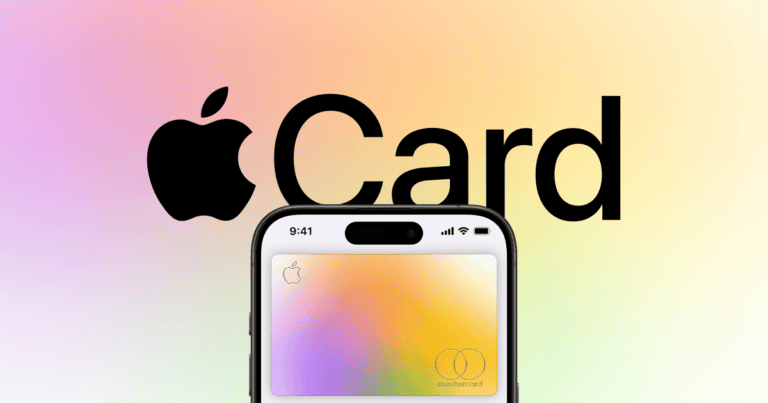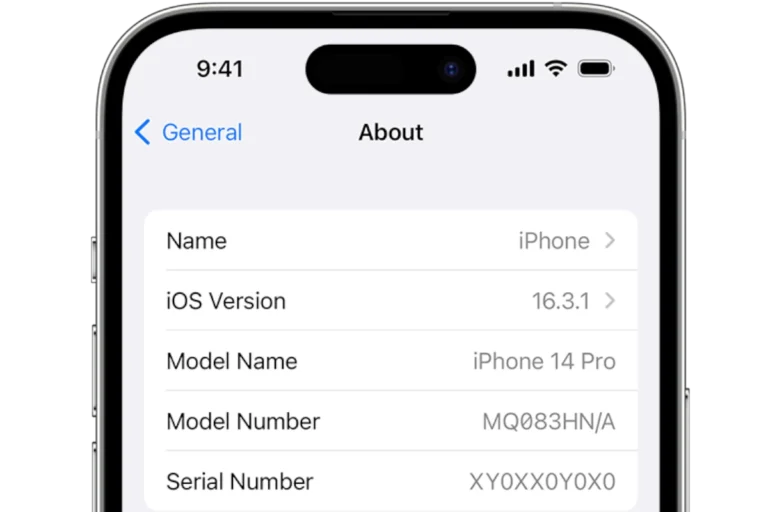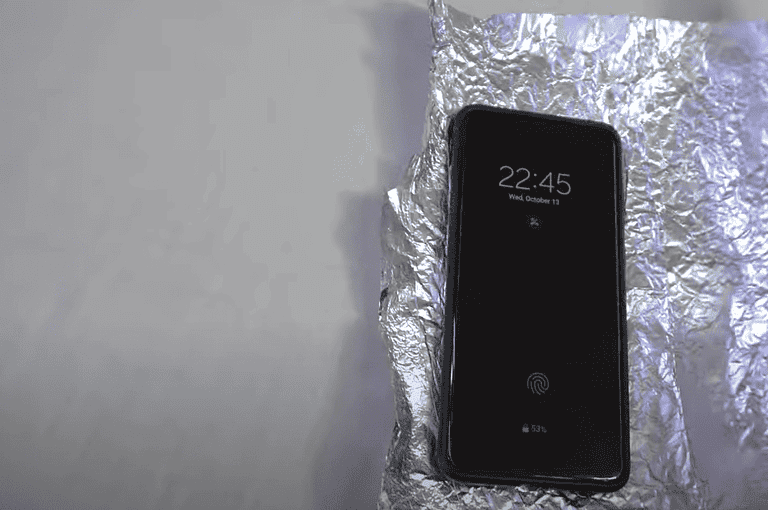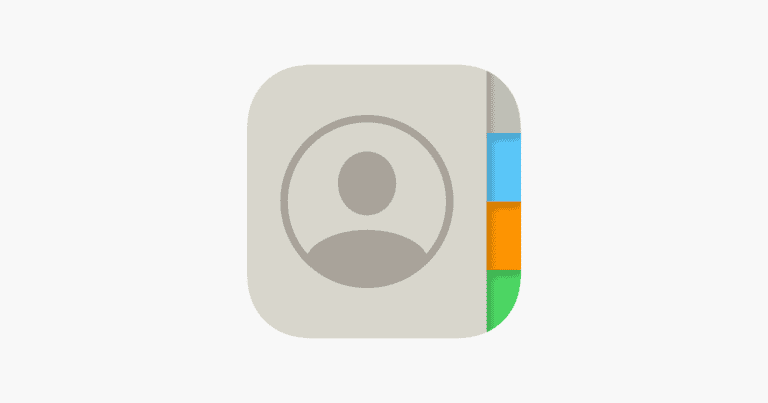iPhone keyboard issues can disrupt daily communication and productivity. Users may encounter problems like unresponsive keys, incorrect autocorrections, or the keyboard not appearing at all. These problems often stem from software glitches, outdated iOS versions, or physical damage to the device.
Simple fixes can often resolve keyboard problems. Cleaning the screen, restarting the iPhone, or updating iOS may solve many issues. For persistent problems, users can try resetting keyboard settings or removing third-party keyboards.
If basic troubleshooting fails, more advanced solutions exist. These include restoring the iPhone to factory settings or seeking professional repair services. Apple Support or authorized service providers can diagnose and fix hardware-related keyboard issues.
iPhone Keyboard Not Working: Quick Fixes
If your iPhone keyboard isn’t appearing, is slow, or certain keys don’t respond, try these proven solutions.
1. Restart Your iPhone
A simple restart can clear temporary glitches.
How to restart:
- Face ID models: Press and hold the Side + Volume Up/Down buttons → Slide to power off.
- Home button models: Hold the Power button → Slide to power off.
- Wait 30 seconds, then turn it back on.
2. Close Background Apps
Too many open apps can cause keyboard lag.
- Swipe up from the bottom (or double-press Home) → Swipe up on unused apps to close them.
3. Update iOS
Apple often fixes keyboard bugs in updates.
- Go to Settings → General → Software Update.
- Install the latest iOS version if available.
(Recent iOS 18 updates have addressed several autocorrect and keyboard input issues — source: The Mac Observer).
4. Reset Keyboard Dictionary
If autocorrect or typing feels off:
- Go to Settings → General → Transfer or Reset iPhone → Reset.
- Tap Reset Keyboard Dictionary.
- Enter your passcode to confirm.
This clears any corrupted custom words or learning data.
5. Disable Third-Party Keyboards
Third-party keyboards can sometimes conflict with iOS updates.
- Go to Settings → General → Keyboard → Keyboards.
- Tap Edit, then remove or disable any third-party keyboards.
- Restart your iPhone and test again.
(This fix is recommended by FoneGeek).
6. Turn Off “Reduce Motion”
If your keyboard lags visually:
- Go to Settings → Accessibility → Motion → Reduce Motion, and toggle it off.
7. Free Up Storage
Low storage can cause typing delays.
- Go to Settings → General → iPhone Storage.
- Delete unused apps, videos, or messages.
8. Reset All Settings (Last Resort)
If nothing works:
- Go to Settings → General → Transfer or Reset iPhone → Reset → Reset All Settings.
This won’t delete your data but will reset system preferences like Wi-Fi and Bluetooth.
✅ Bonus Tip: Use a Temporary Workaround
If your keyboard won’t appear at all, try:
- Using Siri to dictate text.
- Connecting a Bluetooth keyboard temporarily.
When to Contact Apple Support
If the keyboard still doesn’t respond after these steps, it could be a hardware or system-level issue.
Visit Apple Support or an authorized service provider.
Sources:
- The Mac Observer – Fix Autocorrect & Keyboard Issues on iOS 18
- FoneGeek – iPhone Keyboard Not Working Solutions
- Tenorshare – iOS 18 Autocorrect Not Working Fixes
Key Takeaways
- Clean the screen, restart the iPhone, and update iOS to fix common keyboard issues
- Reset keyboard settings or remove third-party keyboards for more persistent problems
- Seek professional help for hardware-related keyboard malfunctions
Troubleshooting Common iPhone Keyboard Issues
iPhone keyboard problems can disrupt daily communication. Quick fixes often resolve these issues without needing technical support.
Assessing Keyboard Performance
Check if the keyboard responds to taps across all areas. Test different apps to see if the problem is app-specific or system-wide. Look for visual glitches like missing keys or layout issues.
Clean the screen with a soft, lint-free cloth. Dirt or debris can interfere with touch sensitivity. Remove any screen protector to rule out interference.
Update iOS to the latest version. Apple often addresses keyboard bugs in software updates. Go to Settings > General > Software Update to check for and install any available updates.
Steps to Restart Your iPhone
A simple restart can fix many iPhone keyboard issues. For iPhone X and later models:
- Press and hold the side button and either volume button.
- Slide to power off when prompted.
- Wait 30 seconds, then press and hold the side button to turn it back on.
For iPhone 8 and earlier:
- Press and hold the power button.
- Slide to power off.
- Wait 30 seconds, then press and hold the power button to restart.
If a normal restart doesn’t work, try a force restart. The method varies by iPhone model, so check Apple’s support site for specific instructions.
Resetting the iPhone Keyboard Dictionary
Resetting the keyboard dictionary can resolve persistent autocorrect issues or typing lags. This process erases learned words and predictions but doesn’t delete personal data.
To reset:
- Open Settings
- Tap General
- Scroll to Transfer or Reset iPhone
- Tap Reset
- Select Reset Keyboard Dictionary
- Enter your passcode if prompted
After resetting, the keyboard will relearn your typing patterns. Give it time to adjust to your writing style. Consider turning off predictive text temporarily if issues persist.
Advanced Keyboard Problem Solutions
When basic troubleshooting fails to resolve iPhone keyboard issues, more intensive solutions may be necessary. These methods can address deep-rooted software problems affecting keyboard functionality.
Executing a Factory Reset
A factory reset erases all data and settings, returning the iPhone to its original state. This can fix persistent keyboard issues caused by software conflicts or corrupted settings.
To perform a factory reset:
- Back up your iPhone data
- Go to Settings > General > Transfer or Reset iPhone
- Tap “Erase All Content and Settings”
- Enter your passcode and Apple ID password when prompted
- Wait for the reset process to complete
After the reset, set up the iPhone as new or restore from a backup. This often resolves stubborn keyboard problems by eliminating any conflicting software or settings.
Updating iOS to the Latest Version
Outdated iOS versions can cause keyboard malfunctions. Updating to the latest iOS may introduce bug fixes and improvements that resolve keyboard issues.
To update iOS:
- Connect to Wi-Fi and plug into a power source
- Go to Settings > General > Software Update
- If an update is available, tap “Download and Install”
- Enter your passcode and agree to terms
- Wait for the update to complete and the device to restart
iOS 18, expected in late 2024, may bring further keyboard enhancements and bug fixes.
Performing iOS System Recovery
When other methods fail, iOS system recovery can repair the operating system without data loss. This process addresses more serious software issues affecting keyboard functionality.
Third-party tools like Dr.Fone or iMyFone Fixppo offer iOS system recovery:
- Download and install the recovery software on a computer
- Connect the iPhone and put it in recovery mode
- Select “Standard Mode” or “Advanced Mode” in the software
- Download the appropriate firmware for your device
- Start the repair process and wait for completion
This method can fix complex keyboard problems by repairing the iOS system files without erasing user data.
Other Relevant Settings and Fixes
iPhone users can adjust keyboard settings and manage third-party keyboard apps to resolve issues. These options provide additional ways to customize the typing experience and potentially fix keyboard problems.
Adjusting iPhone Keyboard Settings
To access keyboard settings, go to Settings > General > Keyboard. Enable or disable Auto-Correction to control automatic word corrections. Turn on Check Spelling to highlight misspelled words. Adjust Key Repeat and Auto-Capitalization settings to suit typing preferences.
Enable Predictive Text for word suggestions while typing. Toggle on One-Handed Keyboard for easier typing with one hand. This feature shrinks the keyboard and moves it to one side of the screen.
Turn on Dictation to use voice-to-text input. This can be helpful when the keyboard is not working properly. Find the Dictation option in the keyboard settings menu.
Managing Third-Party Keyboard Apps
Third-party keyboard apps offer alternative layouts and features. To add a new keyboard, go to Settings > General > Keyboard > Keyboards > Add New Keyboard. Select the desired keyboard from the list of options.
To remove a third-party keyboard, swipe left on its name in the Keyboards list and tap Delete. Users can also toggle Full Access for third-party keyboards. This allows extended functionality but may impact privacy.
If a third-party keyboard is causing issues, try disabling it temporarily. Use the built-in iOS keyboard to test if the problem persists. Update or reinstall problematic keyboard apps to fix bugs or compatibility issues.
When to Seek Professional Support
Persistent keyboard issues on an iPhone may necessitate professional assistance. Some problems require expert intervention to resolve effectively.
Contacting Apple Support
Apple Support offers various ways to get help with iPhone keyboard problems. Users can schedule an appointment at an Apple Store or contact support online. The Apple Support website provides troubleshooting guides and live chat options. Phone support is also available in many countries.
For complex issues, Apple technicians can run remote diagnostics on the device. This helps identify hardware or software problems causing keyboard glitches. If the keyboard issue stems from a hardware fault, Apple may offer repair or replacement options.
Apple Support can also assist with software-related keyboard problems. They may guide users through advanced troubleshooting steps or recommend specific iOS updates. In some cases, they might suggest restoring the iPhone to factory settings as a last resort.
Frequently Asked Questions
iPhone keyboard issues can be frustrating, but many common problems have simple solutions. Users often encounter specific challenges that can be addressed with troubleshooting steps.
What steps can be taken when some letters are not responding on the iPhone keyboard?
First, clean the screen to remove any dirt or debris. If the problem persists, restart the iPhone. This often resolves minor software glitches affecting keyboard responsiveness.
As a last resort, reset the keyboard dictionary. Go to Settings > General > Reset > Reset Keyboard Dictionary. This clears learned words and typing patterns.
How can the iPhone keyboard issue be resolved after a software update?
After an update, force restart the iPhone. This clears temporary data that might interfere with keyboard function. If problems continue, check for another software update.
Consider resetting all settings if issues persist. Go to Settings > General > Reset > Reset All Settings. This doesn’t erase data but resets system settings to default.
What should be done if the iPhone’s keyboard is not appearing in certain apps?
Close and reopen the problematic app. If that doesn’t work, restart the iPhone. Check app permissions to ensure keyboard access is allowed.
Update the app to the latest version. Outdated apps may have compatibility issues with the current iOS version, affecting keyboard functionality.
Why might the iPhone keyboard suddenly stop typing correctly?
Keyboard issues can arise from software glitches or corrupted system files. Restart the iPhone to clear temporary data and refresh system processes.
Check Text Replacement settings. Go to Settings > General > Keyboard > Text Replacement. Remove any incorrect or unwanted entries that might interfere with typing.
Are there any known fixes for the iPhone 12 keyboard letter responsiveness problems?
For iPhone 12 keyboard issues, ensure the iOS is up to date. Apple often releases patches for specific device problems in software updates.
Try toggling off and on keyboard settings like Auto-Correction and Predictive Text. This can reset keyboard functionality and improve responsiveness.
What solutions are there for the keyboard malfunction on the latest iPhone model?
For the latest iPhone models, first ensure the device is running the most recent iOS version. Software updates often include fixes for new hardware issues.
If problems persist, perform a force restart. This method varies by model but typically involves pressing and releasing volume buttons, then holding the side button until the Apple logo appears.