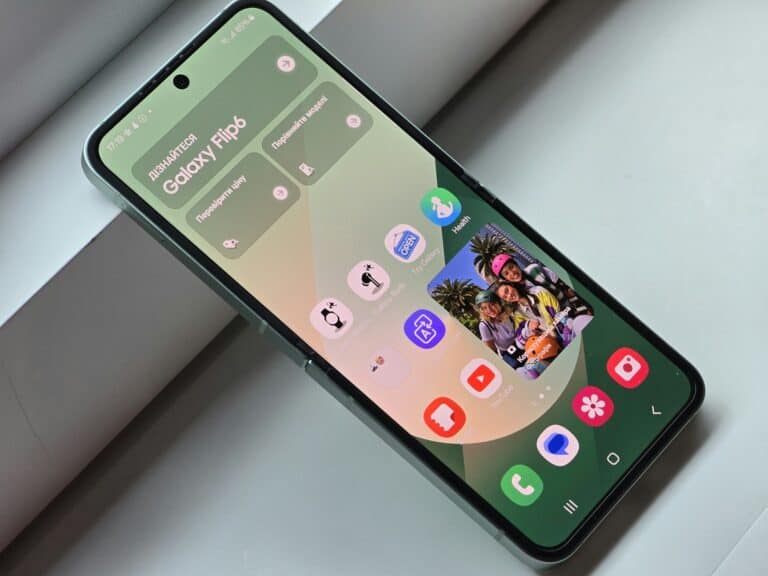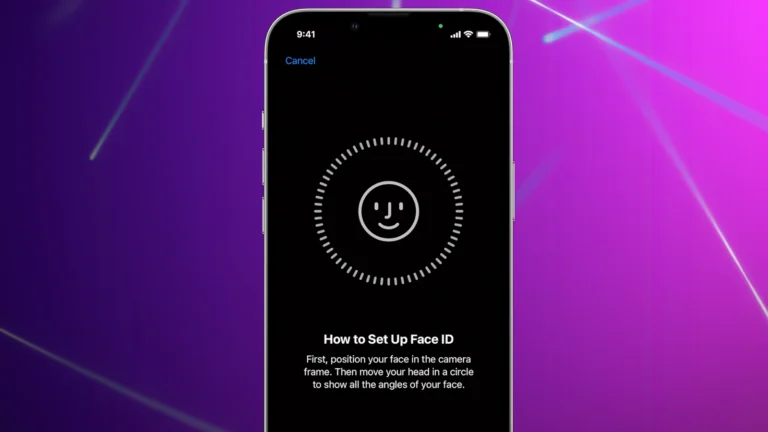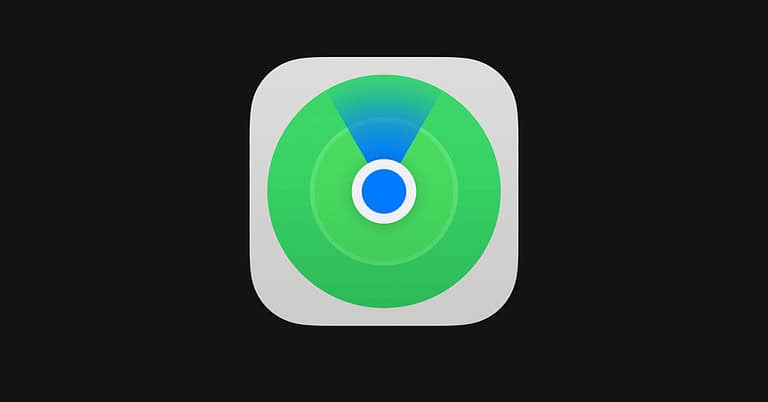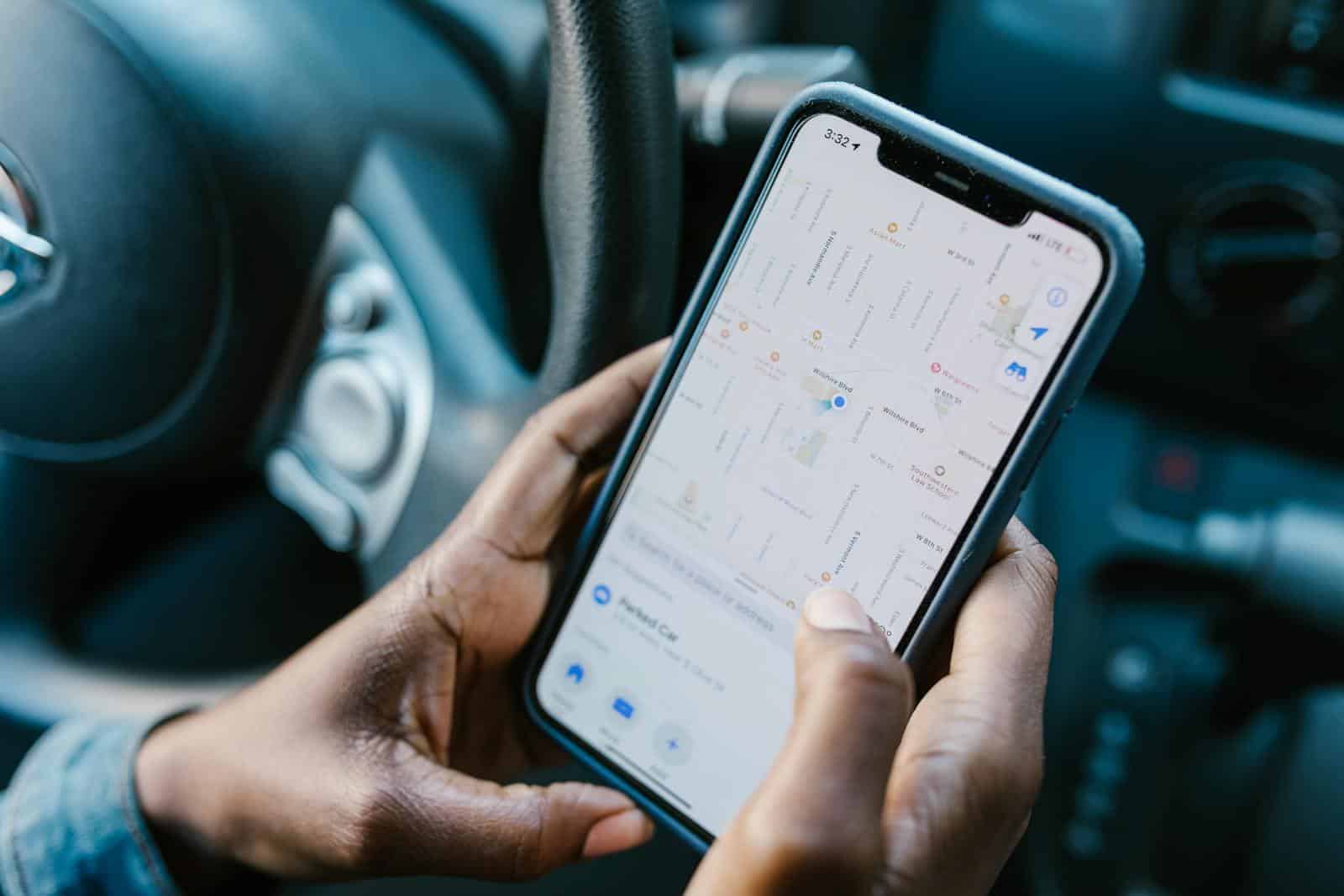
Having your phone track your every move can feel invasive. Many apps constantly monitor your whereabouts, even when you’re not using them. To turn off location services on your iPhone, go to Settings > Privacy & Security > Location Services and toggle the switch off, or on Android, navigate to Settings > Location and toggle it off.
Privacy concerns are a big reason many people want to disable location tracking. Your phone’s GPS can reveal sensitive information about where you live, work, and spend your time. Thankfully, both iPhone and Android devices give you options to control which apps can see your location and when they can access it.
You don’t have to choose between convenience and privacy. You can turn location services on only when needed for maps or weather apps, then disable them afterward. You can also customize settings for individual apps, allowing some to access your location only while in use rather than all the time.
How to Turn Off Location Services on Your Phone
Location Services allow your phone to use GPS, Wi‑Fi, Bluetooth, and cellular networks to determine your location. While useful for navigation, weather updates, and app features, you may want to turn them off to protect your privacy or save battery life.
Turn Off Location Services on iPhone
- Open Settings.
- Tap Privacy & Security.
- Select Location Services.
- Toggle Location Services off to disable it for all apps.
- To turn it off for specific apps only, scroll down, tap the app name, and choose Never or Ask Next Time.
Turn Off Location Services on Android
(Steps may vary slightly depending on your device model and Android version)
- Open Settings.
- Tap Location.
- Toggle Use Location off to disable it completely.
- To turn it off for specific apps, go to App Permissions under Location and adjust each app’s setting.
Additional Privacy Settings
- System Services (iPhone): In Location Services, scroll to System Services to disable location tracking for features like location-based ads or suggestions.
- Google Location History (Android/iPhone): Visit your Google Account → Data & Privacy → Location History to pause or delete stored location data.
Things to Keep in Mind
- Disabling Location Services may limit functionality in apps like Maps, Find My iPhone, ride‑sharing, and weather apps.
- You can turn Location Services back on anytime.
- For more control, keep Location Services on but restrict access to only the apps you trust.
Turning off or customizing Location Services gives you more control over your privacy while still allowing you to use location-based features when you need them.
Key Takeaways
- You can easily turn location services on or off through your phone’s privacy settings menu on both iPhone and Android devices.
- Location settings can be customized for individual apps to allow access only while using the app instead of completely disabling all tracking.
- Using Airplane mode can temporarily disable location tracking if you need a quick solution without changing settings.
Understanding Location Services
Location Services are features on your smartphone that track where you are in the world. These tools help many apps work better by knowing your position, but they also raise questions about privacy and battery use.
What Are Location Services?
Location Services are systems on your phone that determine your geographic position. They work through several technologies working together:
- GPS (Global Positioning System): Uses satellites to pinpoint your location with high accuracy
- Wi-Fi networks: Identifies nearby networks to help determine position
- Bluetooth beacons: Detects nearby devices to improve location accuracy
- Cell tower data: Uses your connection to cellular networks for approximate positioning
Your phone combines these methods to find your location as accurately as possible. When you see that little location arrow icon on your screen, it means some app is using your position.
Different phones manage these settings differently. On iPhones, you can control them through Privacy & Security settings, while Android devices typically have them under Security and Location.
Importance of Location Data for Smartphones
Location data powers many of your phone’s most useful features. Without it, many modern apps simply wouldn’t work properly.
Navigation apps need your location to give directions. Weather apps use it to show local forecasts. Social media platforms use it for location tags and finding nearby friends.
Your phone’s location abilities also enable important safety features. Emergency services can find you quickly when you call for help. Many phones have Emergency Location Services that work even when regular location tracking is off.
Battery life is another consideration. Location Services can drain your battery significantly, especially GPS which requires constant satellite communication.
Common Uses of Location Information
Location data enhances many everyday activities on your smartphone:
Navigation & Travel
- Maps and turn-by-turn directions
- Ride-sharing services (Uber, Lyft)
- Finding nearby restaurants, gas stations, or stores
Social & Communication
- Tagging photos with locations
- Checking in at venues
- Finding friends nearby
Retail & Shopping
- Store locators
- Location-based discounts
- Delivery tracking
Many apps use location-based services to create personalized experiences. Your weather app shows local conditions, not those from across the country. Retail apps might send notifications about deals when you’re near their stores.
Some uses are less obvious. Your phone might use location to automatically set time zones or adjust to daylight saving time changes.
Privacy Concerns and Security Risks
Your phone’s location services can pose significant risks to your personal privacy and security. When enabled, these features create a detailed digital footprint that can be accessed by various entities without your knowledge.
Risk of Location Tracking
Location tracking creates a precise record of your daily movements and routines. This information can reveal sensitive details about your life, including where you live, work, shop, and socialize. Many apps collect this data continuously, even when you’re not actively using them.
Apps with location access can track you with surprising accuracy—sometimes within a few feet of your exact position. This detailed movement history might be stored indefinitely on company servers.
Your location history could potentially be accessed by government agencies through legal requests or data breaches. This information might be used in ways you never anticipated or consented to when downloading an app.
Some stalkerware and spyware apps specifically target location data to monitor victims. These tools can be installed without your knowledge and provide real-time tracking capabilities to others.
Misuse of Location Data
Companies frequently sell location data to third parties for marketing purposes. Your movements might be analyzed to create detailed consumer profiles that advertisers use to target you with specific products and services.
Data brokers collect and aggregate location information from multiple sources to build comprehensive profiles about you. These profiles may be sold to anyone willing to pay, including insurance companies, employers, or creditors.
Location data can be used for price discrimination, where businesses charge different prices based on where you live or shop. Some companies might use your movements to determine if you’ve visited competitor stores.
There are few regulations protecting how your location data can be used once collected. Many apps have vague privacy policies that allow them to share or sell your location history with minimal restrictions.
Location Services and Cybersecurity
Hackers can exploit location-based vulnerabilities to target you more effectively. Knowing your frequent locations helps cybercriminals craft convincing phishing attempts tailored to places you visit.
Malwarebytes and other security experts recommend regularly reviewing which apps have location permissions. Unnecessary location access creates additional entry points for potential data breaches.
Public WiFi networks you connect to while traveling can be used alongside location data to compromise your devices. Cybercriminals may set up fake networks in locations you frequently visit.
Your location history can help attackers answer security questions or bypass authentication methods. Details about where you live, work, or regularly visit are often used for account recovery processes.
To protect yourself, turn off location services when not needed and regularly audit which apps have location permissions. Use a VPN when connecting to public networks to obscure your physical location from potential attackers.
Turning Off Location Services on Android Devices
Android phones have several ways to control location tracking. You can turn off location services completely or manage permissions for specific apps.
Disabling Location Services Through the Settings App
To completely turn off location services on your Android phone, follow these steps:
- Open the Settings app on your device
- Scroll down and tap on Location or Privacy & Security (depending on your Android version)
- Find the Location Services toggle and switch it to the off position
You can also quickly disable location by swiping down from the top of your screen to access the quick settings panel. Look for the location icon (usually shaped like a droplet) and tap it to turn it off.
When you disable location services completely, no apps will be able to access your location. Keep in mind that some features like maps navigation, weather updates, and emergency services may not work properly.
Revoking App Permissions for Location Access
Instead of turning off location entirely, you can control which apps have access to your location:
- Go to Settings > Apps (or Applications)
- Select the app you want to manage
- Tap Permissions > Location
- Choose your preferred option: Allow all the time, Allow only while using the app, or Don’t allow
You can also review all apps with location permissions at once:
- Go to Settings > Privacy & Security > Permission Manager (or Permissions)
- Tap Location
- Review the list of apps and adjust as needed
This granular control lets you keep location services on for essential apps while restricting others.
Google Account and Location History
Beyond your device settings, Google also stores location data in your account:
- Open your device Settings
- Tap Google > Manage your Google Account
- Select the Data & Privacy tab
- Scroll to Location History and tap it
- Toggle off Location History to stop Google from saving your locations
You can also delete your previous location history by tapping Manage History and selecting the data you want to remove.
For maximum privacy, consider reviewing your Google activity controls regularly. Location History affects services like Google Maps timeline and personalized recommendations.
Turning Off Location Services on iOS Devices
Managing your privacy on iOS devices means controlling which apps can see your location. Your iPhone or iPad makes it easy to adjust these settings at both system-wide and app-specific levels.
Using Settings App to Turn Off Location on iPhone
To completely disable location tracking on your iPhone, start by opening the Settings app. Tap on Privacy & Security, then select Location Services at the top of the screen. You’ll see a toggle switch that controls all location services – turn this off to stop all apps from accessing your location.
When you disable Location Services completely, some features will stop working properly. Maps won’t show your current location, and weather apps won’t know where you are.
For a temporary solution, you can also use Airplane mode to quickly disable location tracking.
Stopping Location Services for Individual Apps
You don’t have to disable all location tracking. Instead, you can manage permissions for specific apps. Go to Settings > Privacy & Security > Location Services.
Scroll down to see a list of all installed apps. Select any app to adjust its permission level:
- Never: The app can’t use your location
- Ask Next Time Or When I Share: The app must request permission each time
- While Using the App: Location access only when the app is open
- Always: Continuous location access
You can also toggle Precise Location on or off for each app. Turning this off gives apps an approximate location rather than your exact position.
Adjusting System Services and Significant Locations
At the bottom of the Location Services screen, tap System Services to control how your iPhone uses location data. Here you can toggle various features like:
- Find My iPhone
- Setting Time Zone
- Emergency Calls & SOS
- Apple Ads targeting
- Location-Based Alerts
The Significant Locations feature (found within System Services) remembers places you visit frequently. Your iPhone uses this data to provide personalized services.
To review or clear this information, tap Significant Locations (you’ll need to authenticate). You can see the history of places you’ve visited and delete individual entries or clear the entire history by tapping Clear History.
Other Methods to Prevent Location Tracking
Beyond turning off location services in your phone’s settings, there are several physical and device-specific approaches you can use to prevent location tracking. These methods can provide additional layers of privacy when you need to ensure your movements remain private.
Enabling Airplane Mode
Airplane mode is a quick and effective way to disable all wireless communications on your device. When you enable this feature, your phone immediately stops sending and receiving cellular signals, Wi-Fi, and Bluetooth connections.
To activate Airplane mode on most phones:
- iPhone: Swipe down from the top-right corner and tap the airplane icon
- Android: Swipe down from the top of your screen (twice on some models) and tap the airplane icon
Remember that Airplane mode will prevent calls and messages from reaching your device. Some newer phone models may still maintain certain location services even in Airplane mode, so verify your specific device’s behavior.
For temporary privacy needs, this method works well without requiring you to change multiple settings individually.
Utilizing Signal-Blocking Solutions
Faraday pouches and bags offer physical protection against location tracking. These products work by creating a barrier that blocks electromagnetic signals from reaching or leaving your device.
How Faraday pouches work:
- Block cellular signals (2G, 3G, 4G, 5G)
- Block GPS signals
- Block Wi-Fi and Bluetooth transmissions
Quality matters with signal-blocking solutions. Low-quality pouches may allow some signals to penetrate, so look for products with verified testing results.
When choosing a Faraday pouch, consider getting one large enough to hold your phone comfortably. Some pouches include a window that allows you to see notifications without removing the device.
For complete effectiveness, make sure the pouch is properly sealed when your phone is inside.
Adjusting Bluetooth and Wi-Fi Access Points
Your phone can be tracked through Wi-Fi and Bluetooth connections even when location services are disabled.
To minimize tracking through these channels:
- Turn off Wi-Fi when not in use
- Disable Bluetooth when not needed
- Forget networks you no longer use
Many phones have a setting called “Wi-Fi scanning” or “Improve accuracy” that allows apps to scan for networks even when Wi-Fi is off. This setting should be disabled for maximum privacy.
For Bluetooth, be aware that devices you’ve previously connected to can potentially track your location. Regularly review and remove paired devices you no longer use from your phone’s Bluetooth settings.
Managing Location Services for Other Devices and Services
Beyond your phone’s main settings, location tracking happens through many other channels. Understanding how to control these additional sources helps you maintain better privacy across your digital life.
Web Browsers and Location Permissions
Web browsers often request your location when you visit certain websites. You can manage these permissions in your browser settings. In Chrome, go to Settings > Privacy and Security > Site Settings > Location to see which sites have access and remove permissions as needed.
For Safari on iPhone or iPad, go to Settings > Safari > Privacy & Security, then tap “Location” to adjust how websites access your location information. You can choose “Never,” “Ask,” or “While Using the App.”
Firefox users can click the three-line menu, select Settings or Options, then Privacy & Security. Scroll to the Permissions section where you can view and manage location permissions for different websites.
Remember that each website’s location permission can be set individually. When a site requests your location, you can choose to deny it once or permanently.
Find My Device and Find My App Functionalities
Find My Device services help locate lost phones but require location access to work properly. On Android, Find My Device is linked to your Google account and can be managed in Settings > Security > Find My Device.
For Apple devices, the Find My app uses your location services to track iPhone, iPad, Mac, and other Apple products. You can control this in Settings > [Your Name] > Find My.
If you turn these services off, you won’t be able to locate your device if it’s lost. Consider the tradeoff between privacy and the ability to recover your device.
For temporary privacy, you can use “Temporary Location Sharing” options that allow location tracking for limited periods instead of permanently.
Disabling Advertising ID for Location-Based Advertising
Your device has a unique advertising identifier that helps companies deliver targeted ads based on your location. On Android, go to Settings > Privacy > Ads to reset or opt out of personalized advertising.
iPhone users can navigate to Settings > Privacy & Security > Apple Advertising and turn off “Personalized Ads.” This won’t eliminate ads but will reduce location-based targeting.
Many apps use your location data for marketing purposes. Review app permissions regularly and consider using “Allow only while using the app” options for better control.
You can also limit tracking by periodically resetting your advertising ID. This creates a new identifier, breaking the continuity of your location data history that advertisers have collected.
Advanced Control Over Location Data
Turning off location services isn’t always enough for complete privacy. You can take additional steps to control exactly how and when your location data is used, as well as access specialized tools for managing this sensitive information.
Changing Device Settings for Enhanced Privacy
On Android, you can gain finer control by managing location settings for individual apps. Go to Settings > Location > App permissions to see which apps have access to your location. For each app, choose between “Allow all the time,” “Allow only while using,” or “Deny.”
iPhone users can access similar options by going to Settings > Privacy & Security > Location Services. Here you can toggle settings for each app to “Never,” “Ask Next Time or When I Share,” or “While Using.”
To further enhance privacy, you can disable the “use precise location” toggle for apps that don’t truly need exact coordinates. This allows them to know your general area without pinpointing your exact position.
Using Privacy-Enhancing Apps and Tools
Several third-party apps can help you take control of your location data. VPN services mask your IP address, which can be used to determine your general location. Choose a VPN with a strict no-logs policy for maximum privacy benefit.
Location spoofing apps are another option. These tools can make your device appear to be in a different location than where you actually are. This is especially useful for testing location-based applications or protecting your privacy from intrusive apps.
For Android users, privacy-focused launchers like Tracker Control can monitor and block tracking attempts from installed apps. iOS users can use apps like Privacy Pro to detect and block trackers embedded in apps.
Handling GPX Files for Location Data
GPX (GPS Exchange Format) files provide a standard way to store and exchange GPS data. Understanding how to work with these files gives you greater control over your location history.
To export your location history as GPX files:
- On Google Maps, visit Timeline, select the menu, and choose “Export this day to GPX”
- On iPhone, third-party apps like GPS Export can convert your location data to GPX format
Once you have GPX files, you can:
- Edit them using specialized software to remove sensitive locations
- Analyze them to see patterns in your movement
- Selectively share them with specific services without giving continuous access
GPX files can be particularly useful for activities like hiking or cycling where you want to record your route without constantly sharing your location with mapping services.
Best Practices for Managing Location Services
Managing your phone’s location settings requires regular attention and awareness. Taking control of these settings helps protect your privacy while still allowing useful features to work when needed.
Regularly Reviewing App Permissions
Start by checking which apps can access your location. On iPhone, go to Settings > Privacy & Security > Location Services to see all apps with location access. For Android devices, check your Location Settings in the Privacy section.
Look for these permission levels and choose appropriately:
- Always: Only give this to essential apps like maps or weather
- While Using: Best for most apps that need location only when open
- Never/Deny: Use for apps that don’t truly need your location
Remove unused apps regularly. Many forgotten apps continue tracking your location in the background unnecessarily. Consider a quarterly “app clean-up” to remove what you no longer use.
Set a calendar reminder every few months to review these permissions, as updates may change your previously selected settings.
Staying Informed on Tracking Practices
Many apps collect more location data than necessary. Research shows some apps share your location with multiple third parties without clear disclosure.
Watch for these warning signs of excessive tracking:
- Battery draining faster than normal
- Location icon appearing frequently in status bar
- Ads related to places you’ve recently visited
Turn off Wi-Fi and Bluetooth scanning features when not needed, as these can track your location even when location services are disabled.
Use your phone’s Control Center for quick access to location controls. On iPhone, the Control Center lets you temporarily disable location services without digging through settings.
Consider reading privacy policies for your most-used apps. While tedious, they reveal what data is collected and how it’s used.
Educating Others on the Importance of Location Privacy
Help family members, especially children and older adults, understand location privacy. Show them how to turn off location services completely when not needed.
Create a simple checklist they can follow:
- Review app permissions monthly
- Disable location for non-essential apps
- Use “Only While Using” whenever possible
- Turn off location completely when not needed
Explain real-world consequences of location tracking, such as targeted advertising or revealing sensitive information like home addresses or daily routines.
Demonstrate how to check if apps have recently used location services. Both Android and iOS show indicators when an app has accessed your location recently.
Consider setting up family sharing features that allow monitoring children’s location privacy settings while still teaching them good habits.
Frequently Asked Questions
Managing location settings on your phone is important for privacy. Here are answers to common questions about turning off location services on different devices.
What are the steps to disable location services on an iPhone?
To turn off location services on your iPhone, go to Settings > Privacy & Security > Location Services. You can then toggle off the main switch at the top to disable all location tracking.
If you prefer to control individual apps, keep Location Services on but scroll down to see all apps that use your location. For each app, you can choose when they access your location: Never, Ask Next Time, While Using the App, or Always.
How can one deactivate location services on a Samsung device?
On Samsung devices, open Settings and tap “Location” or “Location services.” You’ll find a main toggle at the top of the screen to turn off all location tracking.
For app-specific controls, look for “App permissions” or “Permission manager” in Settings. Then select “Location” to see which apps have location access and adjust as needed.
What is the procedure to disable location tracking on Android phones?
On most Android phones, press and hold an app icon on your home screen. Tap “App info” then “Permissions” and finally “Location” to control its access.
For all apps at once, go to Settings > Location or Privacy > Location. Here you can turn off the main location switch to disable tracking across your device.
Can iPhone location services be turned off temporarily, and if so, how?
Yes, you can temporarily disable location sharing on iPhone. One method is to go to Settings > Privacy > Location Services, find “Find My” and set it to “Never.” You can switch it back later.
Another option is to use Control Center. Swipe down from the top-right corner and tap the location services icon to quickly toggle it off when needed.
What methods are available for keeping one’s location private on a smartphone?
Use airplane mode in situations where you need complete privacy. This disables all wireless communications including GPS.
Consider using a VPN app to mask your IP address, which can help prevent websites from determining your general location. Many paid VPN services offer mobile apps.
Review your social media apps’ privacy settings. Many apps like Facebook, Instagram, and Twitter have separate location sharing settings you should check.
Where can I find the location settings on my phone to turn them off?
On iPhones, location settings are found under Settings > Privacy > Location Services. From there, you can turn off the main toggle or control individual apps.
On Android phones, look for “Location” in your Settings menu. Depending on your phone model, it might be under Privacy, Security, or its own category.
If you can’t find it, use the search function at the top of your Settings app and type “location” to quickly access these controls.