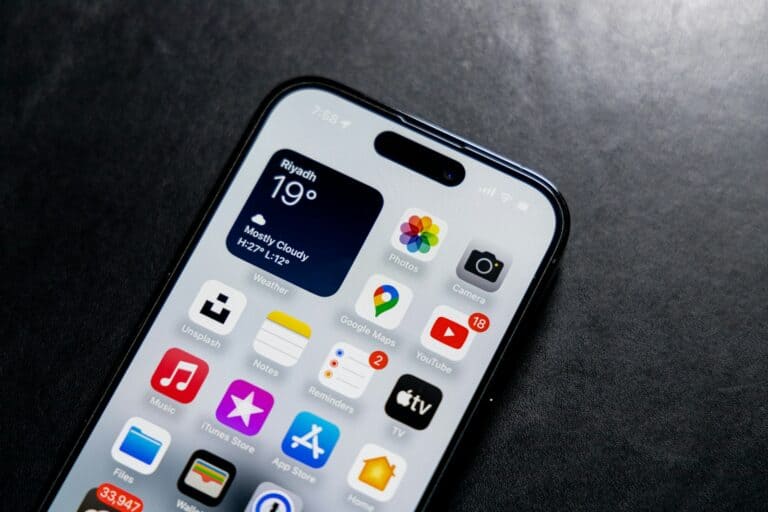A frozen iPhone that won’t turn off or reset can be frustrating. This common issue affects many iPhone users and can disrupt daily activities. To fix a frozen iPhone, try a force restart by quickly pressing the volume up button, then the volume down button, and finally holding the side button until the Apple logo appears.
If the force restart doesn’t work, connecting the iPhone to a power source for at least an hour may help. This allows the device to charge sufficiently, potentially resolving the issue. In some cases, updating the iOS software or toggling off certain features like “Press Side Button for Siri” can also address the problem.
When these steps fail, using Recovery Mode or contacting Apple Support may be necessary. These options can help resolve more persistent issues and ensure the iPhone functions properly again.
🧊 Step 1: Try a Force Restart
A force restart (hard reset) can reboot your iPhone even if it’s completely unresponsive. It won’t erase your data — it just forces the device to restart.
iPhone Models and Force Restart Methods
iPhone 8, SE (2nd gen) and later (including iPhone X, 11, 12, 13, 14, 15):
- Quickly press and release the Volume Up button.
- Quickly press and release the Volume Down button.
- Press and hold the Side button until the Apple logo appears.
- This may take up to 10–20 seconds.
iPhone 7 and 7 Plus:
- Press and hold both the Volume Down and Sleep/Wake (Side) buttons.
- Keep holding until you see the Apple logo.
iPhone 6s, SE (1st gen), and earlier:
- Press and hold both the Home and Top (or Side) buttons.
- Keep holding until the Apple logo appears.
(Source: Apple Support)
🔌 Step 2: Check the Battery and Charging Cable
If your iPhone still won’t respond:
- Plug it into a working charger and cable.
- Wait at least 15–30 minutes.
- Try the force restart again while it’s charging.
If your phone’s battery was completely drained, it may take a few minutes before it shows any signs of life.
💻 Step 3: Use Recovery Mode (if Force Restart Fails)
If your iPhone stays frozen or stuck on the Apple logo:
- Connect it to a computer (Mac or PC) with a USB cable.
- Open Finder (Mac) or iTunes (Windows).
- Perform the force restart steps again, but keep holding the buttons even after you see the Apple logo.
- When you see the Recovery Mode screen, choose:
- Update to reinstall iOS without erasing data, or
- Restore to erase everything and start fresh.
(Source: CNET)
🧼 Step 4: Check for Software Issues
If your iPhone restarts but keeps freezing:
- Update to the latest iOS version under Settings → General → Software Update.
- Delete any problematic apps that might cause crashes.
- Go to Settings → General → iPhone Storage to free up space.
🧰 Step 5: Contact Apple Support
If your iPhone still won’t turn on, restart, or respond after all these steps, it might be a hardware issue (e.g., logic board, screen, or battery failure).
You can:
- Visit an Apple Store or Authorized Service Provider
- Contact Apple directly via Apple Support
✅ Quick Summary
| Problem | Fix |
|---|---|
| iPhone frozen | Force restart |
| Still unresponsive | Charge for 30 minutes |
| Still stuck | Use Recovery Mode |
| Keeps freezing | Update or restore iOS |
| Nothing works | Contact Apple Support |
Key Takeaways
- Force restart the iPhone using specific button combinations
- Charge the device for an hour if it doesn’t respond
- Use Recovery Mode or contact Apple Support for persistent issues
Understanding the Issue
When an iPhone freezes and becomes unresponsive, users may feel frustrated and uncertain about how to proceed. This issue can stem from various causes and manifest in different ways.
Possible Causes of iPhone Freezing
Software glitches often lead to iPhone freezing. These can occur due to outdated iOS versions, incompatible apps, or corrupted system files. Hardware problems, such as faulty components or battery issues, may also cause freezing.
Overheating can trigger iPhone freezing. Intensive tasks or exposure to high temperatures may lead to this problem. Memory constraints are another culprit, especially on older models with limited storage.
Malware infections, though rare on iPhones, can potentially cause freezing. Jailbreaking an iPhone increases the risk of such issues.
Symptoms of a Frozen iPhone
A frozen iPhone typically displays a black or static screen. The device becomes unresponsive to touch or button presses. Users may find themselves unable to access any functions or apps.
In some cases, the iPhone may get stuck on the Apple logo during startup. The screen might flicker or display graphical glitches. Audio may continue playing even when the screen is frozen.
Repeated app crashes or system restarts can indicate a developing freezing issue. Battery drain may accelerate when the iPhone is in a frozen state.
Troubleshooting Steps
When an iPhone freezes and won’t turn off or reset, there are several effective methods to resolve the issue. These techniques can help restore functionality to the device.
Force Restarting Your iPhone
Force restarting an iPhone is often the quickest way to fix a frozen device. The process varies depending on the iPhone model:
For iPhone 8 and newer:
- Press and release the volume up button
- Press and release the volume down button
- Press and hold the side button until the Apple logo appears
For iPhone 7 and 7 Plus:
- Press and hold the volume down and power buttons simultaneously
- Release when the Apple logo appears
For iPhone 6s and older:
- Press and hold the home and power buttons together
- Release when the Apple logo appears
This method doesn’t erase any data and can often resolve minor software glitches causing the freeze.
Resetting iPhone Settings
If force restarting doesn’t work, resetting iPhone settings may help:
- Go to Settings > General > Transfer or Reset iPhone
- Tap “Reset”
- Choose “Reset All Settings”
This action won’t delete personal data but will restore default settings. It can fix issues caused by misconfigured settings. Users should note that Wi-Fi passwords and other preferences will need to be re-entered after the reset.
If these steps don’t resolve the issue, connecting the iPhone to a computer and using iTunes or Finder to update or restore the device may be necessary. In persistent cases, contacting Apple Support for further assistance is advisable.
Recovery Mode and Restore Options
Recovery Mode provides a solution for iPhones that won’t turn off or reset. This feature allows users to update or restore their device’s software when standard methods fail.
How to Access Recovery Mode
Entering Recovery Mode varies by iPhone model. For iPhone 8 and later, press and quickly release the Volume Up button, then the Volume Down button. Next, press and hold the Side button until the recovery mode screen appears.
On iPhone 7 and 7 Plus, press and hold the Side and Volume Down buttons simultaneously. For iPhone 6s or earlier, hold the Home and Top (or Side) buttons together.
Once in Recovery Mode, connect the iPhone to a computer with iTunes or Finder open. The computer will recognize the device and offer update or restore options.
When to Restore Your iPhone
Restoring an iPhone is necessary when other troubleshooting methods fail. Users should attempt a restore if their device:
- Remains frozen or unresponsive after force restart attempts
- Displays persistent software errors or crashes
- Shows a spinning wheel for an extended period
- Fails to update through normal methods
Before restoring, it’s crucial to back up all data if possible. Restoration erases all content and settings, returning the iPhone to factory conditions.
Users can initiate a restore through iTunes or Finder while the iPhone is in Recovery Mode. This process may take several minutes to complete.
When to Contact Apple Support
If your iPhone remains frozen and unresponsive after trying basic troubleshooting steps, it’s time to reach out to Apple Support. Here are some situations that warrant contacting them:
• Your iPhone won’t turn on or off, even after force restarting
• The screen stays black or shows the Apple logo indefinitely
• Buttons or touch controls are completely unresponsive
• Your device is stuck in a boot loop
Apple Support offers several contact options:
- Phone support
- Online chat
- In-person appointments at Apple Stores
Before contacting support, gather the following information:
- Your iPhone model
- iOS version (if accessible)
- Apple ID associated with the device
- Serial number (found on the device or original packaging)
This data helps Apple technicians diagnose the issue more efficiently. They may guide you through additional troubleshooting steps or recommend bringing your device to an Apple Store or authorized service provider for hands-on assistance.
Remember, Apple’s warranty covers manufacturing defects. If your iPhone is out of warranty, repair costs may apply. Always back up your data regularly to prevent loss in case of device failure.
Frequently Asked Questions
Unresponsive iPhones can be frustrating. Various methods exist to restart frozen devices and regain control.
How can I force restart an iPhone that is unresponsive and cannot be turned off?
Press and quickly release the volume up button. Then press and quickly release the volume down button. Finally, press and hold the side button until the Apple logo appears. This process takes about 10 seconds.
What steps should be taken when an iPhone won’t turn off and the screen is unresponsive?
Try a soft reset first. Press and hold the volume up button and side button simultaneously until the power off slider appears. Drag the slider to shut down the device. If this fails, attempt a force restart using the method described above.
What are the options if an iPhone screen is frozen and a hard reset is not functioning?
Connect the iPhone to a power source. Allow it to charge for at least 30 minutes. If the device remains unresponsive, try a force restart again. If issues persist, contact Apple Support or visit an authorized service provider.
How can you restart an iPhone if the screen is frozen and not responding to touch?
Use the physical buttons for a force restart. The process varies slightly depending on the iPhone model. For most recent models, use the volume up, volume down, and side button sequence described earlier.
What should you do if your iPhone 11 or iPhone 12 is frozen and pressing the buttons does not work?
Ensure the phone has sufficient battery charge. Connect it to a power source for at least an hour. Try the force restart procedure again. If problems continue, check for iOS updates or restore the device using iTunes or Finder.
If your iPhone will not force shut down, what alternative methods can you use to reboot it?
Allow the battery to drain completely. This may take several hours. Once drained, charge the device and attempt to turn it on. If unsuccessful, try recovery mode or DFU (Device Firmware Update) mode to restore the iPhone’s software.