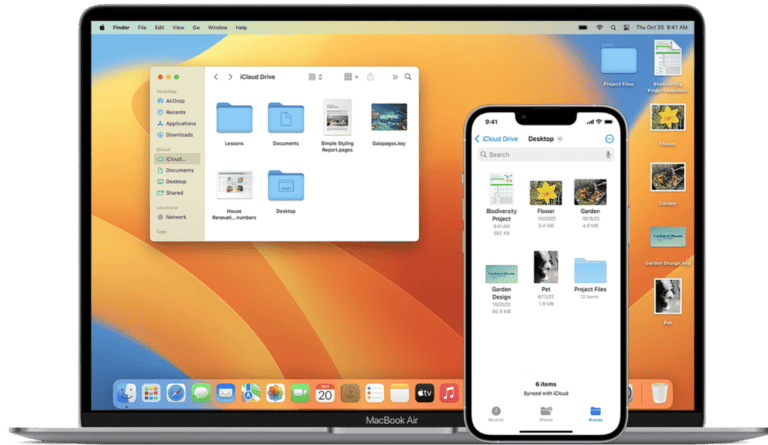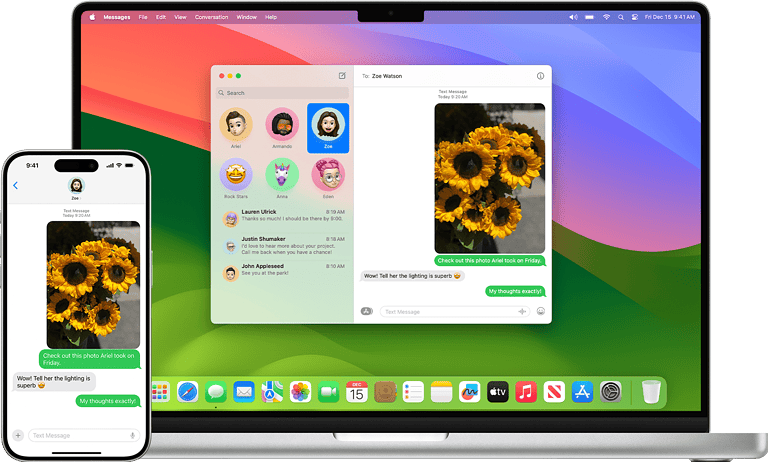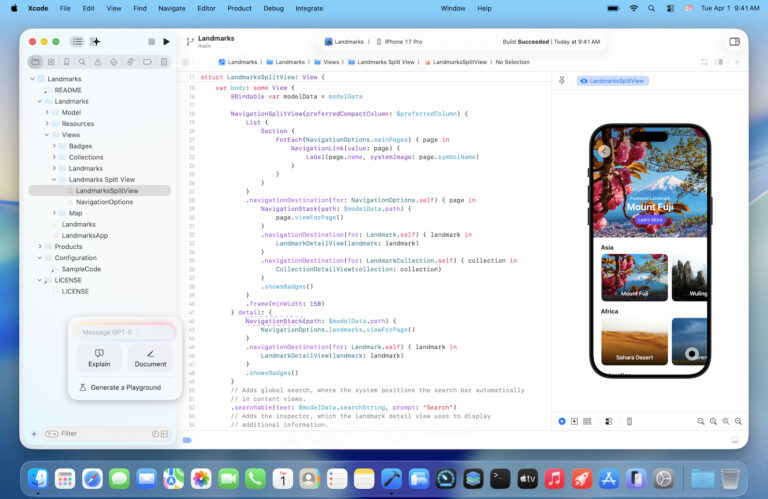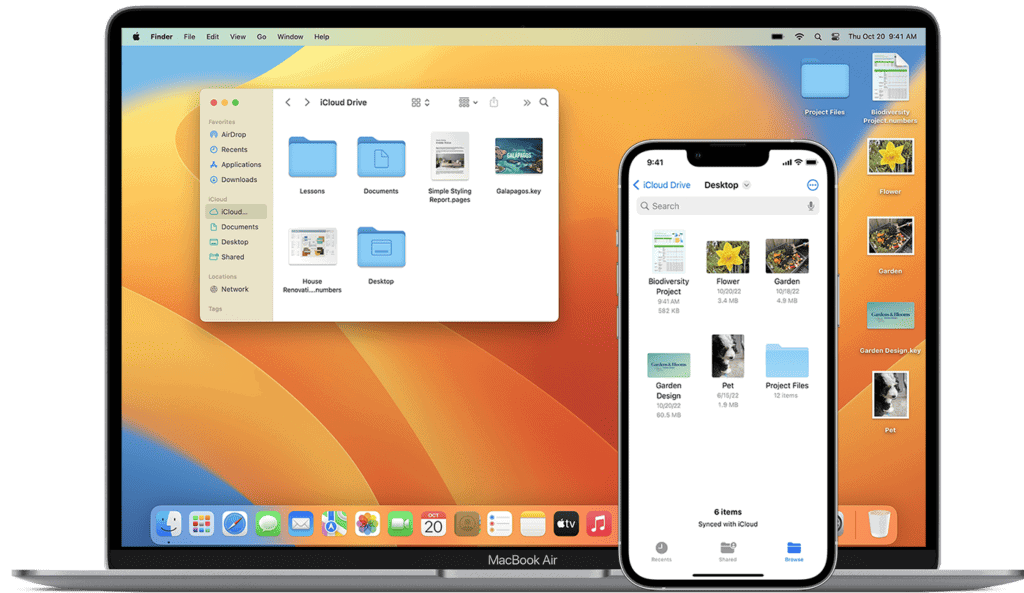
Recording internal audio on a Mac can be useful for capturing system sounds, creating tutorials, or saving audio from online sources. Mac users can record internal audio using built-in tools like QuickTime Player or third-party applications such as Soundflower. These methods allow for high-quality audio capture directly from the computer’s system output.
QuickTime Player offers a straightforward approach for basic recording needs. Users can select their Mac’s internal microphone as the audio source to capture system sounds. For more advanced options, Soundflower acts as a virtual audio device, routing internal audio to recording software like Audacity or OBS Studio.
Mac’s Audio MIDI Setup utility also plays a role in configuring audio inputs and outputs for recording. By creating multi-output devices, users can simultaneously listen to and record internal audio. This flexibility enables a range of recording scenarios, from simple screen captures to complex audio production tasks.
Why Mac Doesn’t Record Internal Audio by Default
Mac devices do not have a built-in option to record audio output directly, and external software is necessary to complete the task. This is by design for privacy and copyright protection reasons, but it can be overcome with the right tools and setup.
Method 1: Using BlackHole (Free & Recommended)
BlackHole is a modern, free alternative that has largely replaced older solutions like Soundflower.
Setup Instructions:
- Download and install BlackHole from GitHub
- Open Audio MIDI Setup (found in Applications > Utilities)
- Create a Multi-Output Device:
- Click the “+” button and select “Create Multi-Output Device”
- Check both your speakers/headphones and BlackHole 2ch
- Set your speakers as the master device
- Set the Multi-Output Device as your system output
- In your recording software, select BlackHole as the input source
Method 2: Using Third-Party Recording Software
Several dedicated applications can handle internal audio recording:
Popular Options:
- Audio Hijack: Professional-grade audio capture tool
- SoundSource: Simple system audio management
- Loopback: Advanced audio routing solution
- AppGeeker Screen Recorder: Can effortlessly record internal audio from your Mac while capturing your voice from the microphone
Method 3: Using OBS Studio (Free)
OBS Studio combined with BlackHole provides a powerful free solution:
- Install BlackHole (as described above)
- Download and install OBS Studio
- Add an Audio Input Capture source
- Select BlackHole as the device
- Configure your Multi-Output Device to include both BlackHole and your speakers
Method 4: QuickTime with Workarounds
While QuickTime can’t directly record system audio, there are ways to capture system sound while screen recording using free tools:
- Set up BlackHole or similar virtual audio driver
- Configure system audio routing
- Use QuickTime’s screen recording feature
- Select the virtual audio device as your microphone
Method 5: Using Aggregate Devices
For more complex setups:
- Open Audio MIDI Setup
- Create an Aggregate Device
- Select both your audio interface and BlackHole
- Configure sample rates to match
- Use this aggregate device in your recording application
Best Practices and Tips
Audio Quality:
- Match sample rates across all devices (typically 44.1kHz or 48kHz)
- Monitor audio levels to prevent clipping
- Use lossless formats when possible for archival purposes
Troubleshooting:
- If you can’t hear audio, ensure your Multi-Output Device includes your speakers
- Restart applications after changing audio routing
- Check system permissions for microphone access
Legal Considerations:
- Only record audio you have permission to capture
- Respect copyright laws when recording streaming content
- Be aware of privacy laws in your jurisdiction
Common Use Cases
These methods are great tools for recording system sound, media audio, online calls, video conferences, and more. Popular applications include:
- Recording podcast interviews
- Capturing streaming audio
- Creating tutorials with system sounds
- Archiving online meetings
- Recording music from web players
Conclusion
While Mac doesn’t offer built-in internal audio recording, there are 8 free ways to record system audio on Macs, with BlackHole being the most modern and reliable solution. The key is properly configuring your audio routing through Multi-Output or Aggregate Devices, then using appropriate recording software to capture the audio stream.
Choose the method that best fits your technical comfort level and recording needs. For occasional use, simple third-party apps work well. For professional or frequent recording, investing time in setting up BlackHole with OBS or Audio Hijack provides the most flexibility and quality.
Key Takeaways
- QuickTime Player and Soundflower are popular tools for recording internal audio on Mac
- Audio MIDI Setup allows for creating custom audio configurations for recording
- Third-party applications offer advanced features for high-quality internal audio capture
Setting Up Audio Recording Software
Recording internal audio on a Mac requires specific software and configurations. The right tools and settings enable capturing system sounds directly from your computer.
Choosing the Right Software
Several options exist for recording internal audio on Mac. Audacity is a popular free, open-source choice with powerful editing features. OBS Studio offers both audio and screen recording capabilities. For a more streamlined experience, Loopback provides virtual audio routing.
Each software has unique strengths. Audacity excels in audio editing. OBS Studio shines for streaming and screen capture. Loopback specializes in complex audio routing scenarios.
Consider your specific needs when selecting software. Beginners may prefer Audacity’s simplicity. Content creators might opt for OBS Studio’s versatility. Audio professionals often choose Loopback for its advanced features.
Installing Soundflower and OBS Studio
Soundflower is a key component for internal audio recording on Mac. It creates virtual audio devices to route system audio.
To install Soundflower:
- Download from the official GitHub repository
- Open the disk image and run the installer
- Restart your Mac to complete installation
Next, install OBS Studio:
- Visit the OBS Project website
- Download the Mac version
- Open the disk image and drag OBS to your Applications folder
OBS Studio provides a powerful platform for capturing both audio and video. Its flexibility makes it suitable for various recording scenarios.
Configuring Audio MIDI Setup
Audio MIDI Setup is a built-in Mac utility for managing audio devices. It’s crucial for setting up internal audio recording.
To configure Audio MIDI Setup:
- Open the application from the Utilities folder
- Click the “+” button in the bottom left corner
- Select “Create Multi-Output Device”
- Check the boxes for your Mac’s built-in output and Soundflower
This creates a virtual device that combines your Mac’s audio output with Soundflower. It allows you to hear audio while recording.
Set the new Multi-Output Device as your system’s default output in Sound preferences. This routes all system audio through Soundflower, making it available for recording in your chosen software.
Recording Internal Audio with QuickTime and Other Tools
Mac users have several options for capturing internal audio during screen recordings. QuickTime offers a simple built-in solution, while third-party tools provide more advanced features for specific needs.
Using QuickTime for Simple Recordings
QuickTime Player comes pre-installed on Macs and allows basic screen recording with internal audio. To start, open QuickTime and select “New Screen Recording” from the File menu. Click the dropdown arrow next to the record button to choose audio sources. Select “Internal Microphone” to capture system audio.
For newer macOS versions, QuickTime integrates with the Screenshot toolbar. Press Command + Shift + 5 to open it, then click “Options” to select audio sources. Hit “Record” to begin capturing your screen with internal sound.
QuickTime recordings are saved as .mov files, which are easily editable and shareable. This method works well for quick captures but lacks advanced audio controls.
Advanced Recording with OBS and Audacity
OBS (Open Broadcaster Software) offers more control for screen recording with internal audio on Mac. Install OBS and a virtual audio driver like BlackHole. Set up an audio output device in System Preferences that routes to BlackHole.
In OBS, add a “Display Capture” source for video and an “Audio Output Capture” for BlackHole. This setup allows separate audio tracks for system sounds and microphone input.
Audacity can be used in conjunction with OBS for more precise audio editing. Record system audio in OBS while simultaneously capturing in Audacity for a multi-track workflow.
Alternative Software Options
Several third-party applications provide enhanced features for recording internal audio on Mac:
- ScreenFlick offers high-quality screen captures with audio mixing options.
- Movavi Screen Recorder includes a timer function and video editing tools.
- Aiseesoft Screen Recorder provides scheduled recording and webcam overlay features.
- RecordIt focuses on quick, shareable recordings with cloud storage integration.
These alternatives often include additional editing tools, custom output formats, and more precise audio controls compared to QuickTime.
FonePaw Audio Recorder specializes in audio-only captures, useful for podcasts or voice memos that don’t require video.
Optimizing Audio Quality and Formats
Recording high-quality internal audio on Mac requires careful attention to settings and file formats. The right adjustments can make a significant difference in the final output.
Adjusting Audio Recording Settings
To capture crisp internal audio, users should configure their Mac’s audio settings properly. Open System Preferences and navigate to Sound. Select the Input tab and choose the appropriate audio source. Adjust the input volume slider to prevent distortion.
For optimal results, set the sample rate to 44.1 kHz or 48 kHz. These rates provide excellent audio quality without excessive file sizes. The bit depth should be 16-bit for most purposes, though 24-bit offers higher fidelity for professional use.
Consider enabling noise reduction if available in your recording software. This feature can help minimize unwanted background sounds.
Selecting the Appropriate Audio Format
The choice of audio format impacts both quality and file size. Common options include MP3, M4A, FLAC, and WAV.
MP3 is widely compatible and offers good compression. It’s suitable for most general purposes. M4A (AAC) provides better quality at similar file sizes to MP3.
For lossless audio, FLAC preserves full quality while reducing file size. It’s ideal for archiving or professional use. WAV offers uncompressed audio but results in large files.
Ogg Vorbis is an open-source alternative that balances quality and compression. WMA is less common but still used on some systems.
Consider your needs when choosing a format. Higher bitrates generally mean better quality but larger files.
Troubleshooting Common Issues in Internal Audio Recording
Internal audio recording on Mac can face several challenges. Users may encounter software conflicts, recording interruptions, and device management issues.
Resolving Software Conflicts
Software conflicts can hinder internal audio recording on Mac. Users should check for outdated drivers or incompatible applications. Updating macOS and audio software often resolves these issues. Some users find success with third-party tools like Soundflower or Audio Hijack.
Restarting the computer can clear temporary conflicts. If problems persist, users can try creating a new user account to isolate the issue. This helps determine if the problem is system-wide or user-specific.
Handling Recording Interruptions
Recording interruptions can stem from various sources. System notifications, background processes, or power management settings may cause breaks in audio capture. Users should enable Do Not Disturb mode to prevent alerts from disrupting recordings.
Closing unnecessary applications frees up system resources. This reduces the chances of audio glitches or dropouts. For longer recordings, connecting the Mac to a power source prevents unexpected shutdowns or sleep mode activation.
Managing Input and Output Devices
Proper device management is crucial for successful internal audio recording. Users should verify the correct input and output devices are selected in System Preferences. Some applications may override system settings, so checking app-specific audio preferences is important.
For complex setups, creating an aggregate device in Audio MIDI Setup can help. This allows users to combine multiple inputs or outputs. Testing the audio setup before starting important recordings ensures optimal quality and prevents last-minute issues.
Frequently Asked Questions
Recording internal audio on Mac can be achieved through various methods and software options. Users often have specific questions about the process and available tools.
What are the steps to capture internal system sounds on a Mac using QuickTime Player?
QuickTime Player offers a built-in option for recording internal audio. Open QuickTime and select “New Audio Recording.” Click the dropdown arrow next to the record button and choose “Internal Microphone” as the audio source. Press record to start capturing system sounds.
How can I record the audio from my Mac while conducting a screen recording?
To record both screen and internal audio, use QuickTime Player’s screen recording feature. Select “New Screen Recording” from the File menu. Click the dropdown arrow next to the record button and choose “Internal Microphone” for audio. Start the recording to capture both video and system sounds.
Is it possible to record the internal audio on a Mac with the use of Audacity, and if so, how?
Audacity can record internal Mac audio with additional setup. Install Soundflower, then set it as the output device in System Preferences. In Audacity, select Soundflower as the recording device. This configuration allows Audacity to capture system audio.
Which software can I use to record the internal sound on a Mac without any external inputs?
Several options exist for recording internal Mac audio without external inputs. QuickTime Player and Audacity (with Soundflower) are popular choices. Other dedicated apps like Audio Hijack and Soundflower also offer this functionality without requiring external hardware.
Can GarageBand on Mac be used to record internal audio, and what is the process?
GarageBand can record internal Mac audio with some configuration. Set up a new project and create an audio track. Use Audio MIDI Setup to create a multi-output device that includes both your speakers and Soundflower. Select this device in GarageBand’s preferences to capture system audio.
Are there any free applications available for recording internal audio on a Mac?
Free options for recording internal Mac audio include QuickTime Player and Audacity (when used with Soundflower). OBS Studio, a free and open-source application, also supports internal audio recording on Mac with proper configuration.