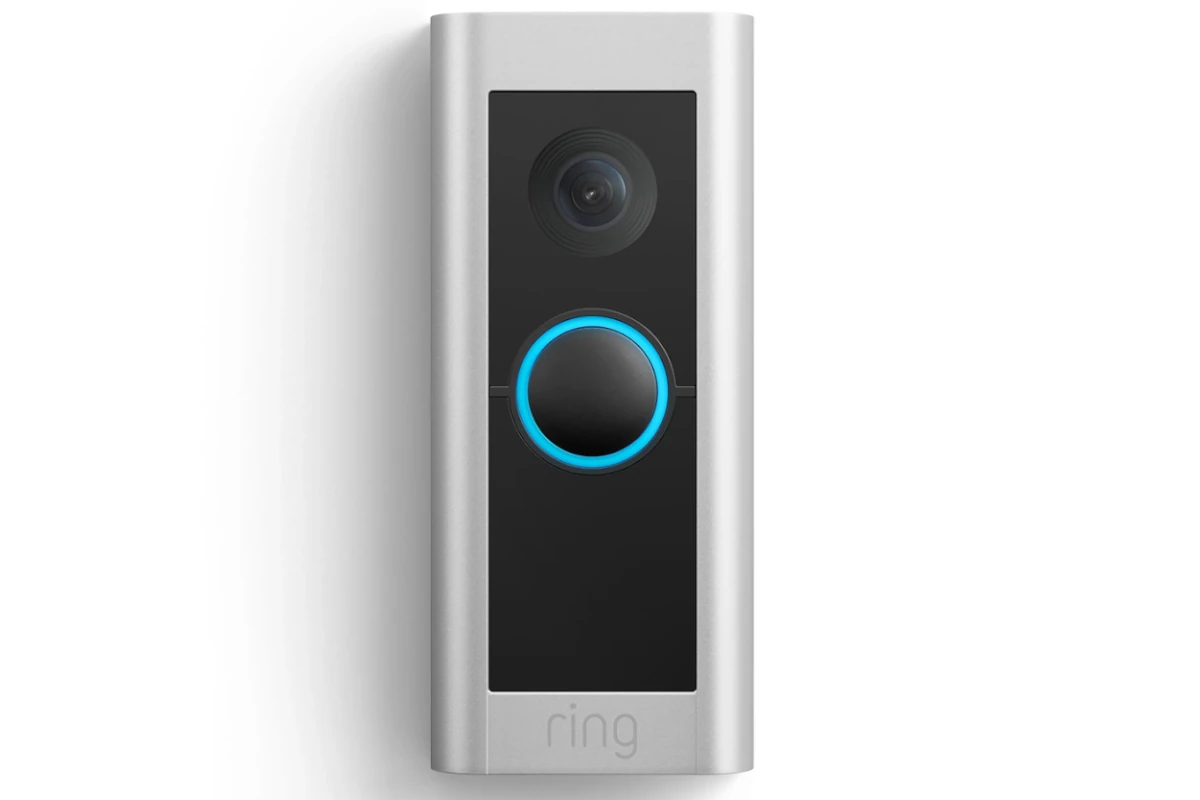
Have you ever heard your doorbell ring while watching your favorite show and wished you didn’t have to get up to see who’s there? Setting up your Ring doorbell to display on your TV screen can solve this problem. You can view Ring doorbell footage directly on your smart TV using compatible apps and devices like Alexa-enabled Fire TV, Samsung SmartThings, or other smart home integrations.
This convenient setup allows you to see visitors in real-time without interrupting your activities. When someone presses your doorbell, you can instantly view the live feed on your television screen. Many homeowners appreciate this feature for both convenience and added security, especially when they’re relaxing or busy in another part of the house.
Connecting your Ring doorbell to your TV is simpler than you might think, even if you’re not particularly tech-savvy. The process varies slightly depending on your TV brand and the smart home ecosystem you use, but the benefits are universal – enhanced home security and convenience with minimal effort.
Why Connect Your Ring Doorbell to Your TV?
Viewing your Ring Doorbell feed on your TV adds convenience and security. You can see who’s at your door without grabbing your phone — perfect when you’re watching TV or cooking.
🔧 Option 1: For Samsung Smart TVs (SmartThings Integration)
Samsung TVs (2018 models and newer) can connect directly to Ring devices through SmartThings.
Steps:
- Set up your Ring Doorbell in the Ring app on your smartphone.
- Download the SmartThings app on your phone.
- Link your Ring account:
- Open SmartThings → Tap Add Device → Choose Ring.
- Sign in with your Ring credentials and authorize access.
- Connect your Samsung TV to the same SmartThings account.
- On your TV, go to Settings → Connected Devices → SmartThings.
- Once linked, you can:
- View live video from your Ring Doorbell directly on the TV.
- Get doorbell notifications on-screen when someone rings.
✅ Tip: You can also use Bixby voice commands like “Show me the front door camera” to bring up the live feed.
(Source: Samsung Support)
🔥 Option 2: For Amazon Fire TV or Fire TV Stick
If you have an Amazon Fire TV or Fire TV Stick, you can link your Ring Doorbell using Alexa.
Steps:
- Open the Alexa app on your phone.
- Tap Devices → Cameras → Add Device → Ring.
- Enable the Ring Skill and link your Ring account.
- Once connected, say:“Alexa, show me the front door.”
- The live feed will appear on your Fire TV screen.
✅ Tip: You can also say “Alexa, talk to the front door” to use two-way audio if your Ring model supports it.
📱 Option 3: For Other Smart TVs (Casting or Mirroring)
If your TV doesn’t support SmartThings or Alexa, you can still view your Ring feed using screen mirroring from your smartphone or tablet.
Steps:
- Open the Ring app on your smartphone.
- Start the Live View for your doorbell.
- Use your phone’s screen mirroring or casting feature:
- On Android: Use Smart View or Cast Screen.
- On iPhone: Use AirPlay (for compatible TVs).
- The live video will appear on your TV.
(Source: KnowTechie)
🧩 Option 4: Using a Streaming Device (Chromecast, Roku, etc.)
If you use a Chromecast or Roku, you can cast your phone’s screen or use third-party apps like Ring TV Viewer to display the feed.
Steps:
- Open the Ring app on your phone.
- Start Live View.
- Tap the Cast icon (Chromecast) or use Screen Mirroring (Roku).
⚙️ Troubleshooting Tips
- Make sure your Ring Doorbell, TV, and phone are on the same Wi-Fi network.
- Update all apps (Ring, SmartThings, Alexa).
- Restart your devices if the feed doesn’t load.
- Check Ring’s Device Health in the app for connectivity issues.
🧠 Summary
| TV Type | Connection Method | Voice Command Support |
|---|---|---|
| Samsung Smart TV | SmartThings App | Bixby |
| Amazon Fire TV | Alexa App | Alexa |
| Other Smart TVs | Screen Mirroring | No |
| Chromecast / Roku | Casting | No |
In short:
- Samsung TVs → Use SmartThings
- Fire TV → Use Alexa
- Other TVs → Use Casting or Mirroring
For more detailed setup help, see guides from Samsung, Asurion, or SmartHomeAce.
Key Takeaways
- Ring doorbells can be viewed on smart TVs through Alexa-enabled devices, Samsung SmartThings, or other compatible integrations.
- Setting up the connection typically requires installing the appropriate app and following simple prompts to link your devices.
- Live doorbell footage can appear automatically on your TV when someone rings, allowing you to see visitors without leaving your seat.
Understanding the Ring Doorbell System
Ring doorbells combine security and convenience by letting you see and talk to visitors from anywhere. These smart devices have transformed how homeowners monitor their entrances and interact with delivery people or guests.
Overview of Ring Doorbell Products
Ring offers several video doorbell models to fit different needs and budgets. The basic Ring Video Doorbell provides HD video, two-way talk, and motion detection. More advanced models like the Ring Doorbell Pro feature enhanced video quality and customizable motion zones.
Most Ring doorbells can be installed using existing doorbell wiring or battery power. This flexibility makes them suitable for nearly any home setup.
Each device connects to your home Wi-Fi network. This connection allows the doorbell to send notifications to your smartphone when someone rings the bell or when motion is detected.
Ring also offers subscription plans that provide video recording and storage. These plans let you review footage from your doorbell for up to 60 days.
How Ring Doorbell Enhances Home Security
The Ring doorbell serves as more than just a way to see visitors. It’s a security camera for your front door that provides constant monitoring.
Motion sensors in Ring devices alert you when someone approaches your home. This feature gives you awareness of activity near your entrance even when no one rings the bell.
The two-way talk feature lets you speak with visitors without opening your door. This adds a layer of safety when interacting with strangers.
Many Ring users report that the visible presence of a video doorbell deters potential package thieves and unwanted visitors. The doorbell’s recording capability can also provide evidence if a crime occurs.
Ring devices integrate with other smart home security systems. This creates a comprehensive security network that can include indoor cameras, alarm systems, and smart lighting.
Ring Doorbell and Smart TV Integration
Integrating a Ring Doorbell with a smart TV creates a seamless home security experience that lets homeowners see visitors on a larger screen with better resolution.
Compatible Smart TVs for Ring Integration
Samsung smart TVs offer direct integration with Ring Doorbell Pro through the SmartThings app. Users can receive doorbell notifications directly on their TV screen and view HD video feeds instantly.
For other smart TV brands with Amazon Fire TV or streaming devices, Alexa integration makes viewing Ring footage simple. Users can ask Alexa to show their Ring doorbell live on compatible TVs.
Smart TVs with built-in web browsers provide another option. Users can access their Ring account through the browser by visiting ring.com and logging in.
Compatible platforms include:
- Samsung Smart TVs (via SmartThings)
- Fire TV devices
- Smart TVs with Alexa built-in
- TVs with web browsers
Benefits of Viewing Ring Doorbell on Your TV
The primary advantage of Ring-to-TV integration is the significantly larger display. Security footage appears with enhanced clarity on a big screen, making it easier to identify visitors or potential security concerns.
The HD video quality from Ring doorbells shows up with impressive detail on modern smart TVs. This improved visibility helps homeowners make better security decisions when someone approaches their property.
TV integration also enables family-wide awareness. When the doorbell rings, everyone in the room can see who’s at the door without crowding around a small phone screen.
Notifications appear directly on the TV, allowing seamless viewing without interrupting current programming. This convenience is particularly valuable when relaxing or entertaining guests.
Setting Up the Ring Doorbell with Your TV
Connecting your Ring doorbell to your TV enhances home security by letting you see who’s at your door on a larger screen. This integration works through apps and smart home systems that bridge these devices together.
Step-by-Step Installation Guide
To display your Ring doorbell on your TV, you’ll need to follow a specific process. First, ensure your Ring doorbell is properly installed and connected to your home Wi-Fi network.
For Samsung TVs, you’ll need to connect the doorbell through both the Ring and SmartThings apps. Download these apps from your TV’s app store if not already installed.
If you have an Amazon Fire TV or Echo Show, you can use the Alexa integration. Simply:
- Open the Alexa app on your phone
- Go to Devices > + > Add Device
- Select Doorbell > Ring
- Follow prompts to link your Ring account
- Enable Ring notifications in your Alexa settings
Once connected, you can say “Alexa, show me the front door” to view your doorbell’s live feed instantly on your TV.
Troubleshooting Common Setup Issues
If your Ring doorbell isn’t displaying on your TV, several quick fixes can help. First, check that both devices are connected to the same Wi-Fi network. Different networks prevent proper communication between devices.
Verify that your TV has the latest software updates installed. Electronics specialists recommend regular updates to ensure compatibility with smart home devices.
If using a Samsung TV, make sure you’ve properly configured your preferred settings directly on the television after linking your Ring account.
For persistent issues, try these solutions:
- Power cycle both devices (turn off completely, wait 30 seconds, then restart)
- Uninstall and reinstall the relevant apps
- Check your internet connection speed
- Contact tech support from Ring or your TV manufacturer
Some smart TVs also allow you to view Ring through a browser app by logging into ring.com directly on the TV if other methods fail.
Maximizing the Ring Experience on TV
Getting your Ring doorbell to display on your TV offers convenience and enhanced security. The right settings and features can transform this setup from merely functional to truly impressive.
Customizing Settings for the Best Viewing Experience
To optimize your Ring doorbell feed on your TV, start by adjusting notification settings. In the Ring app, tap on Settings and then Notifications where you can enable Ring Alerts or Motion Alerts. These customizations determine which alerts appear on your television.
For best picture quality, ensure your Wi-Fi connection is strong. If video appears choppy or delayed, try moving your router closer to both devices or installing a Wi-Fi extender.
Adjust display settings on your TV for optimal viewing:
- Brightness: Increase for nighttime viewing
- Contrast: Enhance to see visitors more clearly
- Screen position: Center the Ring feed for best visibility
Real-Time Notifications and Quick Replies on TV
When someone approaches your door, you can see your Ring video doorbell live right on your smart TV. Simply ask Alexa to show the front door camera for instant monitoring.
Set up automated routines for maximum convenience. Users can create an Alexa routine that displays the Ring feed automatically when motion is detected, eliminating the need for manual commands.
Quick Replies allow interaction with visitors without getting up. Select from pre-set messages like “Leave package at door” or create custom responses that display while the live feed shows on your TV.
For enhanced security, enable two-factor authentication in the Ring app. This prevents unauthorized access to your doorbell feed while maintaining convenient TV viewing.
Additional Security Features
Viewing your Ring doorbell on your TV is just one part of a comprehensive home security solution. Smart device integration enhances your property’s protection while offering convenient monitoring options.
The Role of Ring Cameras in Overall Home Security
Ring cameras serve as the eyes of your home security system, providing continuous surveillance of key areas. These security cameras work alongside your doorbell to create a complete monitoring network.
Many homeowners place Ring cameras at entry points like backdoors, garages, and side gates. This creates multiple viewing angles that can be accessed on your TV through the SmartThings app.
Ring cameras offer features beyond basic video recording. They include:
- Motion-activated alerts
- Two-way communication
- Night vision capabilities
- Customizable motion zones
- Cloud storage options
The ability to view all camera feeds on your TV screen creates a central monitoring station within your home. This integration makes it easier to check multiple camera angles without switching between devices.
How Smart Locks and Ring Alarm Systems Work Together
Smart locks and Ring Alarm systems create a powerful security combination that can be monitored directly on your television. When someone triggers your Ring Alarm system, notification alerts appear on your TV screen, allowing immediate visual verification.
This integration works through compatible platforms like:
• Amazon Alexa (Echo Show devices)
• Samsung SmartThings
• Fire TV devices
Smart locks can be controlled through the same interfaces that display your Ring doorbell feed. This means you can see who’s at the door on your TV and unlock it remotely if needed.
The system also enables automated routines. For example, when your Ring doorbell detects motion, your TV can automatically display the feed while interior lights activate. This synchronized response serves as both a convenience and a deterrent to potential intruders.
Handling Notifications and Visitors
Ring doorbells offer convenient ways to manage visitors and protect packages when viewing your doorbell feed on your TV. The integration provides real-time alerts and visual confirmation of who’s at your door without leaving your couch.
Managing Delivery Driver Interactions
When a delivery driver arrives, your Ring doorbell can send Ring Alerts to notify you of their presence. Homeowners can customize notification settings through the Ring app to ensure timely alerts when someone presses the doorbell.
For Samsung TV users, delivery notifications appear directly on the screen, allowing immediate response. This feature is particularly helpful during busy days when multiple packages are expected.
Communication with delivery personnel is simple through the two-way talk feature. Users can provide specific drop-off instructions while viewing the driver on their TV screen. The chime function can be adjusted based on time of day, ensuring notifications aren’t disruptive during evening hours.
Some helpful settings include:
- Quiet Hours: Disable chimes during specific times
- Motion Zones: Focus only on walkway or porch areas
- Quick Replies: Set automated responses for when you can’t answer
Protecting Your Home from Package Thieves
Package theft prevention starts with visibility. Using the live view feature on a Fire TV or other smart TV allows homeowners to monitor packages left at the doorstep throughout the day.
Motion sensors play a crucial role in security by detecting movement near delivered packages. When triggered, these sensors can send immediate alerts to the TV, allowing quick response to potential theft attempts.
Recording capabilities provide evidence in case a package is stolen. The footage can be accessed directly from compatible smart TVs or through connected devices. Users can share limited access to their Ring camera with neighbors or family members for additional monitoring when away.
Security tips for package protection:
- Request deliveries when someone is home
- Use motion-triggered lights alongside Ring cameras
- Enable notifications for all movement near the door
- Ask Alexa to show a live look at your door when alerted
Frequently Asked Questions
Many smart TV owners want to see their Ring doorbell video on their television screens. This makes it easier to check who’s at the door without using a phone or tablet.
How can I connect my Ring doorbell to view on my Samsung Smart TV?
To use a Ring Doorbell Pro with a Samsung Smart TV, first open the Ring app and select your doorbell from the list. Then turn on Ring Alerts and/or Motion Alerts.
These settings allow notifications to appear on your television when someone presses the doorbell or when motion is detected. The alerts will appear as notifications on your screen.
What are the steps to integrate a Ring doorbell with a smart TV?
To integrate your Ring doorbell with your smart TV, tap on Settings in the Ring app and then select Notifications. From there, choose to Enable Ring Alerts or Motion Alerts.
After enabling these settings, you can customize which specific alerts you want to see on your television. This allows you to personalize your experience based on your preferences.
Is it possible to view my Ring doorbell on an LG Smart TV?
Yes, it is possible to view your Ring doorbell on an LG Smart TV. The process typically requires using a compatible streaming device such as a Fire TV Stick, Chromecast, or Apple TV connected to your LG television.
Once connected, you can install the Ring app on the streaming device to view your doorbell camera on your LG TV. The specific steps may vary depending on which streaming device you use.
Can Alexa assist in displaying the Ring doorbell video on my television?
Yes, Alexa can help display Ring doorbell video on your TV. If you have a smart TV with Android OS or a Chromecast device, you can access your Ring video doorbell using an Alexa device.
The integration allows you to use voice commands to view your doorbell feed. Simply ask Alexa to show your front door camera, and the video will appear on your television screen.
What are the requirements to automatically show my Ring doorbell on my Fire TV?
To automatically show your Ring doorbell on Fire TV, you need a Ring doorbell, a Fire TV device, and both connected to the same Wi-Fi network. You’ll also need the Ring app installed on your Fire TV device.
Enable notifications in the Ring app settings to allow automatic alerts. When someone rings the doorbell, your Fire TV can display the video feed automatically if properly configured.
How do I stream video from my Ring camera on a Roku TV?
To stream video from a Ring camera on a Roku TV, you’ll need to use a compatible streaming device such as a Fire TV Stick or Chromecast since Roku doesn’t directly support the Ring app.
Connect your streaming device to your Roku TV’s HDMI port. Install the Ring app on the streaming device, sign in to your Ring account, and you’ll be able to view your Ring camera feeds on your Roku TV through the connected device.





