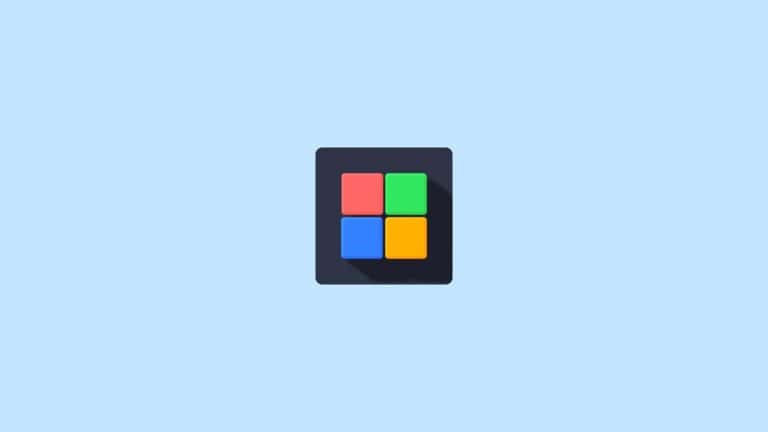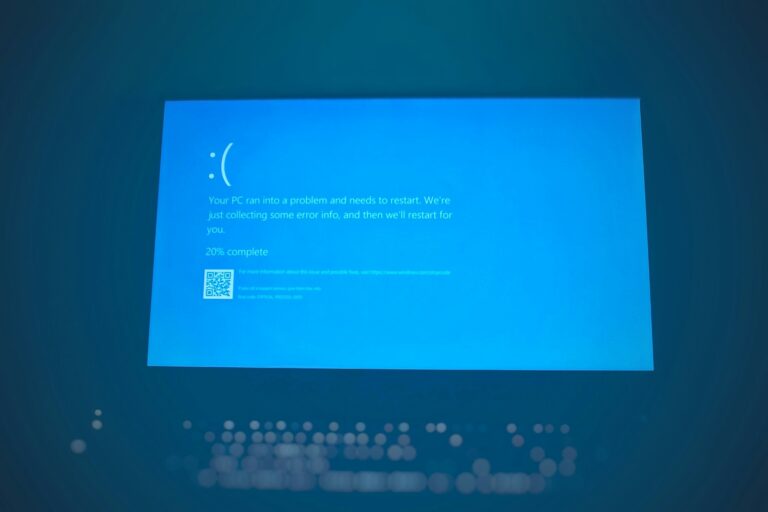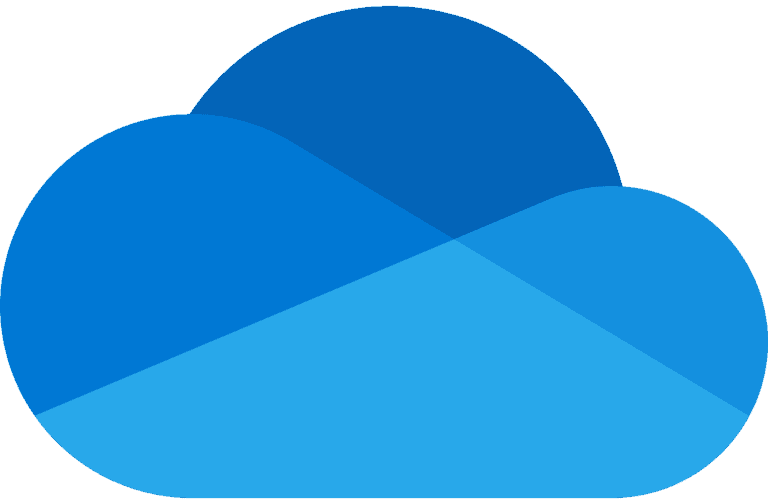It can be extremely frustrating when you press the power button or select shutdown from the menu, only to find your Windows 11 computer refusing to turn off completely. This common issue affects many users and often stems from outdated drivers, running applications, or system settings that need adjustment. To fix a Windows 11 computer that won’t shut down properly, start by closing all applications, updating your system, and disabling Fast Startup in the power options.
Many users don’t realize that the default Fast Startup feature in Windows 11 can actually prevent a complete shutdown. When enabled, this feature puts your computer into a hibernation state rather than shutting it down entirely. This can cause various problems including the inability to perform a true shutdown. Another simple workaround is to hold the Shift key while clicking shutdown, which forces Windows to perform a complete shutdown rather than a hybrid one.
Step-by-Step Guide: Fix Windows 11 Not Shutting Down
1. Wait and Check for Background Tasks
Sometimes Windows is finishing updates or background processes.
- Press Ctrl + Shift + Esc to open Task Manager.
- Check for high CPU or disk usage.
- End any unnecessary tasks (like installers or updaters).
- Try shutting down again.
2. Run the Power Troubleshooter
Windows 11 includes a built-in tool to detect and fix power-related issues.
- Open Settings → System → Troubleshoot → Other troubleshooters.
- Find Power, then click Run.
- Follow the on-screen instructions and restart your PC afterward.
(source: Microsoft Q&A)
3. Disable Fast Startup
Fast Startup can sometimes prevent a full shutdown.
- Open Control Panel → Hardware and Sound → Power Options.
- Click Choose what the power buttons do.
- Select Change settings that are currently unavailable.
- Uncheck Turn on fast startup (recommended).
- Click Save changes, then restart.
(source: Guiding Tech)
4. Perform a Clean Boot
A third-party service or app might be blocking shutdown.
- Press Windows + R, type
msconfig, and hit Enter. - Under the Services tab, check Hide all Microsoft services, then click Disable all.
- Go to the Startup tab → Open Task Manager → disable all startup items.
- Restart your PC and try shutting down again.
If this fixes the issue, re-enable services one by one to find the culprit.
(source: Microsoft Q&A)
5. Update Windows and Drivers
Outdated system files or drivers can prevent shutdown.
- Go to Settings → Windows Update → Check for updates.
- Also update GPU, chipset, and BIOS drivers from your manufacturer’s site.
6. Use Command Prompt to Force Shutdown
If Windows refuses to shut down normally:
- Press Windows + X → select Terminal (Admin).
- Type:
shutdown /s /f /t 0This forces an immediate shutdown.
7. Check for System File Corruption
Corrupted files can interfere with shutdown.
- Open Command Prompt (Admin).
- Run:
sfc /scannow - Then run:
DISM /Online /Cleanup-Image /RestoreHealth - Restart your PC.
(source: Windows Report)
8. Reset Power Plan Settings
- Open Command Prompt (Admin).
- Type:
powercfg -restoredefaultschemesThis resets all power configurations to default.
9. Check for Windows Update Issues
If your PC is stuck on “Shutting down,” pending updates may be to blame.
- Open Settings → Windows Update → Update history.
- Uninstall any recent problematic updates under Uninstall updates.
10. Last Resort: Perform a System Restore or Reset
If nothing works:
- Open Settings → System → Recovery.
- Choose Reset this PC or Open System Restore to revert to a stable point.
⚙️ Bonus Tip: Prevent Future Shutdown Problems
- Keep Windows and drivers updated.
- Avoid forcing shutdowns frequently.
- Use Sleep or Hibernate instead of power-off if you need quick restarts.
In summary:
Start by running the Power Troubleshooter, disabling Fast Startup, and checking for background processes. If the issue persists, a clean boot or system file repair usually resolves it.
Key Takeaways
- Check for running programs and update your drivers before attempting more advanced fixes for shutdown issues.
- Disabling Fast Startup in power settings often resolves most Windows 11 shutdown problems immediately.
- Use the Shift+Shutdown method as a quick solution when you need a full system shutdown rather than hibernate.
Understanding the Shut Down Process in Windows 11
When you click the shut down button, Windows 11 follows a series of steps to safely close applications and system processes. Knowing how this system works can help troubleshoot issues when your computer won’t properly power off.
Shut Down vs. Force Shut Down
A normal shut down in Windows 11 gracefully closes all running applications and saves user data before powering off the computer. This process sends signals to all active programs requesting they close properly, saving any unsaved work.
If applications don’t respond, Windows may display a dialog asking if you want to force close them. This can sometimes cause the shutdown process to stall.
Force shut down is different. When you hold the power button for several seconds, you trigger a hardware-level power off. This bypasses Windows’ careful closing sequence.
Warning: Force shutdown should only be used when necessary. It can lead to:
- Lost unsaved data
- Corrupted files
- System instability
When Windows 11 won’t shut down normally, you can try pressing Ctrl+Alt+Del and selecting the power icon as an alternative method.
Fast Startup Feature
Fast Startup is a Windows 11 feature designed to speed up boot times. Instead of closing everything completely, it saves a system state file to your hard drive when shutting down.
This feature works by creating a hibernation file containing core system information. When you start your PC again, Windows loads this file instead of performing a complete startup.
While convenient, Fast Startup can sometimes prevent proper shutdown. Many users report that they fixed shutdown issues by disabling Fast Startup.
To disable Fast Startup:
- Open Control Panel
- Go to Power Options
- Click “Choose what the power button does”
- Uncheck “Turn on fast startup”
- Save changes
Some forum posts indicate that editing registry settings related to hibernation can also help resolve shutdown problems when other methods fail.
Common Causes for Shut Down Issues
When Windows 11 won’t shut down properly, several underlying issues are typically to blame. These problems range from software conflicts to system file corruption and update-related complications that prevent your computer from powering off completely.
Software Conflicts
Software conflicts are a leading cause of shutdown problems in Windows 11. Background applications or processes might refuse to close properly, forcing Windows to hang during shutdown. This often happens with:
- Resource-heavy programs like video editors or games
- Outdated drivers that don’t communicate properly with the system
- Antivirus software that continues scanning during shutdown
To troubleshoot these issues, users can check Task Manager by pressing Ctrl+Shift+Esc to identify which processes are still running during shutdown attempts. Force-closing stubborn applications or temporarily disabling startup programs can help isolate the problematic software.
Sometimes the Windows Fast Startup feature conflicts with certain applications. This feature can be disabled in power settings as a troubleshooting step.
Windows System File Corruption
Corrupted system files often prevent Windows 11 from executing proper shutdown sequences. This corruption can occur due to:
- Improper system shutdowns (like holding the power button)
- Malware infections affecting critical system files
- Hardware issues, particularly with storage devices
Running the System File Checker (SFC) tool helps identify and repair damaged Windows system files. Users can open Command Prompt as administrator and type sfc /scannow to begin the repair process.
The DISM (Deployment Image Servicing and Management) tool provides another layer of repair for system images. The command DISM /Online /Cleanup-Image /RestoreHealth can fix deeper system issues that prevent proper shutdown.
Power plan settings might also become corrupted, causing the shutdown button to behave incorrectly.
Pending Windows Updates
Windows updates play a crucial role in system stability, but they can sometimes interfere with shutdown processes. Issues include:
- Half-installed updates waiting to complete installation
- Update services running in the background during shutdown attempts
- Corrupted update files creating conflicts with system operations
Users should check for updates by going to Settings > Windows Update to ensure all updates are fully installed. Sometimes, Windows gets stuck managing an update during shutdown.
Running the Windows Update Troubleshooter (Settings > System > Troubleshoot > Other troubleshooters) can automatically resolve many update-related issues. Recent cumulative Windows 11 updates have been known to cause shutdown problems for some users.
For persistent issues, manually clearing the Windows Update cache folder can help resolve shutdown problems caused by corrupted update files.
Initial Troubleshooting Steps
When Windows 11 refuses to shut down properly, several straightforward solutions can resolve the issue without requiring advanced technical knowledge. These methods focus on using built-in Windows tools and simple keyboard commands to interrupt stuck processes.
Using Windows Troubleshooter
Windows 11 includes a built-in troubleshooter that can identify and fix common shutdown problems. To access this tool:
- Open Settings by pressing Windows key + I
- Select System from the left sidebar
- Scroll down and click on Troubleshoot
- Select Other troubleshooters
- Find and run the Power troubleshooter
The troubleshooter will automatically scan the system for issues related to power management and shutdown functions. It might detect problems with Windows fast startup, which is often the culprit behind shutdown failures.
After the scan completes, follow any recommended fixes. If the troubleshooter doesn’t solve the problem, users might need to manually disable fast startup in the Power Options settings.
Restarting Windows 11
Sometimes a simple restart can clear temporary issues that prevent proper shutdown. When the normal shutdown option fails:
- Press Ctrl + Alt + Delete
- Click the power icon in the lower right corner
- Select Restart
If Windows still doesn’t respond, a forced shutdown may be necessary. Press and hold the power button for about 10 seconds until the computer turns off completely.
For laptop users who continue to experience shutdown problems, removing the battery (if possible) after shutting down can reset the power state. Remember to wait 30 seconds before reconnecting the battery and powering on.
Closing Running Processes via Task Manager
Background processes often prevent Windows from shutting down properly. The Task Manager provides a way to identify and close these stubborn applications:
- Press Ctrl + Shift + Esc to open Task Manager directly
- Click More details if in simplified view
- Review the Processes tab to identify resource-heavy or non-responsive applications
- Select problematic processes and click End task
Pay special attention to applications marked as “Not responding.” These are often the cause of shutdown problems.
For a more thorough approach, users can also check the Startup tab in Task Manager and disable unnecessary programs that launch at startup, which might interfere with proper shutdown functions.
Advanced Troubleshooting Techniques
When standard solutions fail to resolve Windows 11 shutdown problems, more powerful diagnostic and repair methods can help identify and fix underlying system issues. These techniques target corrupted system files and problematic services that prevent proper shutdown.
Booting into Safe Mode
Safe Mode starts Windows with minimal drivers and services, making it useful for diagnosing shutdown problems. To enter Safe Mode in Windows 11:
- Hold the Shift key while clicking Restart from the Start menu
- Navigate to Troubleshoot > Advanced options > Startup Settings > Restart
- When the computer restarts, press 4 to enable Safe Mode
If Windows shuts down properly in Safe Mode, the problem likely stems from a third-party application or driver. Try performing a clean boot by disabling non-Microsoft services using System Configuration (msconfig).
After identifying problematic programs, you can uninstall them or update their drivers. Safe Mode also provides a stable environment to run repair tools if Windows won’t shut down normally.
Running System File Checker (SFC)
The System File Checker tool scans and repairs corrupted Windows system files that might prevent proper shutdown. To run SFC:
- Open Command Prompt as administrator
- Type
sfc /scannowand press Enter - Wait for the verification to complete (may take 15-30 minutes)
The scan will report one of three results:
- No integrity violations found
- Found and repaired corrupted files
- Found corrupted files but couldn’t repair some
If SFC finds and repairs corrupted files, restart your computer to see if the shutdown issue is resolved. When SFC can’t fix corrupted files, proceed to DISM for deeper system repairs.
Using Deployment Image Servicing and Management (DISM) Tool
DISM is a powerful tool that repairs the Windows image itself, often fixing problems that SFC cannot. Run these commands in sequence:
- Open Command Prompt as administrator
- Type
dism /online /cleanup-image /checkhealthto check for corruption - Then run
dism /online /cleanup-image /scanhealthfor a deeper scan - Finally, execute
dism /online /cleanup-image /restorehealthto repair issues
DISM connects to Windows Update to replace corrupted files with correct versions. If your computer can’t access Windows Update, you can use a Windows installation media as the repair source.
After DISM completes, run SFC again to ensure all system files are repaired. Restart your computer to check if the shutdown problem is resolved.
Modifying Power Options
Windows 11 power settings control how your computer shuts down and restarts. Making adjustments to these settings can often resolve shutdown issues that persist despite basic troubleshooting.
Changing Power Button Actions
The physical power button on your computer can be configured to perform different actions. To modify what happens when you press it:
- Open Control Panel by typing “control panel” in the Start menu search bar
- Change the view to Large icons or Small icons
- Select “Power Options”
- Click “Choose what the power buttons do” on the left panel
- Under “Power button settings,” select your preferred action from the dropdown menu:
- Shut down
- Sleep
- Hibernate
- Do nothing
If Windows 11 won’t completely shut down, changing this setting to “Shut down” might solve the problem. Click “Save changes” when done.
Disabling Fast Startup
Fast Startup can sometimes interfere with proper shutdown. This feature keeps some system files loaded for quicker boot times but can cause shutdown problems.
To disable Fast Startup:
- Open Control Panel and navigate to Power Options as described above
- Click “Choose what the power buttons do”
- Click “Change settings that are currently unavailable” (requires admin privileges)
- Uncheck the box next to “Turn on fast startup (recommended)”
- Click “Save changes”
Turning off Fast Startup often resolves issues where Windows 11 appears to shut down but doesn’t fully power off. This is a common solution when your computer continues to run after selecting shutdown.
Configuring Automatic Restart Settings
Windows 11 sometimes fails to shut down properly due to automatic restart settings related to system updates or errors.
To modify these settings:
- Press Win+R and type “sysdm.cpl” to open System Properties
- Go to the “Advanced” tab
- Click “Settings” under Startup and Recovery
- Under System failure, uncheck “Automatically restart”
- Click “OK” to save changes
Windows 11 sometimes ignores power settings because they exist in multiple locations. Check both Windows Settings and Control Panel if changes don’t take effect. For persistent issues, updating power management drivers through Device Manager might also help.
Recovery and Backup Solutions
When your Windows 11 system won’t shut down properly, having good backup and recovery options can save you from losing important data. These solutions prepare you for worst-case scenarios and provide paths to restore system functionality.
Creating System Restore Points
System Restore is a built-in Windows feature that creates snapshots of your system’s state. To create a restore point:
- Press Win + S and type “create a restore point”
- Click on the Control Panel result
- In the System Properties window, select the System Protection tab
- Choose your system drive (usually C:) and click Configure
- Ensure “Turn on system protection” is selected
- Adjust the disk space usage as needed (5-10% is recommended)
- Click Create to make a manual restore point
System Restore points are especially helpful before installing new software or making system changes. If your shutdown issues began after a specific change, restoring to a previous point might resolve the problem.
Windows also creates automatic restore points during significant system events, but manual creation ensures you have recent recovery options.
Using Data Recovery Software
When shutdown problems risk data loss, recovery software can help retrieve important files. Popular options include Recuva, EaseUS Data Recovery, and Stellar Data Recovery.
These programs can recover deleted files or rescue data from drives with system failures. Before installing recovery software, stop using the affected drive to prevent overwriting data.
For best results, install recovery software on a different drive than the one you’re trying to recover from. Some recovery applications offer “portable” versions that run without installation.
Most data recovery tools follow a similar process:
- Scan the problematic drive
- Preview recoverable files
- Select and save the files to a different location
Remember that free versions often have limitations on how much data you can recover. For extensive recovery needs, paid options typically offer more comprehensive solutions.
Reinstalling Windows 11
When persistent shutdown issues can’t be fixed with other methods, reinstalling Windows may be necessary. Before proceeding:
- Back up all important data to an external drive or cloud storage
- Note your software license keys and download installation files
- Check that your computer meets Windows 11 requirements
Windows 11 offers several reinstallation options:
- Reset This PC: Keeps your files while reinstalling Windows
- Fresh Start: Removes manufacturer bloatware during reinstallation
- Clean Install: Completely erases the drive and installs a fresh copy
To access these options, go to Settings > System > Recovery. For serious system corruption, creating bootable installation media using the Media Creation Tool from Microsoft’s website is recommended.
After reinstallation, you’ll need to reinstall applications and restore your backed-up files. This process can resolve deep system issues that cause shutdown problems.
Alternative Methods to Shut Down Windows 11
When your Windows 11 system isn’t responding to normal shutdown commands, there are several workarounds you can try. These alternative methods can help you properly power down your computer when the standard approach fails.
Using Command Prompt
Command Prompt offers a powerful way to force Windows 11 to shut down when the usual methods don’t work. To use this approach:
- Press Win + X and select “Terminal (Admin)” or “Command Prompt (Admin)”
- Type
shutdown /s /t 0and press Enter
This command tells Windows to shut down immediately. The /s parameter specifies shutdown, while /t 0 sets the timer to zero seconds.
For more control, you can use variations of this command:
shutdown /r /t 0– restarts the computer immediatelyshutdown /s /t 60– shuts down after a 60-second delayshutdown /a– aborts a scheduled shutdown
Some users report that disabling hibernation with the command powercfg -h off can fix persistent shutdown problems in Windows 11.
Alt + F4 Shortcut
The Alt + F4 shortcut provides a quick alternative when standard shutdown options aren’t responding. This method works directly from the Windows desktop.
First, make sure all applications are closed or minimized. Then press Alt + F4 while viewing the desktop. This opens the shutdown dialog box with several options:
- Shut down
- Restart
- Sleep
- Hibernate (if available)
Use the arrow keys to select “Shut down” and press Enter. This bypass method often works when the Start menu shutdown option fails.
If your computer won’t turn off after clicking shutdown, this alternative path through the operating system sometimes succeeds where others fail.
Using the Physical Power Button
When software methods fail, the physical power button provides a reliable backup option. Most computers support different behaviors based on how long you press the power button.
A quick press typically initiates a normal shutdown sequence. If Windows is frozen, press and hold the power button for about 5-10 seconds to force a complete shutdown.
Be aware that forcing a shutdown can result in unsaved work being lost. Only use this method when absolutely necessary.
You can customize your power button’s behavior in Windows 11:
- Go to Settings > System > Power & battery
- Click “Power button behavior”
- Choose what happens when you press the power button
This allows you to set whether a press initiates shutdown, sleep, or hibernate modes.
Frequently Asked Questions
Windows 11 shutdown problems can be frustrating, but most issues have simple solutions. These common questions address the typical scenarios users face when their system won’t power down properly.
How can I resolve a Windows 11 machine not shutting down completely with the power light remaining on?
This issue often relates to Windows fast startup. Many users have found success by disabling this feature in power settings.
To turn off fast startup, go to Control Panel > Power Options > Choose what the power buttons do. Then uncheck “Turn on fast startup” and save your changes.
Another effective solution is to completely disable hibernation, which automatically turns off fast startup as well. This can be done by running Command Prompt as administrator and typing “powercfg /h off”.
What steps should be taken if a laptop fails to shut down on Windows 11?
First, try a manual shutdown by pressing and holding the power button until the device turns off. This method forces the hardware to power down regardless of software status.
For laptops with removable batteries, you can unplug the device and remove the battery if the power button method doesn’t work. This completely cuts power to the system.
Check for pending Windows updates that might be preventing shutdown. Sometimes the system is waiting to install updates and won’t shut down properly until they’re complete.
What are common troubleshooting methods for Windows 11 shutdown issues encountered by users on forums such as Reddit?
Many Reddit users report success after disabling the “Turn on fast startup” option in power settings. This is often the first recommendation in community forums.
Checking for driver issues is another common suggestion. Outdated or corrupted drivers, especially for graphics cards and power management components, can prevent proper shutdown.
Running the Windows troubleshooter specifically for power issues has helped some users. This built-in tool can automatically detect and fix common shutdown problems.
How can I force a shutdown on a Windows 11 computer that remains on after selecting shut down?
The most reliable method is to press and hold the physical power button for about 10 seconds until the computer fully powers off. This is sometimes called a hard shutdown.
If that doesn’t work, try the keyboard shortcut Alt+F4 from the desktop to bring up the shutdown dialog, then select “Shut down” from the dropdown menu.
As a last resort, you can use Command Prompt or PowerShell to force a shutdown by typing “shutdown /s /f /t 0” which tells Windows to shut down forcefully with no delay.
What solutions exist for a Dell laptop that won’t shut down running Windows 11?
Dell laptops often benefit from BIOS updates when experiencing shutdown issues. Check Dell’s support website for the latest BIOS version for your specific model.
Dell’s power management software might conflict with Windows 11. Try uninstalling Dell Power Manager or similar utilities temporarily to see if shutdown behavior improves.
Some users have reported success by changing power plan settings to “Balanced” instead of “High performance” or custom settings.
Why does my Windows 11 system restart instead of shutting down, and how can it be fixed?
This problem is often caused by automatic updates that trigger a restart. Check your Windows Update settings and temporarily disable automatic restarts if needed.
The issue might be related to the “Restart this device as soon as possible” setting under Windows Update. Disable this option to prevent unexpected restarts.
Check if any third-party applications are configured to launch at startup. Some programs may restart the computer after shutdown, creating the impression that the shutdown failed completely.